Kapwing: Pricing and Subscription FAQ
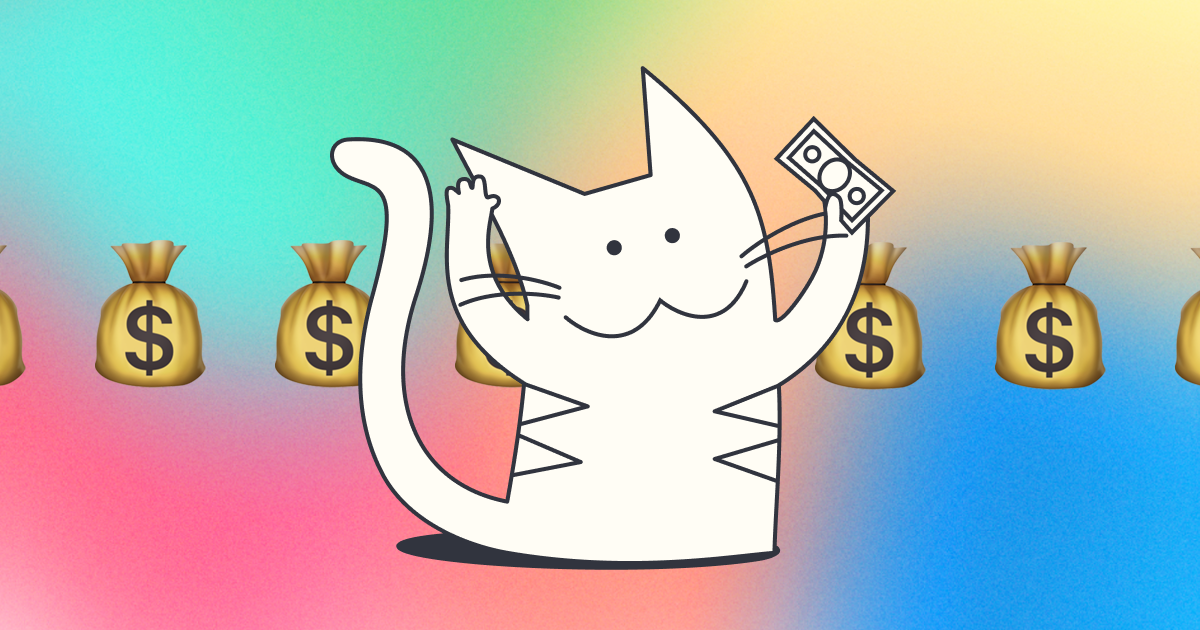
Individuals and teams can get started with Kapwing for free by creating an account and inviting any teammates to your workspace. For those looking to level up their creative workflow, we offer multiple paid plans with premium features that enable individuals and teams to create higher-quality videos faster. Take a look at our pricing page for a breakdown of what each plan includes, or read on for answers to frequently asked questions about our pricing.
Are Kapwing paid plans a monthly or annual subscription?
What is the difference between the upload and the export limit?
Can I switch my subscription or billing cycle?
Can I get a refund?
Will my subscription auto-renew?
I want to purchase a subscription for someone else. Can I do that?
Can I get a subscription for my team?
How do I create a team in Kapwing?
How can my team try Kapwing for free?
Why should I upgrade my Team to a Pro or Business Plan?
How do I add a member to my team?
How do I remove a member from my team?
Do I get money back if I remove a team member in the middle of a billing cycle?
How do I remove seats from my plan? I don't need a paid seat for everyone.
Do you offer a free trial?
What’s the difference between the Pro and Business Plan?
I upgraded to a paid plan but still don't have access to the plan’s premium features.
How long will I have access to the paid plan features after canceling?
Can I export videos in 4K with the paid plans?
Can I export videos longer than 120 minutes?
What happens to unused auto-subtitle or other usage minutes at the end of the month?
If I upgrade to a paid plan can I access older projects?
If I upgrade to a paid plan can I process my videos without watermarks?
Subscription Details
Are Kapwing paid plans a monthly or annual subscription?
Kapwing offers both a monthly and annual option for each of our paid plans. The annual option offers additional savings compared to the monthly option, so we recommend the annual option if you’ll be using Kapwing for more than one month.
If you only need premium features for a short time, we recommend using the monthly option. You can cancel your subscription at any time.
If you choose to cancel your subscription during your billing cycle, you can still use your premium features until the end of that billing cycle.
What is the difference between the upload and the export limit?
The Free Plan has limits around what size file they can upload and the duration of an exported video. The upload limit refers to how large any one file that you upload to Kapwing can be. The export limit refers to how long your final project is when you go to export.
You can upload any supported file type to Kapwing, as long as it is no larger than 250MB for users in Free Plan workspaces or 6GB for users in Pro Plan workspaces.
While the exporting time limit is 4 minutes for users in Free Plan workspaces and 120 minutes for users in Pro Plan workspaces, you can upload content that is longer as long as it is smaller than the upload file size limit. Just make sure your final video is below that time limit when you go to export!
Link uploads are limited to 120 minutes. If you are unable to upload from a link, we recommend downloading that video and uploading it as a file from your device instead.
Can I switch my subscription or billing cycle?
You can upgrade from monthly to annual and from Pro to Business. However, at this time if you would like to switch from annual to monthly or Business to Pro, you must cancel your subscription and once your billing cycle ends, you can re-upgrade to the new plan you desire. Learn more about this here.
Can I get a refund?
We do not issue refunds once you decide to subscribe. Because we give away so many features for free on the Free Plan, we depend on users subscribed to our paid plans to stay afloat as a business. We recommend users test Kapwing fully with our Free Plan before upgrading. Because we want users to make informed purchase decisions with as much information as possible, we ask that customers acknowledge our refund policy before subscribing to our checkout page.
Will my subscription auto-renew?
Yes. To guarantee continued access, all subscriptions are renewed automatically, as specified in our Terms of Service. At any time, you can cancel your subscription, which will turn off renewal at the end of the current cycle. Your next payment will be processed at the end of your billing cycle, either one month (monthly plan) or one year (annual plan) from when you upgraded to the paid plan.
I want to purchase a subscription for someone else. Can I do that?
Yes – you can buy multiple seats in a Pro or Business Workspace. Once you upgrade your Workspace to your desired paid plan, add a team member, friend, peer, or manager to the Workspace so they can also access your work and all premium tools.
To add someone new, select “Members” from your Workspace followed by "Invite Member", then invite your teammates to the workspace by typing their email addresses or sharing a URL with them. Note that workspaces are billed per member who joins at the current established billing cycle - monthly or annual.
Team and Seat Management
How do I create a team in Kapwing?
Creating a team in Kapwing is easy. First, create an account at Kapwing.com and log in. Then add your teammates by selecting “Members” followed by "Invite Members" under the members tab and typing out their emails or sharing the custom workspace link with them. Upon accepting the invite, they will be added to the workspace where you can work with them to create projects, give and get feedback, use shared brand assets, and edit in real time together.
Note: If your workspace is already on a Pro Plan or Business Plan, adding members to that workspace is not free. Team Workspaces are billed per member added to the workspace.
Can I get a subscription for my team?
The Kapwing Pro and Business plans are designed to help businesses of all sizes create videos faster by connecting everyone in the creative process to create impactful, on-brand content. In one collaborative workspace, team members can create videos, give and get feedback, use brand assets, store projects, and edit in real time together. Kapwing team workspaces speed up creation and feedback loops so all kinds of teams can make engaging videos that reach more people:
- Marketing and communications teams create on-brand videos for social media and centralize their team’s work in one content home base.
- Creative agencies get feedback from clients faster with comments and link-based file sharing.
- Media teams repurpose existing footage into bite-sized clips to reach their audience in more places.
- Entrepreneurs make demos and recorded presentations to get the word out about their business.
How can my team try Kapwing for free?
All teams can get started on Kapwing for free by following the steps for creating a team and added members prior to upgrading the workspace.
Why should I upgrade my Team to a Pro or Business Plan?
While any team can get started for free on Kapwing following the steps above, upgrading to the Pro Plan or Business Plan unlocks premium features that allow all the members in your creative process to make better videos faster. The full power of Kapwing enables your team to go from first draft to final video in a streamlined process where multiple people can collaborate to create content, leave feedback, use the same brand assets, and access projects in one place.
Here’s what your team will get on the Pro Plan:
- Stay on-brand all the time with Brand Kit and Brand Templates – Store your brand assets, colors, and fonts in Brand Kit so all team members create on-brand content. Custom templates speed up the creation process.
- Pay as you grow & consolidate billing – Add unlimited team members to your shared workspace and get group invoices that make managing your team easier. Pro workspaces with multiple members are billed per member.
- Create professional content with no Kapwing watermarks – A watermark is added to projects made by users in Free Plan workspaces, but users in Pro Plan workspaces can export unlimited watermark-free content.
- Create longer and larger videos – With the Pro Plan, you can export videos up to 120 minutes long. In comparison, on the Free Plan users can only export videos up to 4 minutes long. The Pro Plan also enables users to upload files up to 6GB in size compared to the 250MB limit for the Free Plan.
- Increased limit of the auto-subtitler – Automatically generate up to 300 minutes of subtitles for videos per month using our AI-powered auto-subtitling tool. With the Pro Plan, you can also upload and download SRT/VTT files for closed captions.
- Export in HD video quality – The Pro Plan lets you export in 1080p so you can keep your projects crisp and beautiful, while on the Free Plan users can export only up to 720p.
- Unlimited cloud storage – With the Pro Plan, all of your projects are saved and backed up in your workspace. You can load older projects and edit and store all projects indefinitely.
- Edit faster with AI editing tools – Edit faster with tools that automate the creation process. This includes our image background remover, video background remover, Clean Audio, Smart Cut, auto-subtitler, and auto-translator tools.
The Business Plan unlocks all of the above in addition to increased access to the auto-subtitle, auto-translate, AI video generators, and Text-to-speech features.
Compare the features of the Free Plan, Pro Plan, and Business Plan on our pricing page.
How do I add a member to my team?
You can add members to your team at any time by selecting "Members" and under the Members tab select “Invite Members” and invite teammates by typing their email addresses or sharing the link with them directly.
Workspaces on all paid plans are billed per member. When a new member joins the workspace, you will be charged a prorated amount that covers the remainder of the billing cycle (whether you’re paying monthly or annually) for the new member to gain access to the workspace and plan. You are not charged for the time they weren’t in your workspace.
Here’s an example of how this might look: The Hobbes Inc. team is paying for the Pro Plan monthly and their workspace has 2 members billed at $64 monthly. Exactly halfway through the billing cycle, a third member is added to the workspace. When the new member joins, Hobbes Inc. is charged a prorated amount of $16 (half of the monthly cost) for the third member to gain access to the workspace. At the next billing cycle, the Pro Plan will renew with 3 members at $96 ($32 x 3 members).
How do I remove a member from my team?
To remove a team member, select "Members" and under the Members tab select the “x” icon next to the member's name and follow the steps to complete the removal. You can choose to cancel the seat at the end of the billing cycle.
Note: We do not issue refunds when a member is removed from the workspace.
Do I get money back if I remove a team member in the middle of a billing cycle?
No. You will not get a refund if you remove a team member in the middle of a billing cycle. However, when you remove user(s)in the middle of your billing cycle, you can add new user(s) before the end of the billing cycle without incurring any additional costs.
If you invite new members to join your team, their seat(s) will be renewed on your next bill. You will also be billed for unused seats unless you remove them from the Billing Tab in Team Settings. To remove the extra seat at the end of the billing cycle, select 'Remove Seats' under the Billing Tab.
How do I remove seats from my plan? I don't need a paid seat for everyone.
Every person in your Workspace needs a paid seat. If you do not wish to buy a paid seat for every member of the Team, you'll need to remove them from the Workspace.
To remove someone from your Workspace, click "Members" and select the "X" next to the member to remove who you do not want to upgrade from the Workspace. They will no longer have access to premium features or the shared projects in your Team Workspace.
Once you've removed a team member and confirmed, click the "Upgrade" chip to return to the payment screen. Now, you can upgrade with a lower minimum number of seats, equal to the reduced number of team members.
Can we share credentials (log in under one email address) instead of paying for multiple seats?
No. Account sharing is against our terms of service, and we regularly enforce this by detecting which accounts are signing in from a high number of IP Addresses. In addition, using shared sign-in credentials is not secure and means that you risk losing data to previous members. Users are responsible for keeping their account (and login credentials) safe.
Finally, Kapwing is designed for multiple teammates to collaborate together. When people have their own log in credentials, they can leave comments, see project history, and keep private folders. Sharing a single account prevents you from benefiting from collaboration across people.
Are the auto-subtitle and other usage limits per seat?
No, auto-subtitle limits and all other usage limits of the Pro & Business Plan are total per workspace per month. Paid workspaces with multiple seats do not have increased limits than single-seat paid workspaces.
Can I provision a seat to a new team mate when a teammate leaves?
Yes. When you remove a member from your workspace, you may end up with spare paid licenses. You can invite a new person to join your workspace and provision them with a paid seat. This enables professional teams to manage their subscriptions from a single dashboard and offboard former employees securely.
Plan Access and Cancellation
Do you offer a free trial?
We do not offer free trials of our Pro and Business plans. You can explore most of Kapwing's features for free by creating an account on Kapwing.com and inviting your teammates to try out the tools before deciding to upgrade. Our Free Plan can help you make an informed decision on whether you want to upgrade to the Pro Plan or Business Plan.
For Enterprise customers, we do offer a week-long free trial for businesses interested in more than 7 licenses. Please contact us to set up a demo and arrange a trial.
How do I upgrade?
You can upgrade to the Pro or Business Plan at any time by going to the "Billing" tab of your Workspace settings and clicking Upgrade.
What’s the difference between the Pro and Business Plan?
The Business Plan unlocks increased access to paid features for video professionals and businesses looking to do more with video (if you’re looking to upgrade your team on Kapwing, learn more about Teams on Kapwing).
With the Business Plan, you’ll be able to:
- Auto-subtitle up to 15 hours of video per month
- Auto-translate up to 15 hours of video per month
- Generate up to 200 videos per month
- Generate up to 5 hours of Text to Speech voices
To learn more about the difference between our Pro and Business plans, check out our Which Paid Plan is Right for Me article.
Can I export videos in 4K with the paid plans?
Yes – Kapwing only supports exports up to 720p (SD) for users in Free Plan workspaces and up to 4K for users in Pro Plan workspaces.
Can I export videos longer than 120 minutes?
Currently, users in Pro Plan workspaces cannot export videos longer than 120 minutes. They can export videos up to 120 minutes in length. If you try to export a video over 120 minutes long, you will be prompted to edit the length of your video.
This limitation exists for technical reasons. Kapwing is a web product, which makes it faster, easier, and more accessible. However, it's also a technical challenge to pass large amounts of data to our cloud servers reliably. Our engineering team knows that this is a big limitation for users and is working on new solutions to streamline uploading, downloading, and processing.
If you have a video that is longer than 120 minutes, you'll need to break it into shorter chunks or use a different editor for those videos. You can upload files over 120 minutes long as long as they are under 6GB. But you will need to trim down your video before exporting your video.
If I upgrade to a paid plan can I access older projects?
Yes, upgrading your workspace to the Pro Plan gives you access to edit older projects in the upgraded workspace. Before you upgrade, you are only able to access 3 "unlocked" projects, and other projects created within 3 days will appear "locked". After you upgrade the workspace to the Pro Plan, your projects will be “unlocked” and you can edit them, make copies, and download the content.
Note: Projects within in Free workspace that age beyond 3 days are automatically deleted and can not be restored once deleted.
If I upgrade to a paid plan can I process my videos without watermarks?
Yes, all paid plans (Pro, Business, and Enterprise) allow you to re-export a project that was previously exported with a watermark under the Free Plan.
I upgraded to a paid plan but still don't have access to the plan’s premium features.
The most common reason why users can't access their premium features after upgrading to a paid plan is due to using the incorrect login.
All Kapwing subscriptions are tied to an email address, and you need to be signed in with the correct email address in order to access your upgraded workspace. Your email address is the same as the email address where you received the Kapwing receipt invoice. Make sure that the Google or Facebook account you upgraded with is the same one you're currently logged in with.
How long will I have access to the paid plan features after canceling?
You will still have access to your plan’s premium features through the end of your billing cycle, which is either one month or one year from when you upgraded to the paid plan.
You can check the date of your upcoming cycle and when the current subscription renews in your workspace Settings under the "billing" tab.
When do the auto-subtitle limits reset?
All usage limits on the Pro and Business Plans reset on the first of each month, regardless of billing date.
What happens to unused auto-subtitle or other usage minutes at the end of the month?
All usage minutes on the Pro & Business plan are per month. Unused minutes do not roll over to the following months.
What happens if I run out of auto-subtitle or other usage minutes for the month?
If you run out of usage minutes before the month ends on your Pro Plan, you can upgrade directly to the Business Plan from the Billing tab of Workspace Settings. Upgrading to the Business Plan will give you immediate increased access to the auto-subtitle, auto-translation, AI generators, and Text-to-speech features from the Billing tab of Workspace Settings. If the Business Plan is still not enough, please contact us about our Enterprise Plan.
How do I cancel my paid plan?
You may cancel your Pro or Business plan at any time by going to the Billing tab of your Pro Workspace. Read the step-by-step instructions here.






