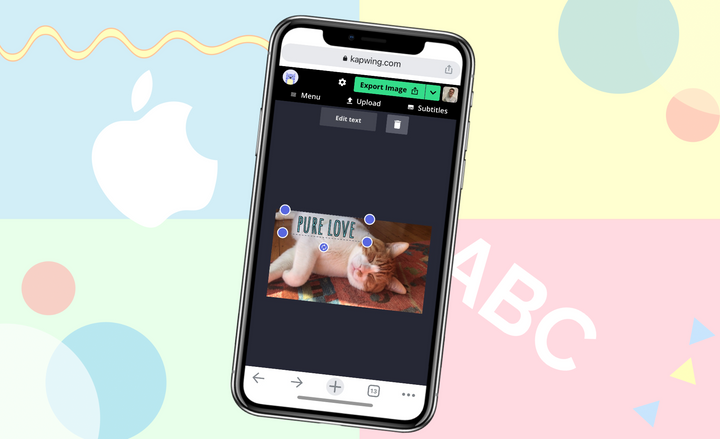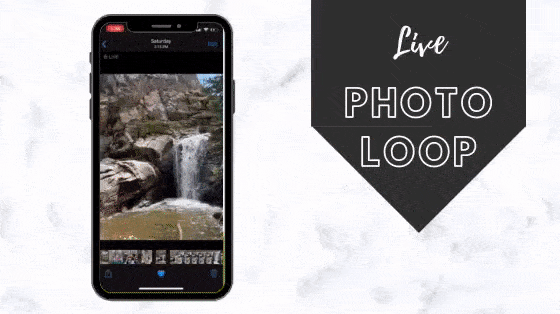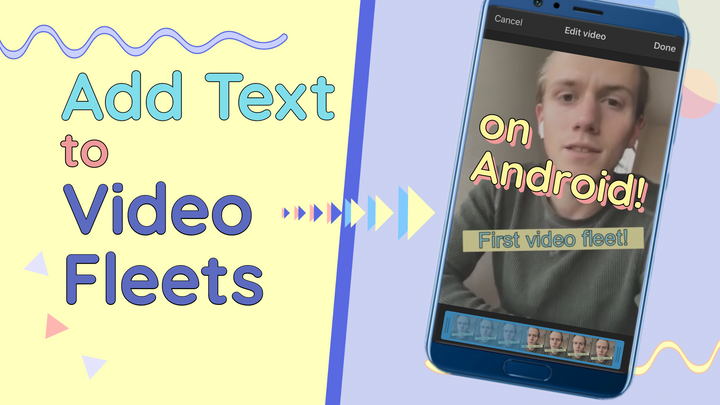Aesthetic Fall App Icons for iPhone and Android
Get in the Autumn spirit by swapping out your app covers with fall-themed icons. In this article, I'm sharing free aesthetic fall app icons for an iPhone and Android.
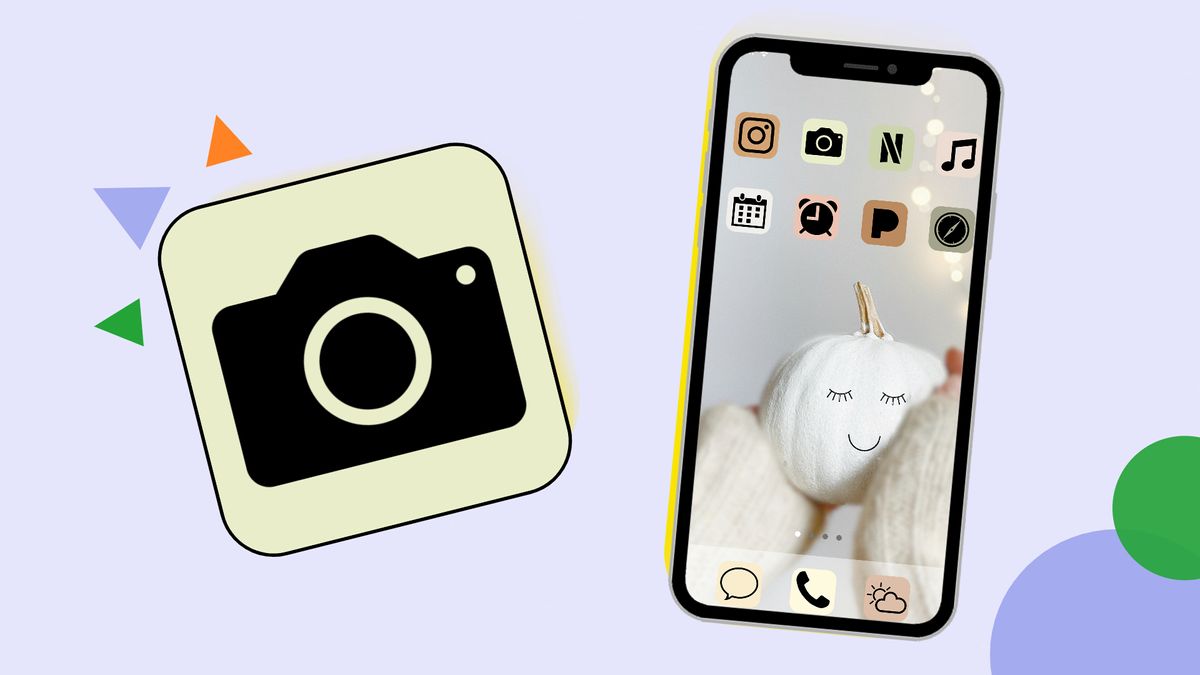
Autumn's cool weather, colorful leaves, and early sunsets after hot summer days gently remind us that change is necessary. With fall app icons, you can carry the beauty and symbolism of autumn right in the palm of your hand.
I've seen home screens embellished with colorful pumpkin icons, flannel designs, and vibrant apples fit for an apple orchard. Additionally, you can makeover app icons in every fall color or keep it simple with a neutral layout. Add an aesthetic autumn background, and you have a home screen fit for the season!
In this article, I'm sharing free fall app icons you can download, and how to use them with an iPhone or Android. Let's get started!
Illustrated Fall App Icons
This first set of fall app icons by RJ Kaur features adorable hand-drawn icons on top of a solid background. The burnt orange, olive green, and golden shades are reminiscent of leaves covering the streets. There are 40+ app covers to work with including, Twitter, Instagram, Reddit, Etsy, Netflix, and more.
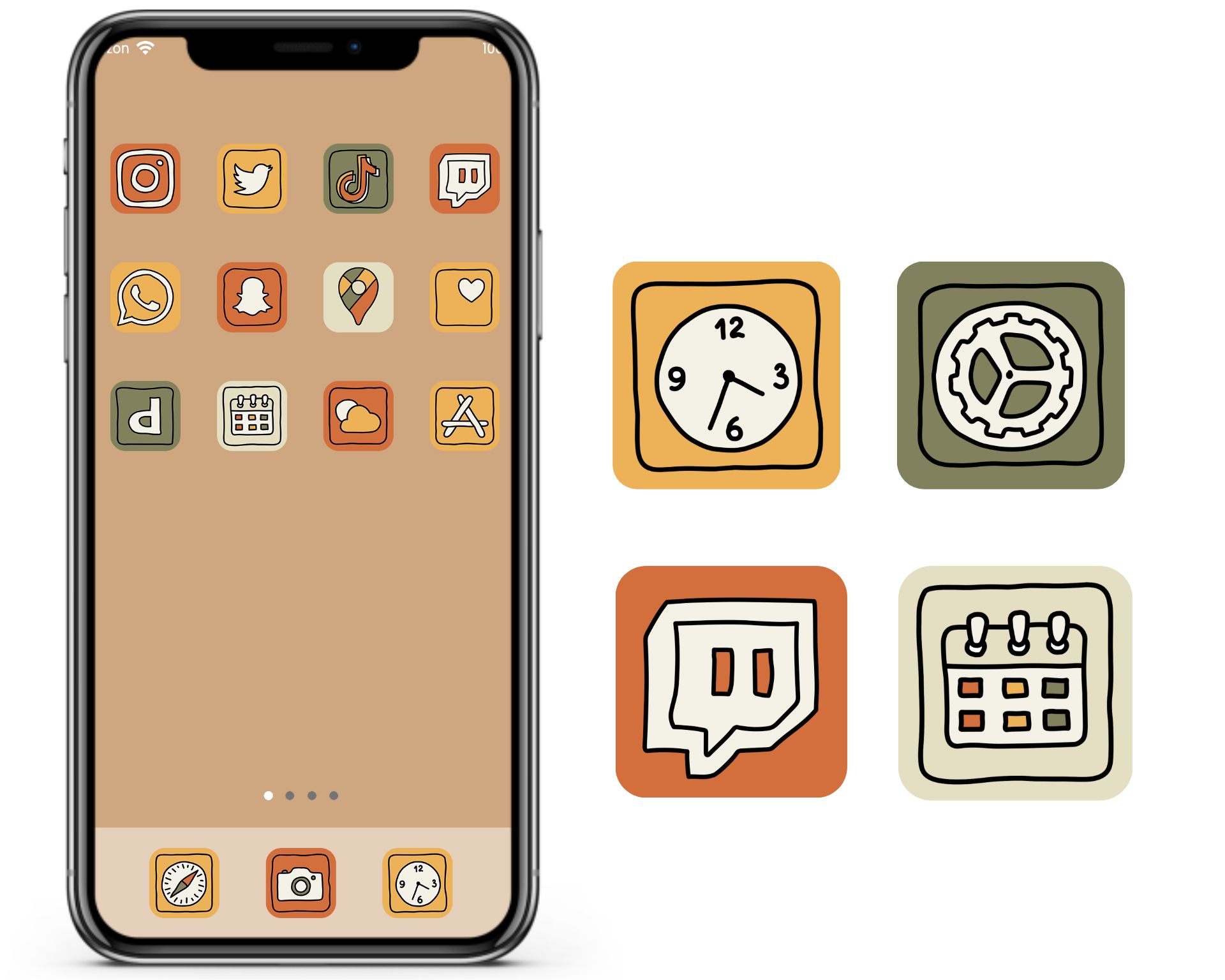
I avoid placing apps with the same background color side by side, then add frequently used apps at the very bottom of the home screen. That way, I can quickly find and open the app. For me, this usually consists of the phone, messages, and Safari app, but add what best suits your needs! You'll find a few app covers in RJ Kaur's Pinterest board overlaid with handwritten text to download as well.
Cozy Fall App Icons
If you're browsing Pinterest for aesthetic app icons, you'll quickly find covers by Lori from Guitar and Lace. She recently whipped up a few more sets with fall in mind that you can download for free. This cozy set includes 43 covers with background images of various soft, patterned sweaters, flannels, and blankets. This is the perfect set to use and view while snuggling up next to a fireplace.
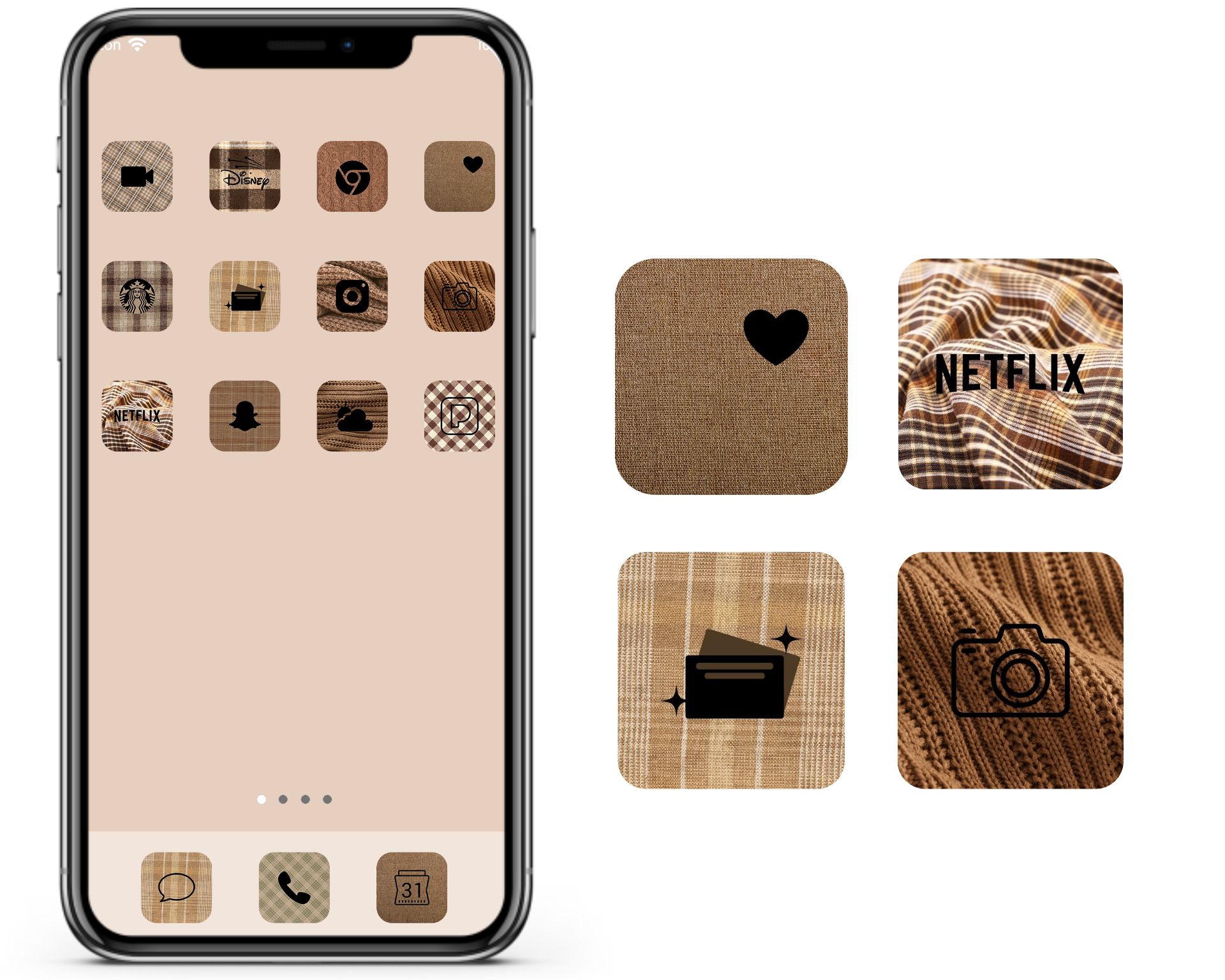
Minimal Fall App Icons
Minimal fall app icons work well if you're going for something something simple and sweet. These app covers by Vanja from Life with Alba lets your wallpaper shine without consuming app covers in its design. I recommend using a wallpaper with contrasting colors like cream, green, purple, and gold.
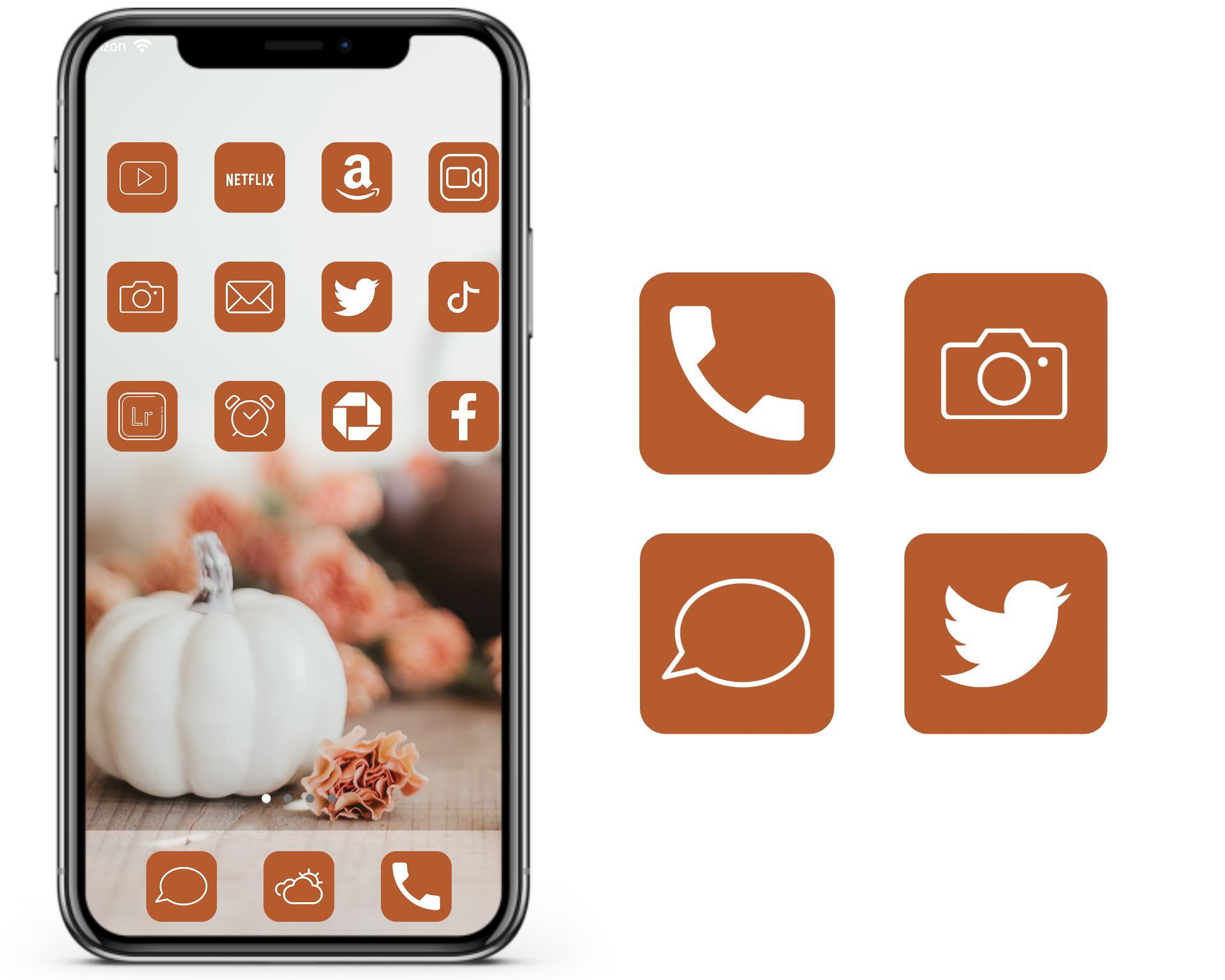
You can always use this free app icon template If you're hoping to customize covers with your own photos. This template has a 1:1 aspect ratio to make perfectly sizes covers for your iPhone or Android and can be resized to make widgets for both devices. I recommend signing into Kapwing first, so there won't be a watermark on your image after exporting. You can use any email address and it's free to sign up!
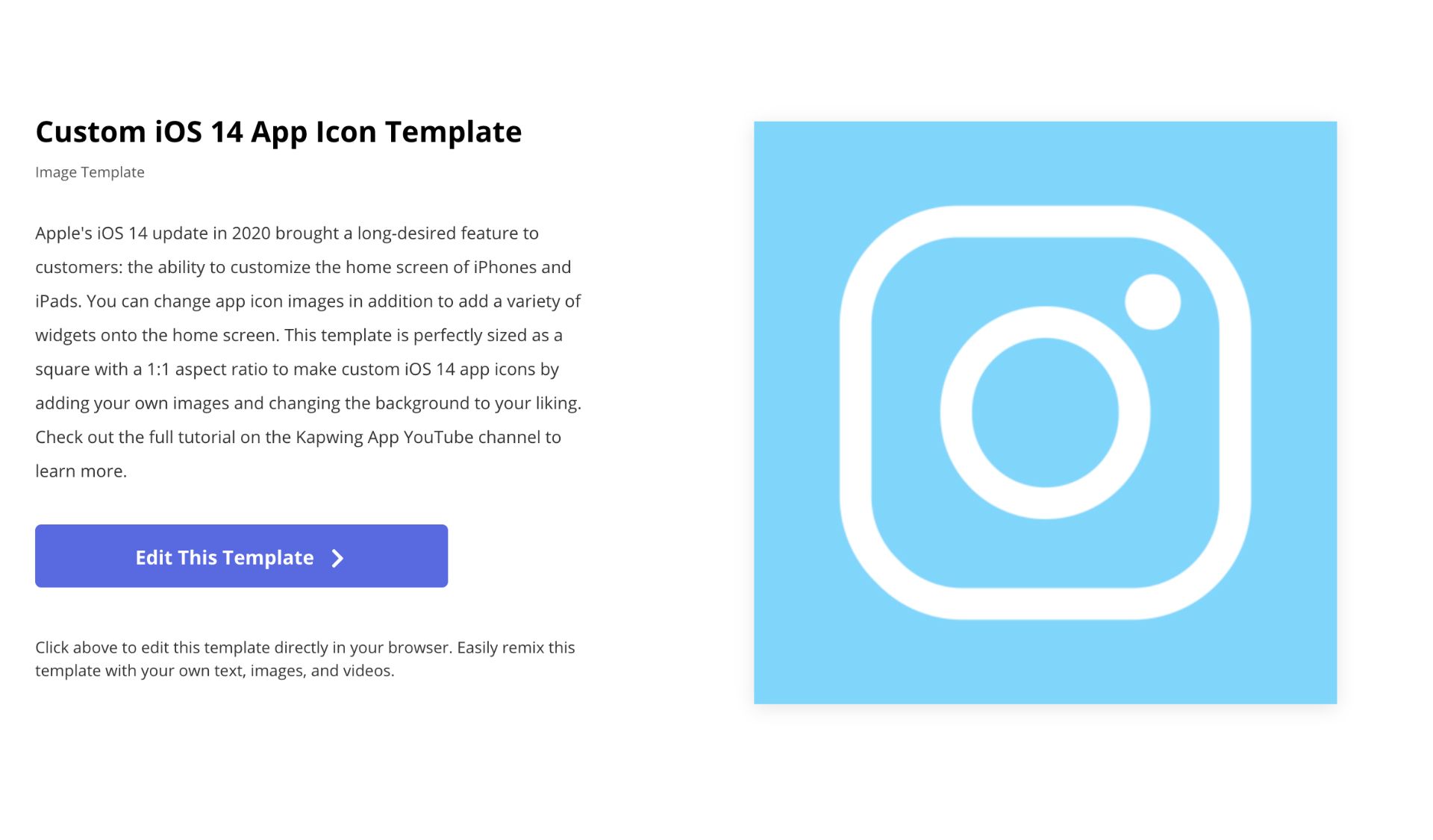
How to Change iPhone App Icons
The release of iOS 14 sent social media in a frenzy as users shared their aesthetic home screens on Twitter and TikTok. Now that time has passed, I'm sure you're a pro at customizing the home screen. If this is your first time sprucing up app covers, or you need a refresher, follow the steps below.
- Tap Shortcuts, then the + sign in the top right corner of the screen.
- Tap + add action and type Open App in the search bar and select it from the menu.
- Tap Choose and pick an app.
- Tap the blue circle in the top right corner, then tap add to home screen.
- Give your app a name then tap the app cover at the bottom and select Choose Photo.
- Select an image from your gallery, tap Choose, then tap Add.
How to Change Android App Icons
While the above examples show the apps covers in use on an iPhone, you can use them on Androids too. I'm sharing a straight-forward process that doesn't use a Launcher. The covers should be quick to implement if you have every image saved to your phone.
- Download Shortcut Maker from the Google Play store.
- Choose Apps from the menu and select the icon you want to customize.
- Tap Icon and choose a shape, then tap Gallery Image to select a cover.
- Use the crop tool to select the entire cover, then tap the blue checkmark.
- Give your shortcut a name, then tap create shortcut.
Read the related articles below for more ways to dress your tech and follow us on Twitter and Instagram to share your feedback. We love hearing your thoughts and encourage you to reach out! For trendy tutorials and Kapwing tips, subscribe to our YouTube channel.
Related Articles
- How to Make Custom App Icons and Widgets in iOS14 for iPhone and iPad
- How to Make Aesthetic Wallpaper
- How to Make YouTube Channel Art Online
- Add Emojis to Photo and Videos Online