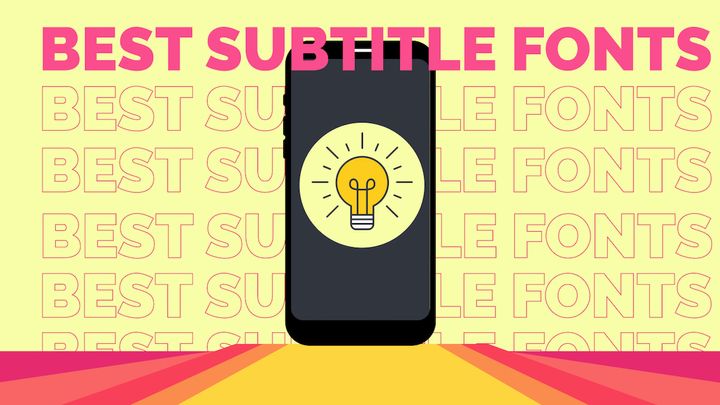What is Keyframing? Let's Explore the Basics of Keyframe Animation
Keyframing can add energy and dynamic movement to your videos so that every element feels fast, snappy, and polished. Here's how to get started.
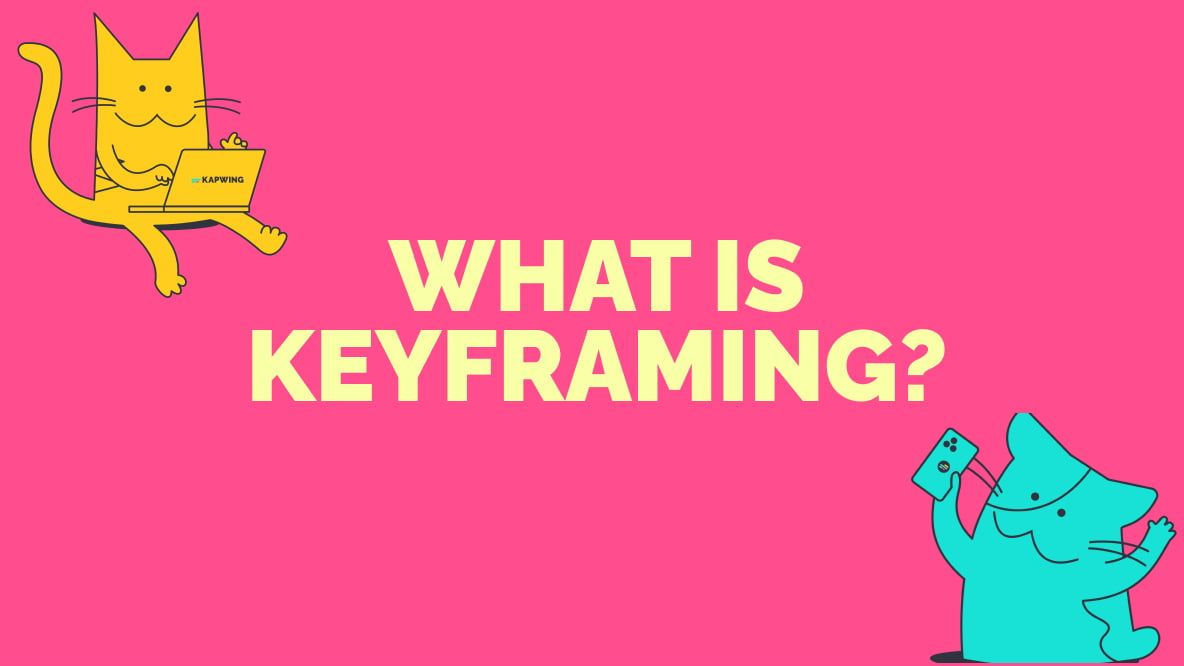
Keyframes are the starting or ending frames in a video that mark a change in appearance, position, or state. For example, the frame in which an object in the video begins to rotate is a keyframe.
Keyframe animation is the use of keyframes to move, change, or animate parts of your video by picking starting and ending positions or properties. For example, if you have an object scroll from the right side of your video to the left, that's keyframe animation in action.
With keyframing, you can add energy and dynamic movement to your videos so that every element—from intros to transitions—feels fast, snappy, and polished. You can also highlight important footage, animate text, or apply motion to visuals to make videos visually engaging while staying informative.
Put simply, keyframing is an end to boring, static videos. That's why we're so excited to launch our new Keyframe Animation Editor here at Kapwing.
Keyframing matters because engagement is critically important for modern marketing videos. And with keyframing, you can edit engaging videos that earn more engaged viewers. Let's dig in a bit more and explore what you can do with keyframing.
Benefits of keyframing
As we covered, keyframing allows you to set specific points in your video where you want movement or changes to occur. You can adjust the position, size, and opacity of elements in your video, and even add in text or images. The result is a video that moves and flows in a way that captures your audience's attention.
So how can you use keyframing to level up your videos? Here are just a few examples:
1. Highlight important information
Use Keyframing to zoom in on specific text or images in your video, drawing your viewer's attention to the most important information.
2. Create seamless transitions
Keyframing allows you to smoothly transition between different elements in your video, creating a cohesive and professional-looking final product.
3. Add movement and energy
Whether it's a subtle shake or a dramatic zoom, Keyframing can add movement and energy to your video, making it more engaging and visually interesting.
We've found that adding new overlays, transitions, or motion effects every 10-15 seconds to videos can increase watch time—one of the most important factors for the YouTube algorithm and other social platforms dominated by short-form video.
Types of keyframes
Keyframes have a number of uses, but it's helpful to know the standard keyframe interpolations available. Interpolations determine the rate of change between the keyframes you've marked.
Put another way, interpolations determine how an object will move or change between the keyframes you've set in your video. There are three standard keyframe interpolations:
1. Linear
Linear keyframes describe a uniform movement between keyframes that keep a consistent pace or motion between the start and finish—there's no acceleration or deceleration between keyframes. Linear interpolations are the most basic form of keyframing available and a good place to get started if you're new to keyframe animation.
A subset of linear interpolation is a continuous interpolation, which allows movement to multiple points without a stop and start in between.
2. Hold
Hold keyframes keep the same value for an object or attribute until the next keyframe. Since the hold keyframe keeps objects in place, it's more commonly known as a freeze frame.
3. Ease
Ease keyframes are what most people think of when hearing "motion effects." Ease keyframes allow for motion with acceleration and weight, which helps them feel more natural and adds a flair that's harder to achieve with linear keyframes.
Ease in and ease out are two common applications of ease keyframes. The former lets an object start with faster acceleration and slow down once it closes in on the ending keyframe, and the latter is the exact opposite—acceleration is slow in the beginning but speeds up closer to the ending keyframe.
Ways you can use keyframes
The number of basic keyframe interpolation belies the number of cool things you can do with keyframe animation! Now, let's cover some of the most common ways keyframes show up in video production.
1. Slow and fast zoom
Fast zooms are commonly used to add energy and emphasis to specific parts of a video, while slow zooms help build up excitement or lead into a reveal. Zooms are relatively easy to apply and involve setting two different scales between the starting and ending keyframes and then choosing your transition speed—this is an effect where you'll often use the ease keyframe.
2. Motion tracking
Motion tracking, which allows the "pinning" of an element to a specific space within your video, is a great way to communicate information to your viewers or make an edit that stays consistent throughout a scene, even when an object is moving. Common uses of motion tracking include:
- Pinning text to moving objects to label people, places, and things
- Pinning visuals and effects to objects in videos, like blurring someone's face
3. Animate text
Subtitles are at their best when auto-applied to your videos for accessibility and to let viewers watch your videos with the sound off. But that's not the only way to apply text in your videos: animating text by way of keyframing is great for scroll-stopping information that draws a viewer's attention or gives personality and style to slower parts of a video, like a transition or section title.
4. Moving effects
Effects that you apply to videos can also be keyframed to allow them to move across sections of your video. For example, you could keyframe a particular filter or effect, such as lighting effects, so that they move with a subject or a focal point in your video.
And that's just a sample of what's possible with keyframing. Check out Kapwing's keyframing features to learn even more about what's possible—without having to download any software.
Keyframing FAQ
What does keyframing mean?
Keyframing is the most straightforward way to animate an element in a video. Keyframing works by choosing specific starting and ending frames ("keyframes") and then choosing your interpolation, or how things will change or move between keyframes. Common forms of keyframes include Linear keyframes, Hold keyframes, and Ease keyframes.
What is an example of a keyframe?
A keyframe is the individual "frame" in a video where you change or apply an effect. For example, if you introduced pinned text to label someone who was on screen, the moment the text appears and then disappears would be the keyframes.
How do you keyframe something?
You can keyframe any video in Kapwing without downloading software. Here's how to keyframe:
- Select the layer you want to animate in the timeline within Kapwing.
- Move the seeker along the timeline to the point where you want to start your animation.
- Click on the diamond icon next to "Position" in the right sidebar to add a keyframe to that point on the layer.
- Move the seeker to the point where you want to continue your animation.
- Drag the layer to a new position on the canvas and release to add a keyframe.
- Continue adding keyframes and adjusting the layer position as needed to create the desired animation.