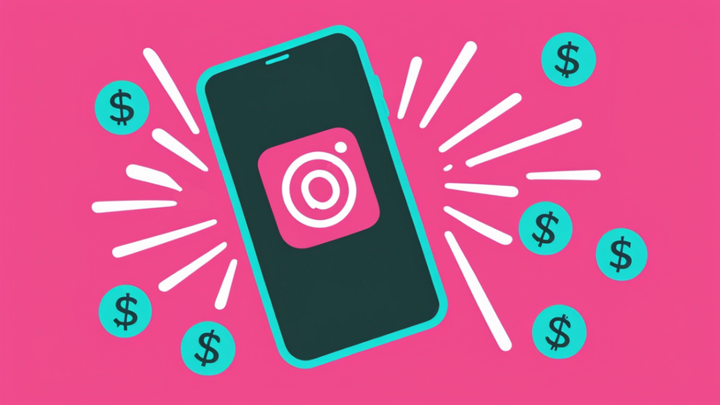How to Upload Video to Instagram From a PC
Instagram doesn't let you make posts from their website, but I’ll show you how to create a video and upload it without leaving your PC.
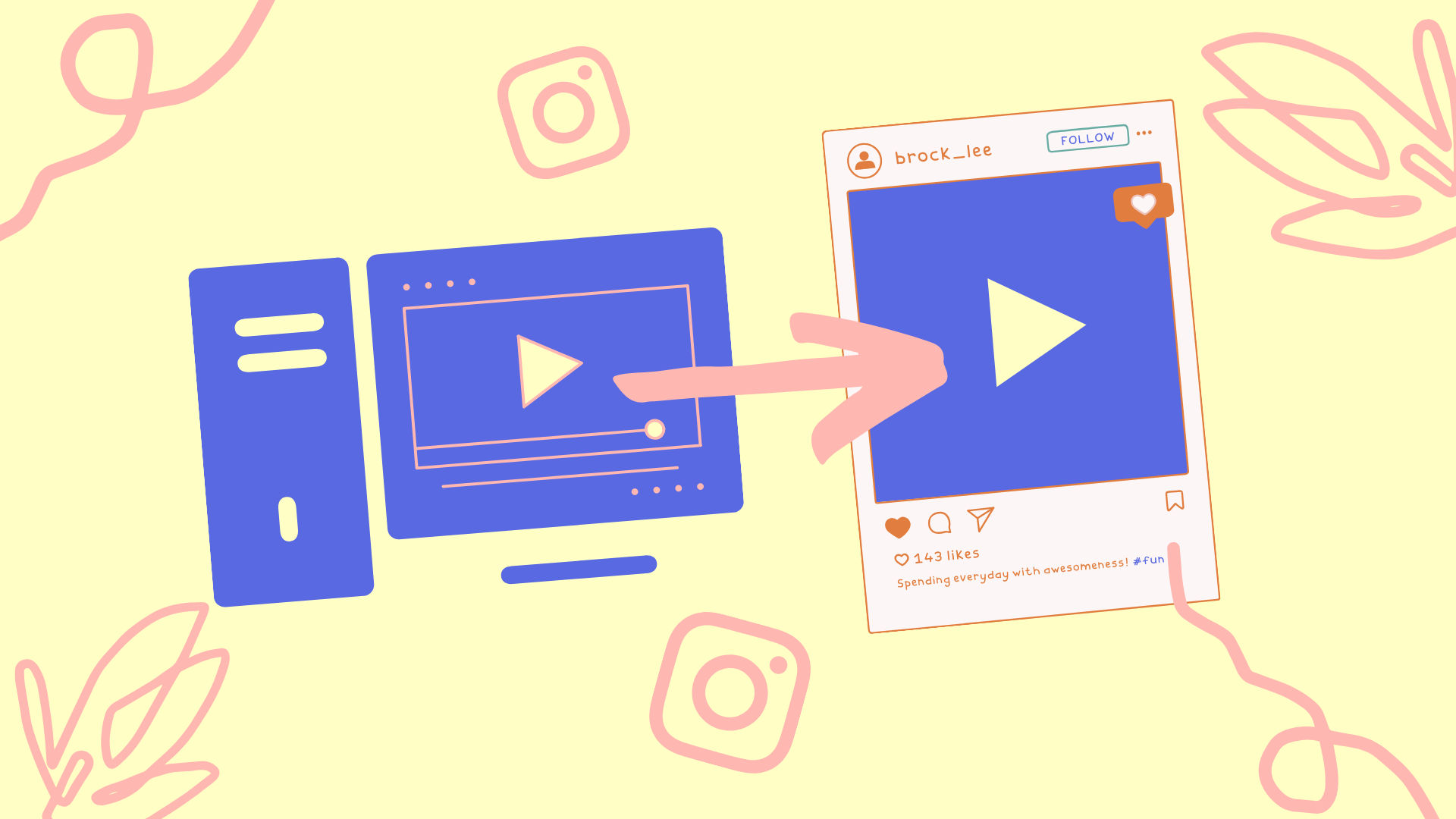
Instagram makes posting from their desktop site unavailable. So, if you’re trying to post content from a PC, what should you do?
You could upload the content to the cloud and download it to your phone and upload it back to Instagram. But, that’s a headache! Luckily, Facebook, Instagram’s parent company, has released a tool called Creator Studio to upload from your PC.
In this guide, I’ll show you how to create a video and upload it without leaving your PC. Here’s how it works:
- Create and edit your video
- Publish and download
- Upload to Facebook’s Creator Studio
1. Create and edit your video
To post a video to Instagram from your PC, you''ll want it to be in MP4 format, and have a square aspect ratio. Start by opening the Kapwing Studio and upload your unedited video.
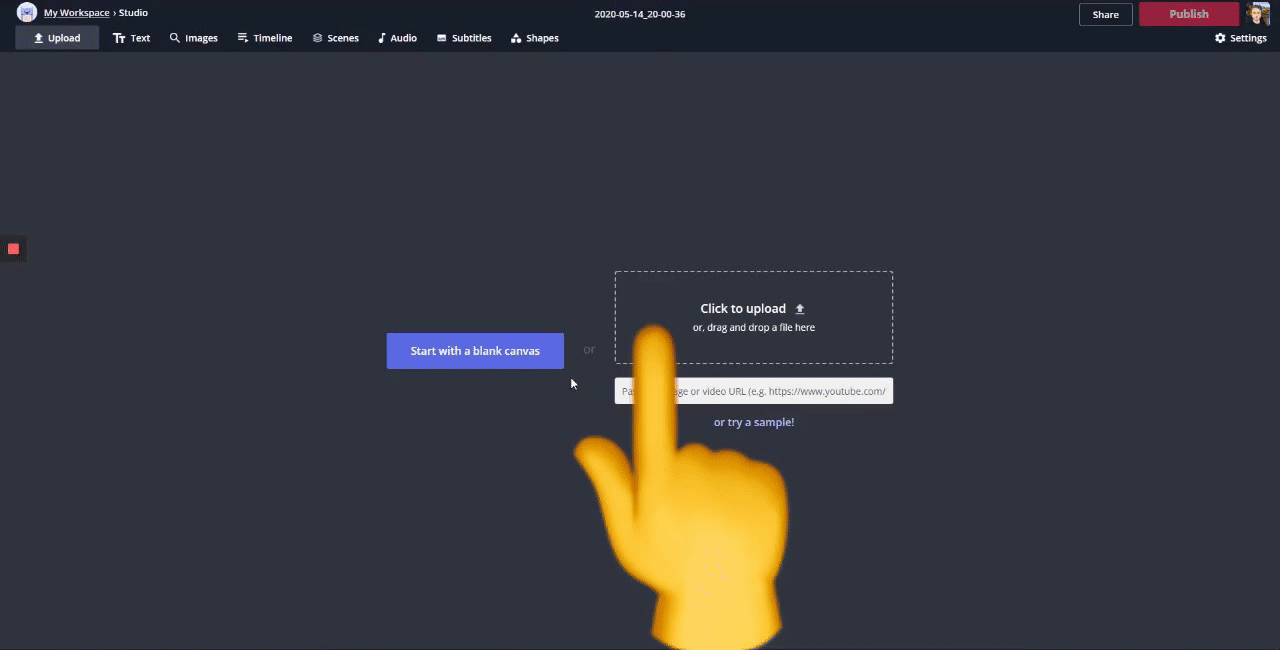
Next, change the aspect ratio to 1:1, click Lock Ratio under SIZE and manually center the video. This adds borders to your post and maintains the original video form. Now it's fully formatted and ready for Instagram.
2. Publish and download
When you’re done, click Export in the top right and wait for the video to process. Then, click Download to save the video to your PC.
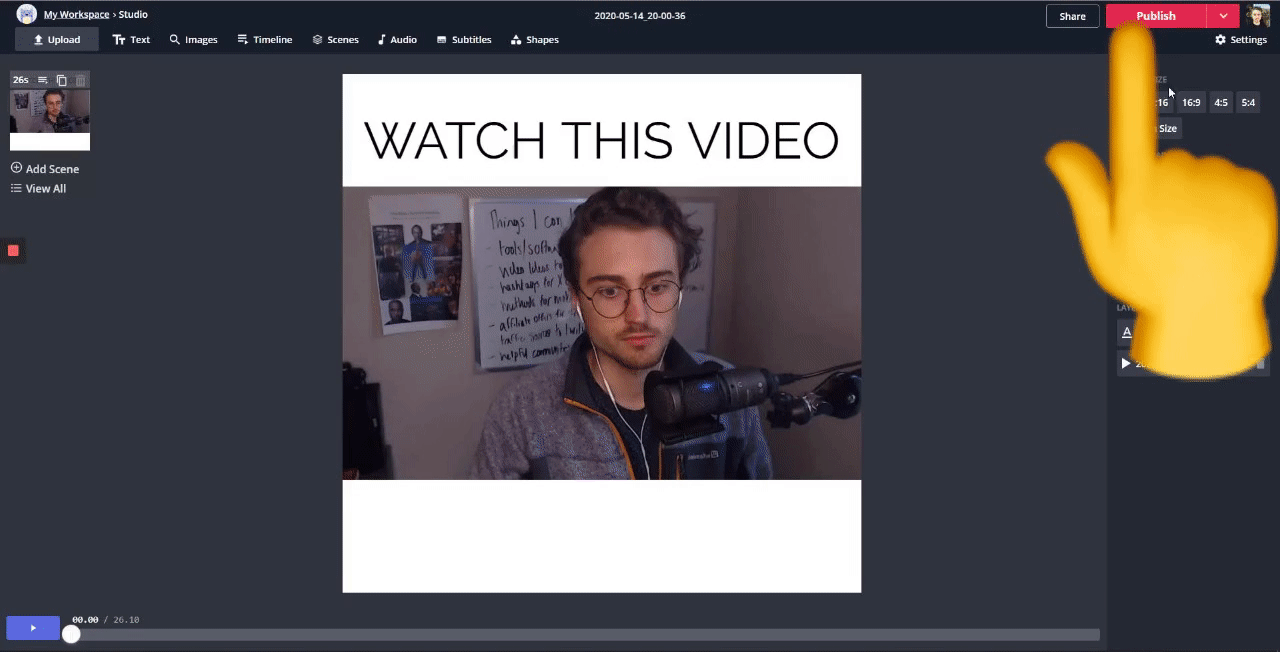
3. Upload to Facebook’s Creator Studio
Facebook’s Creator Studio allows you to schedule upload content directly to Instagram. Sign up for an account and link your Instagram profile.
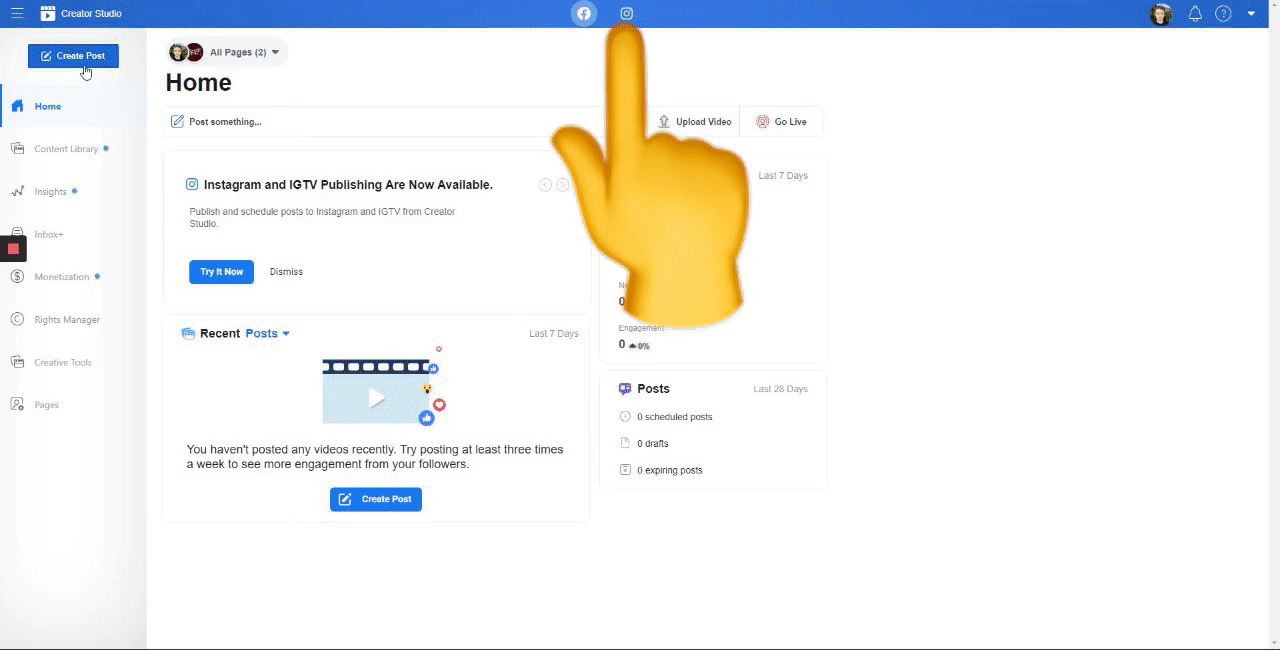
Once you’ve signed up, click Create Post, choose the channel and account and upload the video! From the studio, you can add captions and hashtags then choose to publish now or schedule for later.
Remember to tag us @KapwingApp whenever you share your content on social media – we love to see what our creators are passionate about.
Related Articles:
- How to Download an Instagram Video Online
- How to Post a Live Photo on Instagram
- How to Post a Long Video on Instagram: Feed, Live, IGTV
- How to Fit the Whole Picture on Instagram