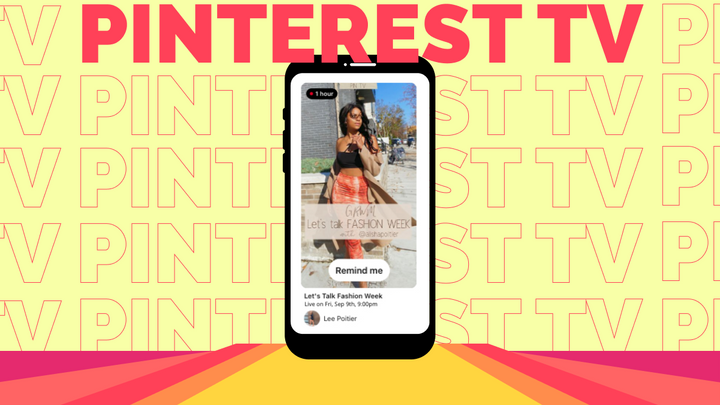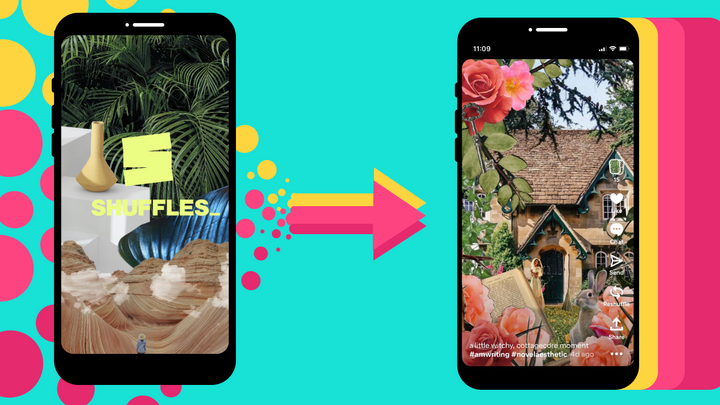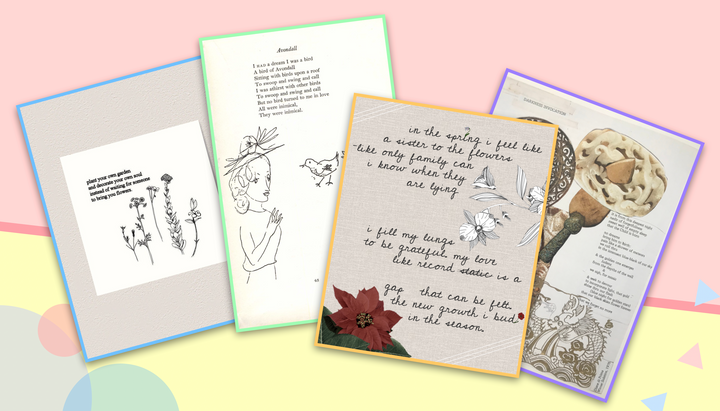How to Save and Download Videos from Pinterest
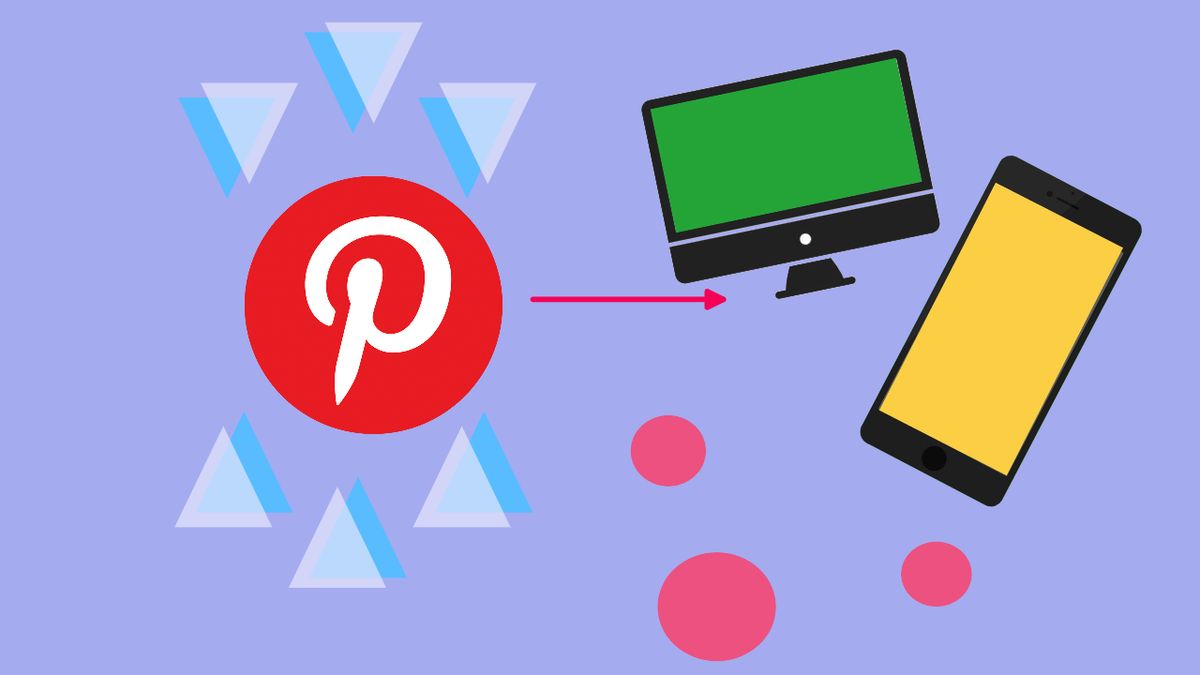
If you're on Pinterest, it's easy to get lost in all of the concepts, ideas, and stories that get shared amongst other creators. Whether or not you're looking to share your own images, videos, or stories, it's undoubtedly helpful to save what you've learned from others (hence, Pinterest's pin feature). Sure, you can save posts to any Pinterest boards you may have. But, downloading them to your desktop or mobile device might be more accessible to you in the long run.
In this article, we'll walk through how to save and download Pinterest videos.
What are Pinterest Video Pins?
Pinterest Video Pins are pins that allow you to convey your message or story more comprehensively by using both visual and audio elements and can be up to 15 minutes. You can also upload video ads on Pinterest to drive more leads or build your brand awareness up for your business. Keep in mind Facebook’s statistics on 85% of people watching their videos without sound, and how that can easily carry onto other social media networks like Pinterest. Consider using closed captions or subtitles for those who watch your videos without sound or can’t because of any hearing disabilities.
In this article, I will show you how to save and download videos from Pinterest.
Saving Video Pins on Pinterest
On your phone, you have two ways you can save video pins on Pinterest.
Option 1: you can touch and hold your screen where the post is and save from the options that pop up.
Option 2: you can also open the post on your phone by just tapping on your screen and hitting the red “Save” button.
On your desktop, you can save a video pin to your Pinterest profile or board by opening the post and clicking on the red “Save” button in the top right corner of the post.
Downloading Videos from Pinterest to your Phone
There are many reasons why you'd want to download videos from Pinterest to your phone. You might want to save it into your files or camera roll for later, share the video with others in person, or even upload the video someplace else to embed it (but don't forget to credit the creator of the video!)
This is how you can download Pinterest video pins to your phone.
- Open the post on Pinterest
- Go to the Pinterest Video Downloader
- Tap and hold the "Download Video File" button
- Select "Download Linked File"
Step 1: Open the post on Pinterest
When you open the video post on Pinterest, select the icon with the arrow facing up on the bottom of your phone screen, and select "Copy Link." This will copy the link to the post, which we will need for the next steps.

Step 2: Go to the Pinterest Video Downloader
Go to pinterestvideodownloader.com in your website browser (Safari, Google Chrome, etc) and paste the post’s link into the bar.
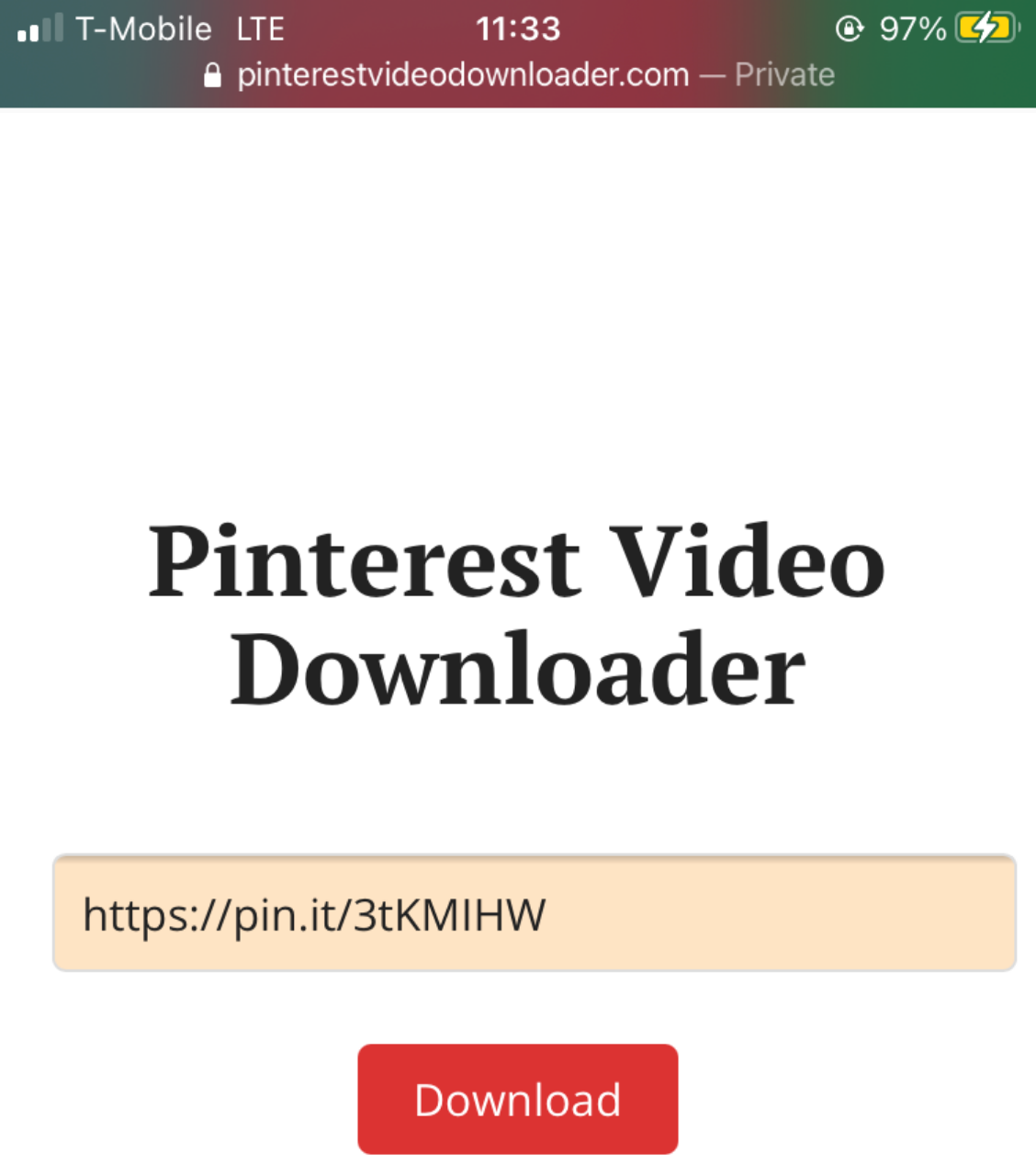
Step 3: Tap and Hold the "Download Video File" button
Once it’s finished downloading, tap and hold the “Download Video File” button and select “Download Linked File” in the dropdown menu. This will automatically save your video file to the Downloads folder in your Files app.
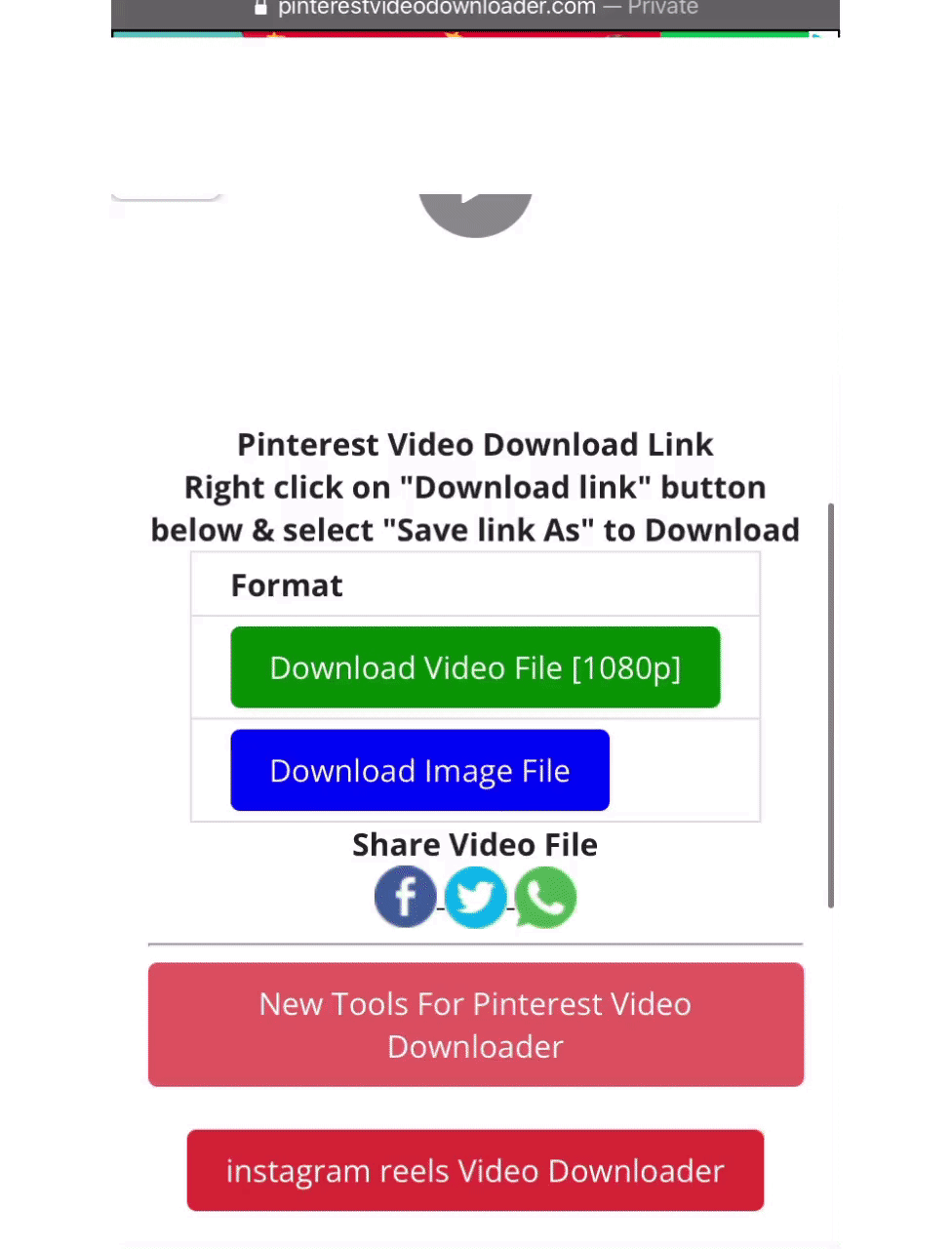
Step 4: You're done!
As seen above, your video is now saved in your Downloads folder in your Files app.
Downloading Videos from Pinterest to your Desktop
Saving video pins from Pinterest to your desktop helps keep the video for a longer amount of time, as you might want to save it to your records in a flash drive or even in your cloud.
In this section, I'll walk you step-by-step how to download videos from Pinterest to your desktop for safekeeping.
- Open the Post in Pinterest and Copy Link
- Go to the Pinterest Video Downloader
- Click on the green "Download Video File" button
- Right-click and select "Save As"
- Click "Save," and you're done!
Step 1: Open the Post in Pinterest and Copy Link
Open the post in Pinterest and copy the link to that post from the URL bar at the top of your web browser.
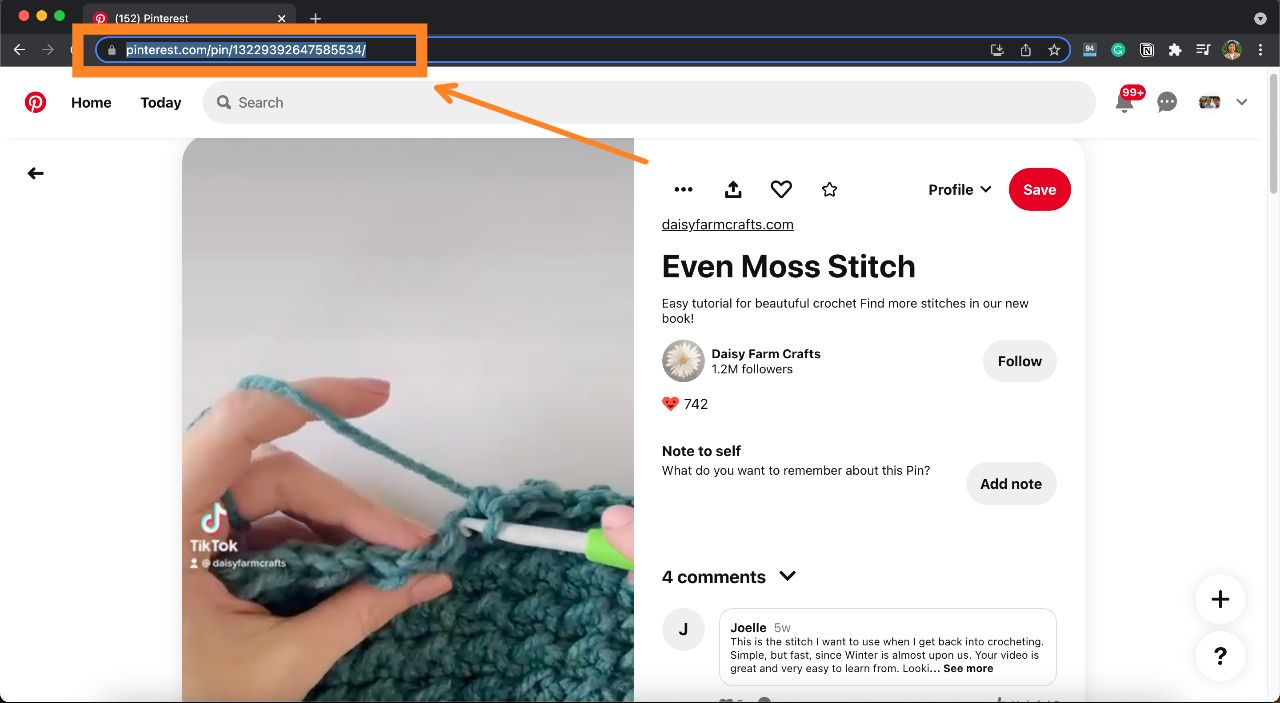
Step 2: Go to the Pinterest Video Downloader
In another tab, go to the Pinterest video downloader by typing pinterestvideodownloader.com into the URL bar and paste the post’s link into the bar by right-clicking and selecting "Paste link."
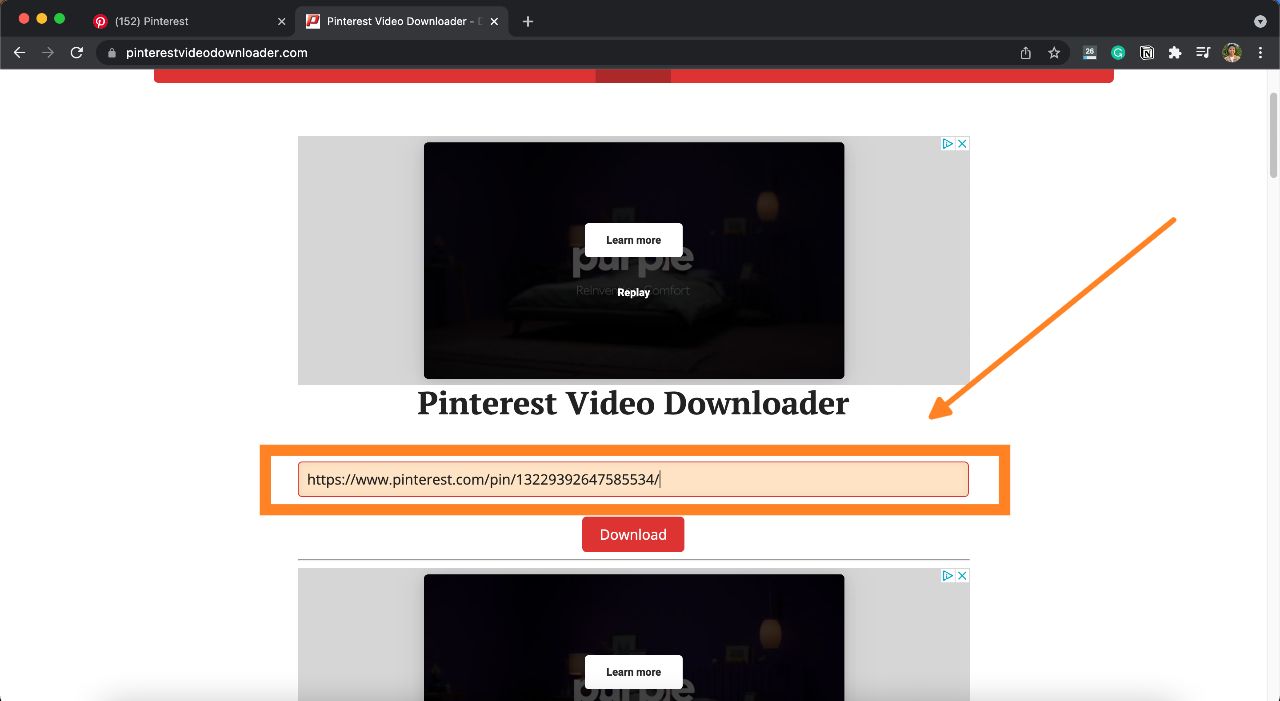
Step 3: Click on the Green "Download Video File" Button.
Once your video link is finished uploading, click the green “Download Video File” button. This will open a new window where your video has been downloaded.
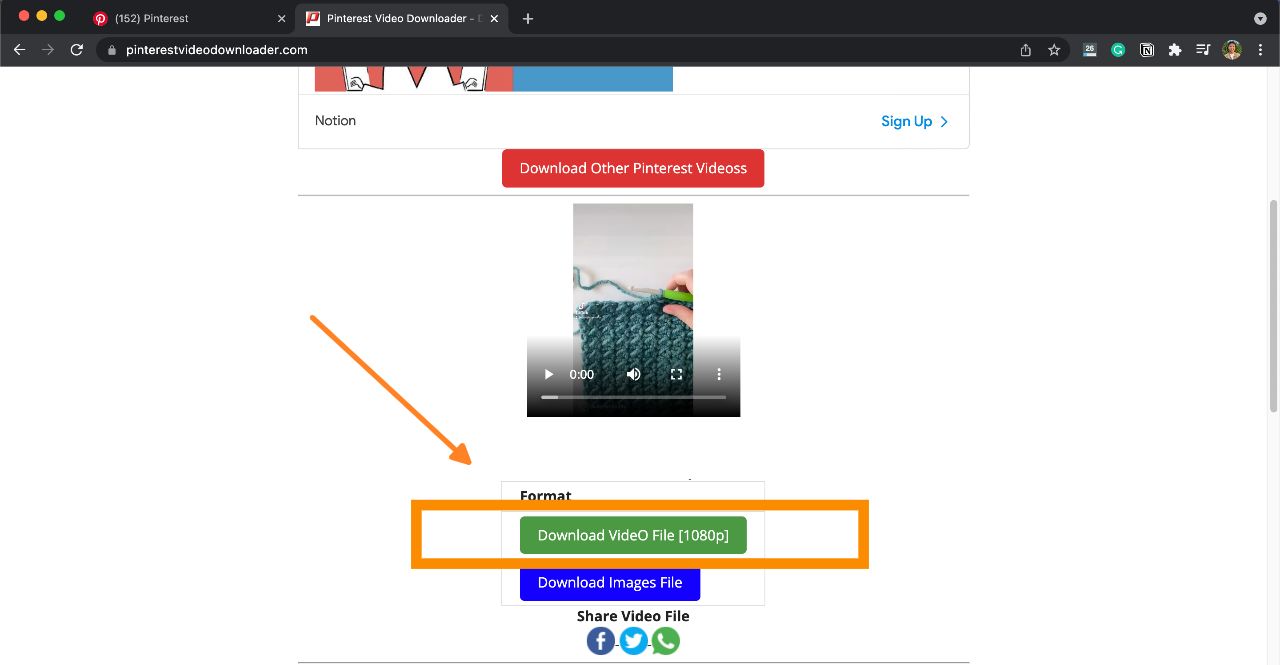
Step 4: Right-click and select "Save As."
In the new window that's been opened, right-click anywhere on the screen where your video is located to open the dropdown menu, then, click “Save As.”
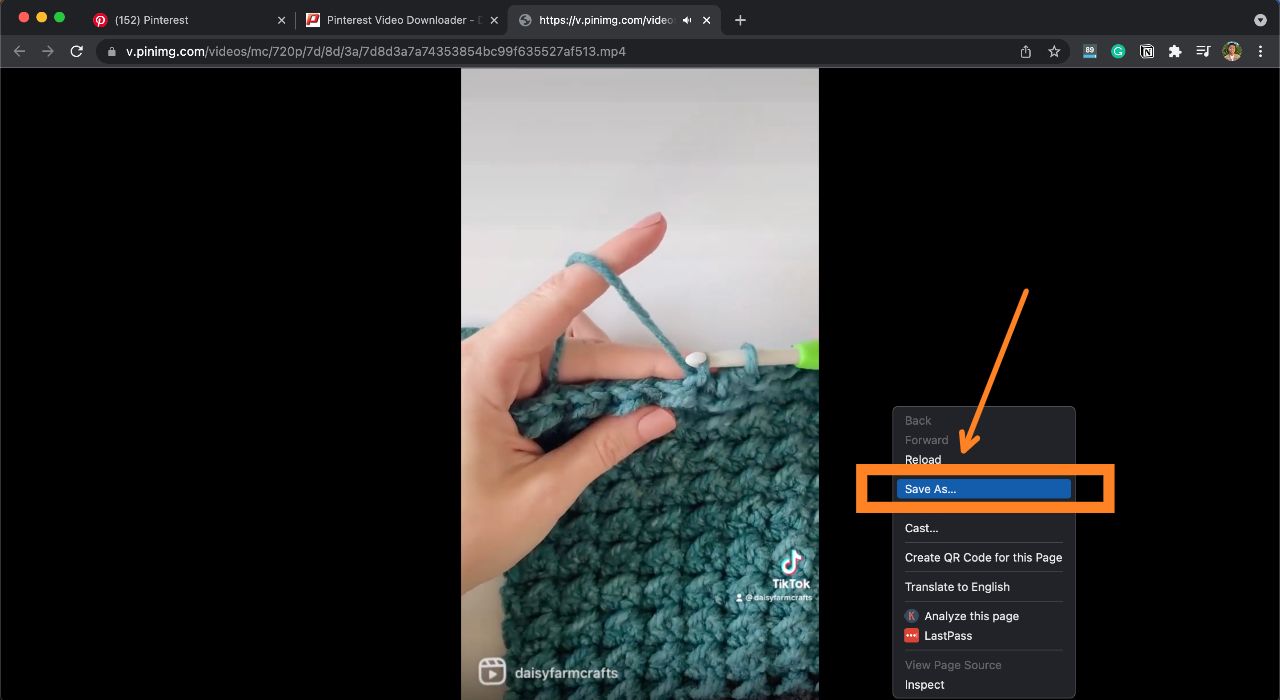
Step 5: Click "Save," and you're done!
Depending on your intention, you can rename your video file or keep it as is. Once you're satisfied with the name of the video file, click "Save," and you're done! Your file should be saved wherever you set the location to be. In the below screenshot, the file was saved in the "Downloads" folder.
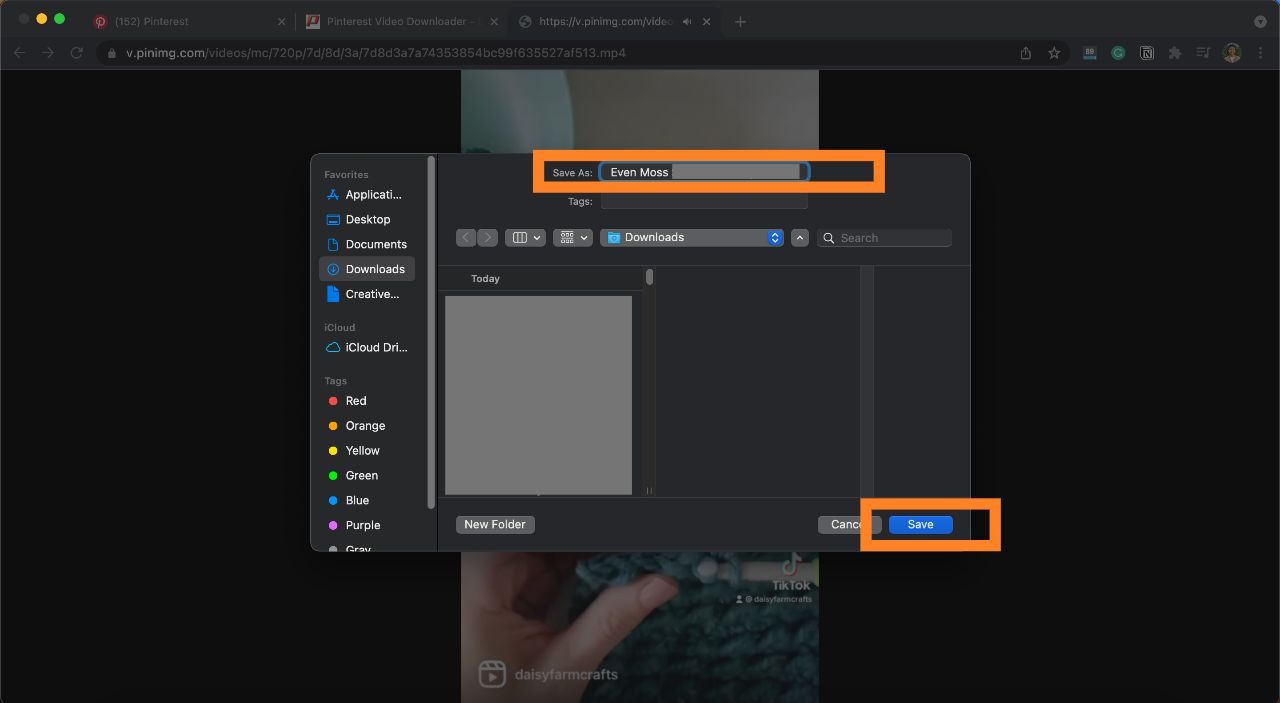
Learn more about how to use other social media networks at their maximum by heading over to the Kapwing Resources page. Dive deeper into other platform tips and tricks by visiting our YouTube channel.
Related Articles:
- How to Resize Images or Videos for Pinterest
- How to Post a Video Pin on Pinterest
- How to Make Pinterest Story Pins on Desktop and Mobile
- How to Make a Custom Pinterest Board Cover