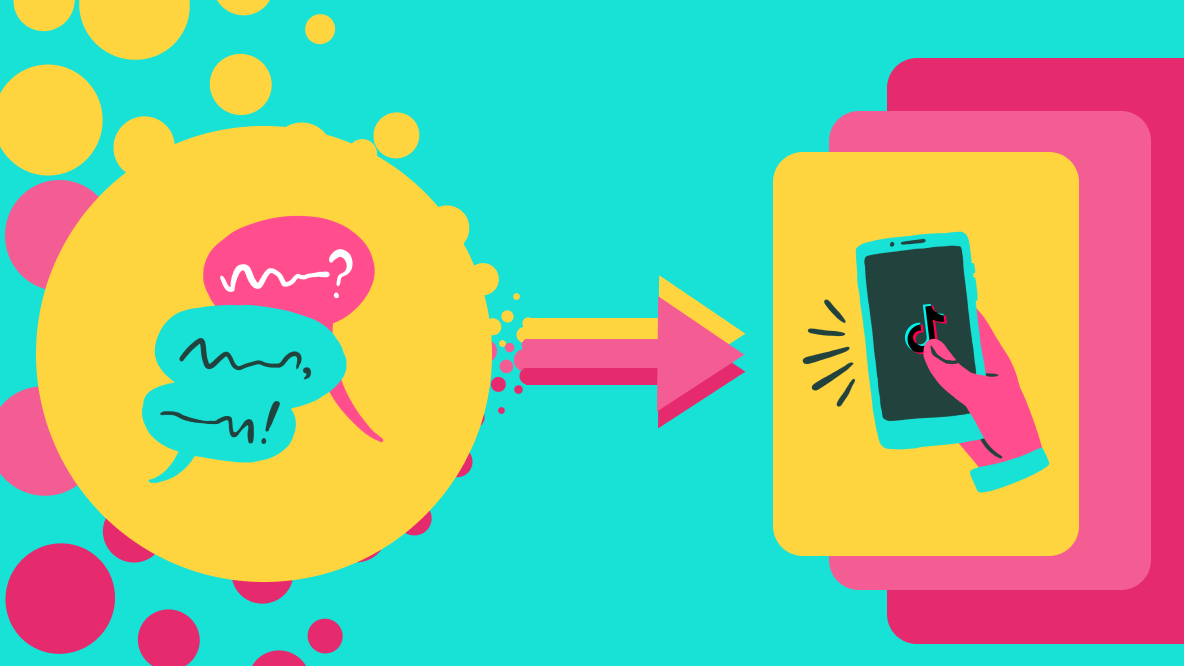How to Get a Transparent Profile Picture on TikTok
Stand out from the crowd and use this free, online content creation tool to get a transparent TikTok profile picture.
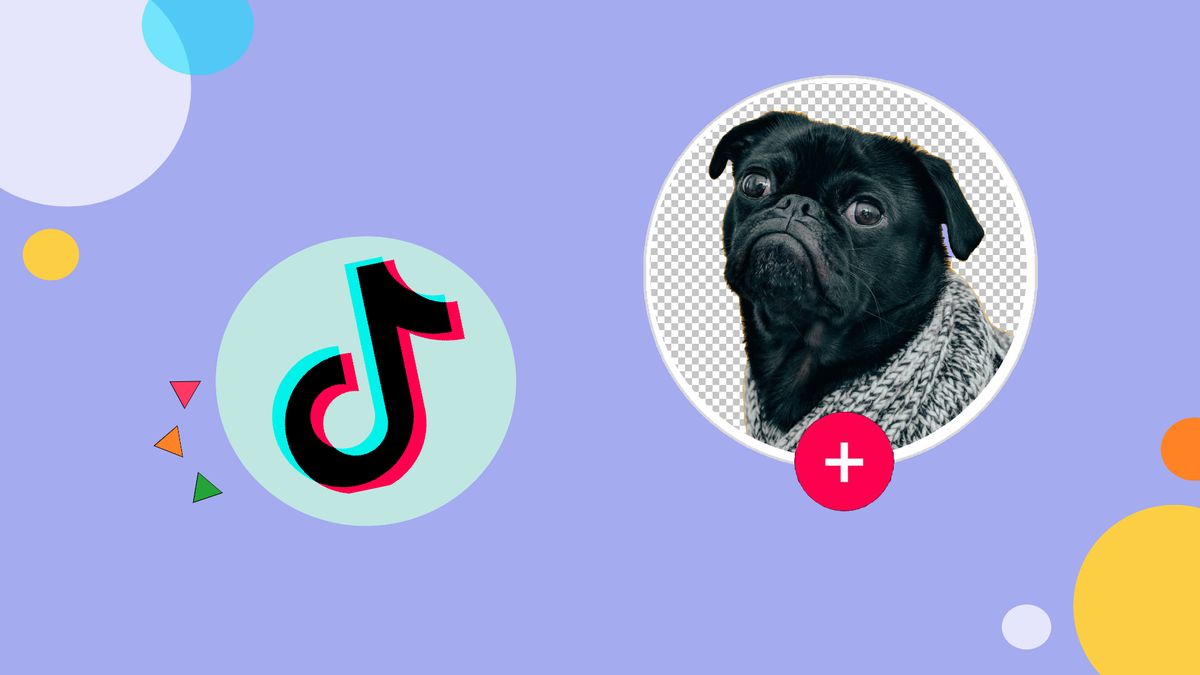
Today, TikTok has over 130 million users. It might seem difficult to stand out from the crowd, since tagging onto new trends or using trending sounds on TikTok goes so far. To help you stand out more, get a transparent profile picture on TikTok.
TikTok supports transparent images, which means you can set a transparent profile picture. Luckily, making your own transparent TikTok pfp is easy and you can do it within minutes online for free.
To make a transparent TikTok pfp, follow these steps:
- Open Kapwing and upload media.
- Select “Erase" in the right navigation bar.
- Use the “Magic Wand" to erase the background.
- Export and download your project.
- Upload your transparent profile picture to your TikTok profile!
Making your TikTok profile picture transparent
With Kapwing, you can make your TikTok profile picture transparent on any device. Whether you're on your phone or on a computer, follow the next 5 steps to get a transparent profile picture on TikTok.
Step 1: Open Kapwing and upload media.
The great thing about Kapwing is that it’s free and you don’t need to sign in or install any software to use it. Simply open Kapwing and upload the profile picture you want to use.
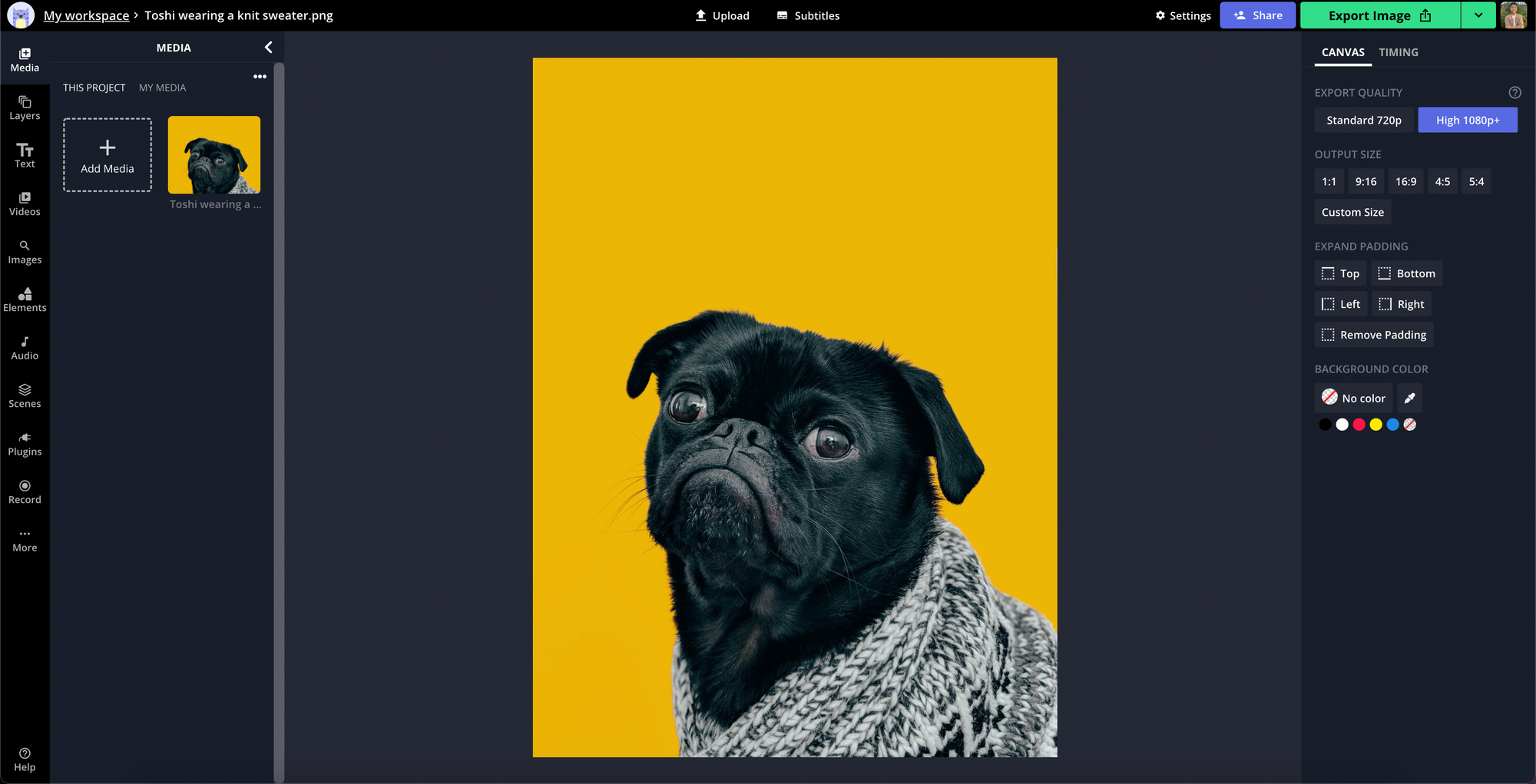
On the computer, you can click and drag your file into the canvas, or select "Upload a file." On your phone, you can upload directly from your Photos Library. You can also search for copyright-free images from the left navigation bar. As you can see in my example, I chose a pug wearing a knit sweater.
Step 2: Select “Erase."
Once you've uploaded the picture you want to use, click on your image and select " Erase" in the right navigation bar (if you're on the computer). If you're on your phone, the "Erase" option will be on the bottom toolbar.
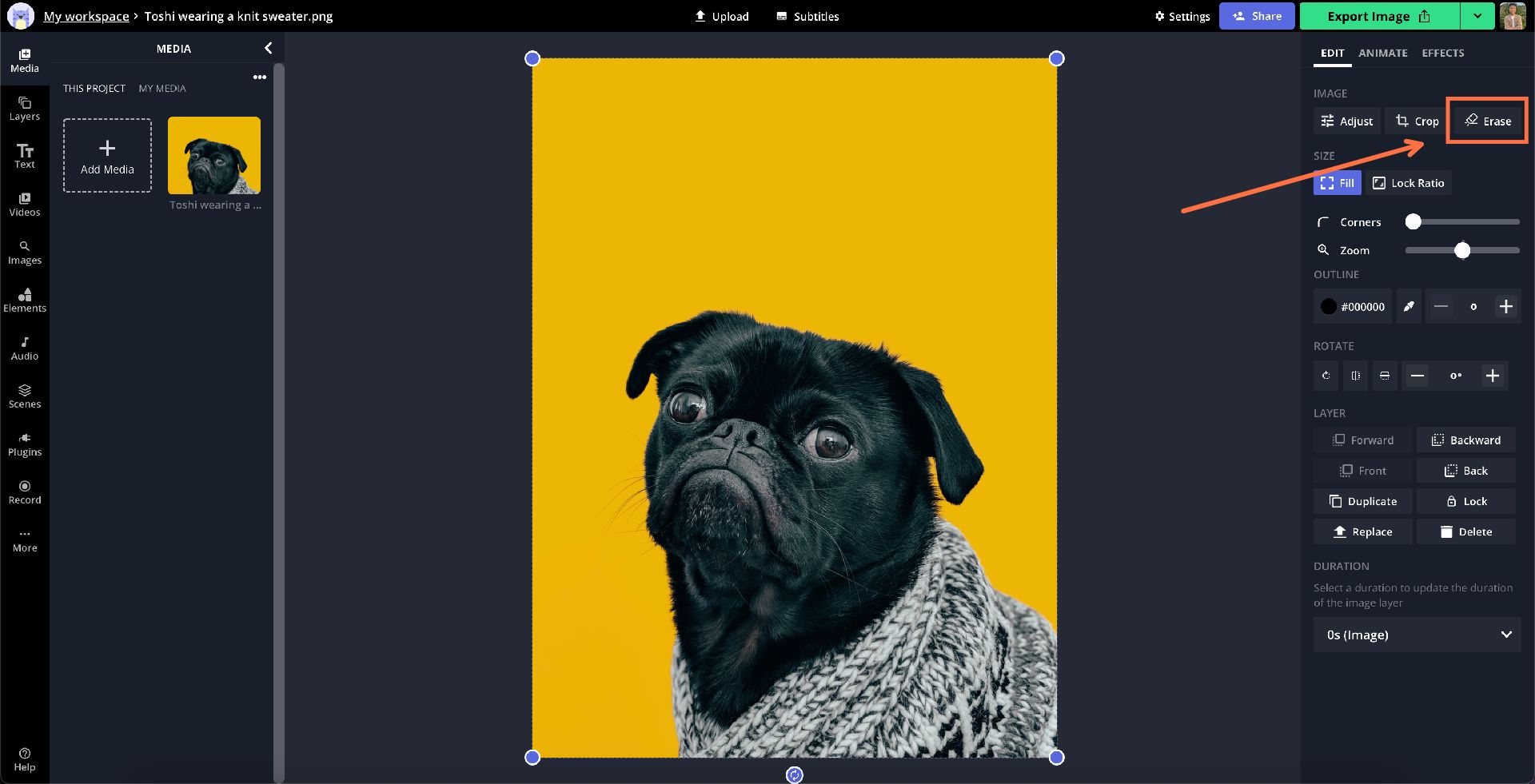
This will take you to a new space with your project with more editing tools that will help you erase space in your picture.
Step 3: Use the “Magic Wand."
Use the tool "Magic Wand" select the area you want to make transparent. When you've selected the area, click "Remove pixels" and that will erase the background of your image.
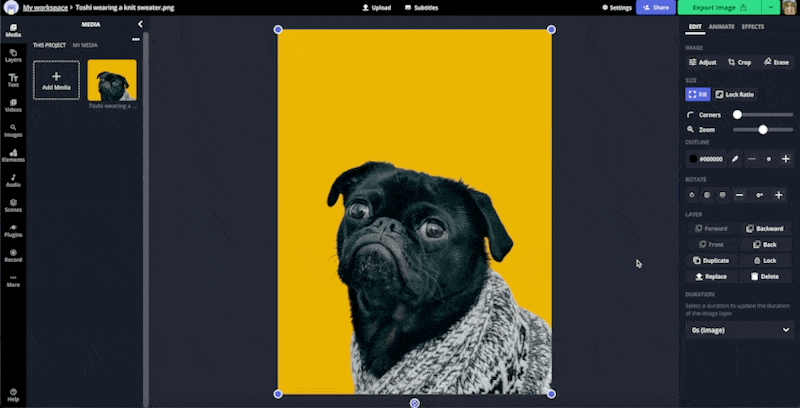
You can adjust the sensitivity for the Magic Wand by using the slider, if you want to select smaller or bigger areas. If there are any bits left behind, you can also use the "Erase" tool, adjust the eraser size, and manually erase any areas that got left out.
Step 4: Export and download.
If you're happy with your project, go ahead and click "Done" to exit the erasing section, and click "Export" at the top of your editor.
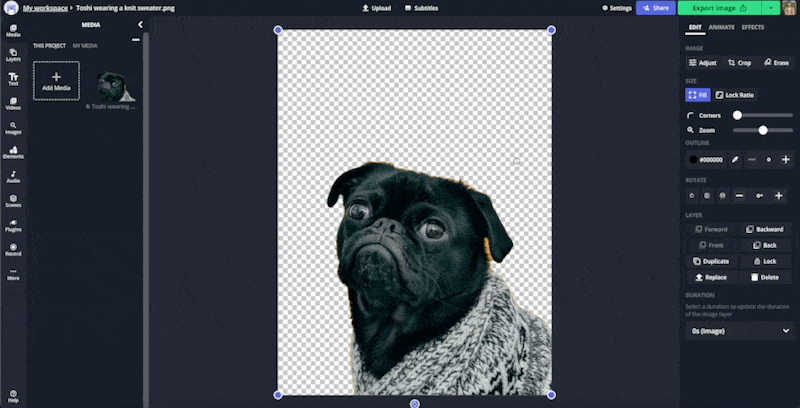
When your project is finished exporting, you can download your transparent TikTok profile picture and upload!
Final step: Upload to your TikTok profile!
Unfortunately, TikTok only allows Android users to upload a transparent profile picture. So if you have an Android, you're in luck. If you don't, find a friend who will let you sign into your TikTok account and upload your transparent profile picture from their Android phone.
If you have an Android device, or are using a friend's, simply "Edit your profile" and select "Change profile."
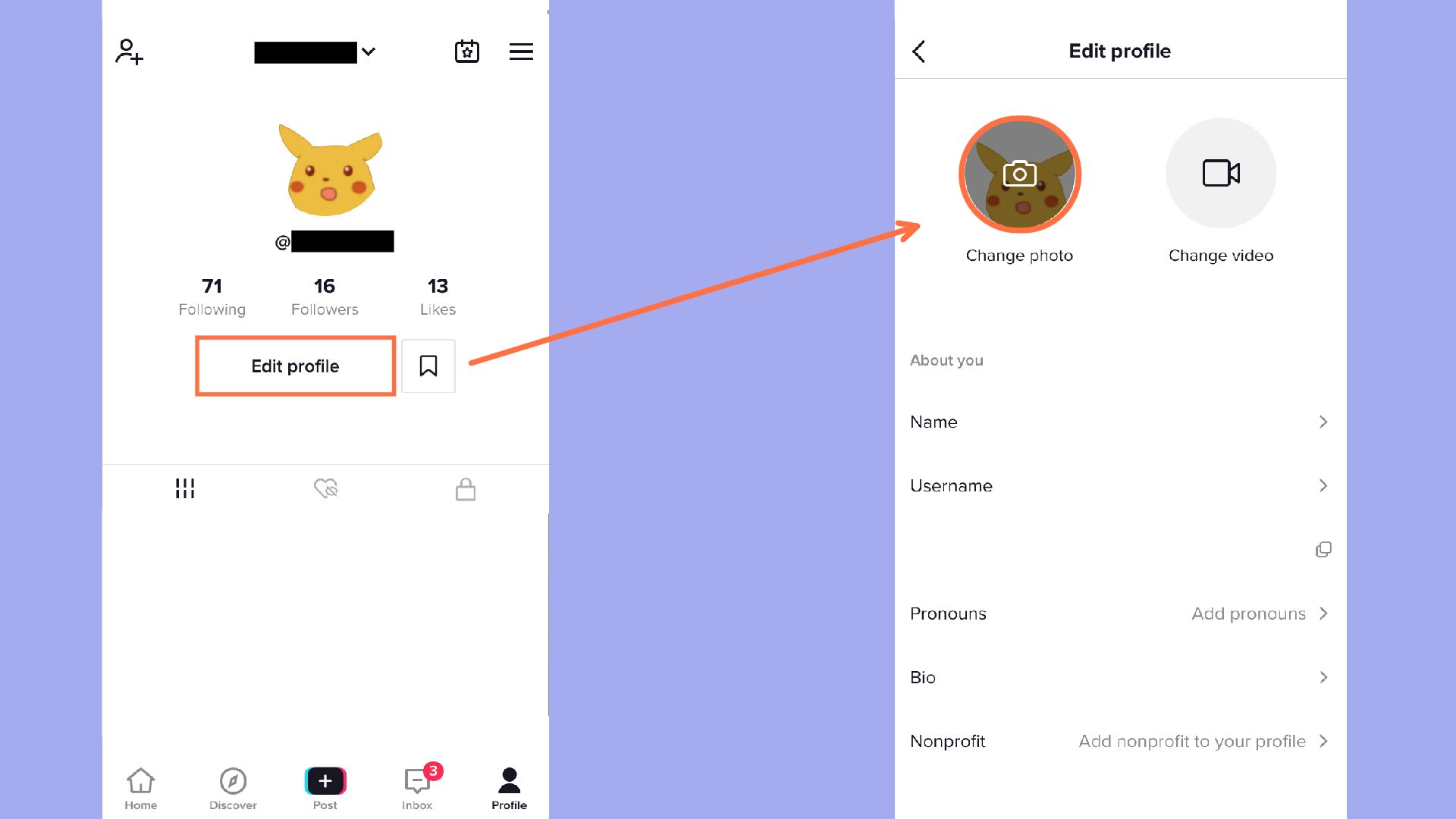
Make your profile picture transparent in Kapwing.
Standing out on TikTok might seem difficult. But by making a transparent TikTok pfp, you're bound to not only draw people to staying on your video, but clicking on your profile and watching more of your content. If you need more content ideas on TikTok, you can also use any of Kapwing's free TikTok video templates with trending songs that have proven to bring more viewers in.
Learn more TikTok tips and hacks by visiting our Resources Library or YouTube channel. Stay updated with any social media new or new features by following our Instagram or Twitter @KapwingApp.
Related Articles:
- How to Save TikTok Drafts to Your Phone
- How to Reply to a Comment on TikTok with a Video
- How to Go Viral on TikTok: 2000 Followers in Your First Month
- How to Add a Link in TikTok Bio (and What This Means for TikTok)