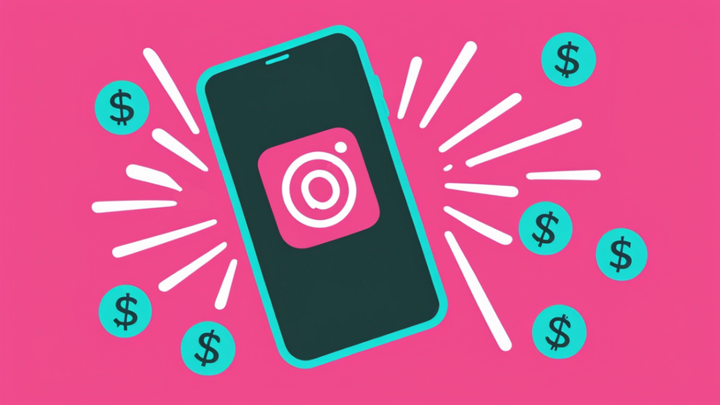How to Download Audio from Instagram to Your Phone
Do you ever come across an Instagram video and want to use its audio for your own post? In this article, you'll learn how to download audio from Instagram to your phone or computer to use for your own videos later.
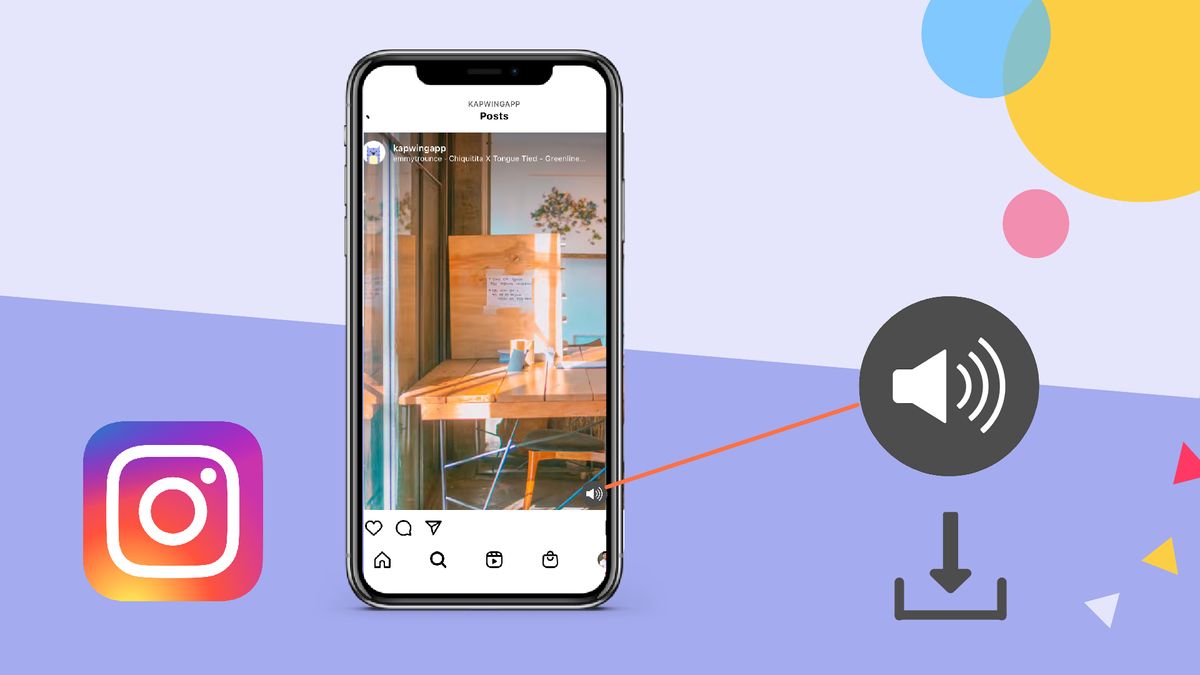
You've come across a popular trend on Instagram with a sound you want to use for your own videos, but you don't know how to save it for later. Whether you want to download an audio from Instagram to save it for future reference or use it for another video, you can do so.
Instagram Reels already allows you to save audio in the app or use someone else’s by searching for it, but what if you want to download audio from an Instagram post directly to your phone or download music from Instagram as an MP3 file to edit into your next video?
In this article, we’ll cover how to download audio from Instagram to your phone or computer, making easy to access and use for your next post.
- Open Instagram and copy the video link.
- Paste the link in Kapwing.
- Export as MP3 and download!
Step 1: Open Instagram and copy the video link
First, open Instagram and find the video you want to extract the audio from. Then, click the three dots icon and select “Link” or "Copy Link" to copy the video link to your clipboard.
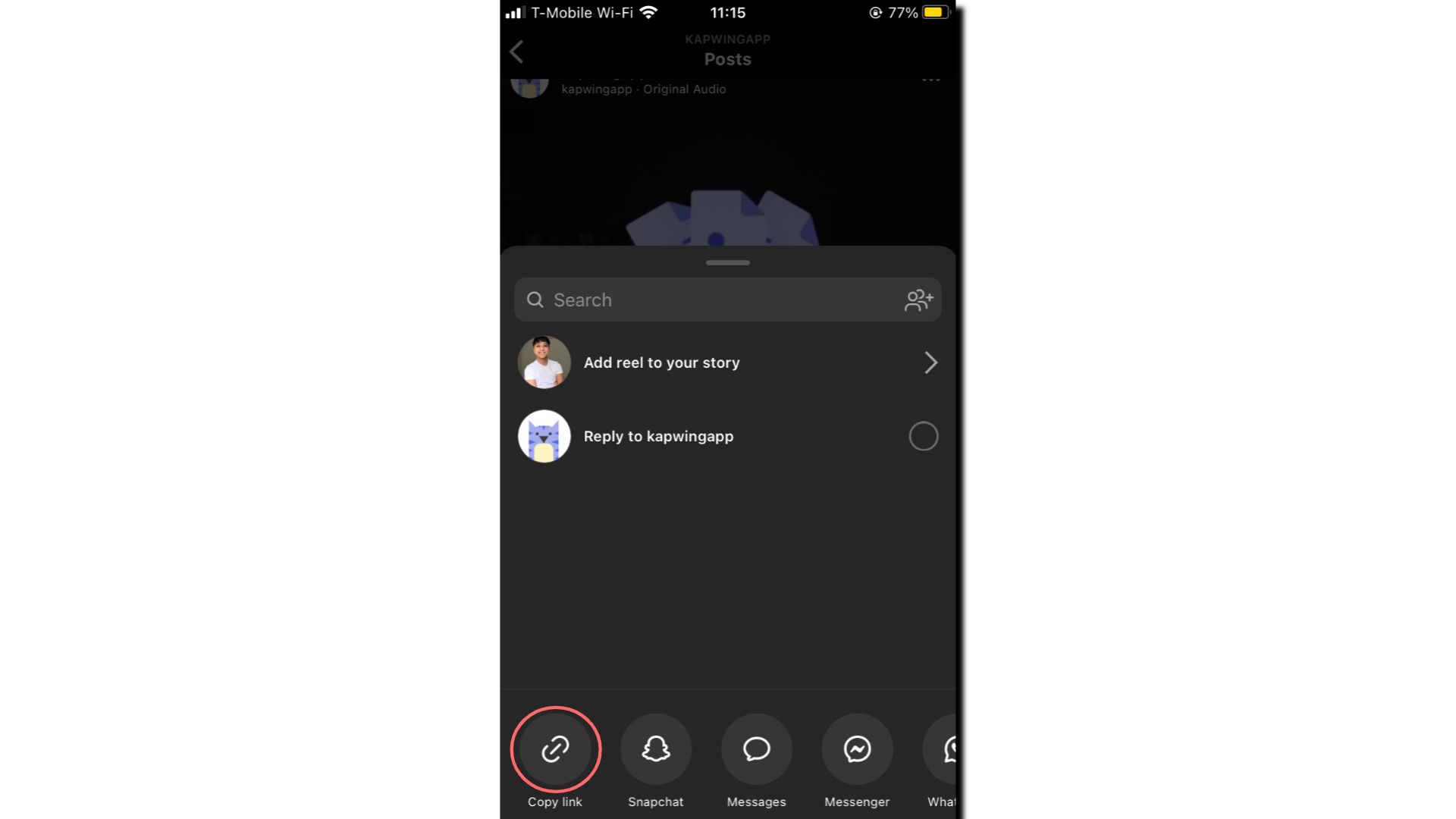
(Left) How to copy Instagram video link from your feed. (Right) How to copy link from a post on their Instagram account profile.
If you're on a computer, you can either click on the three dots icon at the top of the Instagram post, or copy the link to the video from the URL bar in your browser.
Step 2: Paste the video link into Kapwing
Go to Kapwing in your browser and click “Start editing” to open the video editor, or use their Video Conversion Tool and click "Start converting."
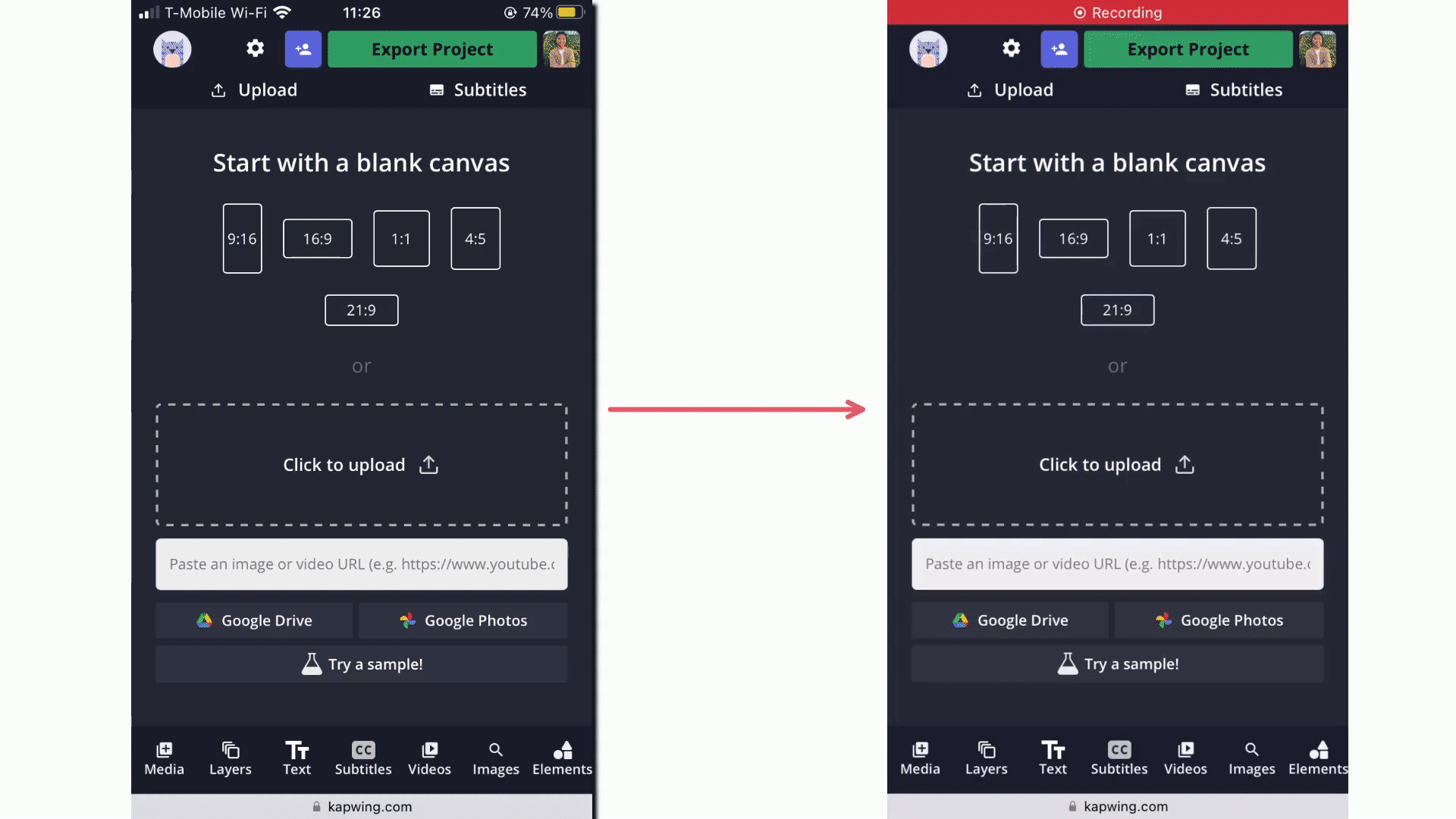
In the video editor, paste your URL link into the box to upload the video into Kapwing. Your Instagram video will automatically populate the timeline below. If you're on the computer, you can right-click on your project in the timeline and select "Detach audio" to detach the audio from the video and delete the video if you want your MP3 file to be a smaller file size.
Step 3: Export as MP3 and download!
Once your video file is uploaded, click “Export” to open the Export Settings. Here, you can change your project format to MP3. You'll then be notified that your content will be converted into an MP3 audio file. If you're ready to export, go ahead and confirm by selecting "Export Audio."

Kapwing will then export the audio from your video as an MP3 file for you to download to your phone and share across various social media platforms like Facebook, Twitter, and TikTok.
Note: If you want to add the audio to your Instagram post then and there, you can do so by uploading your video to Kapwing and adding it onto the timeline with your audio before you export.
I hope this helps you save audio from Instagram posts you enjoy so that you can make greater videos and explore your creativity more. While you're here, you can learn more about Instagram tips and tricks by exploring our Resources Library or visiting our YouTube channel. You can also stay updated with new video editing features or social media news by following our Instagram or Twitter @KapwingApp.
Related Articles
- How to Download an Instagram Video Online
- How to Edit Your Podcasts for Instagram Reels
- How to Add Music to an Instagram Video
- How to Add Multiple Audio Tracks to a Video Online