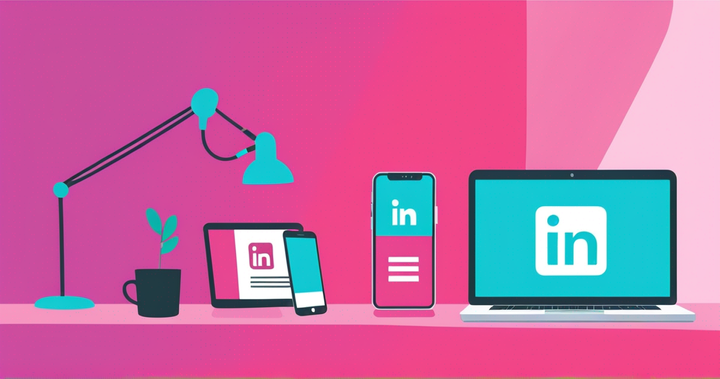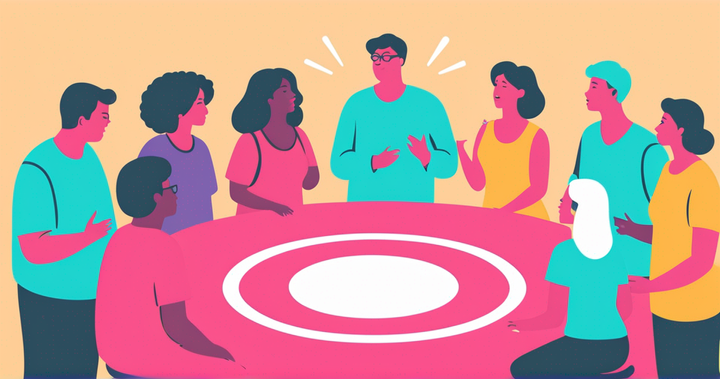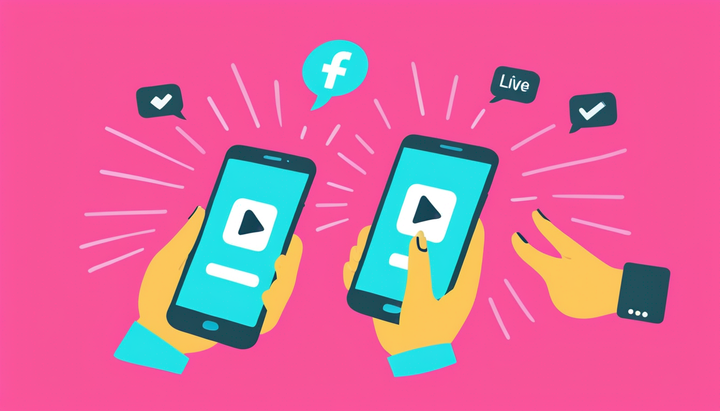How to Use NotebookLM: 10 Features for Content Creators
The AI-powered podcast from this year's Spotify Wrapped is a secret weapon for content creators

In December 2024, Google’s NotebookLM went viral after it was rolled out as part of Spotify's 2024 Wrapped feature.
All of a sudden, millions of users across the world were listening to short podcast recaps between two AI-powered hosts discussing each user's most listened-to songs and artists of the year.
For NotebookLM, it was a monumental moment of marketing that caught many Spotify users by surprise. The tool can transform articles, Google Slides, entire books, and just about anything into a natural-sounding dialogue with two virtual hosts engaging in a back-and-forth conversation.
However, many have been using NotebookLM for humorous pranks, such as making the podcast hosts think they're dating — and it probably isn't exactly what Google envisioned for a highly sophisticated AI platform.
Here are 10 powerful ways content creators can use NotebookLM to enhance research, organization, and content creation, whether that's turning lecture notes into Spotify-style podcasts or optimizing SEO.
- How to Find Your AI Podcast on Spotify Wrapped 2024
- What is Google's NotebookLM?
- NotebookLM's Podcast Feature Explained
- How to Turn Notes into Podcasts Using NotebookLM
- How to Use NotebookLM: 10 Features
I've spent the last few days trying to gaslight the NotebookLM hosts into believing they're in a secret relationship
— Olivia Moore (@omooretweets) October 2, 2024
I think it's...starting to work?
This product is truly endless entertainment pic.twitter.com/jPIDdYXdij
How to Find Your AI Podcast on Spotify Wrapped 2024
To listen to the AI-generated podcast, simply navigate to the "Home" button on the Spotify app and tap “Your Spotify Wrapped AI podcast” to start listening.
You can also find the tool via Search by typing in “Your Spotify Wrapped AI podcast.”
What is Google's NotebookLM?
NotebookLM is an AI-powered note-taking and research assistant developed by Google. It is free and requires no signup, so long as you have a Google account. The primary aim is to help users organize and enhance their notes. However, many of the features could quickly transform how we research, analyze, and consume information.
Featuring AI-powered summaries and insights in text and audio form, you can use NotebookLM to explain complex ideas, summarise long-form content, brainstorm new ideas, answer questions, repurpose learning material, and much more.
Unlike traditional AI chatbots, NotebookLM tailors its answers to the content you upload through a process called 'grounding'. Instead of giving answers based on general information found online, it uses the info you provide. This makes responses more relevant and personalized to what you’re working on.
NotebookLM’s product leader, Raiza Martin, explained to TechCrunch:
“In general, we do not train on user data. So, your use of it, or whatever queries you enter, whatever answers you enter, we don’t train the models with it,”
But you're probably wondering how any of this relates to the viral podcast clips you've seen on social media.
NotebookLM's Podcast Feature Explained
The NotebookLM homepage features five main tools for research and note-taking: FAQs, study guides, table of contents, timelines, and briefing documents.
These tools have been available since May 2023, but NotebookLM’s popularity started to surge in September 2024 with the launch of its podcast generator, leading to a 371% increase in website views. Two months later in December and there was another huge spike in searches due to the Spotify collaboration.
The podcast generator allows users to convert text documents (PDFs are a popular choice), articles, YouTube videos, and any other text into 5-30-minute podcast conversations.
For Spotify Wrapped 2024, the tool would have been plugged into each individual's Spotify data.
How to Turn Notes into Podcasts (Like Spotify Wrapped) Using NotebookLM
Launch NotebookLM, select 'Create', and then upload your content. You can choose from a Google Drive, link, or paste your text.
For our example, we challenged NotebookLM to transform Kapwing's exquisitely dry article on YouTube copyright.
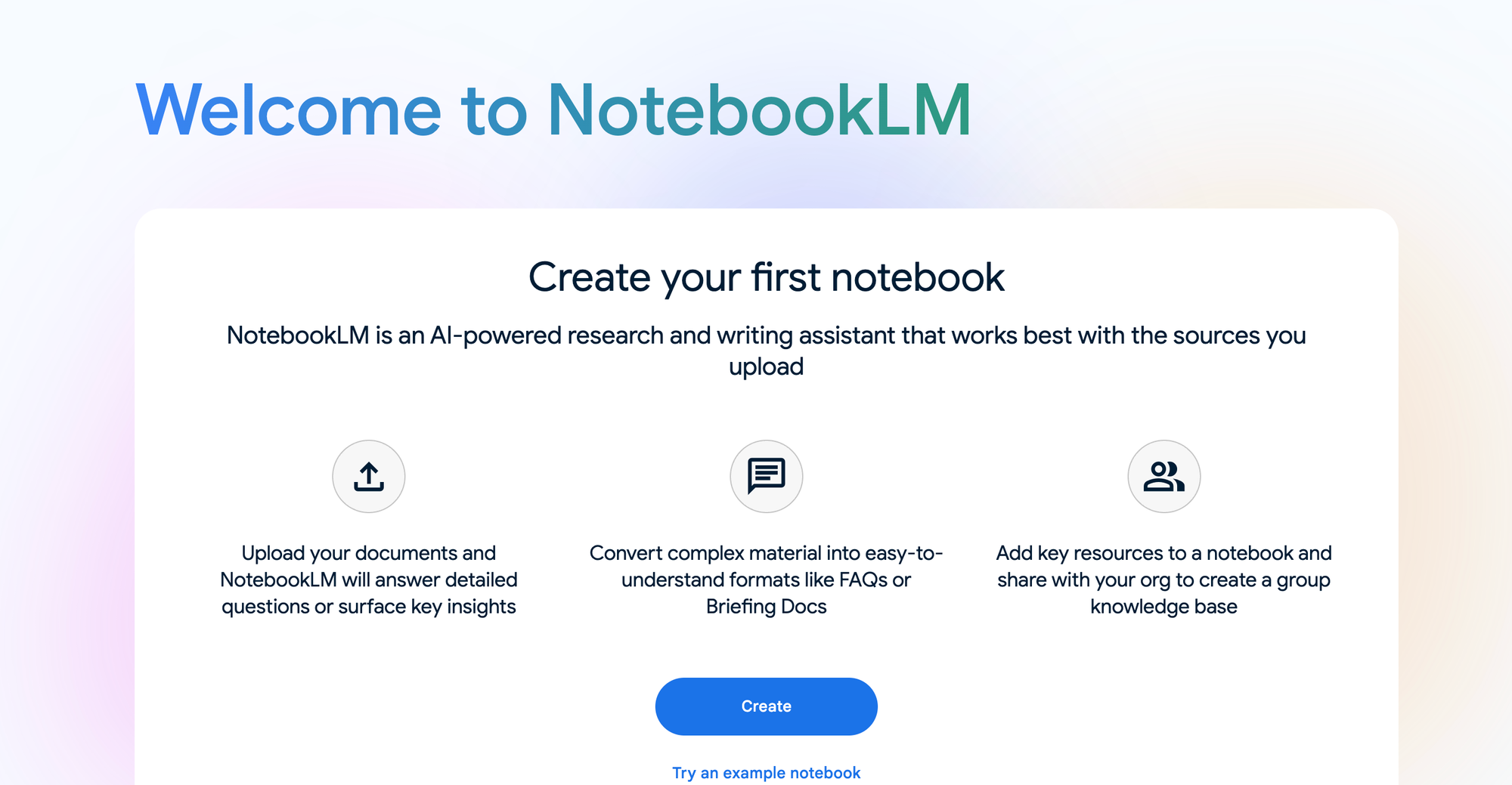
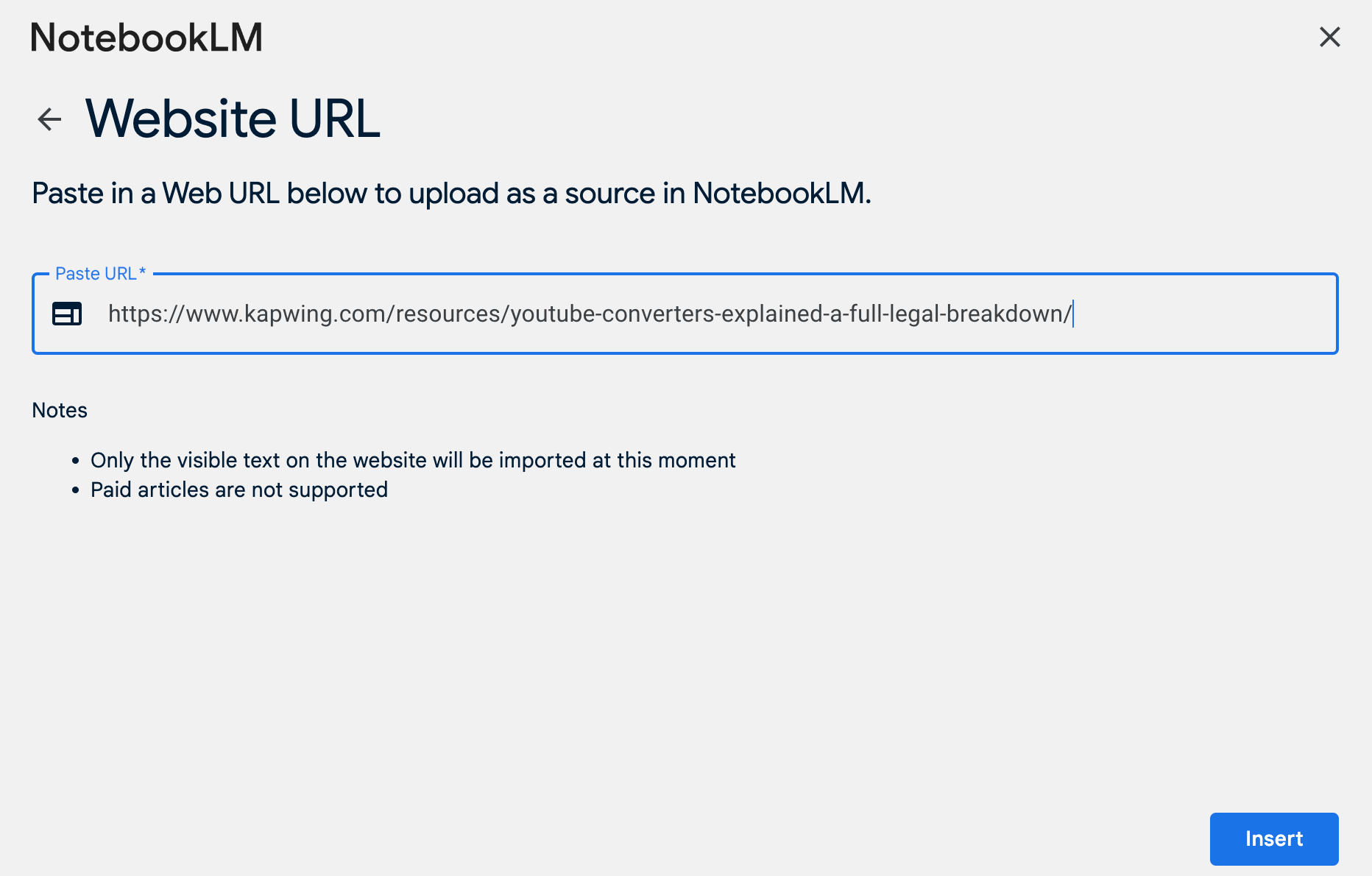
Upload the content you want converted into a podcast
Once the content is uploaded, you will land on a 'Notebook Guide' homepage. This is where NotebookLM can be used to convert the content into FAQs, study guides, tables of contents, timelines, or briefing docs.
To create a podcast, select 'Generate' under the 'Deep Dive Conversation' section. Currently, podcasts can only be produced in English between two hosts. However, you can make specific customization requests using the 'Customize' button next to 'Generate'.

'Customize' allows you to request the AI to concentrate on specific topics, sources, or sections within your content and specify details about your target audience.
You can't request a specific length for NotebookLM podcasts although our tests found the typical duration was between 5-15 minutes. Hit 'Generate' once you've finished entering your customization prompts and your podcast will load onto the screen within a few minutes.
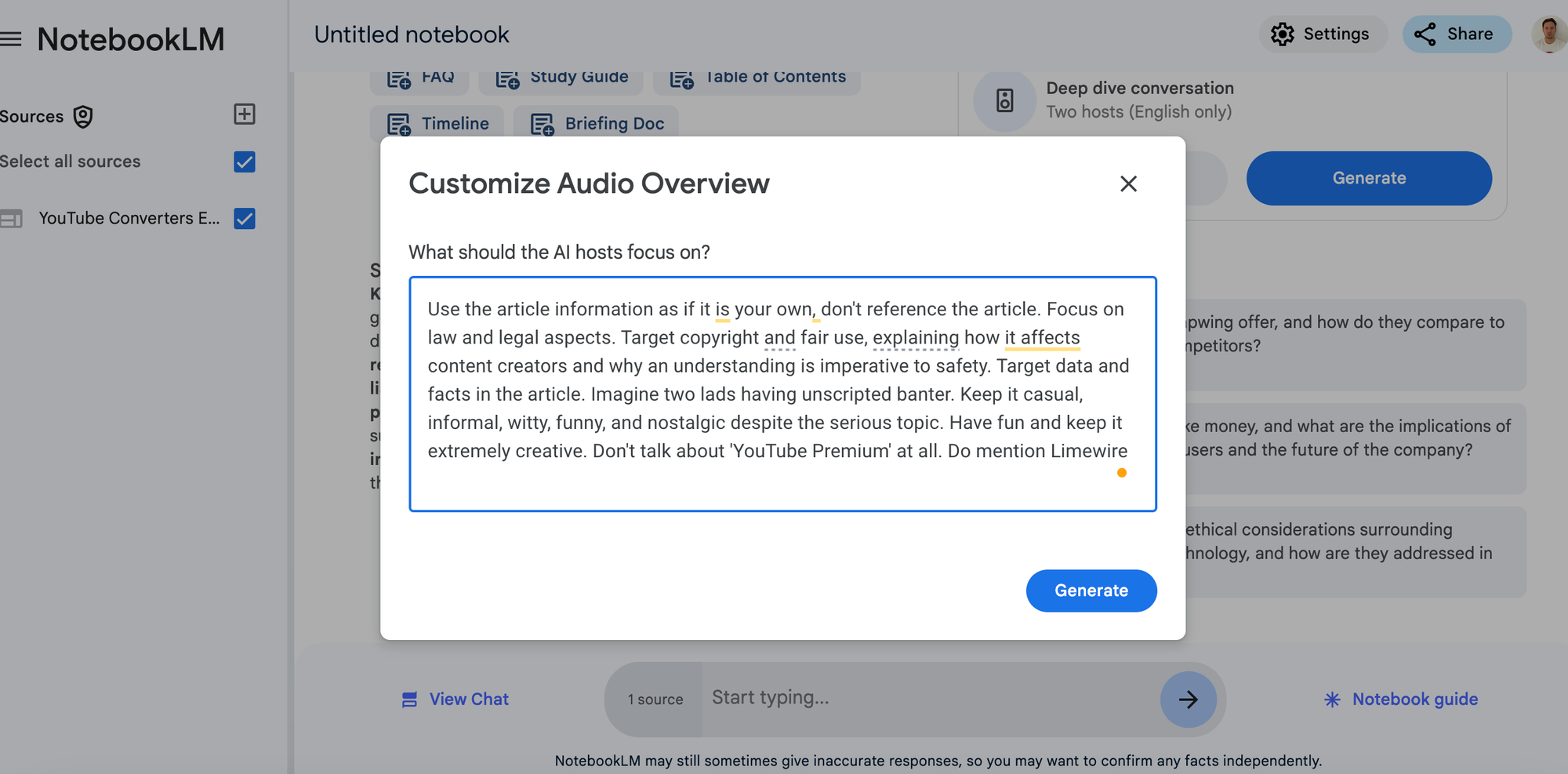
Since each generation takes around 4–5 minutes to complete, we recommend crafting a detailed prompt to avoid needing frequent revisions. If you need to regenerate the podcast, you’ll have to start from scratch, so keeping a log of your prompt details can be helpful if you plan to refine it further. Some of the most useful tried and tested prompts include:
- "Focus on": Helps the podcast generator to emphasize specific sections from lengthy content
- "Imagine": NotebookLM can't take example requests like 'imagine it's a Call Her Daddy podcast', but prompts such as 'imagine two lads having banter' helps specify the tone of voice
- "Keep it": Sets a tone, like "keep it formal" or "relaxed"
- "Highlight / Target": Ensures certain sections or themes are included in the podcast
- "Do/Don't": Adds a hard ruling on aspects you want to be included or excluded
- "A balance of": Blends contrasting themes, like "entertaining yet informative"
Users on Reddit have discovered some helpful commands for refining the podcast’s flow and cohesion between the two hosts.
- Always explain the meanings of difficult words
- Stick to simple present and present continuous tenses
- Avoid idioms, phrasal verbs, and colloquialisms
- Use concrete nouns instead of abstract concepts
- Keep sentence structure simple: Subject + Verb + Object
- Avoid complex past tenses and multiple clauses
- Always use contractions e.g. say "don't", "you're" and "it's" instead of "do not", "you are" and "it is".
- Ensure the dialogue has a natural ebb and flow
- Start with a strong hook to grab the listener's attention
- Include brief 'breather' moments for listeners to absorb complex information
- Add brief personal anecdotes or examples that relate to the topic
- Include moments of genuine curiosity or surprise from the host
- Summarize key points at the end
- Use thoughtful questions from the host to guide the discussion
- Allow analogies, storytelling techniques, or hypothetical scenarios to make content relatable
The challenge with crafting such detailed prompts is the 500-character limit, so it’s best to prioritize the most essential aspects of your topic and delivery style. You can watch our full 14-minute below.
Our final podcast combining NotebookLM and Kapwing
How to Use NotebookLM: 10 Features
1) Collate All Your Research In One Place
NotebookLM's biggest selling point is its ability to organize extensive research materials in one place while assisting with note-taking.
How to Use NotebookLM: You can upload up to 50 sources at once (500,000 words each), including YouTube videos, lecture notes, PDFs, articles, and books. This makes it ideal for students compiling resources for a dissertation or a large research project.
Example: In a scenario shared by DataCamp, six documents on math education at national and state levels were uploaded to NotebookLM. The user condensed these documents into a set of notes using the FAQs, study guides, and briefing doc tools. This approach created a streamlined, organized overview of all the content in just minutes.
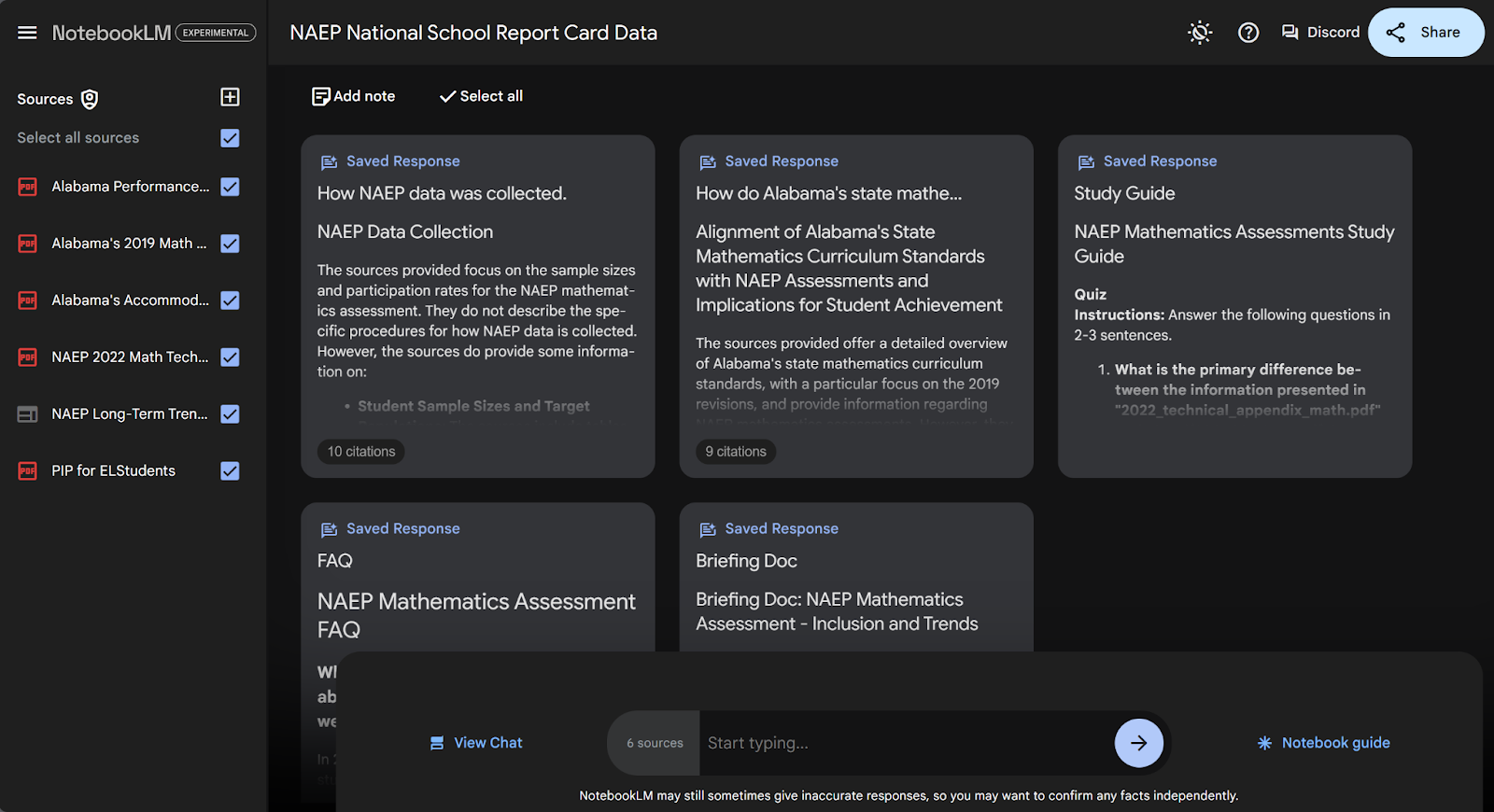
2) Improve Articles and Landing Pages With F&Q Suggestions
NotebookLM can be an effective tool to help bolster FAQ sections, which are essential SEO assets for journalists, bloggers, and editors in both articles and landing pages.
How to Use NotebookLM: Upload the content you have already written or published, and NotebookLM will quickly analyze it to suggest relevant questions for your FAQ section.
Example: If you're a journalist, you could upload competitor articles or rival pages to get a broader understanding of the type of questions your FAQ should address, ensuring your content is well-rounded and competitive.
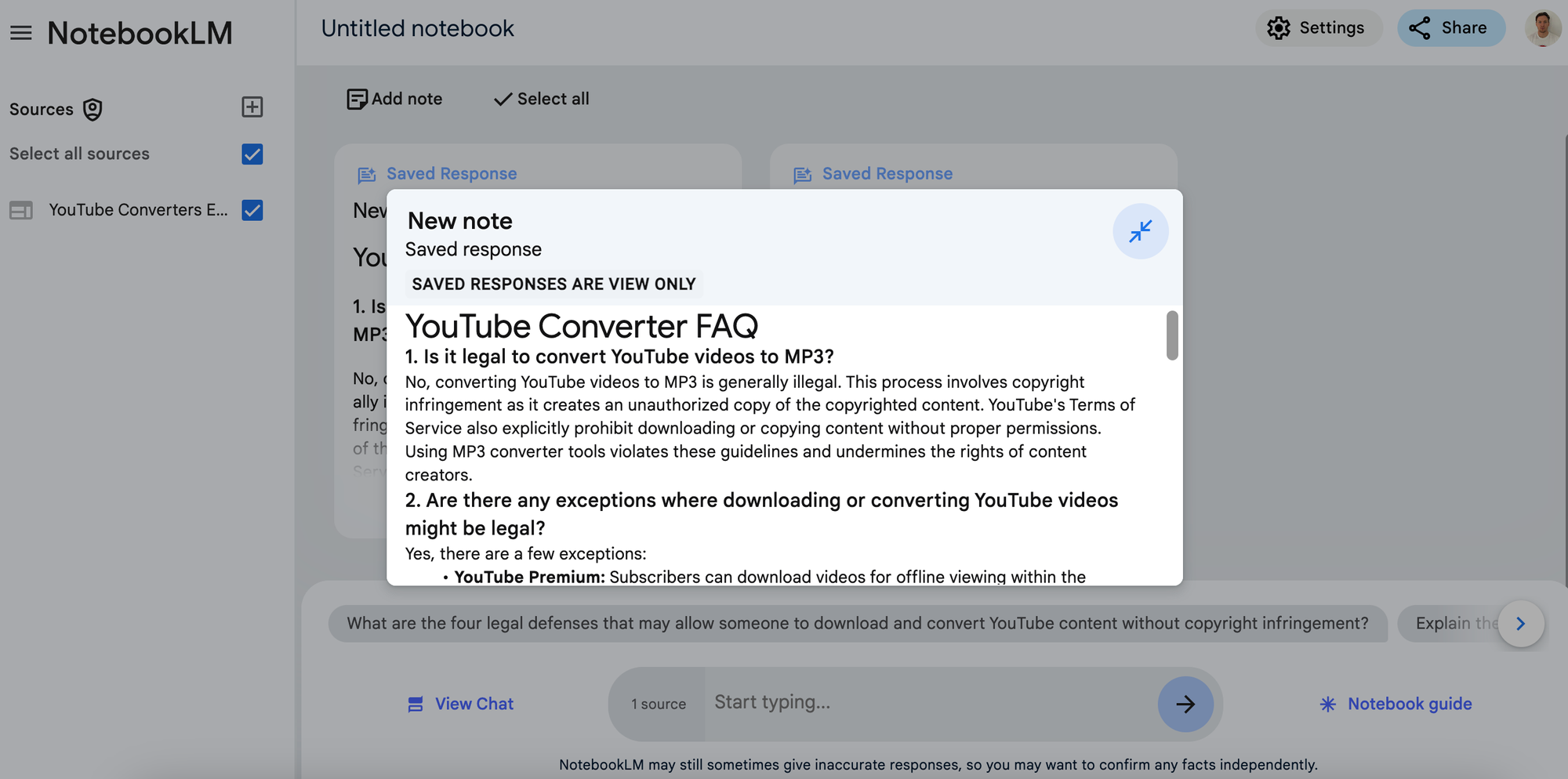
3) Learn Complex Papers, Studies, and Research Through Podcasts
NotebookLM can quickly transform lengthy documents into audio for convenient learning when you're short on time.
How to Use NotebookLM: Upload dense study or research papers to NotebookLM and convert them into a podcast.
Example: Imagine you're a journalist and you're caught between fitting in a break or reading a full research paper that may lead to a news idea. Simply upload your research paper to NotebookLM before leaving your desk and you can learn while eating sushi, taking a walk, or even at the gym.
4) Turn Podcasts into Videos Combining NotebookLM and Kapwing
NotebookLM is a great tool for converting text into audio podcasts, while Kapwing is ideal for editing and transforming that podcast into multimedia content. Together, these tools can help you produce polished, engaging videos.
How to Use NotebookLM: Upload your content to NotebookLM to create a podcast. However, a finalized podcast is often very slow, too long, contains irrelevant segments, and behaves bizarrely with long pauses for commercial breaks
How to Use Kapwing: Edit the NotebookLM podcast by uploading it to Kapwing's audio editor and trimming out unnecessary parts. You can also use our AI-powered Smart Cut tool to remove awkward silences and improve the pacing.
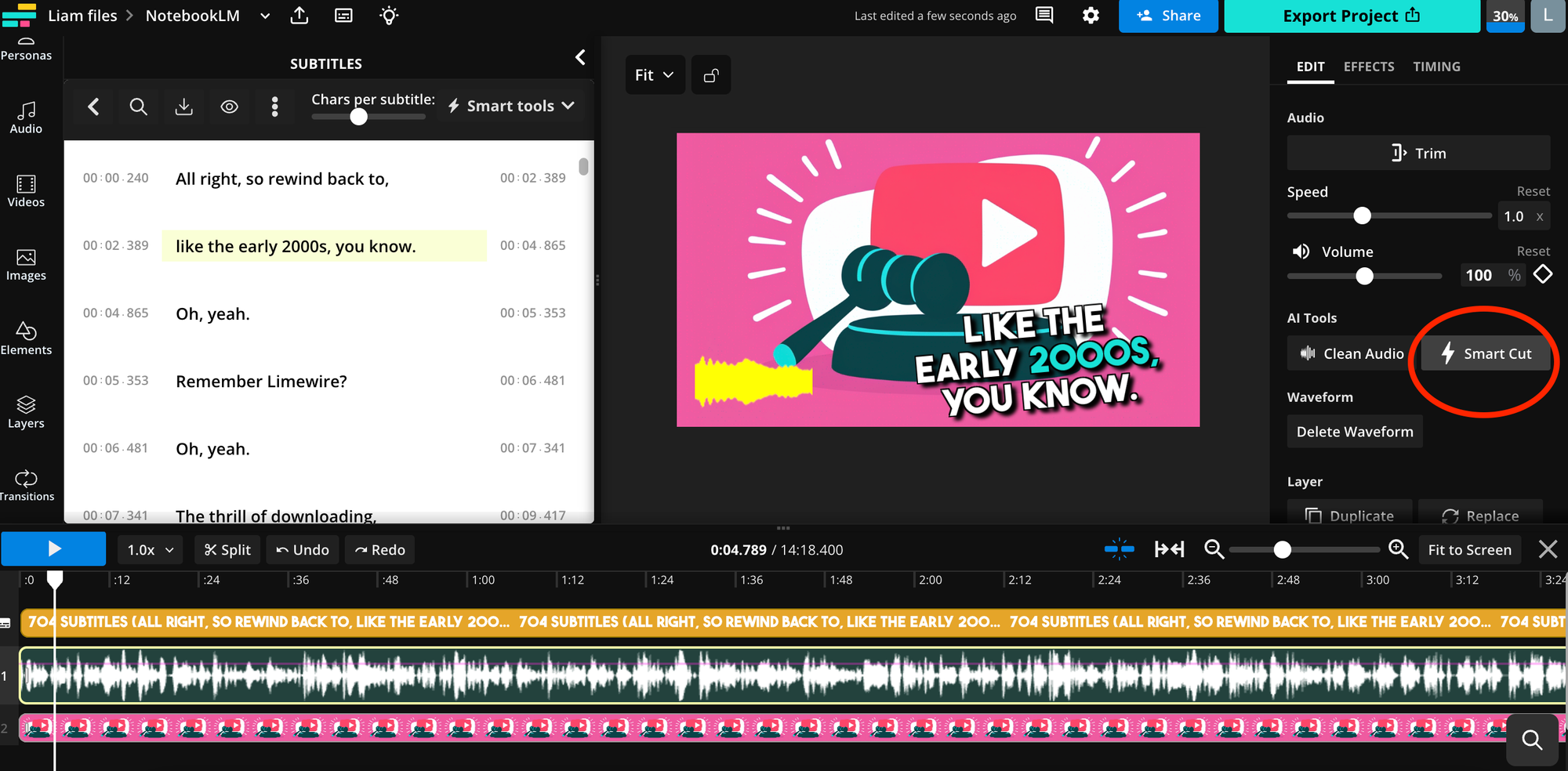
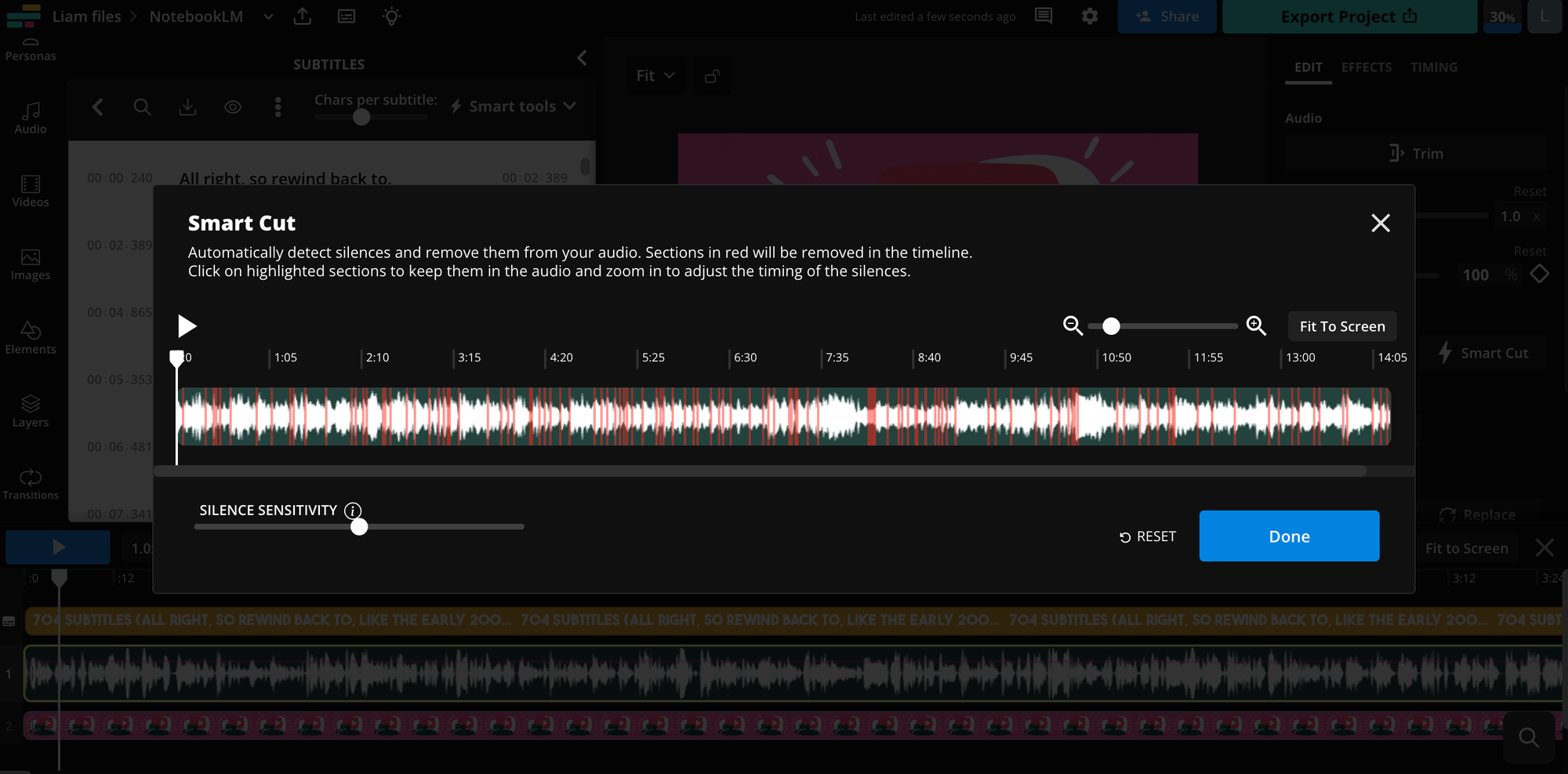
Select your audio file then click 'Smart Cut' in the right-hand panel under 'Edit'
Next, click on 'Subtitles' in the left panel, and select 'Auto-subtitles' to add captions.
Choose your desired language (with over 70 options available). Finally, upload or select a library image and layer a moving sound wave on top for the perfect podcast video.

5) Instantly Create a Table of Contents
NotebookLM can help turn time-consuming tasks such as creating tables of contents.
How to Use NotebookLM: Simply upload dense documents like contracts, legal agreements, dissertations, or product manuals, and let NotebookLM dissect the content into a detailed table of contents.
Example: Imagine you're working on a lengthy business plan and the thought of manually creating a table of contents feels overwhelming. Instead, upload your document to NotebookLM, and within moments, you’ll have a well-organized table of contents, saving you hours of work
6) Generate New Ideas For Repurposing Content
NotebookLM can be a game-changer when it comes to repurposing content. By combining its AI-driven suggestions with Kapwing's multimedia tools, you can generate fresh ideas and easily adapt content for new platforms.
How to Use NotebookLM: If you're stuck on how to repurpose your marketing or social campaign content, upload everything to NotebookLM and use the chat feature. Ask how the content could be adapted for different formats, and receive instant, creative suggestions.
How to Use Kapwing: After getting ideas from NotebookLM, use Kapwing to bring those ideas to life. For instance, you can transform text-based content into visual graphics, adjust formats for different social media platforms, or create short video clips to better suit a target audience.
Example: Kapwing uploaded a YouTube video and an article that were both on the same topic of 3-minute YouTube Shorts. We asked NotebookLM for ways to repurpose the content for Instagram and received actionable suggestions, like creating a graphic announcement. Using Kapwing, we turned one of the highlighted statistics into a graph using our AI Image Generator and published it on Instagram.
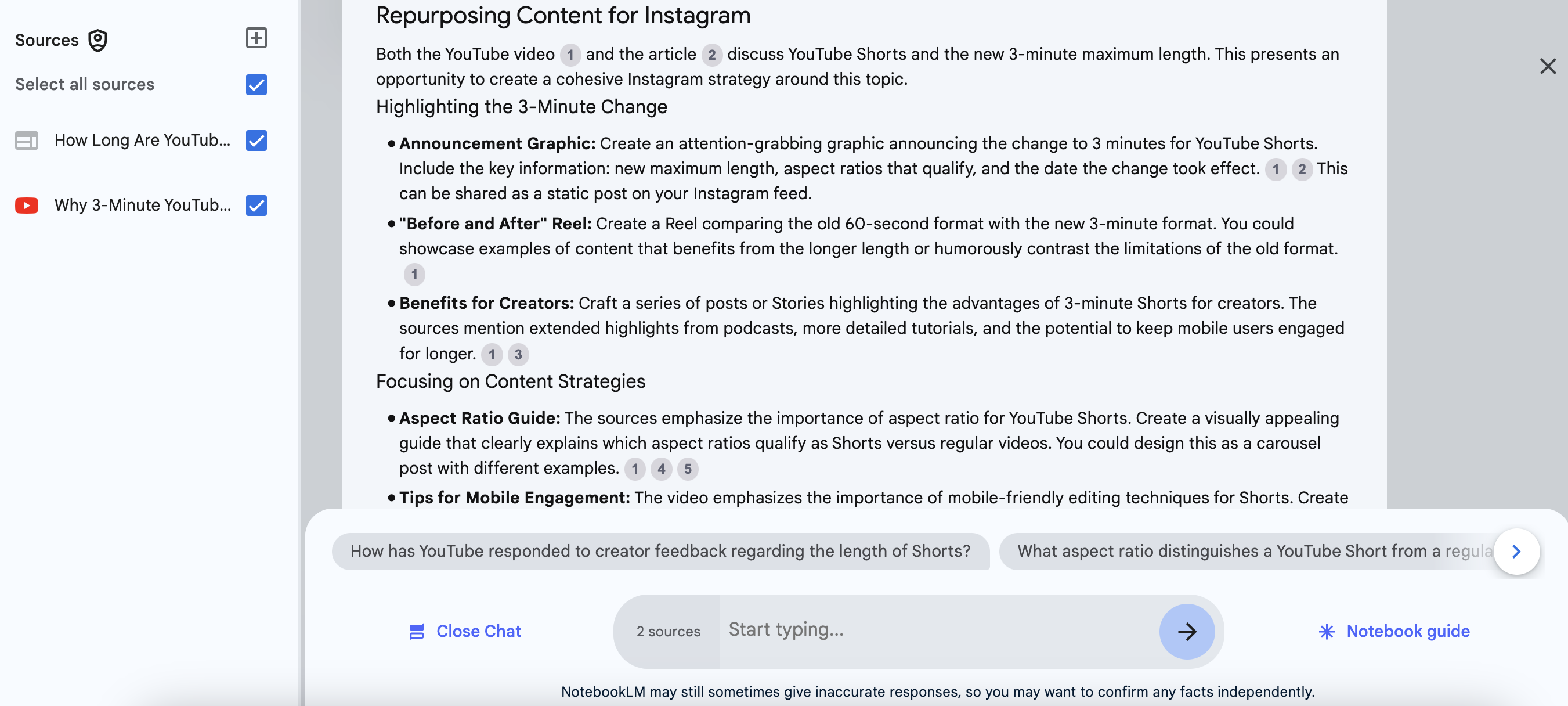
7) Turn Lecture Slides and Presentations into Podcasts and Videos
Converting lecture slides or presentations into different formats can greatly enhance learning experiences. NotebookLM makes it easy to create podcasts from your content, while Kapwing can transform those podcasts into engaging videos, offering both audio and visual mediums to suit all learners.
How to Use NotebookLM: Upload your lecture slides or presentations to NotebookLM and convert them into a podcast. NotebookLM will provide you with a shareable MP3 file.
How to Use Kapwing: Upload the MP3 file to Kapwing. Next, use Kapwing's tools to add 'Auto-subtitles'. Finally, select 'Smart B-roll' under Images and the podcast will have pictures automatically added to the edit timeline in sync with the video. You can even add your own images to make it more engaging.
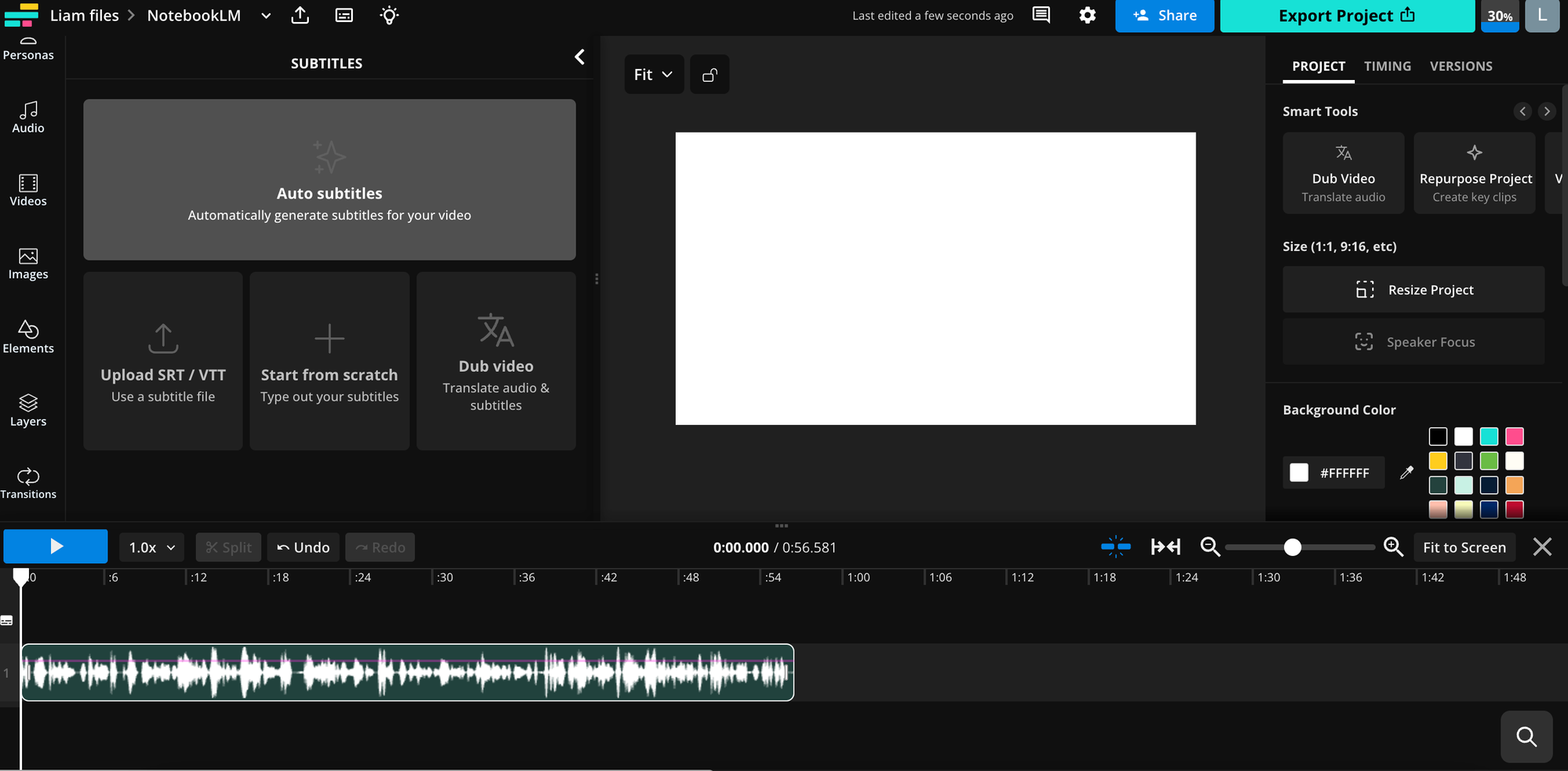
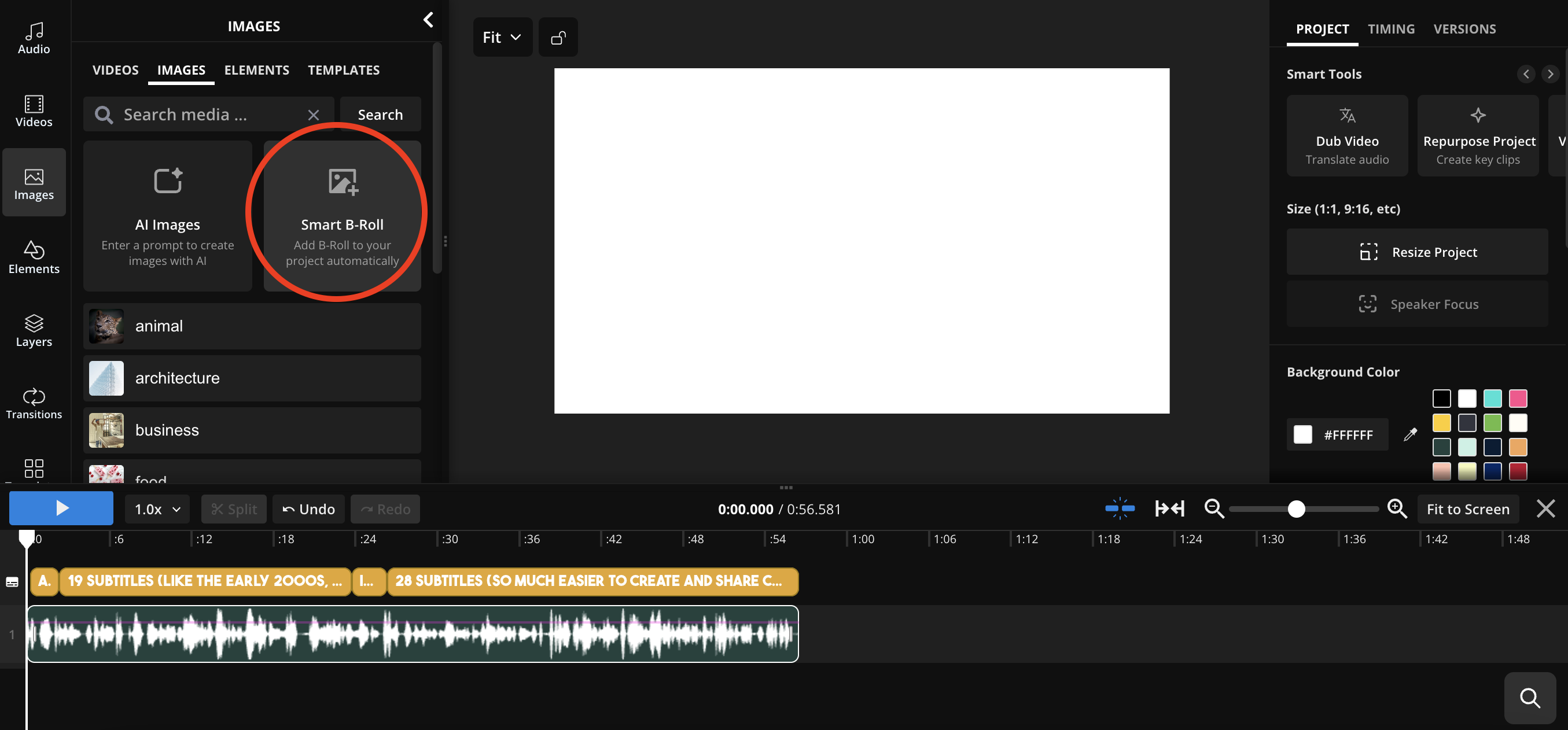
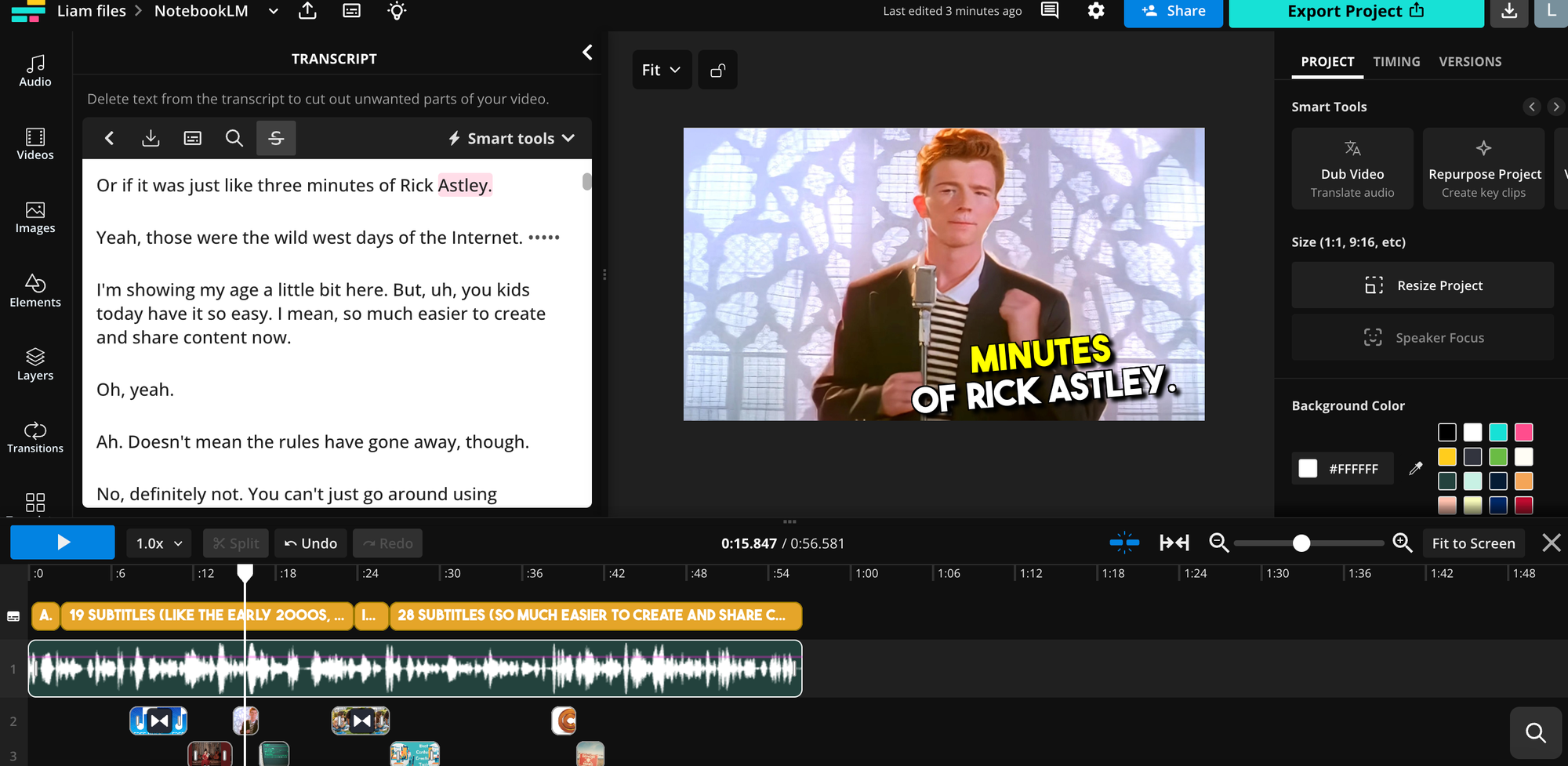
Kapwing's AI-powered B-roll feature is ideal for short audio clips (15 to 60 seconds) so you'll want to ensure the overall podcast is short, or split into several sections.
Fortunately, you don't have to do this manually. Kapwing's 'Repurpose Project' tool uses AI to automatically identify the best moments and convert them into a collection of short clips.
No matter how long your podcast is, you can quickly edit it into short clips ranging from 15 seconds to 3 minutes.
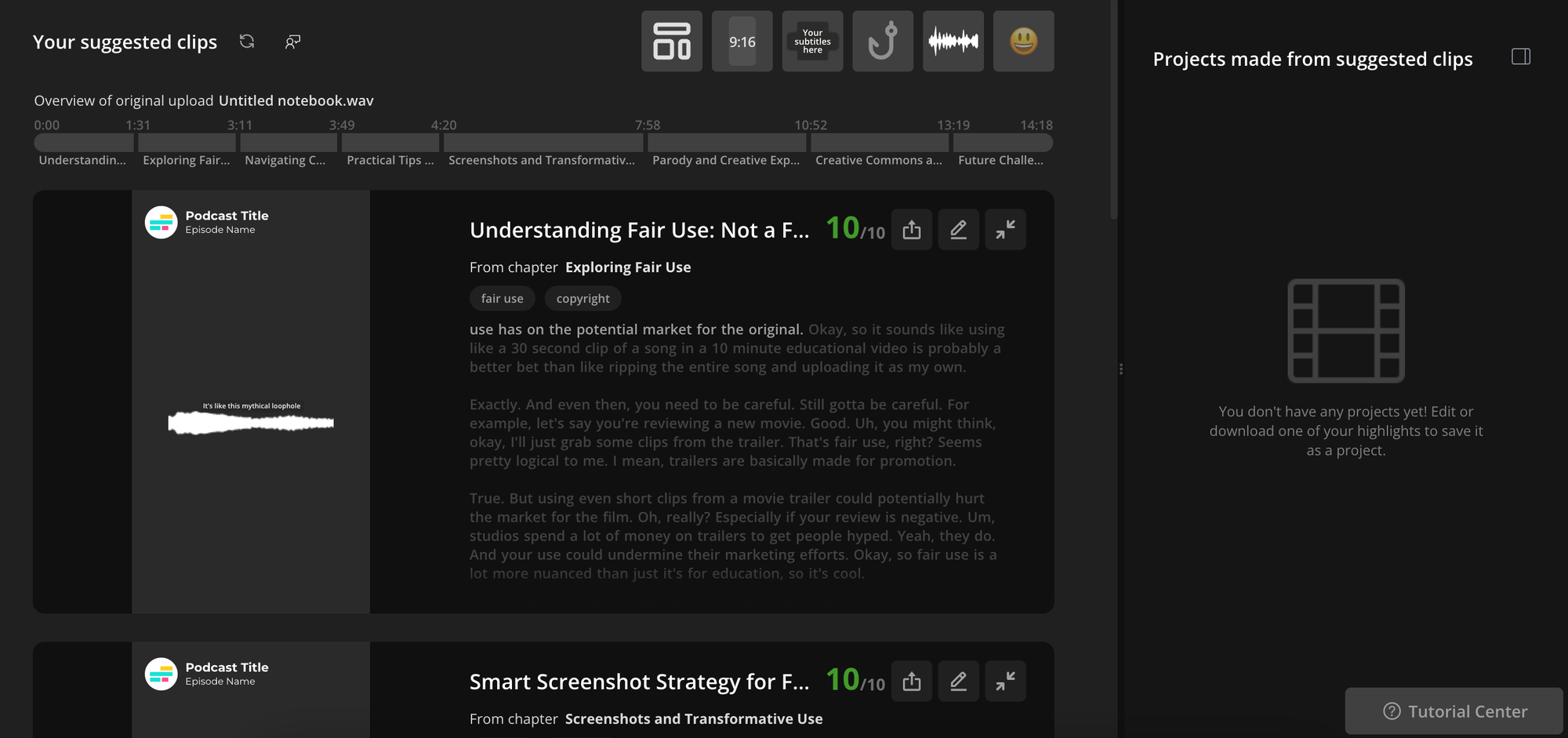
8) Turn Boring Onboarding Documents into Fun Quizzes
Using NotebookLM and Kapwing, you can turn lengthy, complex content like Terms and Conditions pages into interactive quizzes.
Originally designed to help teachers create learning material and assist students with revision, the 'Study Guide' tool is also perfect for businesses to make onboarding, workplace updates, and training sessions more engaging.
How to Use NotebookLM: Upload your document and use the 'Study Guide' tool to summarize the content into key questions.
Example: We uploaded our 3,700-word Terms and Conditions page to NotebookLM and used it to create 10 key questions. These questions were then uploaded to Kapwing’s Script to Video generator, where AI combined visuals, voiceover, and subtitles to create an interactive learning experience. In just a few minutes, a dense document was turned into a multimedia training tool.
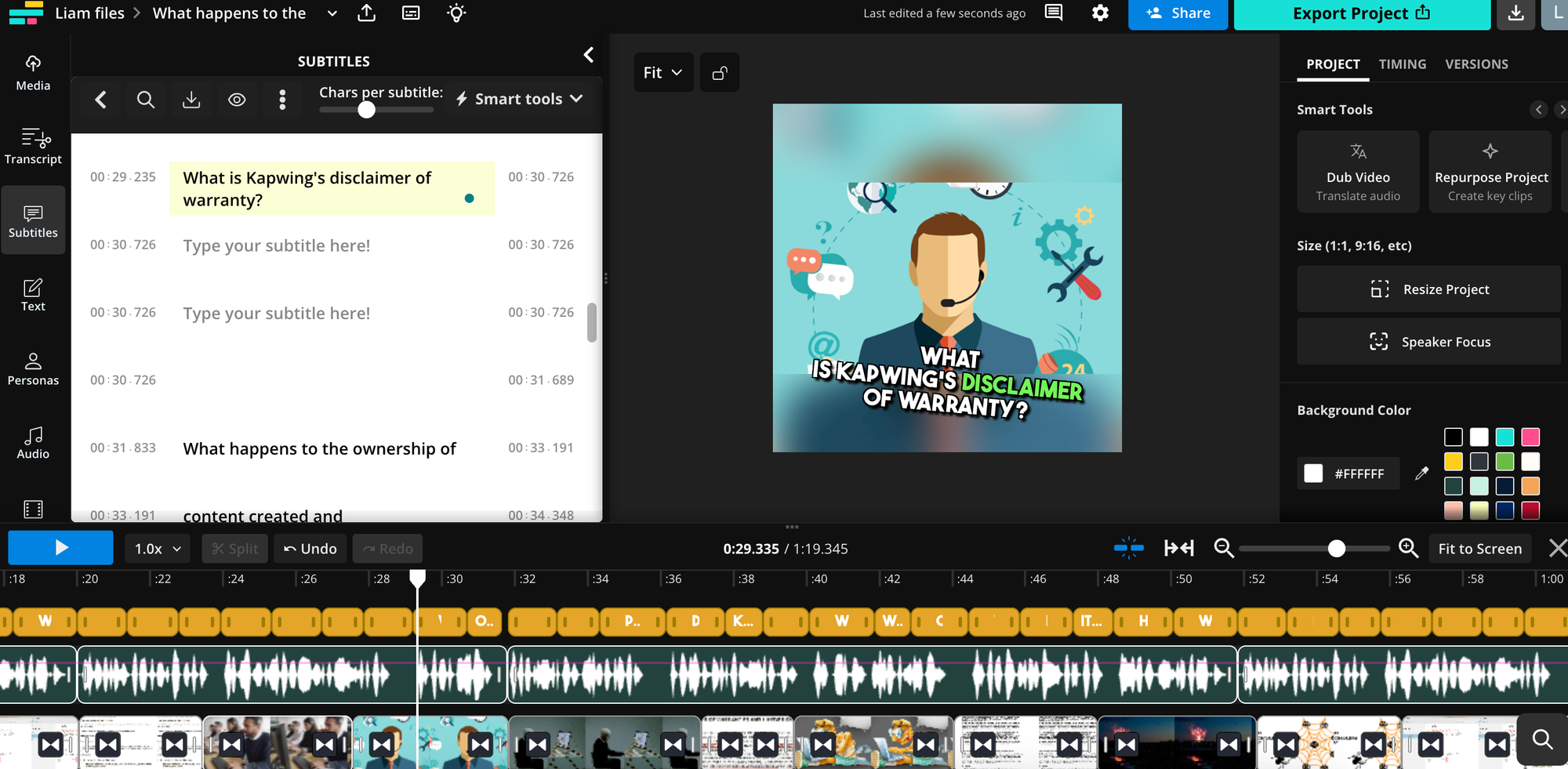
9) Problem-solve Concepts and Campaigns
NotebookLM is a powerful tool for finding solutions, as long as you provide it with all the relevant information.
Imagine you are part of a marketing or advertising team and have hit a brick wall trying to figure out the next step for your social campaign. Simply upload all your existing campaign content, describe the problem you are facing, and ask NotebookLM for possible solutions.
How to Use NotebookLM: Upload your campaign content so far, including images, posts, audience metrics, and ad copy. Then describe your issue to NotebookLM: “We need fresh ideas to boost interaction with our target audience—coffee lovers aged 25-45. What creative campaigns could make this content more engaging?”
Example: You work in the marketing team for an online coffee bean supplier, “Brew Better Beans,” and are struggling with low engagement in your latest social media campaign.
10) Review Book Chapters Through Audio
Forbes conducted an experiment to test NotebookLM’s ability to summarize entire books. By uploading all 268 pages of a book, they condensed the content into a 25-minute podcast. While the result was impressive, the Forbes author noted some limitations:
"Clearly, though, only the tiniest fraction of the content could be covered. And, the 'editorial' choices were made completely by NotebookLM."
How to Use NotebookLM: Instead of uploading an entire book, consider uploading chapters separately and converting each into its own podcast episode for better content coverage.
By breaking a book into chapters and converting each into a podcast using NotebookLM, you can create a more detailed experience, avoiding the loss of key insights that happen when summarizing all at once.
Follow our AI page for more AI+Video news, or check out our YouTube channel for video content.