Creating Videos with Personas on Kapwing
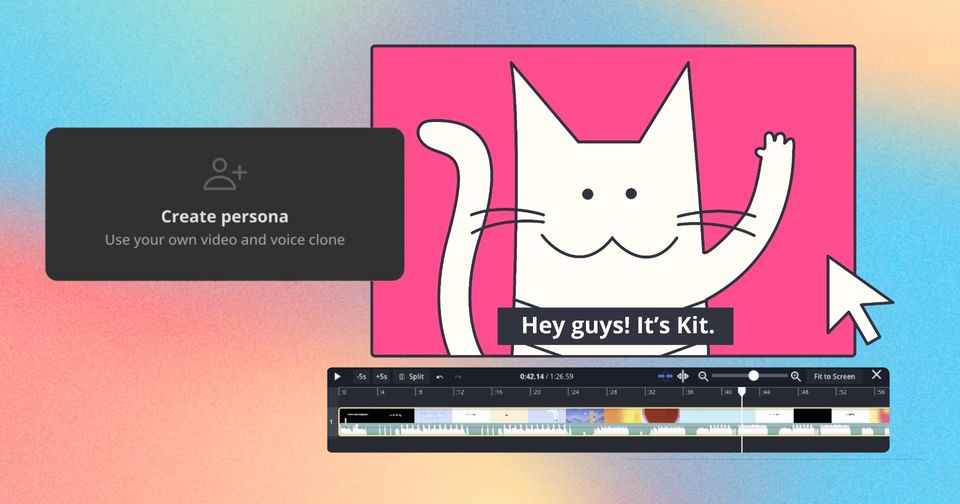
Introduction to the Personas Tool
Kapwing's Personas allows users to create editable talking head videos by using pre-existing videos and providing text. This tool can help creators grow their audience on social media through video content. With Personas, you can create videos featuring a realistic, talking head Persona without needing to record your video from scratch.
Creating a Video with Personas
Creating a Custom Brand Persona
FAQ
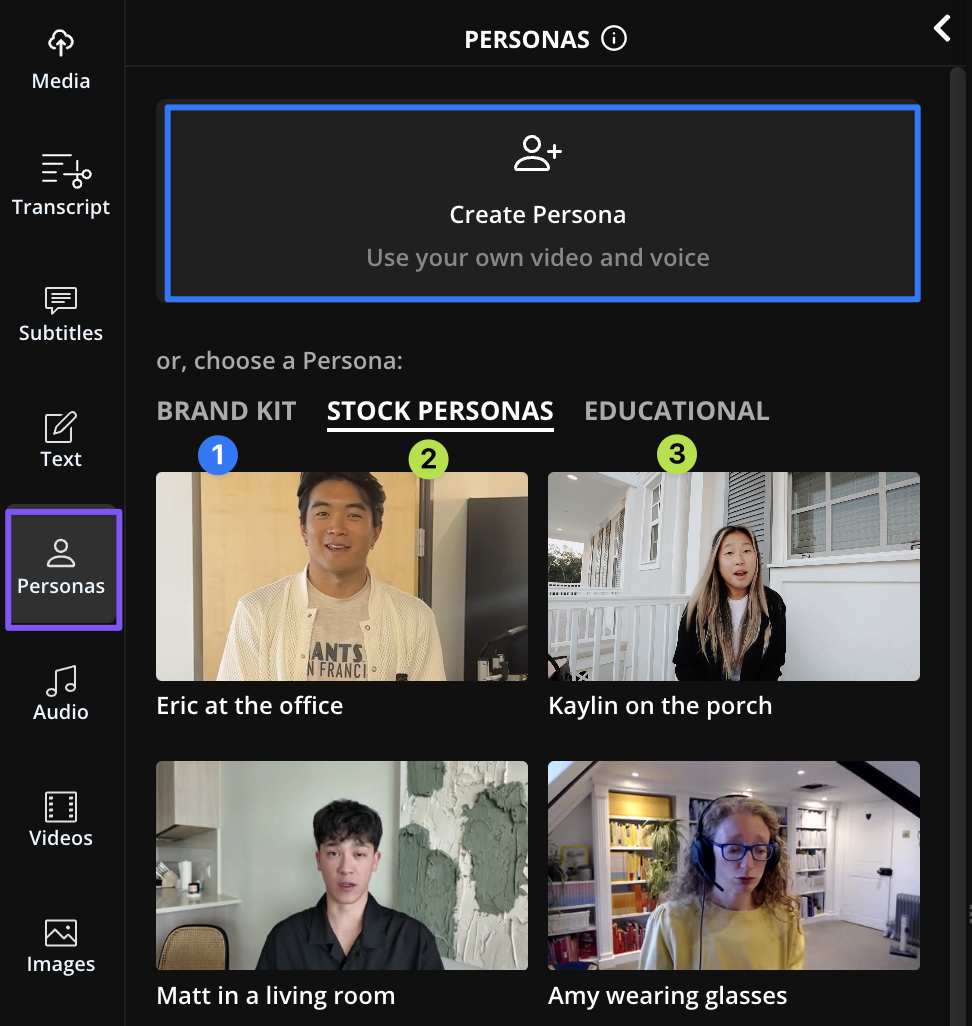
Creating a Video with Personas
1. Access the Personas Tab: On the left sidebar of the Studio, you’ll find a tab labeled “Personas.”
2. Browse the Library: Explore the library of stock or self made Personas available in the Personas tab. Click on the Persona you want to use - Brand Kit, Stock Personas, Educational. This will add a Persona video layer to your timeline with a sample script.
Note: Click here to learn how to create a Custom Brand Persona.
3. Input Your Script: On the left sidebar, enter the text you want the Persona to say. This script will be converted into realistic speech by the Persona.
4. Generate Voice Over: The tool will create a voiceover using the Persona’s voice. The tool will create a voiceover of your script using the Persona’s voice for the Persona layer. You can preview the new audio by playing the Persona layer in the timeline.
5. Preview the Video: Watch a preview of the video with the Persona delivering your script. At this stage, the lip movements may not be perfectly synced yet.
6. Edit if Necessary: If you need to make changes, you can easily go back and edit the script.
7. Lip Sync and Export: Once you’re satisfied with the video, generate the final footage. The Persona’s lip movements will sync with the script upon export.
8. Download and Share: Download the video and share it directly to your social media platforms.
Creating a Custom Brand Persona
If you do not want to use the stock Personas, you can create your own with the steps below. However, you must ensure you have the consent of the person in the video to use their body and voice for creating the Persona.
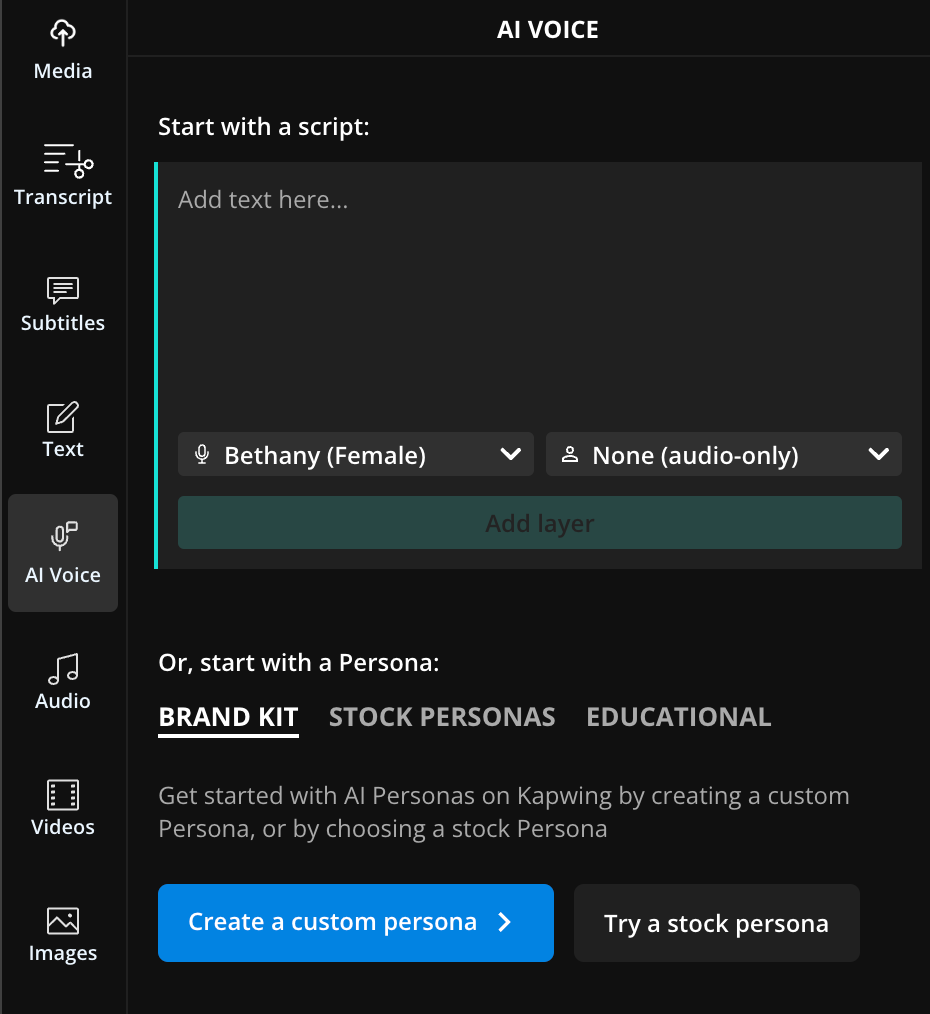
1. Select "AI Voice" > "Brand Kit" > "Create a custom persona"
2. Choose a Video: Choose a video of yourself or someone from your team.
- Ensure the video is between 15 seconds to 2 minutes long.
- Ensure the video footage is uncut and unedited.
- The speaker should be 3-4 feet away from the camera.
- Only one person should be visible on the screen.
- The speaker should maintain eye contact with the camera.
- Ensure the speaker’s movements are subtle and natural.
Note: You can create the video right before and upload it to Kapwing, but you cannot record it within the Custom Persona modal.
3. Use the Same Clip for Voice: Users can choose from the Kapwing voice library or create their own Voice Clone from a recording or audio file (the same one used in step 1 if desired) to apply a specific voice to the speaker.
4. Assign a Name: Give your newly created Persona a name. This will be used to identify it in the Persona Brand Kit.
5. Body and Voice Consent: Ensure you have the consent of the person in the video to use their body and voice for creating the Persona.
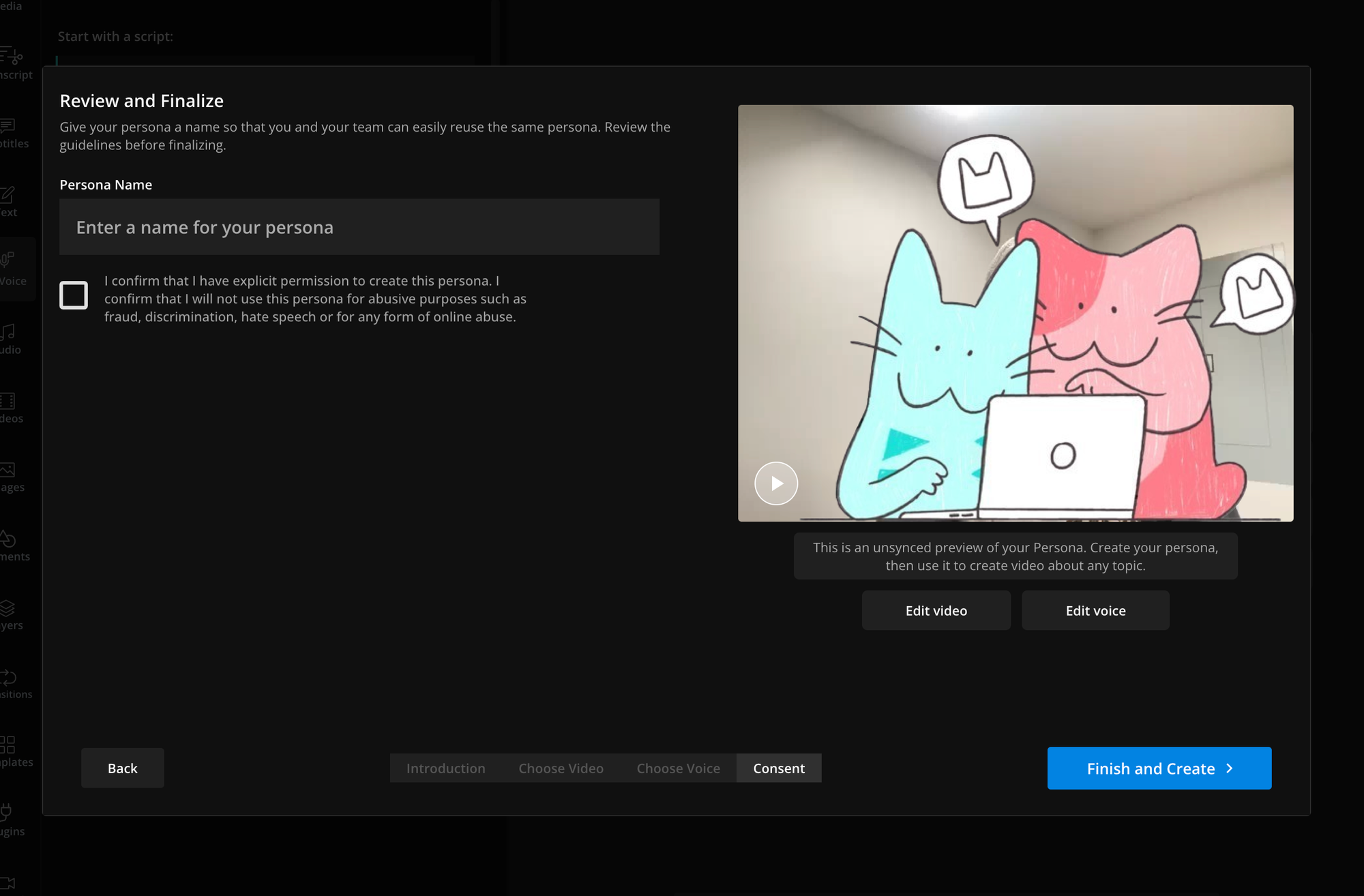
6. Save the Persona: Confirm the creation of your Persona and it will be saved to your Persona Brand Kit for later use.
Frequently Asked Questions
Q: Can I use Personas for free?
Free users can only preview how the tool works. To create and export videos, you need to upgrade to a paid plan.
Q: Can I create a Brand Personas for free?
No, you must be on a paid plan to create a custom Persona.
Q: How do my Persona Minutes limits work?
When you reach your monthly Persona Minutes limit, you won't be able to generate new Persona footage until the first of the next month or unless you upgrade your plan. Persona Minutes are deducted every time you generate new text-to-speech (TTS) audio, which occurs when you update the text in the sidebar and click "Update audio."
If you edit a full paragraph and then add a sentence to it, the system will deduct minutes for the entire paragraph, not just the new sentence. However, if you add the new sentence in a separate block, only the new sentence will count against your Persona Minutes. This means that managing your text in separate blocks can help you conserve your Persona Minutes if you anticipate making frequent updates.
Q: Can I edit the script after generating the video?
Yes, you can reopen the script in the editing interface and make changes before finalizing your video. However, the Persona minute limits apply.
Additional Resources
How to Add Subtitles
How to add Dubbing on Kapwing
How to use Text-to-Speech in Kapwing
How to Apply Lip-Syncing to Dubbed Videos






