How to add Dubbing on Kapwing
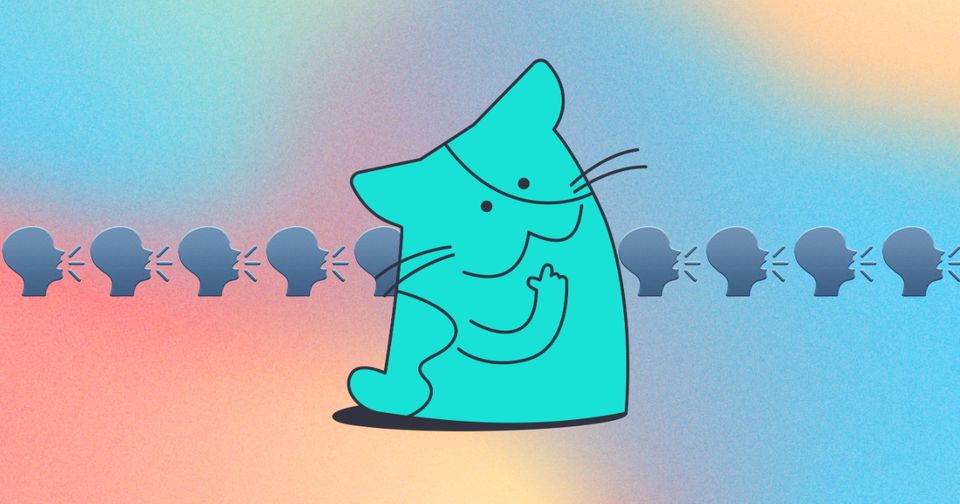
If you have a global audience, it might be hard to make a new video over and over in different languages. The workaround? Dubbing!
Dubbing is the adding of a different language to a video that has already been shot. A good example is when you watch a foreign film originally spoken in Mandarin, but you watch it in English.
How do I add dubbing on Kapwing?
How do I dub with a custom voice?
How do I use the Brand Glossary?
What languages does Kapwing support for dubbing?
How to Dub on Kapwing
You can do dub videos yourself on Kapwing. Follow these instructions to dub your video automatically:
- Upload your video(s) to the Kapwing Studio
- Click "Subtitles" on the left side of the studio
- Click "Dub Audio" to start the process of transcription, translation, and synthetic voice dubbing
- Select the assets you want to have dubbed (if you uploaded multiple videos, they will all be "pre-selected" if there is audio detected)
- Select your preference(s) for the dubbing, including the original language of the video, the target language you want to dub into, the voice, and the number of speakers in the video
- Click "Dub Video"
- Make any other edits you want before exporting the project
Kapwing will take a few minutes to dub your video, depending on the video length.
Alternatively, you can dub your video step by step to ensure the highest quality possible.
- Upload: Start by uploading the video and auto-generating subtitles in the original language with no translation.
- Transcribe: Review the captions to ensure that the transcription is correct. Make any edits to the text and timings of the subtitles if they're off using the subtitles tab.
- Translate: Use the "Smart Tools" action menu to find "Translate Subtitles." Translate the subtitles into the target language. Review the translation to ensure that the new dialogue makes sense. Kapwing is fully collaborative, so you can send the URL to a global partner for quality control if needed.
- Dub: Click "Smart Tools" > "Dub Audio" to create the synthetic voiceover in the translated language. You'll chose the voice and speaker settings before processing the dub.
- [Optional] Lip Sync: Kapwing's AI-powered lip sync feature will change the lips of the speaker to match the new synthetic text. Find this feature under the "Smart Tools" menu after you generate the dub.
- [Optional] Translate Text: You can also translate the text within the contents of the video or image. This is helpful if your video has text embedded in it, like in a presentation, conference recording, lecture, training film, or Zoom meeting. Select the video and click "Translate Text" in the right side-bar. Kapwing will identify all text layers in the video, translate them, and add matching text overlays with the translation. You can review all added layers and move, edit, or delete them.
- Review: Kapwing is a fully-featured video editor, so users can change the speed of the audio, make cuts, add subtitles, and more. If you make changes to the dubbed voiceover, you can re-generate the synethic voice to match the new script.
- Export: Click "Export Project" to download and share the processed MP4 video.
Can I dub using a translated SRT file?
Yes! You can upload an SRT file to Kapwing to use as the basis for the dubbed voice. When you've uploaded the video and clicked "Dub Audio," use the "Upload SRT/VTT" button in the target langauge to import an existing captions file. Kapwing will use this file as the basis for the dubbed video.
How to Dub on Kapwing with a Custom Voice?
Kapwing* offers the ability to save a clone of your voice or upload a voice of your choosing allowing you to create a text to speech layer using your own voice model.
To add a voice clone, you must be a Business customer. Business plan customers can save up to 2 voice clones in their Brand Kit. Once you've upgraded to the Business Plan, click the "Add new Voice" button in the Text to Speech dropdown menu. You'll be prompted to upload an example of the speaker whose voice you want to clone**.
When dubbing, you can select the voice you have uploaded in Brand Kit under the "Voice" dropdown.
To delete a voice clone, go to your Brand Kit and scroll down to the saved voice clones. Hover over a voice model icon and click the delete icon that appears in the upper corner.
*We've enabled Voice Cloning in partnership with Eleven Labs.
**Customers must have the rights to clone a speaker's voice, as noted in Kapwing's terms of service.
Is Video Dubbing Free? How Much Does Video Dubbing on Kapwing Cost?
Video Dubbing on Kapwing is free to try. To try it, create an account on Kapwing and upload a short video. Free users can upload a video less than 8 minutes long to dub a video. Choose a realistic synthetic voice to use as the dubbed audio.
To use Lip Sync, users can upgrade to Kapwing Pro. A Pro subscription includes up to 300 minutes of video dubbing each month, and it also removes the watermark from the exported video. See our pricing page for more info.
To dub a video in the same voice as the original speaker (voice cloning), you'll need to upgrade to Kapwing's Business or Enterprise plan. Both Business and Enterprise plans are billed per-seat, meaning each editor will need a license to access the platform.
How does Voice Dubbing on Kapwing work?
Originally a video and audio editing platform, Kapwing integrates multiple AI technologies to power our video dubbing product.
- Clean audio and background sounds: Kapwing extracts the spoken words of the video from other sounds, like music, laughter, and effects. This enhances the transcription and makes the dubbed audio sound more natural.
- Transcription: The dialogue of the video is extracted using speech-to-text technology and the team's glossary.
- Translation: Captions are translated using machine vendors.
- Synthetic voice generation: A new voiceover is created in the dubbed langauge. Kapwing leverages premium text-to-speech providers to make the voice sound highly realistic. For Business and Enterprise customers, the voice is cloned from the original speaker to make it as realistic as possible. Kapwing detects where the speaker changes so that it creates different voices for each speaker, improving the quality of the dubbed audio.
- Timing: The new dubbed audio is combined with the original video and background audio track in the timeline. Kapwing uses generative AI to adjust the timing of the translated audio, making it match the original video as closely as possible.
- Lip sync: Users can turn on Lip Sync to generate a new video layer where the lips of the speaker match the new dubbed audio.
- Translate Text: Kapwing uses advanced technology to scan the video, identify embedded text layers, translate them, and overlay matching text layers to ensure that embedded text is also translated to the target language.
The result is a dubbed audio track that sounds closer to the original video than any other platform. Our base editing tools are designed for training and communications teams to collaborate on video content, so it's customizable at every step.
How to Use the Brand Glossary
Brand Glossary allows users to enhance their subtitling, translation, and dubbing process. This tool allows you to customize how certain words or phrases are translated in your subtitles to ensure accuracy and consistency in your multilingual content. The Brand Glossary is made up of "Custom Spelling", "Translation Rules", and "Pronunciation".
You can access the Brand Glossary through the Brand Kit, Dubbing, Translating, and/or Subtitle settings within Kapwing's Studio.
For "Custom Spelling" you can input a commonly-misspelled word and automatically replace it with the desired spelling so every video you subtitle will automatically use your spelling. These pairings are saved and automatically updated in every new transcription and SRT file. You can review and delete saved pairs in the Custom Spelling section of brand kit or in the subtitles panel under the Dictionary icon.
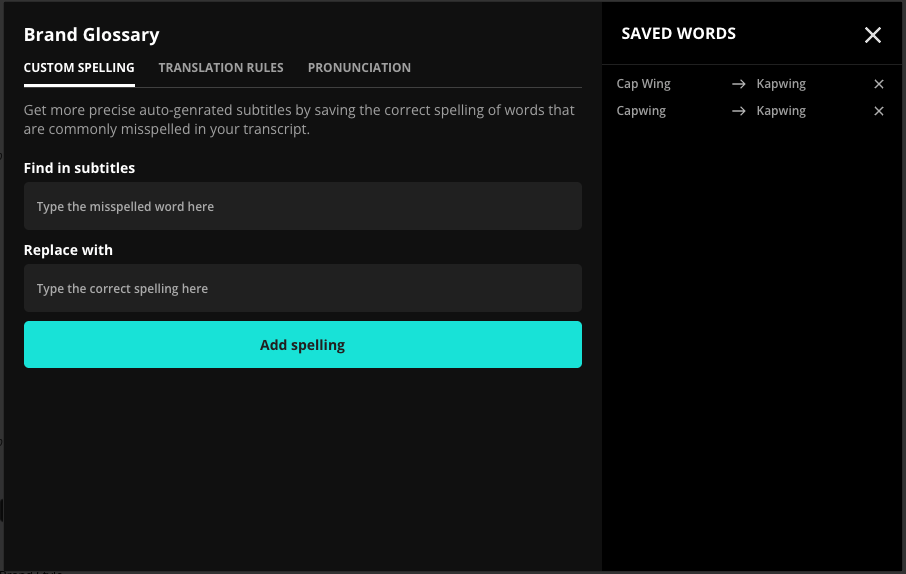
For "Translation Rules", similar to "Custom Spelling", you can select commonly-mistranslated words and automatically set them to the right or intended translation. You can also set "no-translate" words to keep brand names or specific terminology in their original language.
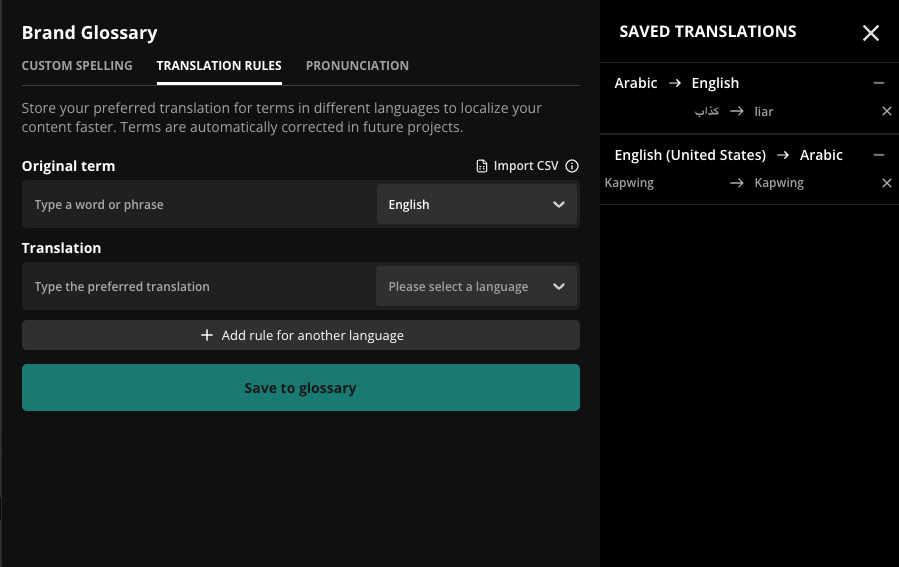
Lastly, for "Pronunciation", you can select commonly-misspoken words and automatically set them to the right or intended pronunciation.
Note: At this time, pronunciation rules only work for English.
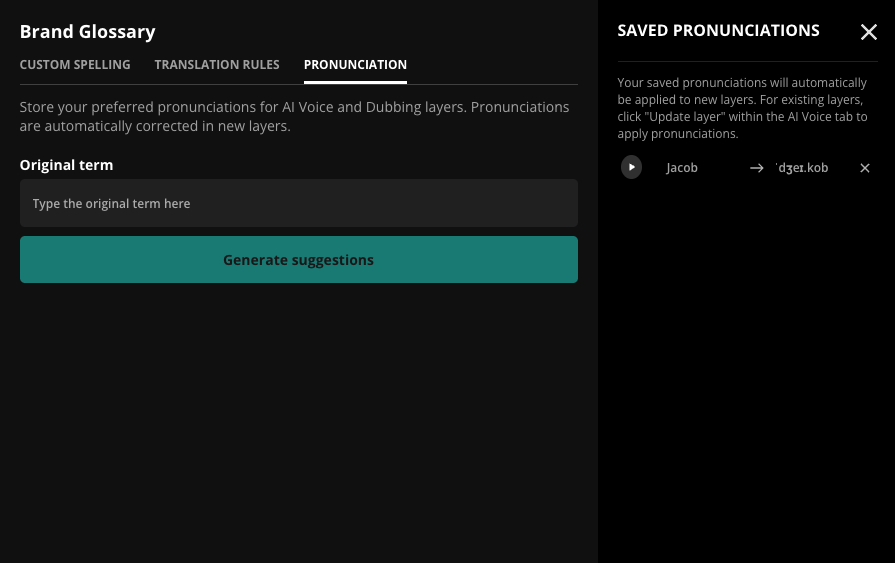
What voices do you offer?
Kapwing offers voices from Google AI, Cartesia, and Eleven Labs. We have more than 20 premium voices available from ElevenLabs and, in our Business and Enterprise plan, support creating a custom voice clone. Please inquire if you have a specific voice that you'll like Kapwing to add or a vendor you're interested in.
What companies use Kapwing?
Our dubbing product launched in 2024 and is used by communications teams at multinational companies like Chevrolet, SHEIN, OEC, Pilatesology, and Hollister plus dozens of Universities, a few churches, and multiple government agencies.
What dubbing features does Kapwing have?
Kapwing has roots in AI video editing, so the integrated AI technology and customization on tweaking the audio and video layer sets us apart from other dubbing products. Here's a list of features that we support
- ✅ Automatic speech recognition (ASR) and captioning
- ✅ Machine translation, with support from multiple translation vendors
- ✅ Translation rules that can be added manually or uploaded to leverage an existing translation glossary
- ✅ Bulk dubbing flow that allows dubbing from one language to multiple
- ✅ Background sound preservation
- ✅ Voice cloning
- ✅ Lip sync
- ✅ Support for uploaded SRT files and Slavic, Arabic, and RTL languages
- ✅ Realistic synthetic voices in over 40 languages
- ✅ Import from YouTube and Google Drive
- ✅ Speaker labels and dubbing for videos with multiple speakers
- ✅ Translate text embedded in the video
- ✅ Advanced timing and speed adjustments technology to match the original timing of the video
- ✅ Real-time collaboration and team comments
- ✅ Custom spelling glossary for commonly-used words
- ✅ Translation rules available across the brand workspace
- ✅ Regeneration of text to speech layers
- ✅ Download SRT of translated captions or embed captions into the video
- ✅ Download dubbed MP3 or Mp4
- ✅ Video uploads up to 6GB and 2 hrs long
- ✅ Dialect-specific language selection
- ✅ Custom pronunciation guide
Here are some features that Kapwing's Dubbing platform does not support:
- ❎ Emotive controls or adjustments
- ❎ Bulk import or export. Each video must be uploaded and exported individually, although it is possible to dub one video into multiple languages
- ❎ Programatic dubbing API
What languages does Kapwing Dubbing support?
Kapwing uses over 40 different languages for dubbing as it does for text to speech. When users start a new dubbed project, they choose the target language and dialect to translate into. See the full list of supported languages below.
Supported Language List
English (US)
English (UK)
English (AUS)
Arabic (Multi-Region)
Bulgarian
Chinese (Mandarin)
Croatian
Czech
Danish
Dutch
Finnish
Filipino (Tagolog)
French
German
Greek
Gujarati*
Hebrew*
Hindi
Hungarian
Indonesian
Italian
Japanese
Kannada*
Korean
Lithuanian*
Malay
Malayalam*
Norwegian
Polish
Portuguese (Brazil)
Portuguese (Portugal)
Romanian
Russian
Slovak
Spanish (Spain)
Spanish (Mexico)
Swedish
Tamil
Telugu*
Turkish
Ukrainian
Vietnamese
* we do not support voice cloning in this language
Additional Resources:
How to Add Subtitles or Captions with Kapwing
How to use Text-to-Speech in Kapwing
Video Localization 101
How to Use the Translation Rules Feature
Looking for more help?
Check our Release Notes for tutorials on how to use the latest Kapwing features!






