How to Manage Multiple Folders on Kapwing
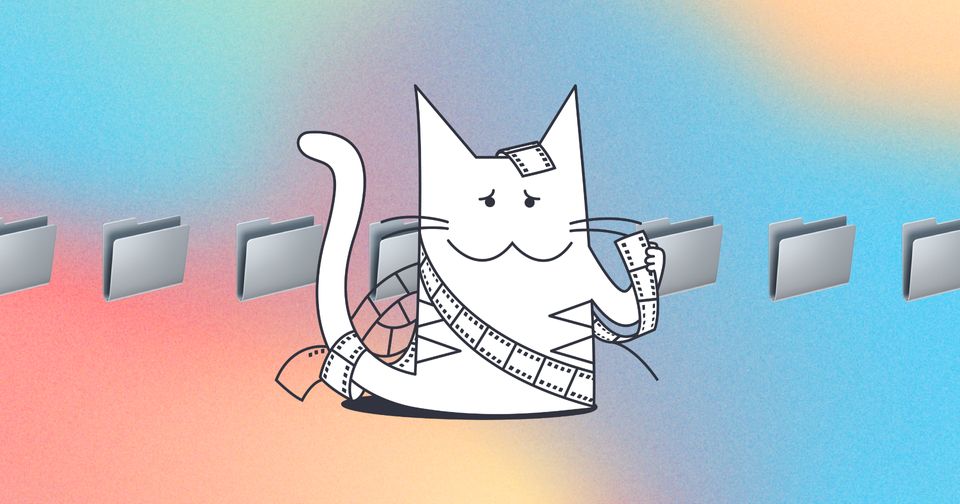
Why do I need more than one folder?
Having multiple folders makes it easier to organize and separate your projects into different groups. Very similar to the folders that you use to organize your work on your desktop!
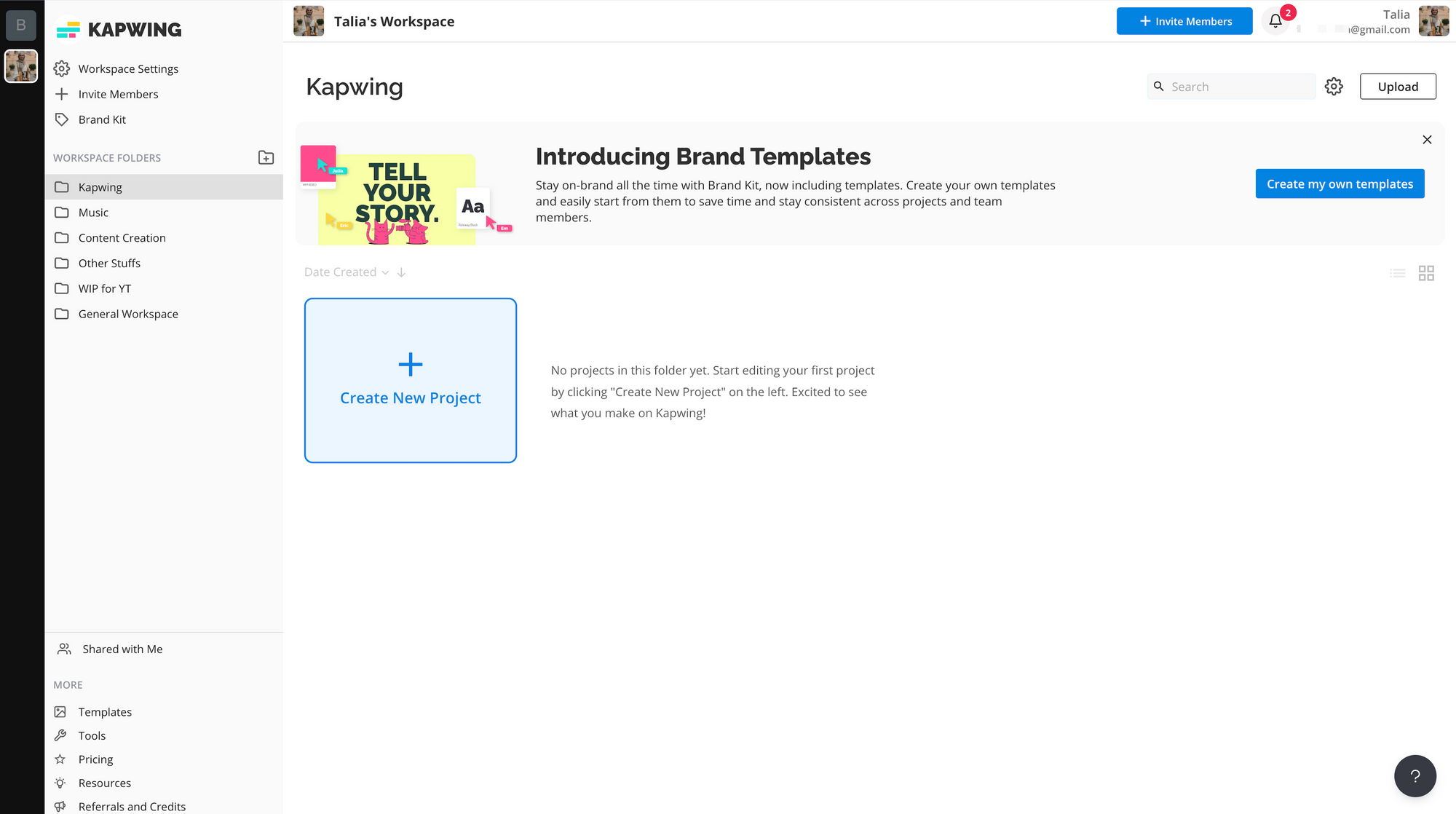
Why can't I add more folders?
Adding multiple folders is a Pro workspace feature. If you are in a Free workspace, that workspace will not be able to add more folders than you already have.
How do I move a project from one folder to another?
In your folder:
1. Click on the dropdown menu under the project that you wish to move.
2. Select the "Move to" option.
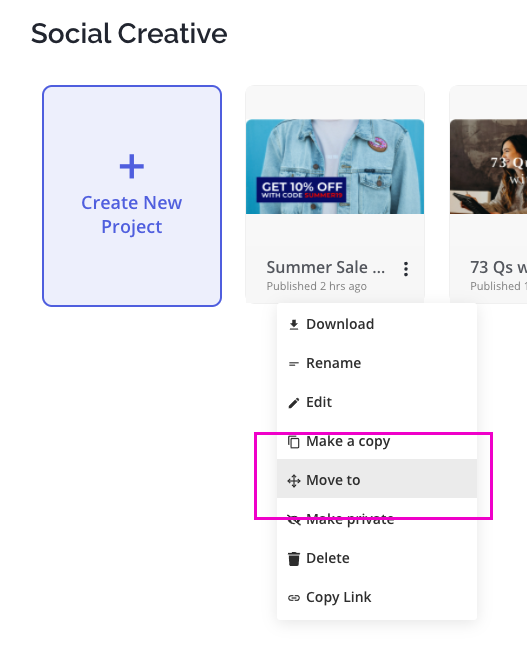
3. Select the name of the folder that you wish to move your project to and "Confirm".
4. Make sure you see the green message stating that you have successfully moved your project to your desired folder. After you move your project, you will be redirected to the new folder.
Why am I not seeing my usual folder(s) when I sign in?
Right now, Kapwing only supports signing in with a Google or by email log in codes. This method is more secure and quick since you don't have to remember an additional password and username for our site. Since we rely on third party authentication, your folders(s), subscription(s) and projects are all associated with the email that you signed up to Kapwing with.
So if you've signed into Kapwing, and you're not seeing the correct folder, or it looks like your projects are all gone - make sure you've logged in with the correct email!
Additional resources:
How to Move a Project to a Different Folder on Kapwing
Kapwing Pro: Pricing and Subscription FAQ
How to Delete a Folder on Kapwing






