How to Move a Project to a Different Folder or Workspace on Kapwing

Moving a project between folders or workspaces is a simple process that can be done initiated in one of two ways from your workspace.
To move your project to a different folder or workspace:
- Click the "⋮ " on a project to reveal the drop down menu, and select the "Move to" option.
- To move multiple projects at one time, hover over one project and click the circle that appears, repeat this action for each project to be moved and select the folder icon.
- A menu will review the workspace and folder selection option to move your project.
Select All projects in a folder by selecting one project and then hitting Command+A or Control+A on your keyboard.
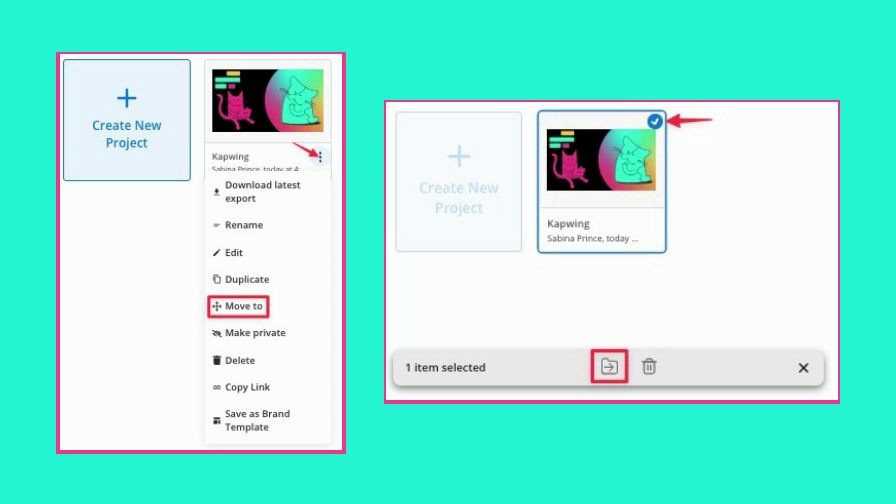
Note: Creating multiple folders in a workspace is a Kapwing Premium feature.
Additional Resources
How to Delete a Folder on Kapwing
How to Manage Multiple Folders on Kapwing






