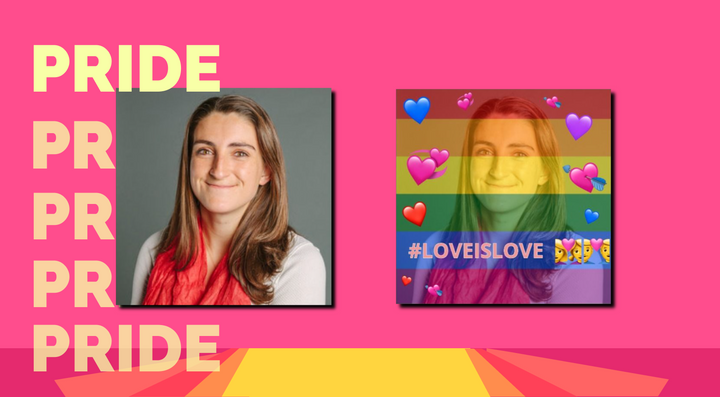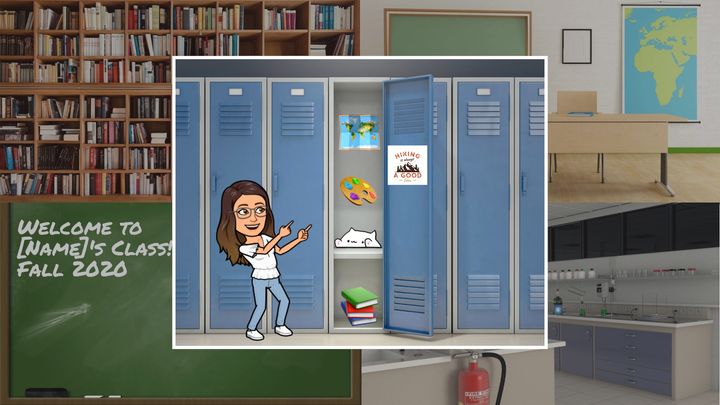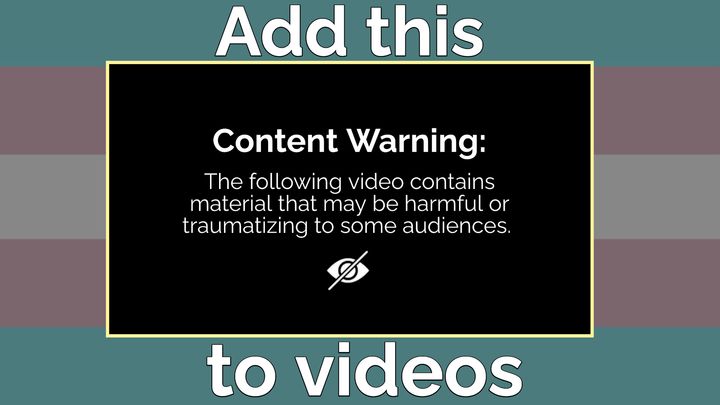How to Change Your Instagram Story Background Color
Instagram Stories only let you use the auto-generated color gradient background. Here's how to add any background you want.
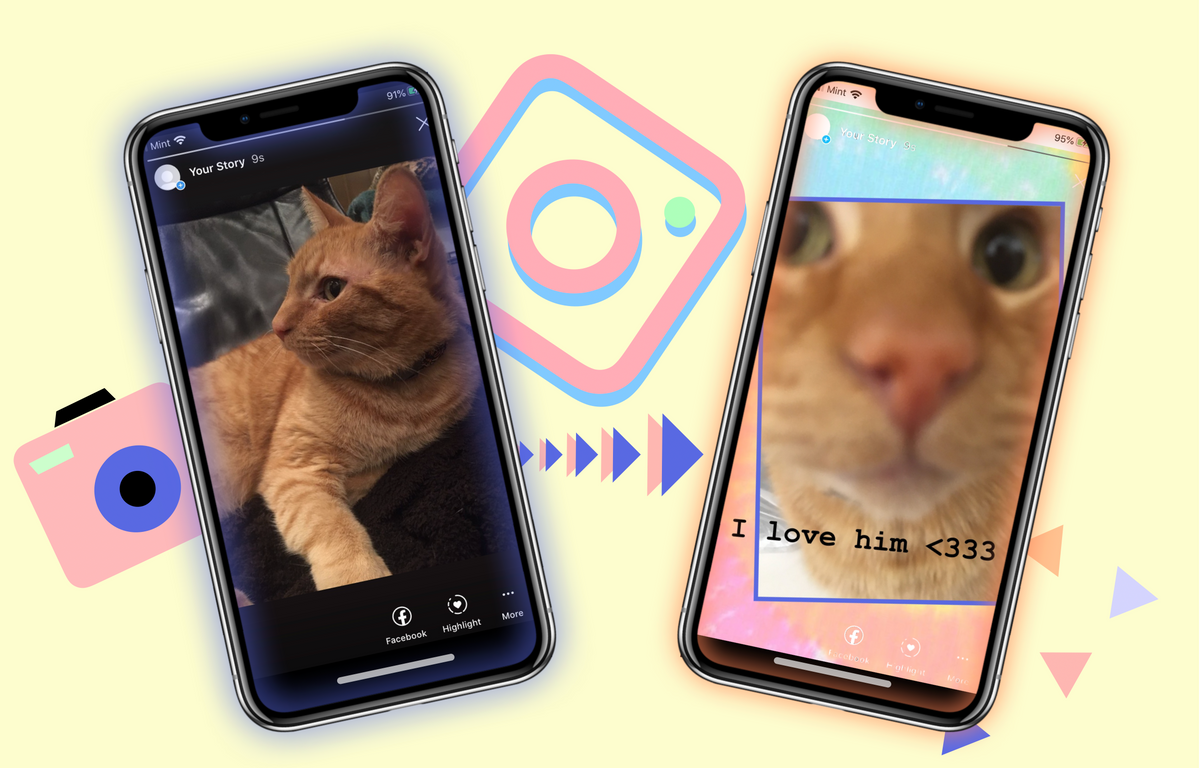
Snapchat started the Stories trend on social media platforms, but Instagram took them to the next level, adding sharing features, polls, visual editing options, and archived highlight reels.
However, if you want to include anything other than just your photo or video, or you want to frame a picture or video on a background canvas, Instagram only gives you one option: its auto-generated color gradient background, which uses the colors in your story's original image or video.
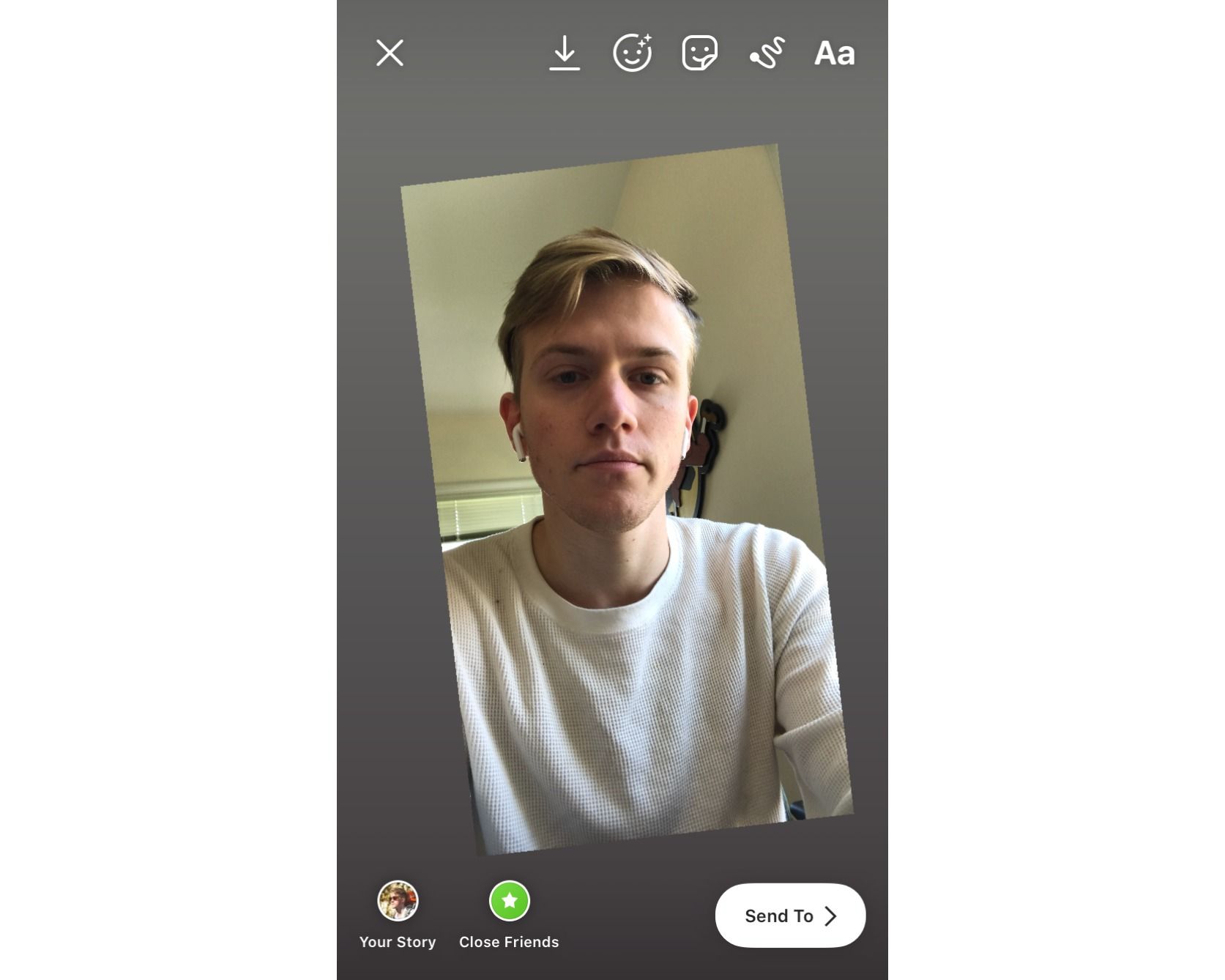
But what if you want your background or background color to be something else? Here's what you need to know in order to make any IG Story background you want:
- Use a customizable IG Story template
- Start from scratch
- Sharing custom backgrounds on your IG Story
1. Use a customizable IG Story template
The easiest way to add any background you want to your Instagram story is to use an IG Story Template. Click the Make It button below and check out the full menu of IG Story templates to select the one you want to use.
Once you've selected the story template you want to use, select Replace on one of the image layers to import whatever photo or video you want to add to your story. If you select the background, you can change its colors, make it a picture, adjust its visual filters, or add shapes. Just choose Export when you're done!
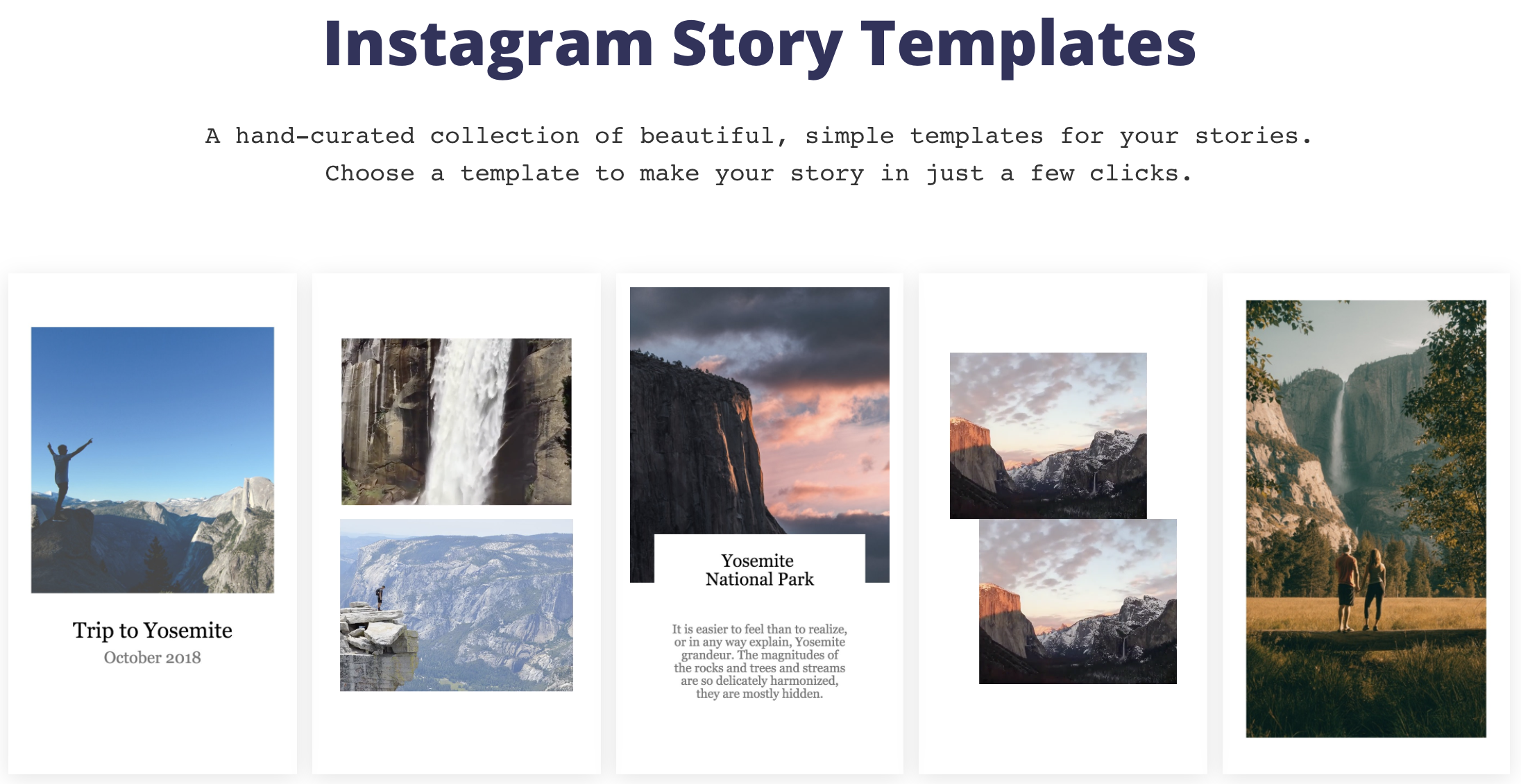
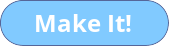
2. Start from scratch
Templates give you a bit of a head start, but it's almost just as easy to make your background from scratch. Go to Kapwing.com and select Start Editing – this will take you to the Kapwing Studio, where you can construct your whole Instagram Story quickly.
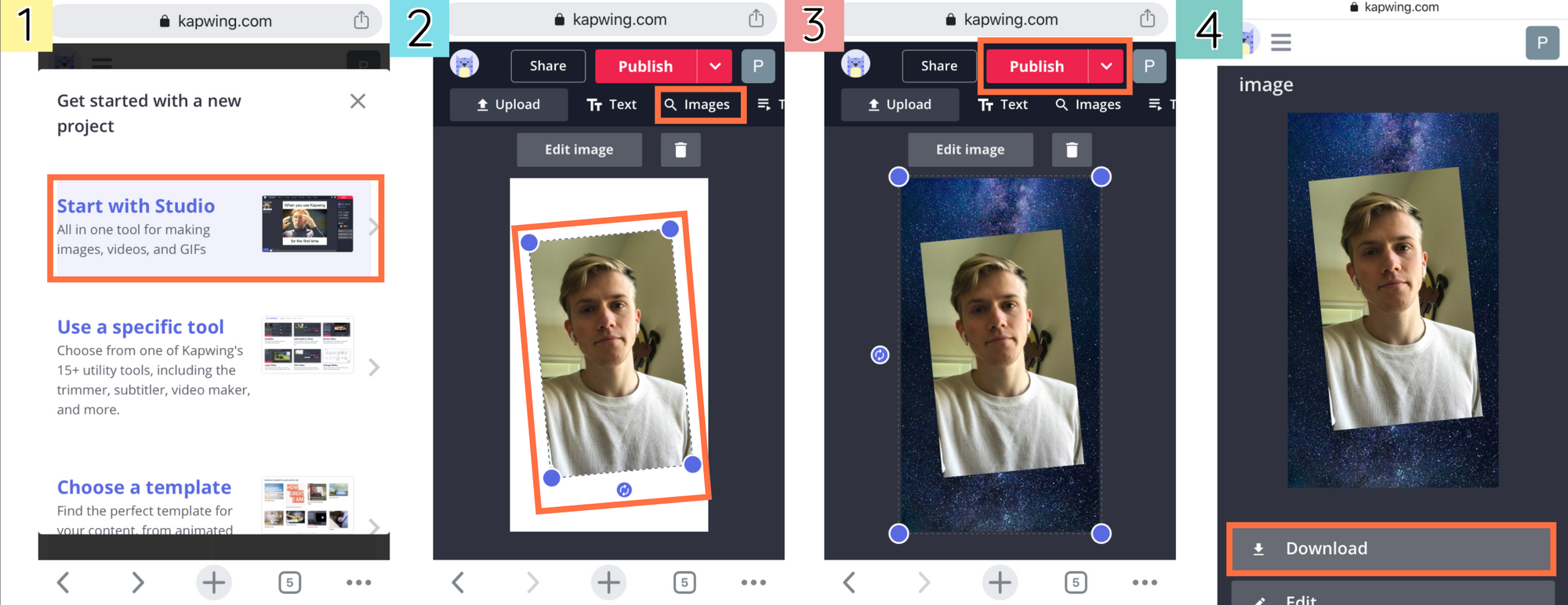
Start with the background – before adding pictures, videos, and text, you should make sure your canvas has a 9:16 aspect ratio, perfect for Instagram Stories. Next, you can change your background color, upload a background image, or search for any background design in the "Images" tab of the Studio.
Once your background is prepared, select "Upload" and add any photos or videos you want to use on our IG Story. Get creative! The Kapwing Studio allows you to add as many layers as you want, as well as add music, text, and filters to your story.
3. Sharing custom backgrounds on your IG Story
When you're fully satisfied with your custom IG Story, choose the red Export button and wait while Kapwing processes your Story – for still images, it should take no more than a second. Once it's done, just press the Download button. If you're not signed into a Kapwing account, sign in or sign up using your Google or Facebook account – once you've signed into a Kapwing account, the watermark in the lower right corner will be removed from your final image.
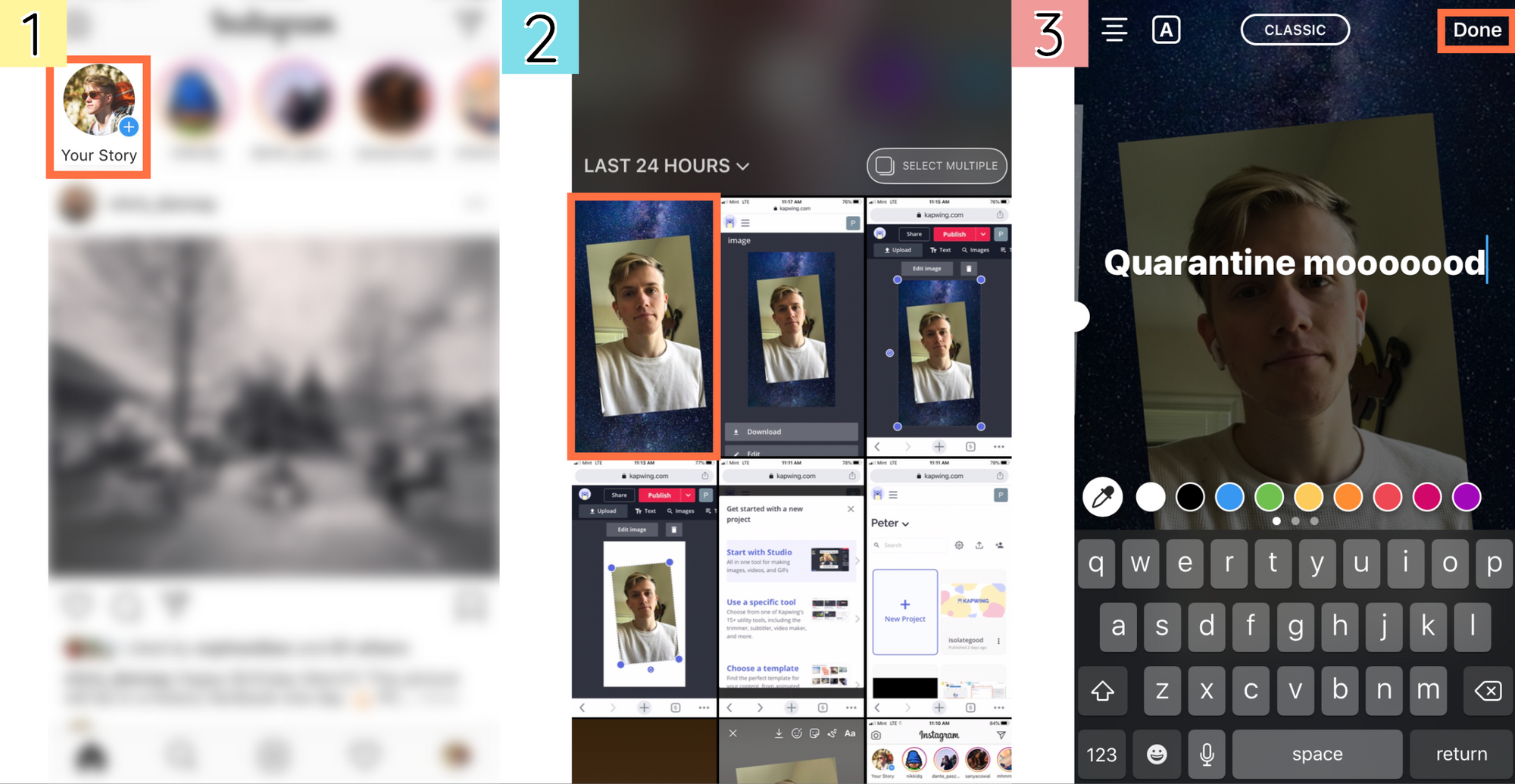
To add your custom story to Instagram, open the app and select the button near the top left of your homepage that says Your Story. Now, tap the bottom left button and select your story from your camera roll – it should be the most recent item there. From here, you can post your IG Story whenever you're ready.
Remember to tag us @KapwingApp whenever you share your content on social media– we love to support all our creators! And if you're looking for more tips and tutorials on creating great social media content in 2021, check out the Kapwing YouTube channel, where we post multiple new videos every week.
Related Articles:
• How to Make Custom Instagram Story Highlight Covers
• How to Download Any Video from Instagram
• How to Post a Live Photo on Instagram
• How to Post a YouTube Videos on Instagram