How to Make Your Own Podcast Logo
In this step-by-step guide, we’re showing you how to easily create a podcast logo, plus tips for ensuring your logo stands out from the rest.
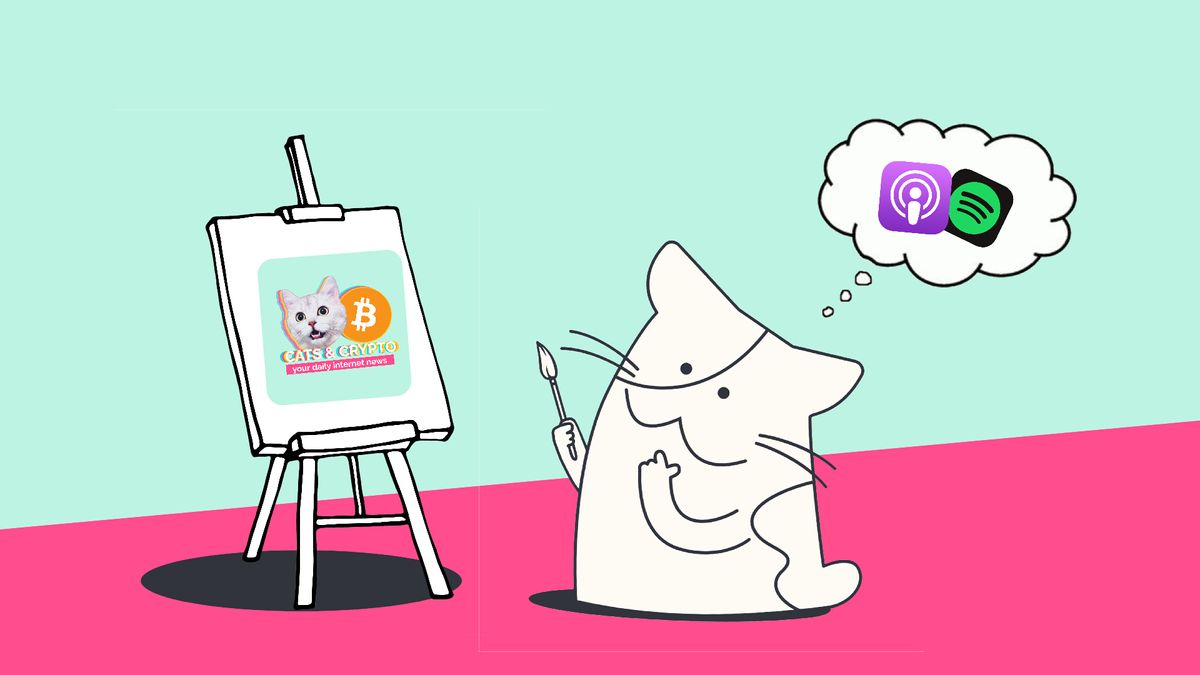
You’ve got a great idea for a podcast and have even recorded your first episode. Now, you’re knee-deep in editing your podcast to prepare for launch. One important element any podcast needs is cover art or a logo.
Your podcast logo is the first thing potential listeners see when perusing new video podcasts on Spotify or digging through Apple Podcasts for the perfect lunchtime listen. That means your logo must be eye-catching and relevant to the topics you’ll be discussing.
Creating a podcast logo takes time and design skills. And if you’re not an avid logo designer, it can cost you to find one to take on your project. Luckily, with some brainstorming and an online podcast logo maker, you can create your cover art in just four steps:
- Choose an image for your podcast logo
- Resize your image to meet logo size requirements
- Add design elements like text, backgrounds, and stickers
- Upload to your podcast streaming site of choice
3 Examples of Click-Worthy Podcast Logos
Before you dive in, you may find it helpful to look at the popular podcast cover art others have made for inspiration.
1. In Their Court — NBC News, NBC Sports
Color is known to draw attention. And this example proves it. The bright purple and green as well as the fun font and art make this podcast art pop. Plus, it places the key subject of the podcast, inequity in women’s basketball, front and center.
2. Planet Money — NPR
Can talking about the current economy be…fun?
According to this NPR podcast, yes. We love that this logo is simple and communicates the entertainment aspect of the podcast with a dollar wearing a spacesuit. Plus, the NPR logo at the top communicates authority, which is a surefire way to get clicks.
3. How to Be a Better Human — TED and PRX
The title alone is worth a click. After all, we could all benefit from the tips and tricks found inside this podcast. The image perfectly conveys the purpose of the podcast which is to give you the tools (or puzzle pieces if you will) to become a better version of yourself. Plus, the colors are interesting and stand out in a sea of self-help podcasts.
How to Make Your Own Podcast Cover Art or Logo
To get started, all you’ll need is a browser to access the free online PNG editor from Kapwing that we’ll be using for this tutorial.
Step #1: Choose an Image for Your Podcast Logo
First things first, you’ll want to find the perfect image for your podcast logo. There are many ways to do so. For example, you can:
- Find an image using free tools such as Unsplash or Pexels
- Design your own image using an online image editor
- Take your own photo
As you’re searching for the perfect image for your podcast logo, be sure it fits your podcast’s topic well and communicates your message. You’ll also want to make sure there’s plenty of space for your podcast title so avoid images that are too busy.
It’s best to find an image that’s large in size to avoid the pixelated look. Don’t worry—we’ll resize it later.
Related Article: How to Make a Spotify Canvas Like a Pro
Step #2: Resize Your Image to Meet Logo Size Requirements
First, determine the logo size requirements you'll be using. For example, Spotify requires podcast cover art to be at least 640 pixels wide and tall.
To resize your image, you don't need to download any expensive software. You can use an online PNG editor. For this article, we'll be demonstrating how to do this in Kapwing's PNG Maker, which works on desktop or mobile.
Drag and drop your podcast image directly into the editor or choose Add Media to find it on your device and upload. You can also use the Plugins tool in the toolbar to the left to search for images in Unsplash, Pexels, Pixabay, and more.
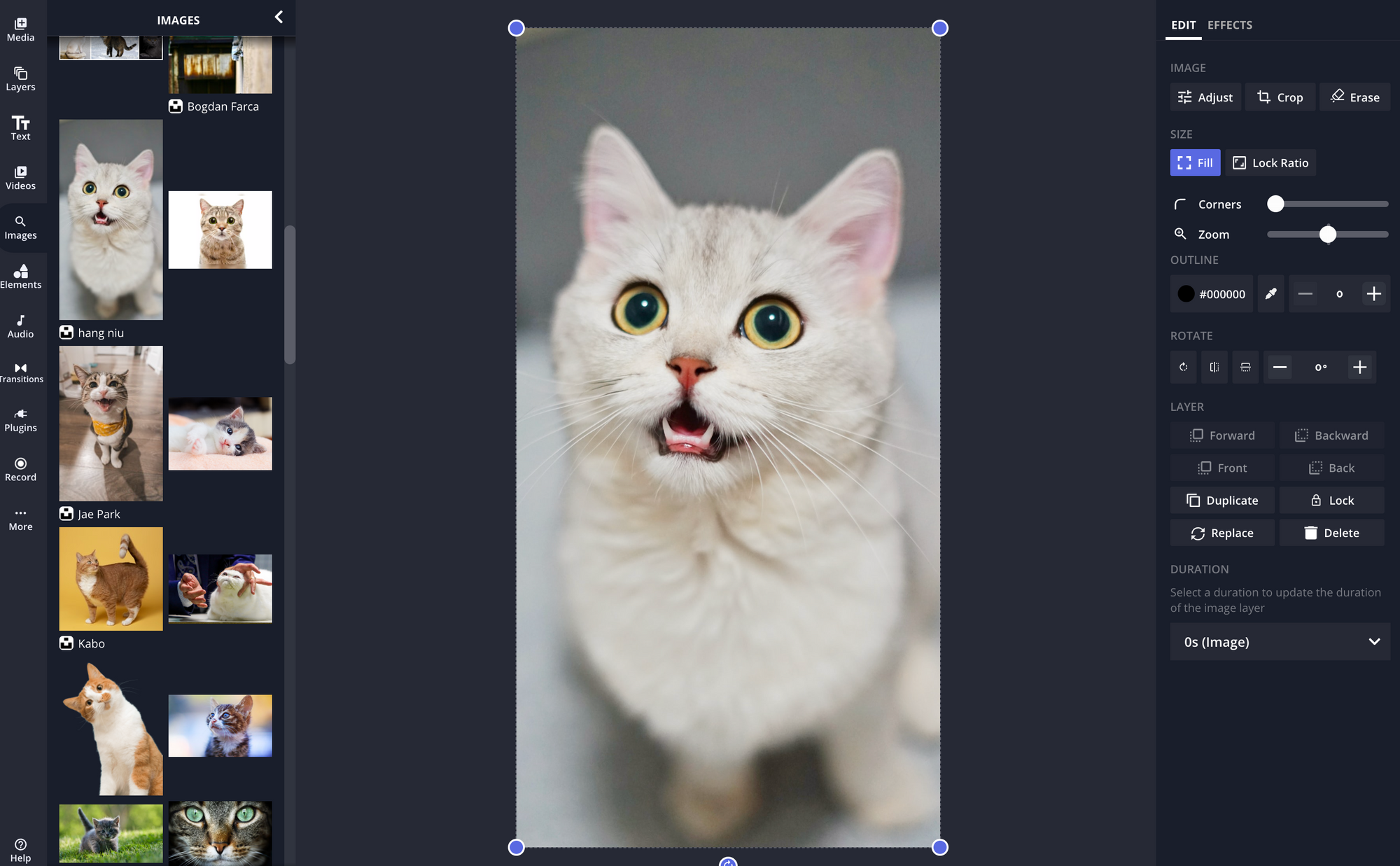
To resize, select Custom Size under Output Size in the right side toolbar. Then, enter the size you need in the boxes provided. For this example, we’re going to enter 640 pixels.
Select Done and return to the main canvas to continue editing.
Step #3: Edit Your Podcast Logo Image
With your image resized, it’s time to have some fun. Some tools and effects you might want to use when creating your podcast logo:
1. Remove background.
By clicking on your image, you can use the erase tool found in the left toolbar to remove the background or other elements of your image and make them transparent. You can then move the elements around, add backgrounds, and more. Plus, this tool automatically converts your image to a PNG for easy sharing.
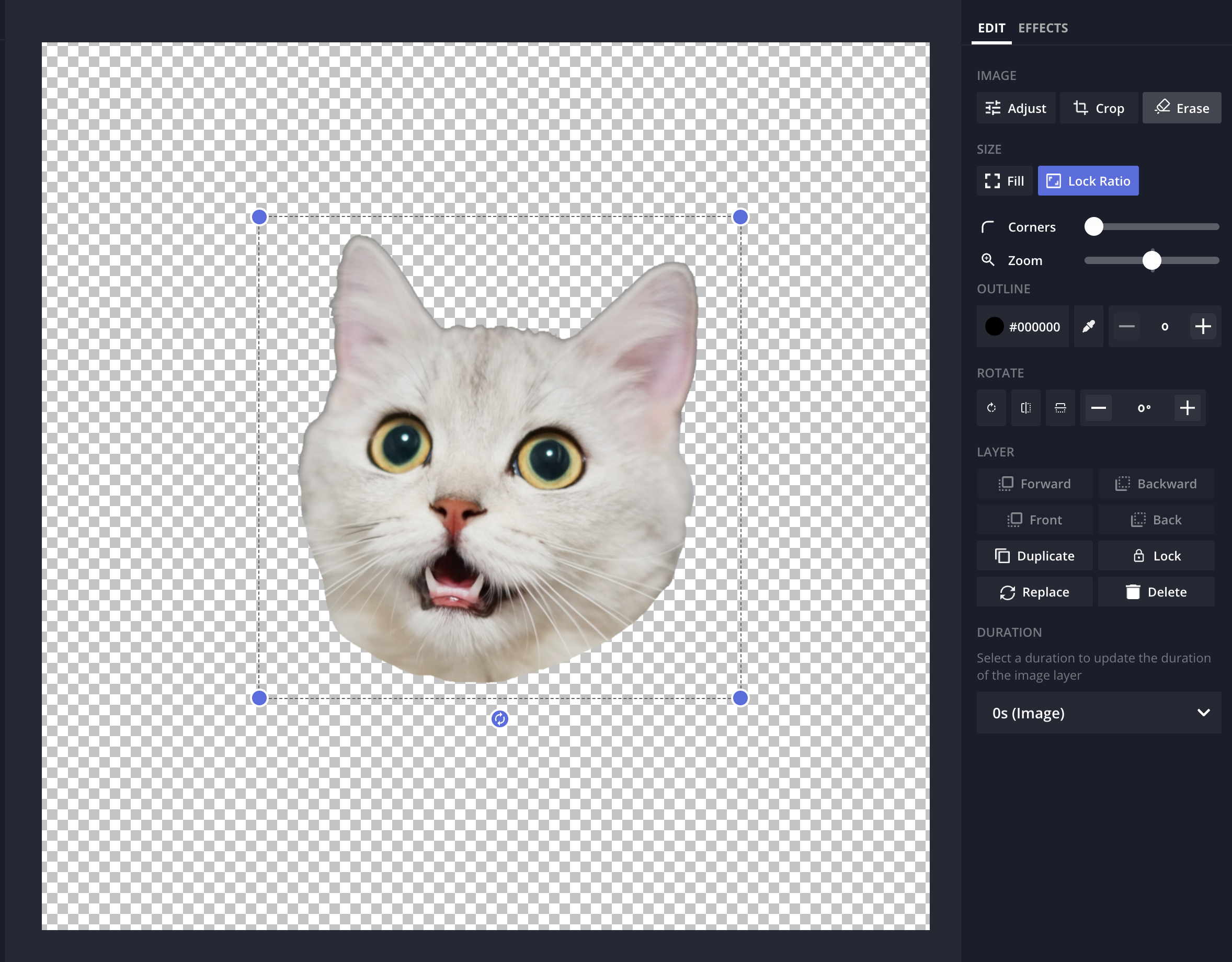
2. Adjust image.
By clicking on your image, you’ll find the Adjust tool which allows you to change the opacity, brightness, contrast, saturation, and blur of your image. Just move the sliders to adjust.
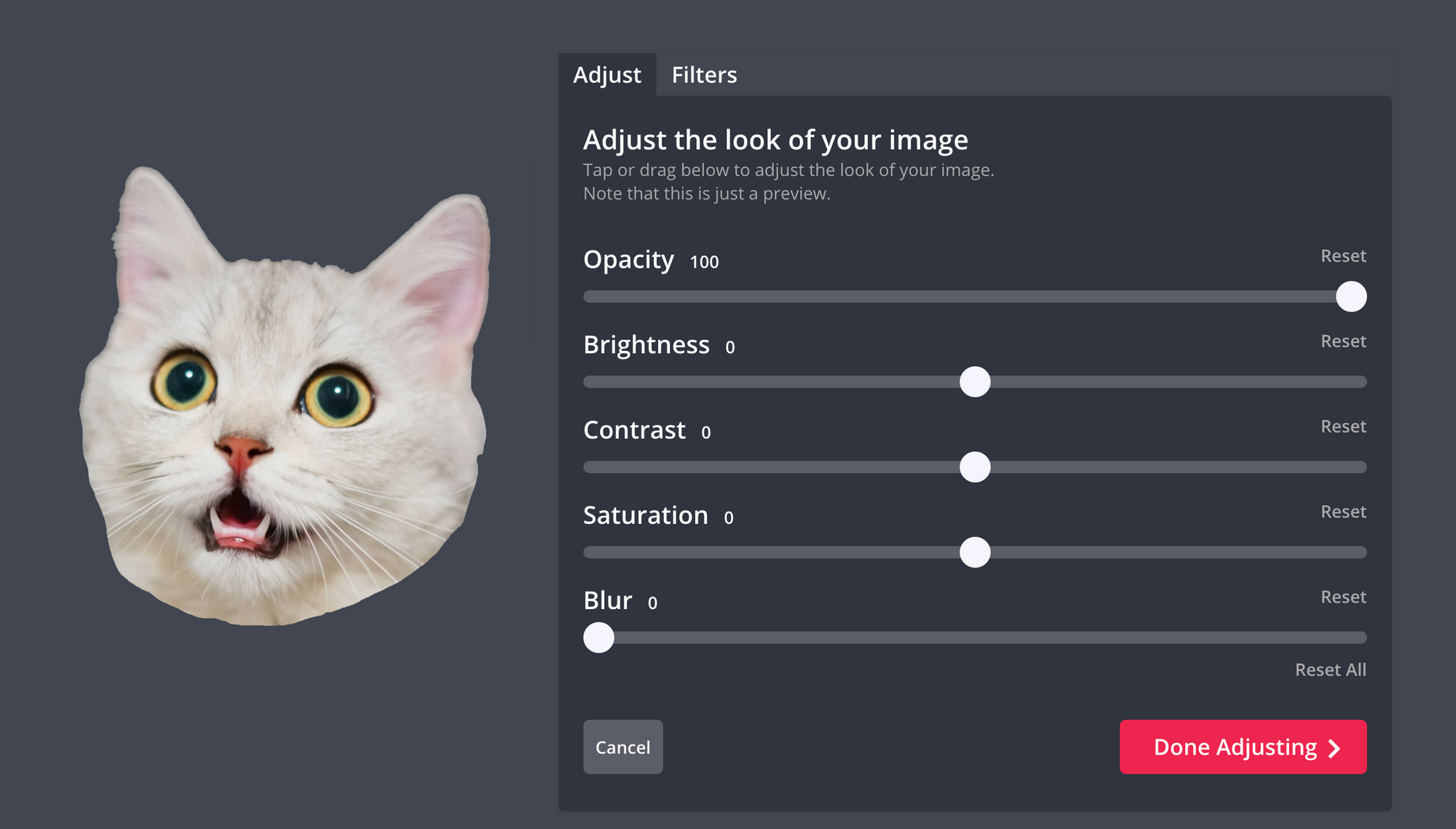
3. Add text.
In the right toolbar, you’ll find a text tool that allows you to add headers and more using a wide variety of fonts.
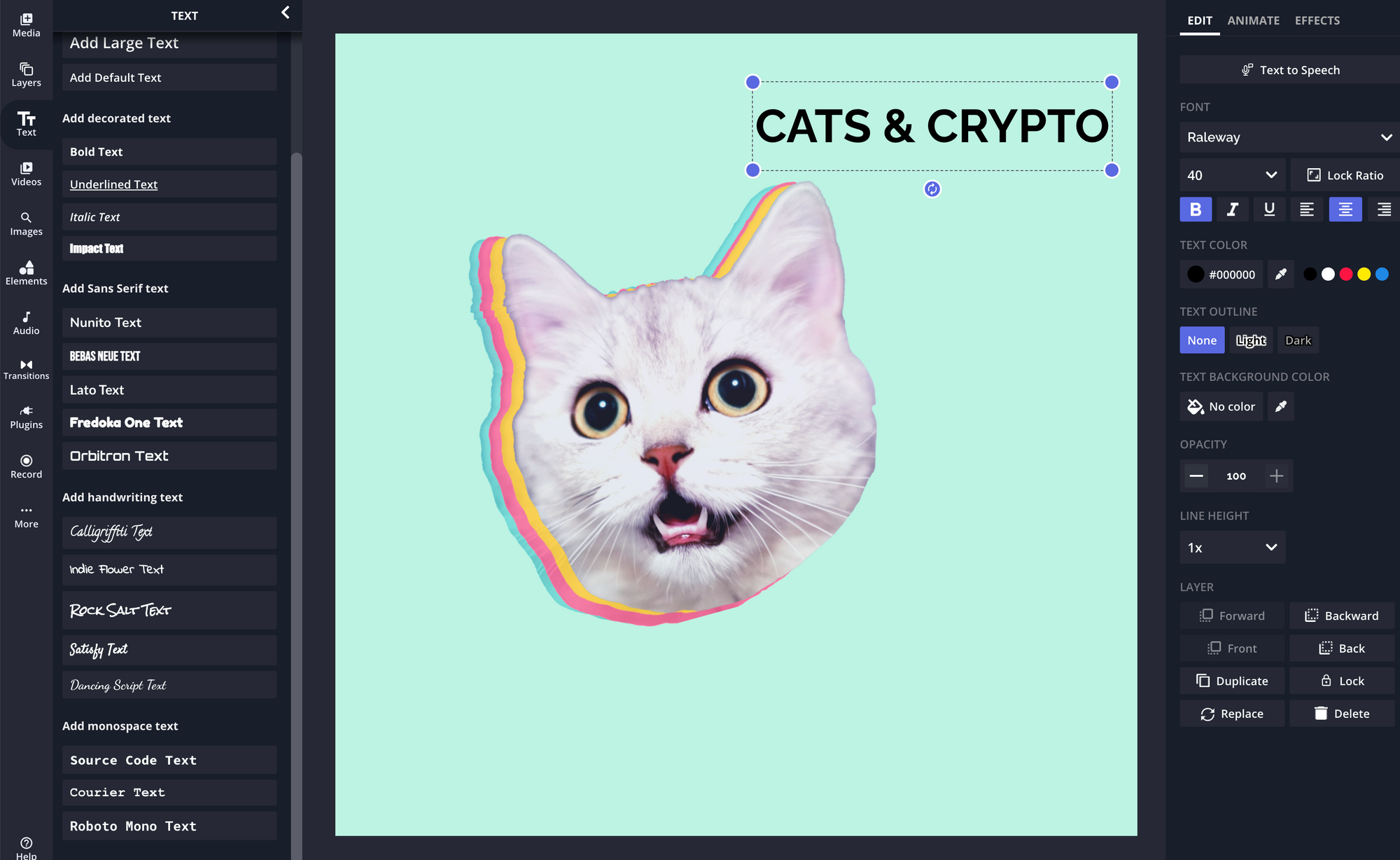
4. Add design elements.
In the left toolbar, you’ll find the Elements tool. Inside, you’ll find a wide range of elements to add to your logo such as emojis, backgrounds, shapes, and more.
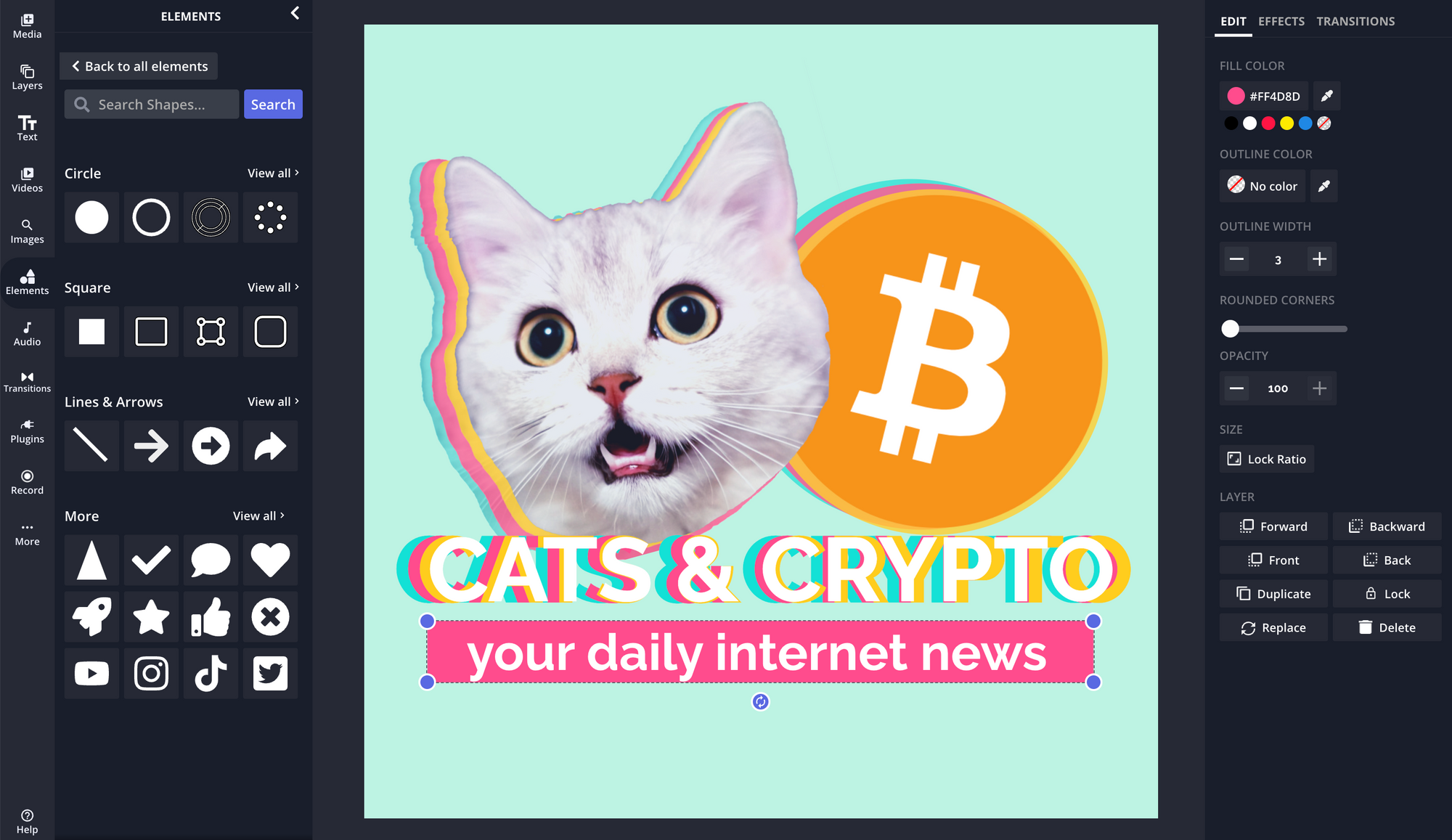
Step #4: Export & Upload to Your Streaming Service
When you’re happy with your podcast cover art, it’s time to export.
Select Export Image from the top of your screen. If you want to remove the Kapwing watermark, sign in with your email address. This also gives you access to a free workspace you can use to make edits to your logo.
Select Download File to download your podcast cover art to your device. Then, you can simply sign into your chosen streaming service and upload your new podcast logo. Share your new cover art on social media and don’t forget to include it in your podcast teaser video.
Want to learn more about creating content for your podcast, YouTube channel, or social media? Visit our Resource Library to read about the latest creator news, tips, and tricks.
Create content faster with Kapwing's online video editor →





