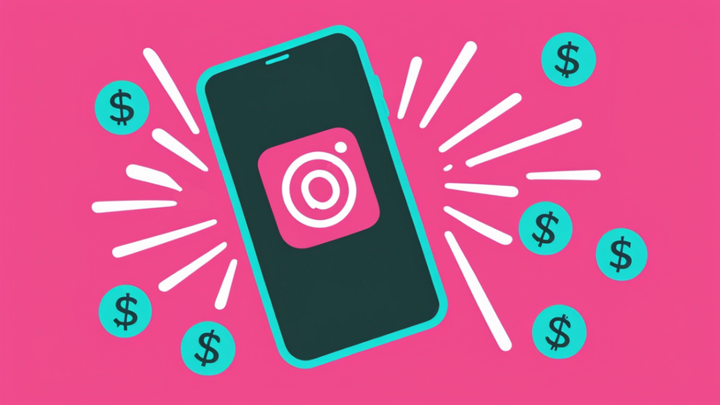How to Do a Year in Review Video on Instagram
It's time for end of year recap videos! In this article, I'll show you how to use Instagram's trending Year in Review Reels Templates. I'll also share how to create a similar recap style video without Reels.
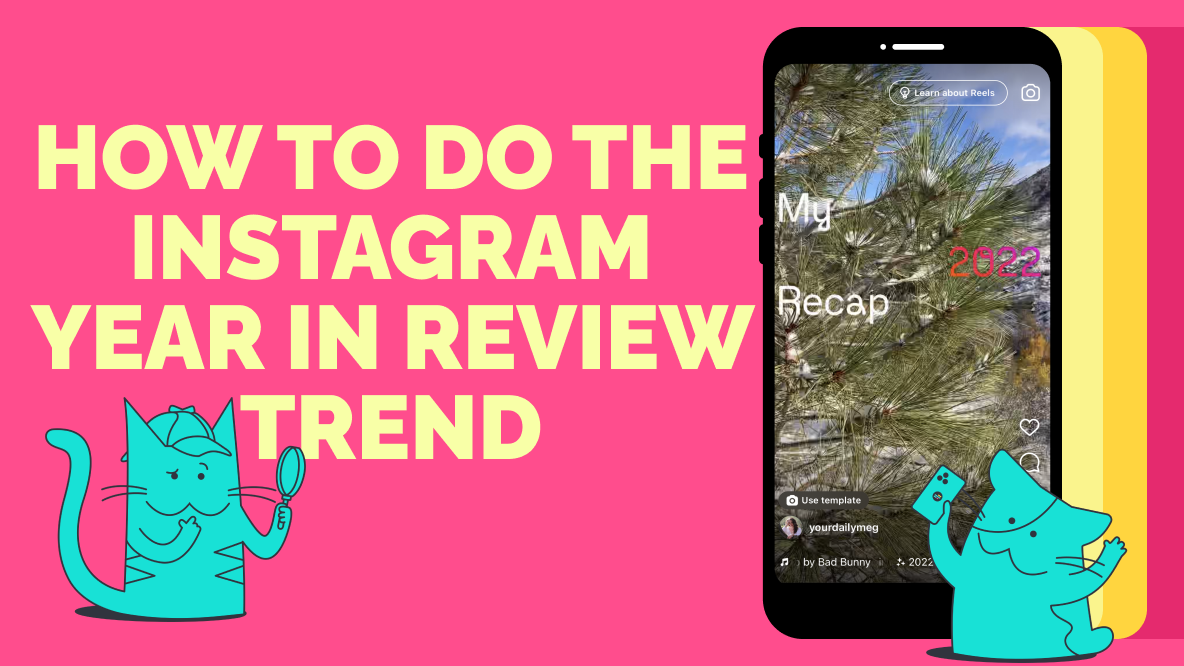
As the New Year approaches we start to see a ton of content from friends, relatives, and even companies looking back on the past year. Spotify gives us our top songs, Reddit recaps our scrolling habits, and now everyone seems to be sharing their Instagram "Year in Review" Reels.
If you want to jump on this trend but aren't quite sure how, keep reading. In this article, I'll explain where to find Instagram's Year in Review Reels templates and how to use them, as well as alternatives if you're looking to share on other platforms, too.
- How to Find Trending Reels Templates for Your 2023 Recap
- How to Use Instagram Year in Review Reels Templates
- How to Make a a 2023 Year in Review Video Without Instagram
Let's jump into it!
How to Join the Instagram Year in Review Reels Trend
Some Instagram users have reported seeing a banner at the top of their page when they open Instagram that says, "Create your 2023 recap reel" with a button to "Get started." If you're like me, though, and didn't see that banner, you can still jump on the trend. The easiest way to do so is with Reels templates.
How to Find Trending Templates for your 2023 Instagram Recap
There are two main ways that you can find a trending template to help craft that perfect 2023 recap Reel.
1) Create a Reel from Your Profile
Go to your Instagram profile and hit the plus button in the top right corner to create a new post. Select Reel from the options and then choose the "Templates" tab.
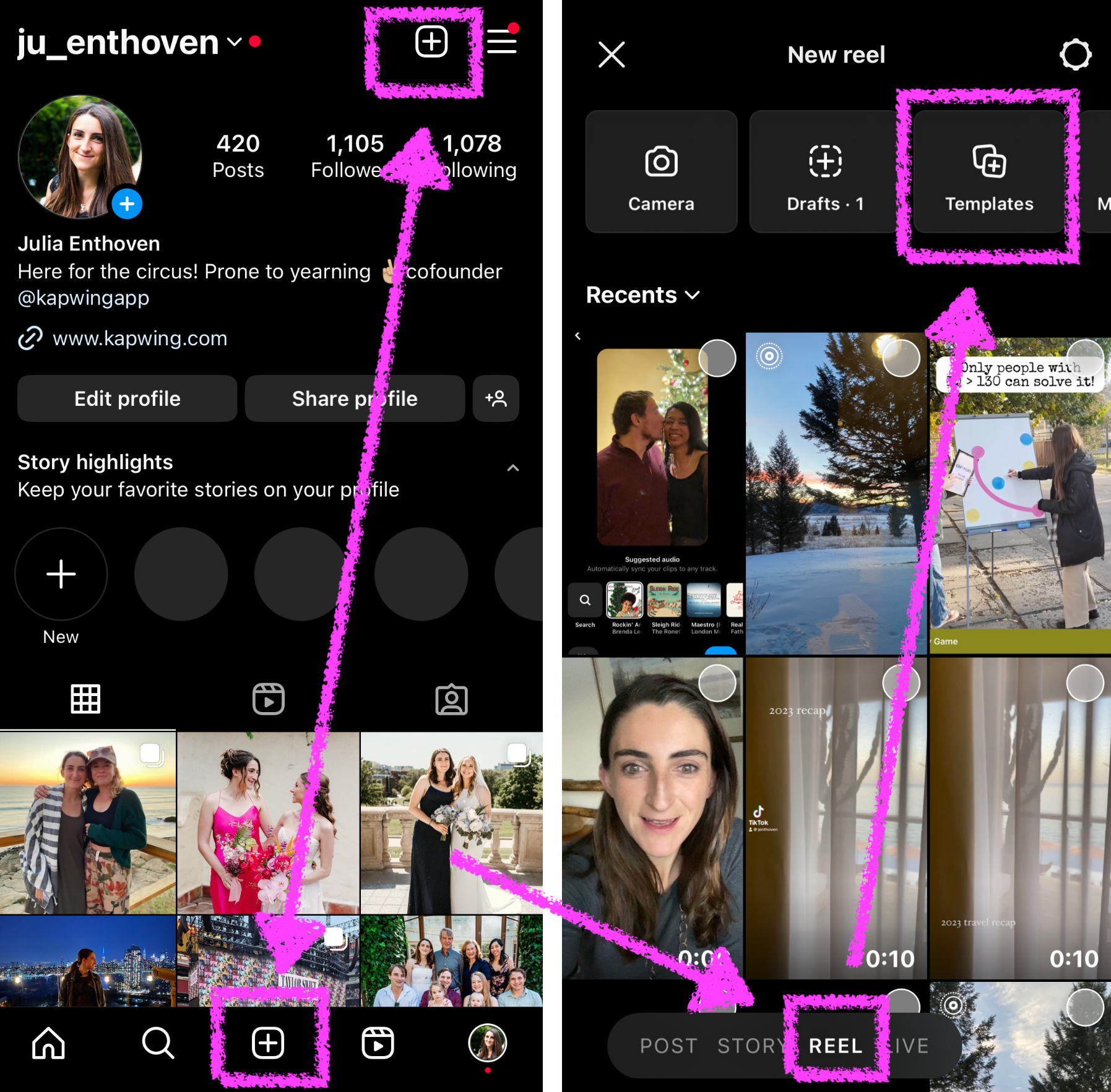
Within the Reels Templates tab, you'll see a variety of trending Reels templates, curated by Instagram for you.
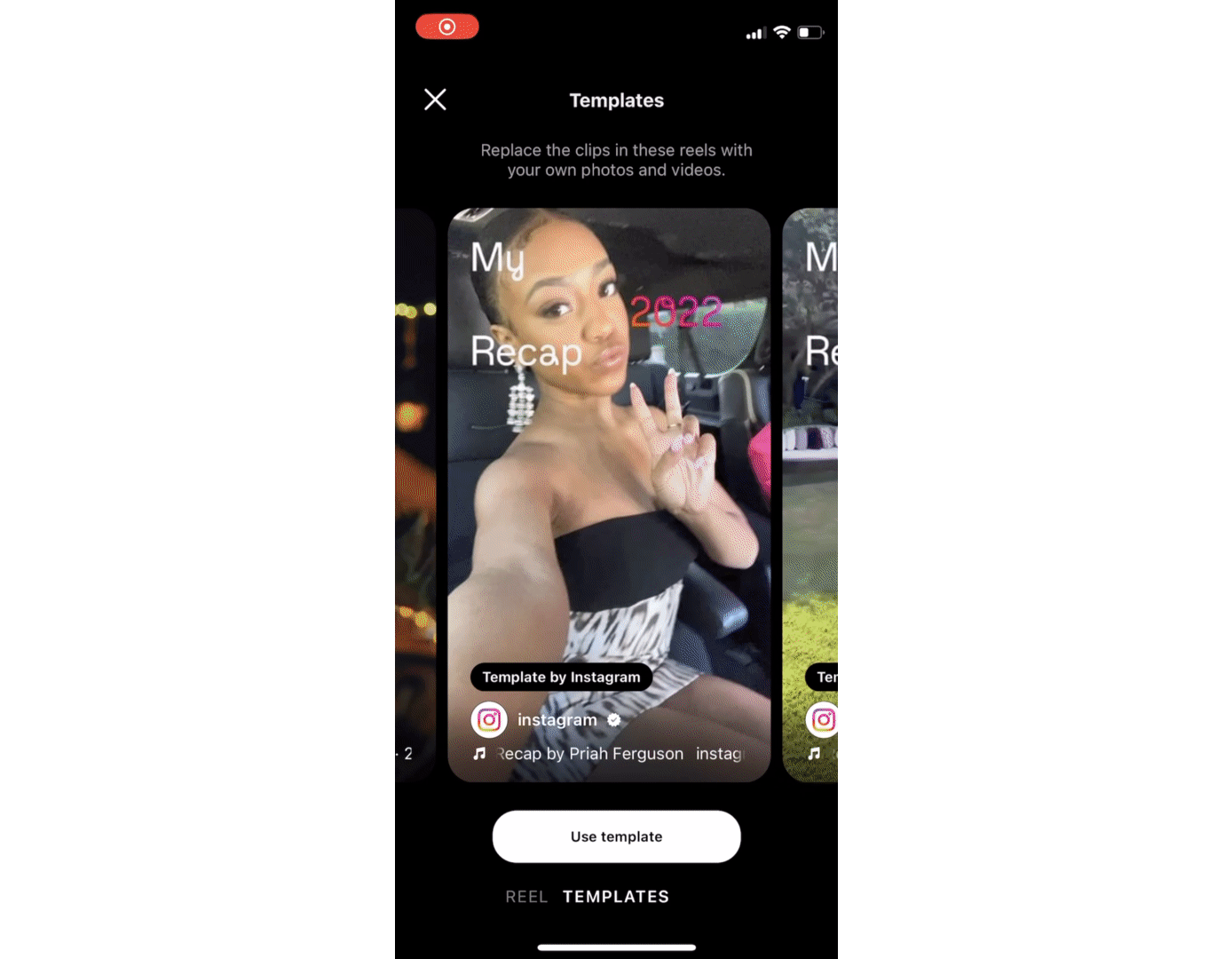
Many of the "Trending" templates are 2023 recap templates. This year, Zimmer90 music, the Kiboomers, and Minleemusic are the top most trending.
- The Zimmer90 "What is Love" audio clip starts out with one longer video clip (and the lyrics "Will we stay the same?") followed by 12 short clips that transition on the beat ("Do you know what love is?"). Some creators are overlaying text on each of the 12 clips with the name of the month when the video/photo was captured.
- The audio remix first published by MinleeMusic of a Samuel Levitt saying "And with that the 2023 season comes to an end. Goodnight" followed by a clip of Coldplay's song "Viva La Vida" with the lyrics "I used to rule the world."
If those aren't your speed, keep swiping left to see other trending options. You can Save the templates that are the most interesting to you to revisit in the "Saved" tab.
2) Choose a Template from Your Reels Feed
A more organic way to find your perfect 2023 recap template is by discovering a Reel you like while scrolling Instagram. Lots of accounts are posting their end of year recap videos right now, so there's plenty to choose from in your Reels feed.
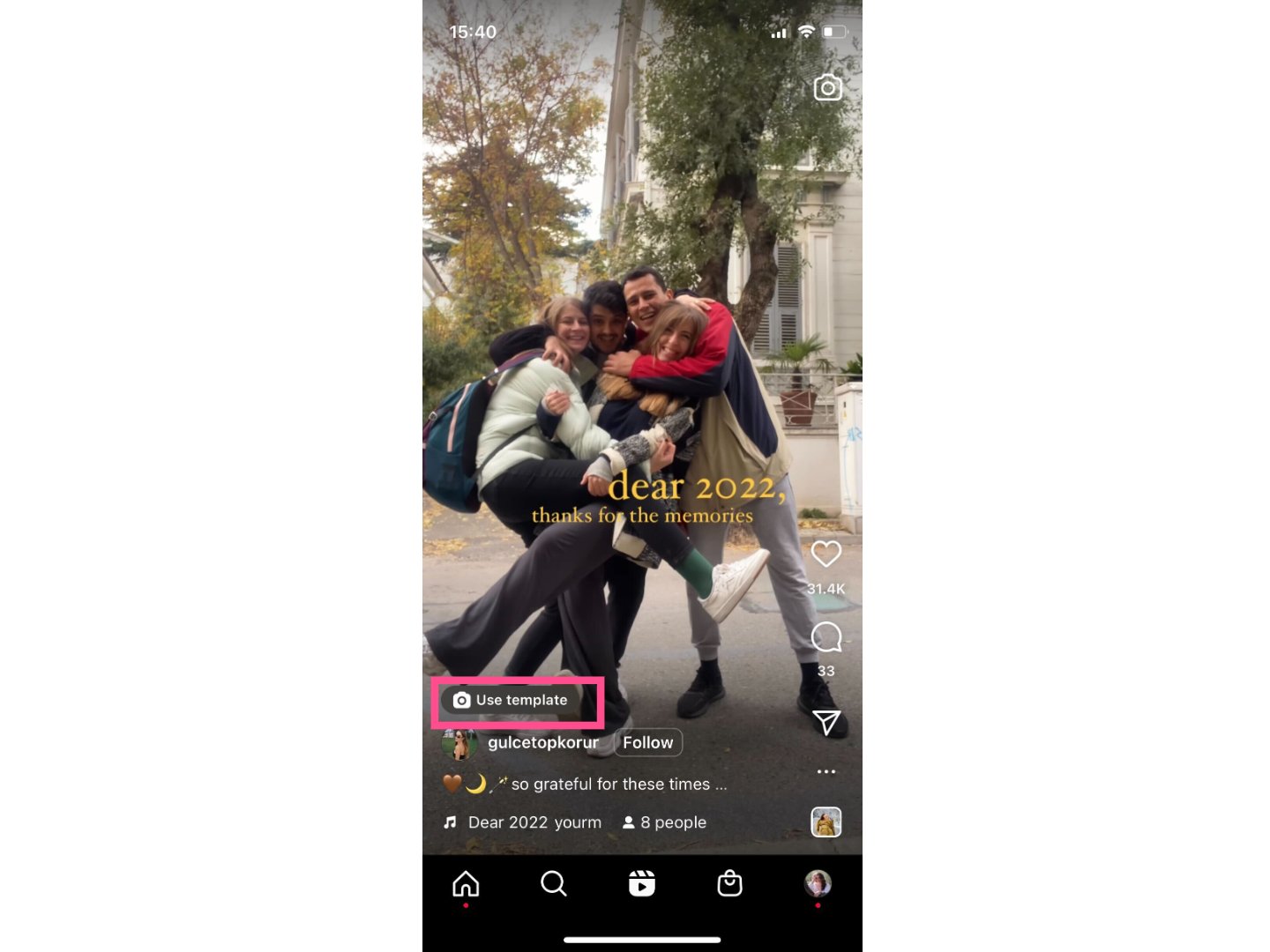
If a Reel can be copied, you'll see a little camera icon and the text "Use template" above the username. Click on it to open the template editor and add your own photos and videos.
If a Reel doesn't have the template option available, but you like the trending audio it's using, you can often still find a template. Click on the audio and search the results on the audio page.
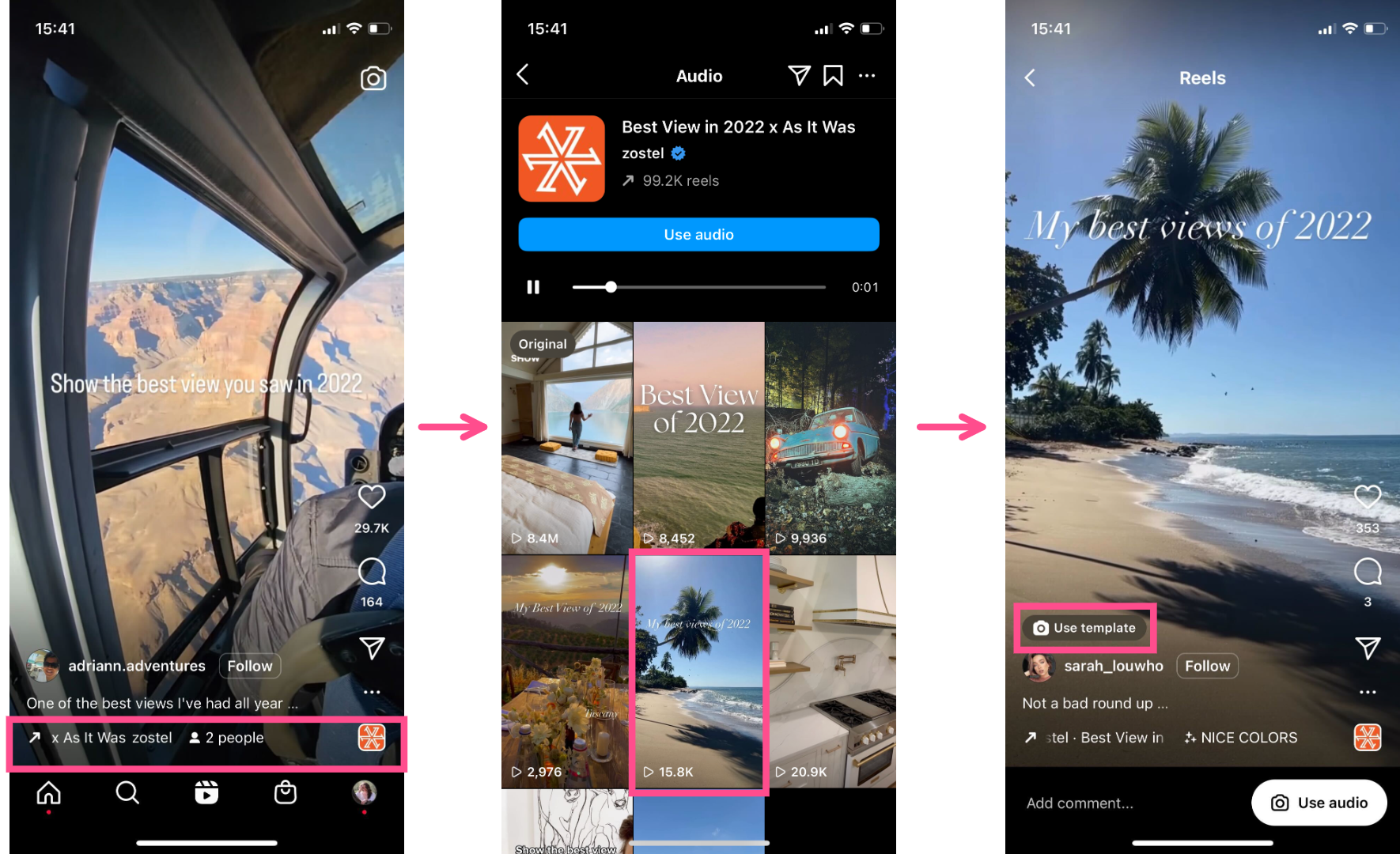
I was able to easily find multiple Reels with templates from this trending "Best View in 2022" audio by Zostel even though the original Reel I saw the audio on wasn't a template.
I chose my favorite format and turned it into my own 2023 recap. Make sure to save your Instagram Reel before publishing so that you can repost it on TikTok without a watermark.
Video edited on Kapwing
How to Create an Instagram Year in Review Reel from a Template
Whether you found it while scrolling or pulled it from the Reels templates library, it's time to turn that template into a stellar 2023 recap Reel. Here's how:
Step 1) Create an Album of Your Recap Photos and Videos
We carry a pretty impressive camera in our pockets every day, so it's never been easier to capture memories through photo and video. That's great, but it also means that it might be a tad overwhelming when it comes time to choose what goes in the highlights reel.
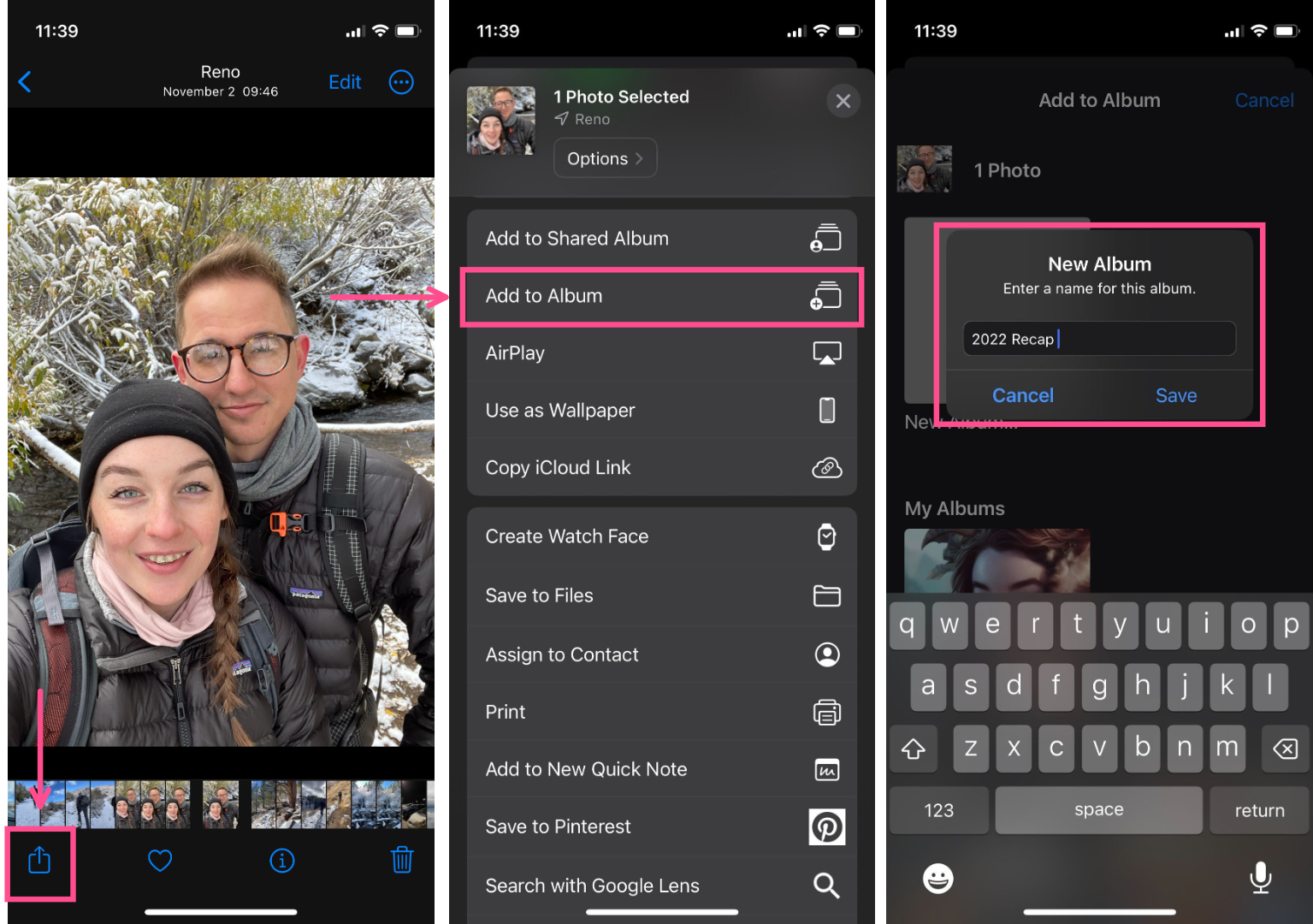
Before you get into the template editor on Instagram, take some time to scroll through your camera roll from this year and choose your favorite moments to share. As you do so, add them to your favorites or to a single album so they're all in one place and easy to find.
Trust me, this will make the next step much faster.
Step 2) Click Add Media in the Reels Template
Open the recap template you've chosen to use and tap the "Add media" button at the bottom of the screen.
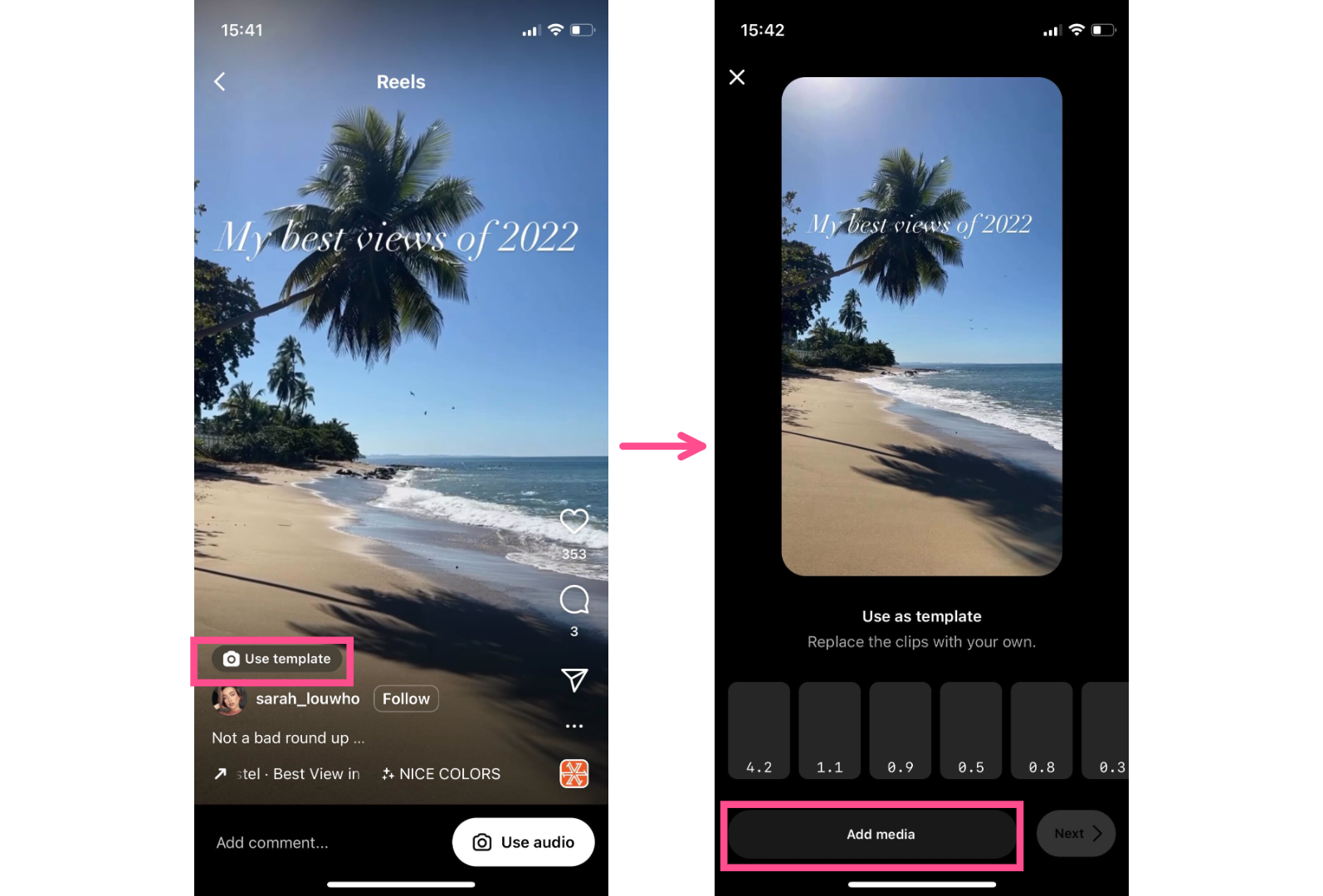
This will automatically open your camera roll's "Recents" folder. Tap the drop down menu to see album selection and choose the album you've added your recap clips to.
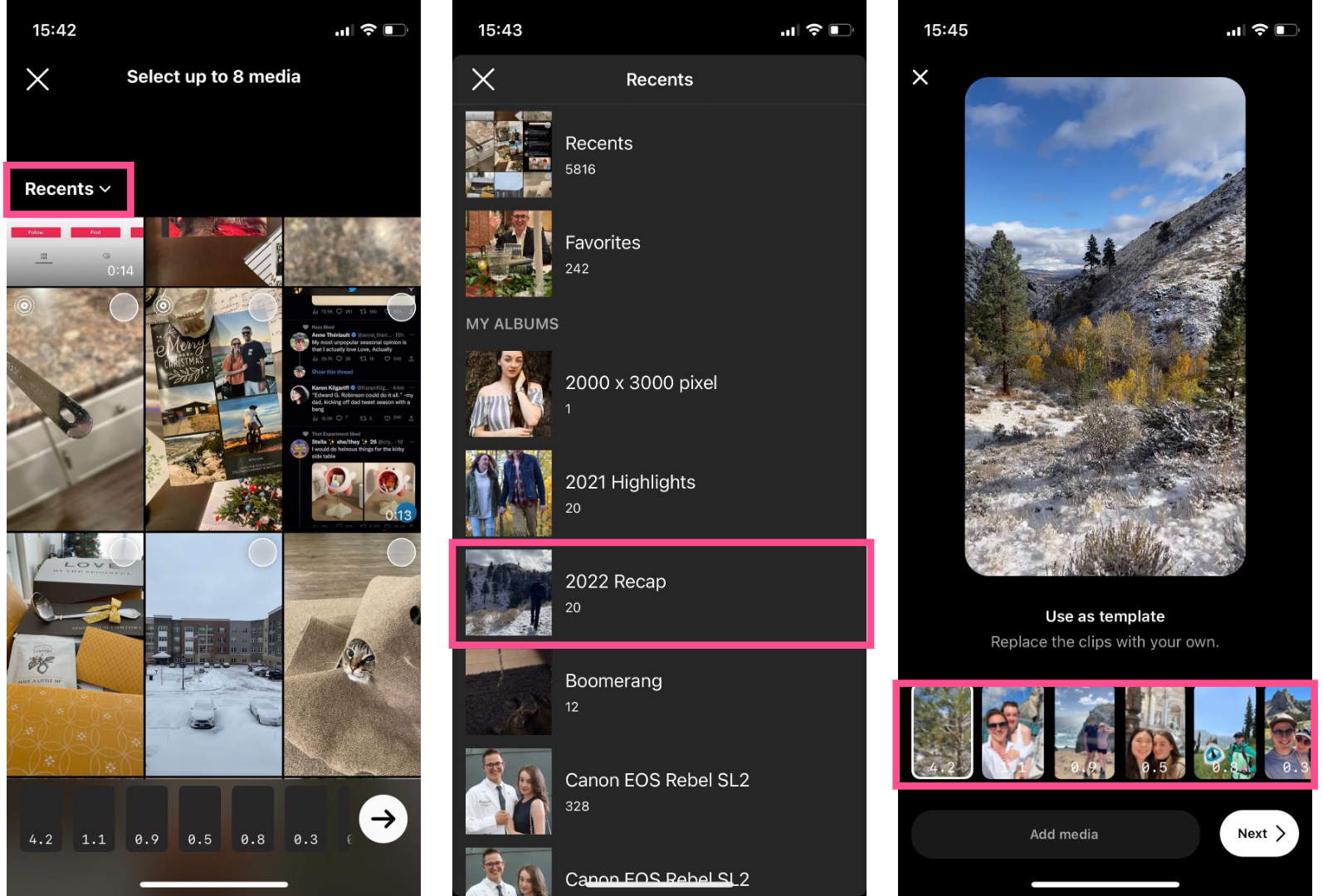
When you're in the correct album, start selecting your photos and videos. Select them in the order that you want them to appear in the template. Instagram will automatically trim them to fit the template.
Note: If you didn't capture a ton of video this year but still like the look of a video smashcut, add some live photos into the mix. Instagram adds Live photos as video clips instead of static photos, giving you that cinematic feel even if you're not a big videographer.
Step 3) Finalize and Share Your 2023 Recap
There's not much else you need to do, which is of course the beauty of templates.
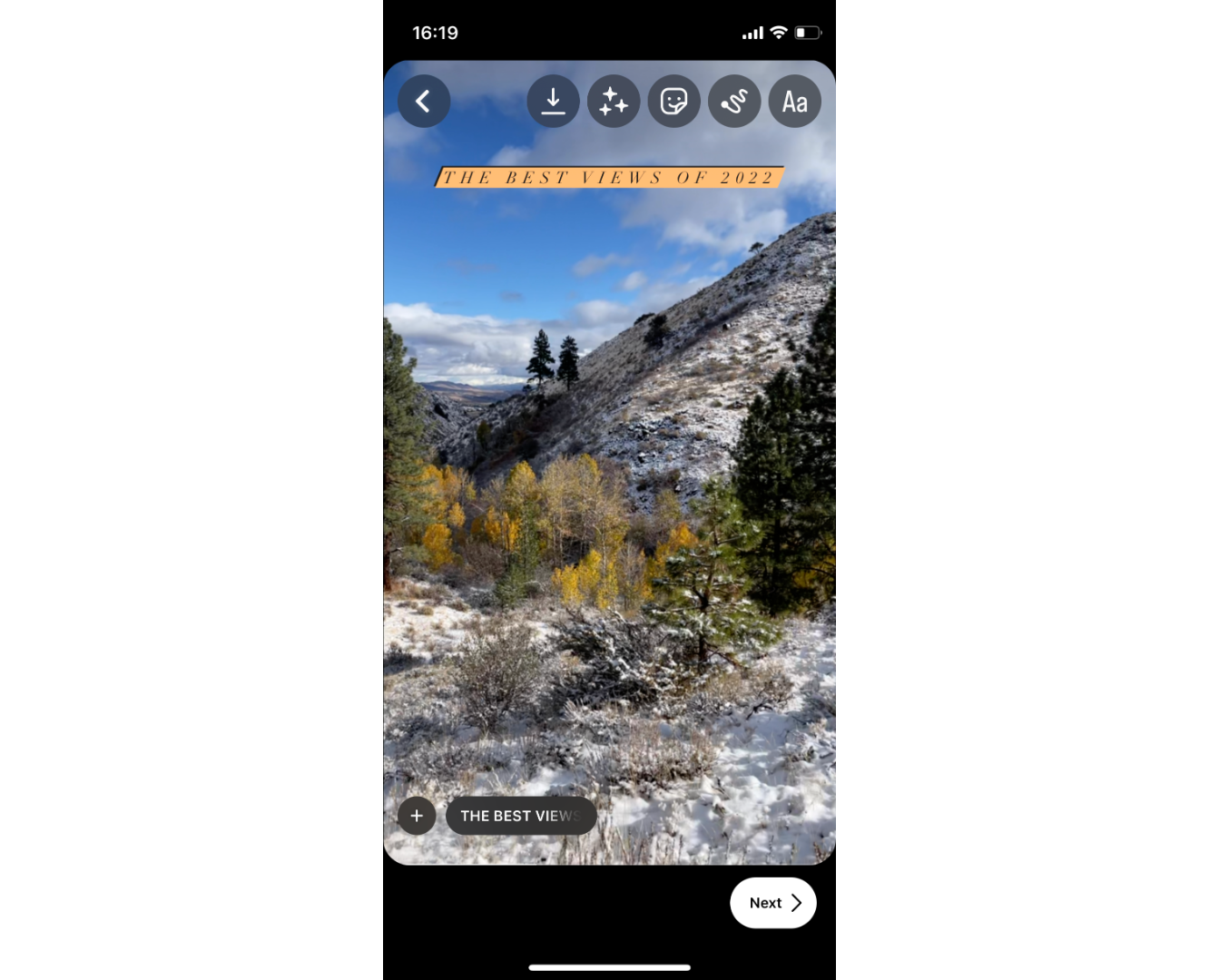
Add some text on screen if you want, write your description, set the cover image, and you're ready to hit Share!
How to Make a 2023 Year in Review Video Without IG
Maybe you're not a fan of the template options on Instagram, maybe you don't *have* an Instagram. Whatever the reason, don't worry. You can still easily whip up a highlights reel of your 2023 to share on TikTok, YouTube Shorts, Twitter, or just the family group chat.
Step 1) Upload Your Photos and Video Clips from Your Phone
Just like if you were making your 2023 recap video on Reels, I recommend going through your camera roll and making a dedicated album for this project beforehand. That means giving some thought to what you want to include.
Many year in review videos are just a candid compilation of the best, most memorable moments from the past 365 days, but maybe there's a particular story you want to tell. For example, you might choose a sequence of pictures illustrating a transformation over time, like your progress in the gym or how long your hair has gotten since last year.
Another fun way to show the passage of time is with a series of photos/videos of the same thing from different perspectives, or different things from the same perspective. Like an extended time lapse.
Once you've chosen the photos and videos you want to use in your end of year recap, upload them to your video editor of choice. For this tutorial, I'll be using Kapwing — an online editor that I can use on my phone without needing to download anything extra.
Go to Kapwing.com on your mobile browser and click "Get started." You'll be prompted to sign in.
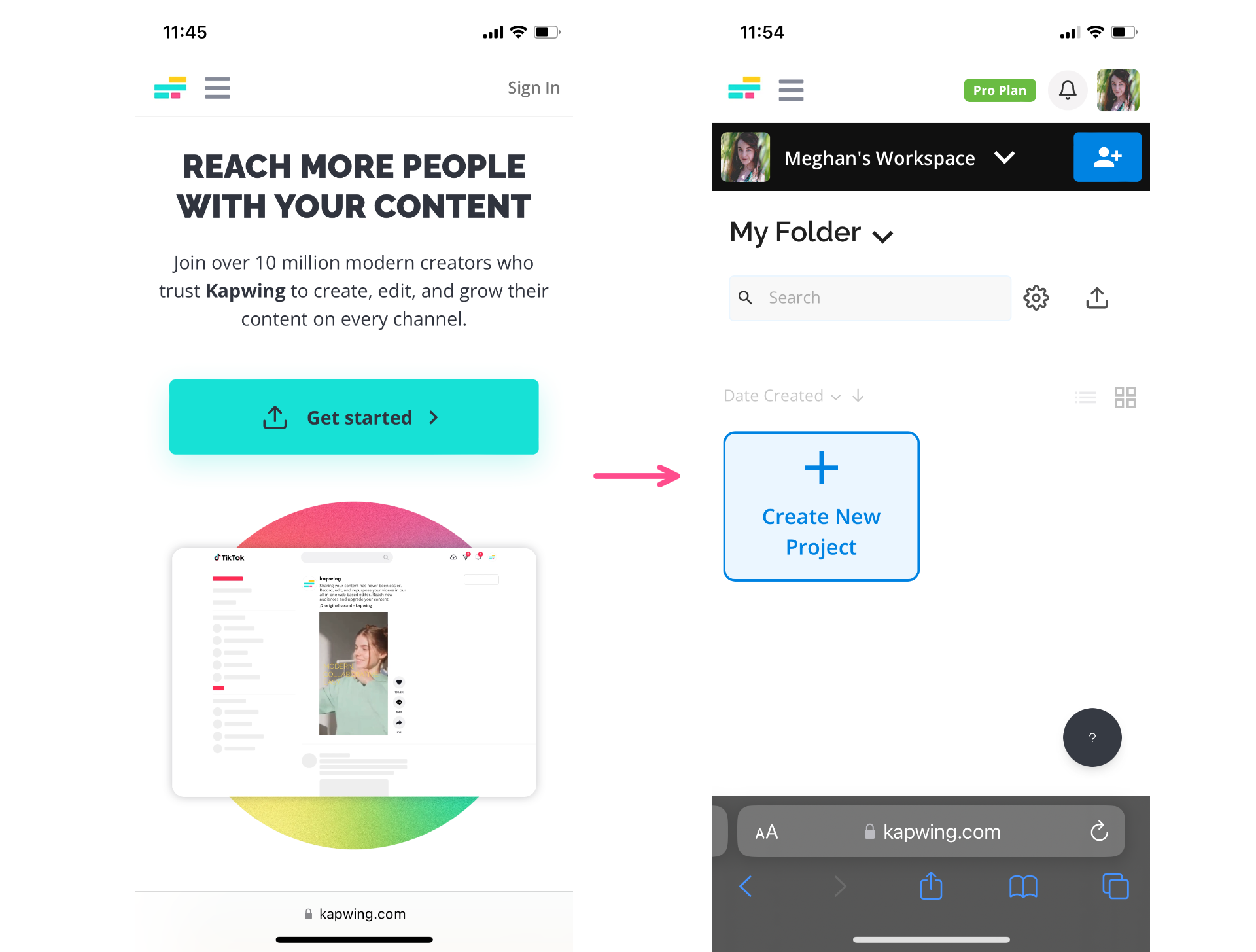
Once you're in your workspace, click on the "Create New Project" button to open the editor.
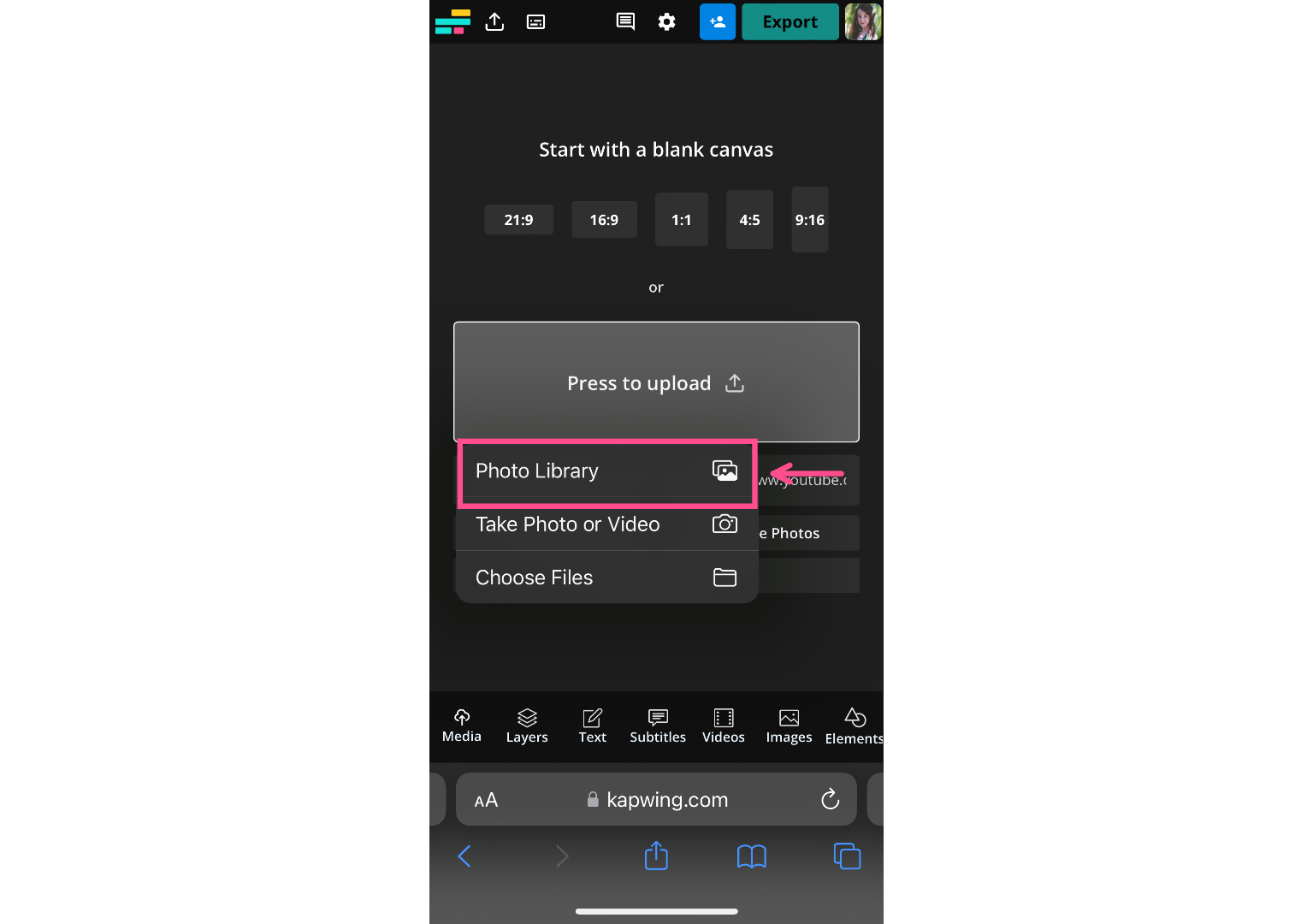
Click "Press to upload" and choose "Photo Library" to grab the images and photos on your phone.

If you've added them all to an album prior to this, tap on the Album tab at the top to open the album and select only those photos and videos. Once you've selected everything you want to include in your 2023 recap video, hit "Add" in the top right hand corner.
It'll take a few seconds for Kapwing to process and upload all of your media, but once it's finished, they'll be automatically added to the timeline and ready to edit.
Step 2) Trim and Arrange Your Photos and Videos
For a year in review video that pops, you'll want to keep each individual clip pretty short. I recommend trimming all the videos to 5 seconds or fewer to keep things moving and interesting.
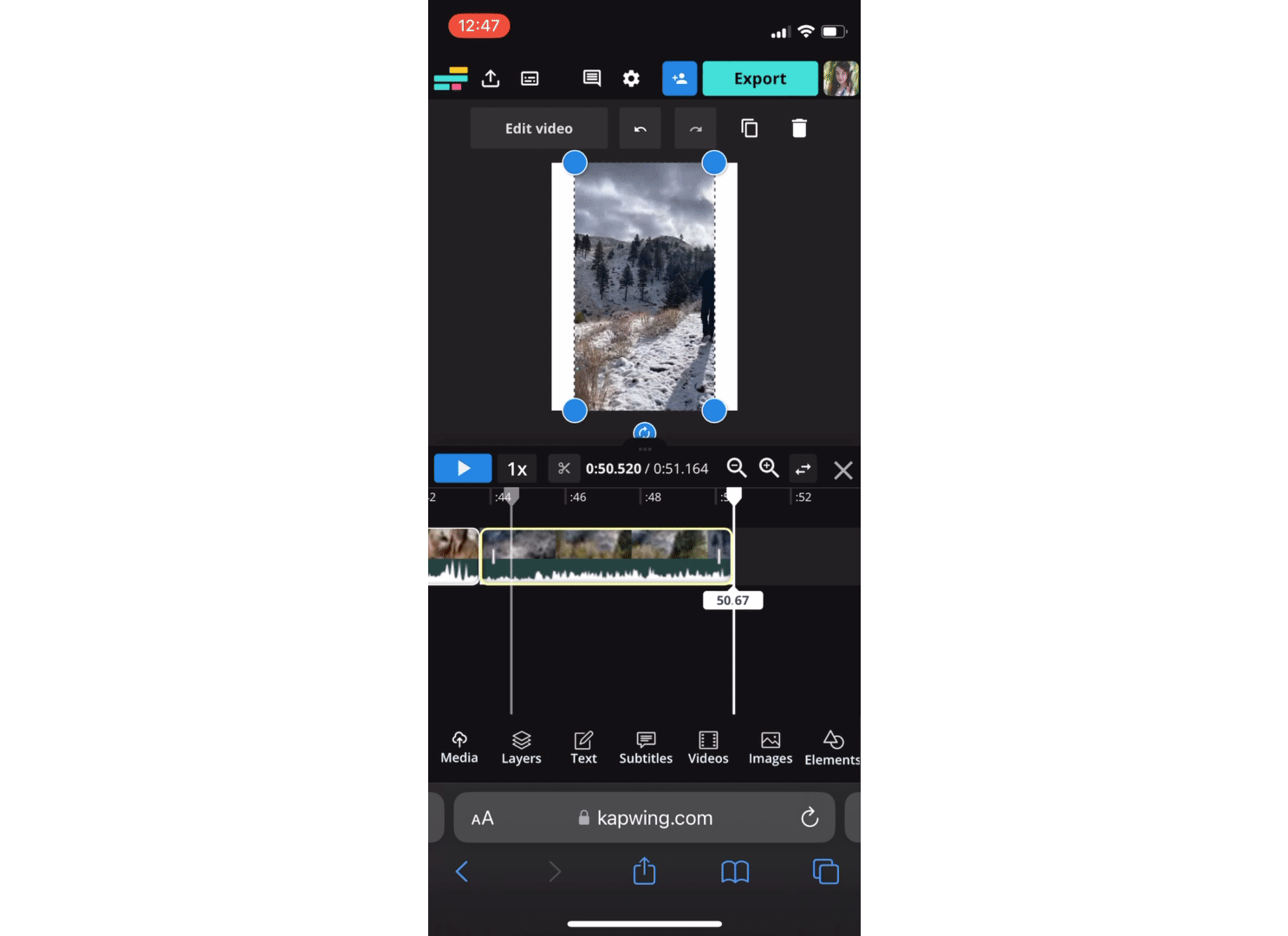
To trim a video in Kapwing, just grab either the beginning or the end of the clip in the timeline and slide it over to the desired start point/end point.
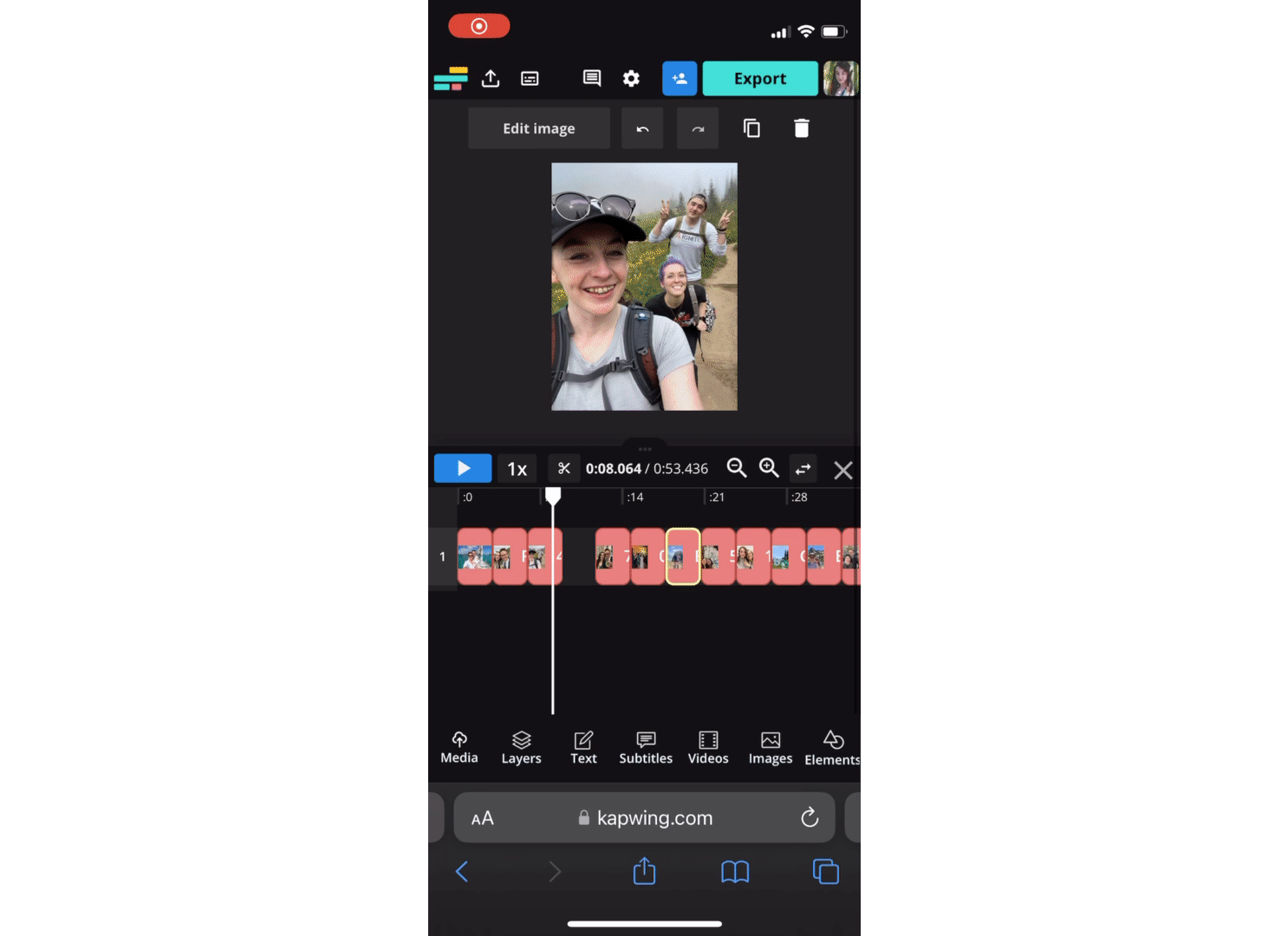
You'll also want to make sure that your photos and video clips are arranged in chronological order. To move them around on the timeline, simply tap, hold, and drag.
Step 3) Add Trending Music to Your Year in Review Video
You can do this step either in the video editor, baking the audio in to the video, or by adding a trending audio when you upload the video to whichever platform you'll be publishing it on.
If you choose to add your audio in Kapwing, tap the Audio tab at the bottom of the editor.
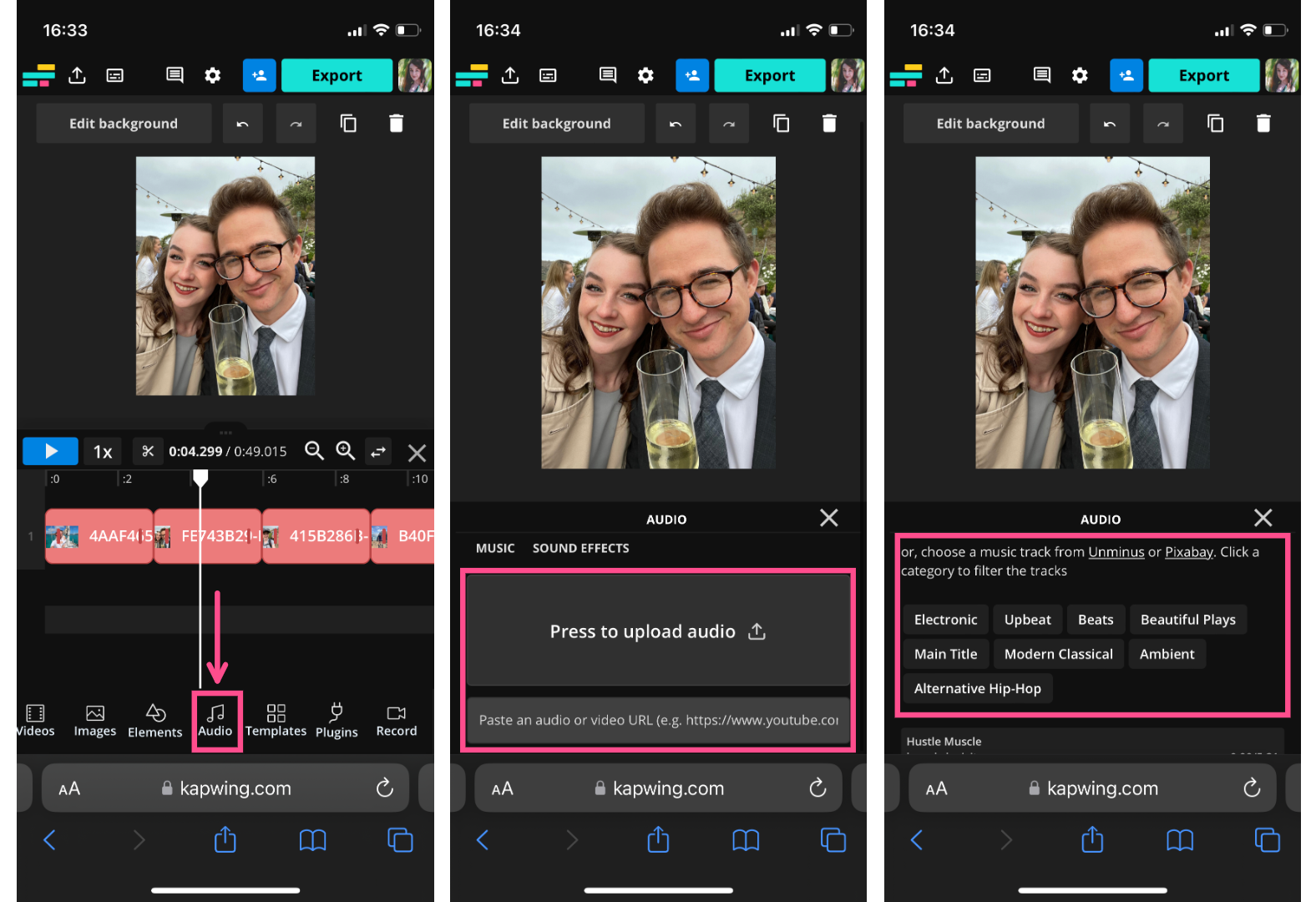
You have the option of uploading audio from a URL (like a trending sound from a TikTok link), your device, or Google Drive. You can also scroll down to choose a song from Unminus and Pixabay, which are integrated into Kapwing's audio library.
Once you select or upload the song, it will be added to the timeline. Simply trim it to the length of your video and you're good to go.
Step 4) Download and Share!
Make any final edits, like adding text or voiceover, then hit the Export button, choose your resolution and format settings, and download.
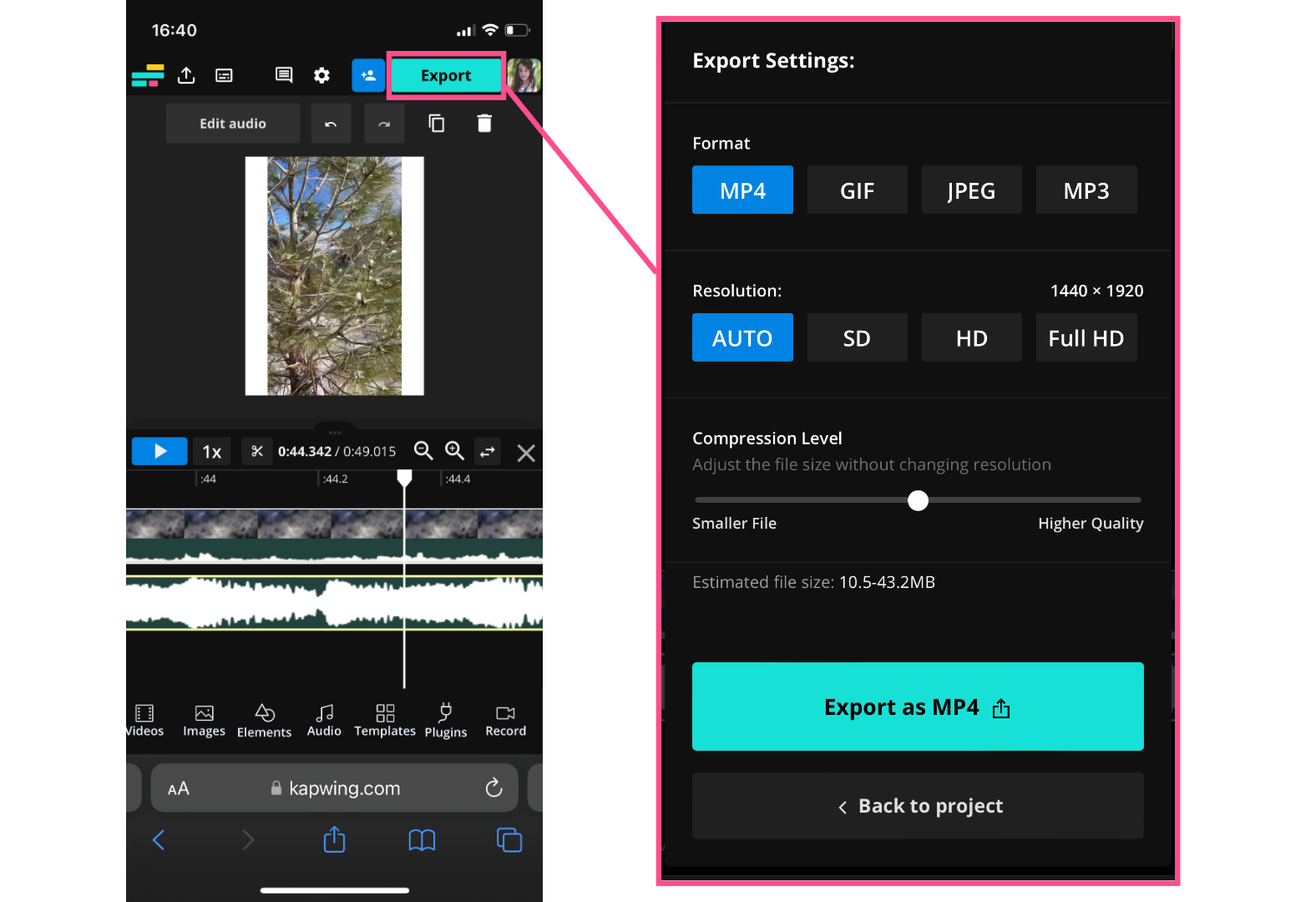
I hope this article has helped you share your 2023 Year in Review video on Instagram, TikTok, or anywhere you want! For more creator tips, trends, and info, check out our Resources Library or visit our YouTube Channel. We make new content all the time with creators like you in mind.
Create content faster with Kapwing's online video editor →