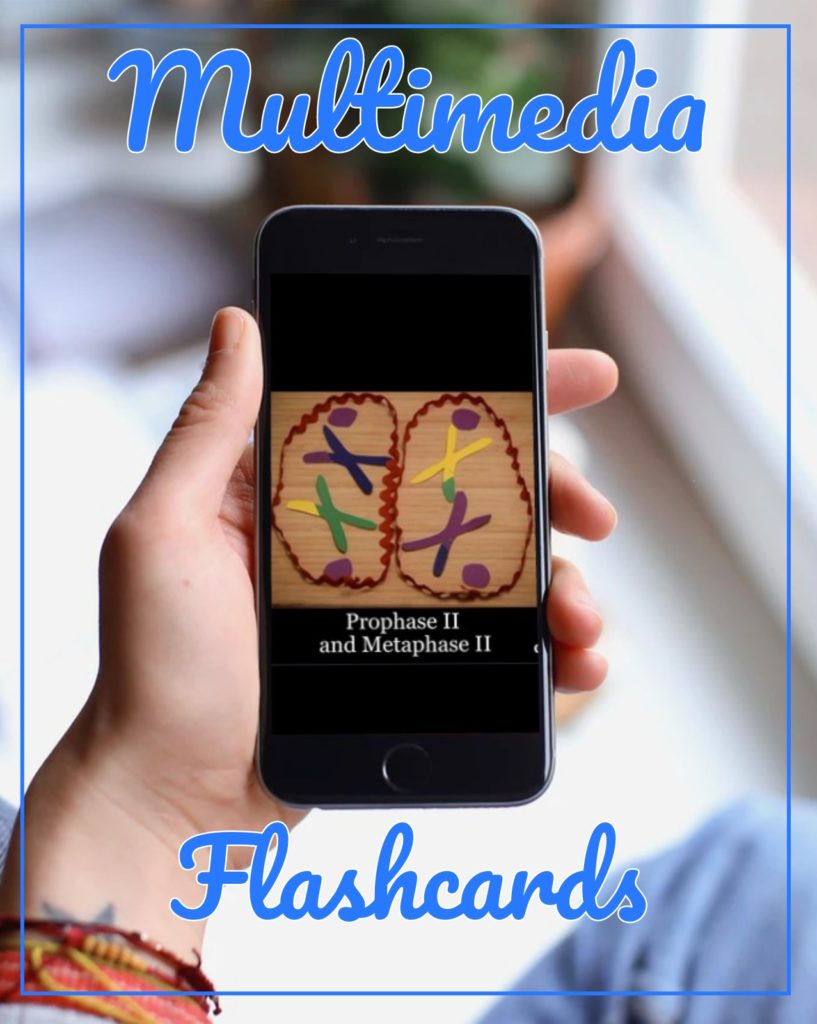How to Make Multimedia Flashcards
Flashcards are a great way for learners to study vocabulary, history, art, or any other subject. This article shows you how to add images, GIFs, and videos to make multimedia digital flashcards.
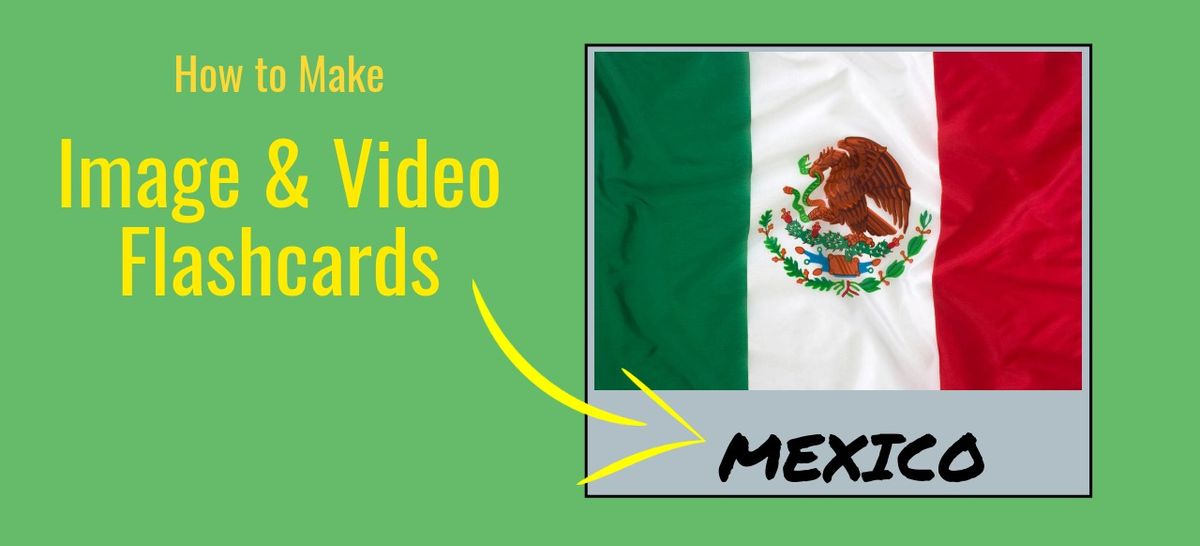
Flashcards are a great way for learners to study vocabulary, history, art, or any other subject. Rather than drilling with a friend or parent, students can make digital flashcards to practice and gain knowledge on their own.
In this article, I’ll show how to make digital flashcards using a free online tool called Kapwing. Kapwing helps you put images, GIFs, and video clips together with text so that you have a visual and textual representation of the study topics. I’ll also describe some ways that students can use digital flashcards to study and reinforce classroom learning.
Visual Flashcards: Ideas
Multimedia flashcards make memorization easier and studying more fun for students at every level. Students learn while making and reviewing flashcards, and they can use the digital flashcards to adapt to their own progress. Here are some ideas for leveraging visual flashcards in the classroom:
English Language Learners and elementary school
- Pronunciation: Record a loop of yourself saying a word clearly so that learners can practice the sound.
- Spelling: Make flashcards that have spelling words pronounced out-loud without a text label so that students can practice writing the word themselves with a verbal prompt.
- Active Vocabulary: Act out new verbs (“Stumble”, “Chuckle”, “Swing”) to make the action word more memorable.
Middle School
- Geography: Learn the location of states and countries with an annotated map.
- ELA: Have students introduce themselves with a photo, song, or video that represents a part of their personality.
- Natural Science: Show amazing video clips of natural phenomena to engage students learning about climate, tectonics, and evolution.
- Foreign language: Study foreign phrases by adding a label to a video clip of someone saying the phrase.
- Music: Make flashcards to learn the names of new instruments.
High school and higher education
- Chemistry: Make flashcards from the diagrams of molecules to memorize chemicals and proteins. Can also learn to name chemical reactions with video simulations.
- Art: Learn the canonical works of art in architecture, ballet, photography, opera, sculpture, or film with snippets from the original work.
- ELA: Find abstract photo or sound track to represent a literary character or setting.
- History: Give a historical event, period, or person a face by finding a photo, painting, cartoon, or video to represent it.
- AP Government: Use visual flashcards to represent famous Supreme Court cases and decisions. You can draw cartoons to represent the court case or find a representative image.
- Anatomy and biology: Memorize parts of the body, cell, or planet with labeled images and video.
How to Make Visual Flashcards
In this section, I’ll explain how you can use Kapwing, a free online photo and video editor, to make multimedia flashcards in four steps:
- Make Concept List
- Find Media
- Add Text Label
- Publish
Step One: Make a Concept List
Start by making a list of the items you want to learn. This list defines the scope of what you’re trying to memorize so that you can make a flashcard for each item.
In my example, I was studying for the AP Art Exam, so I made a list of master works that I wanted to recognize.
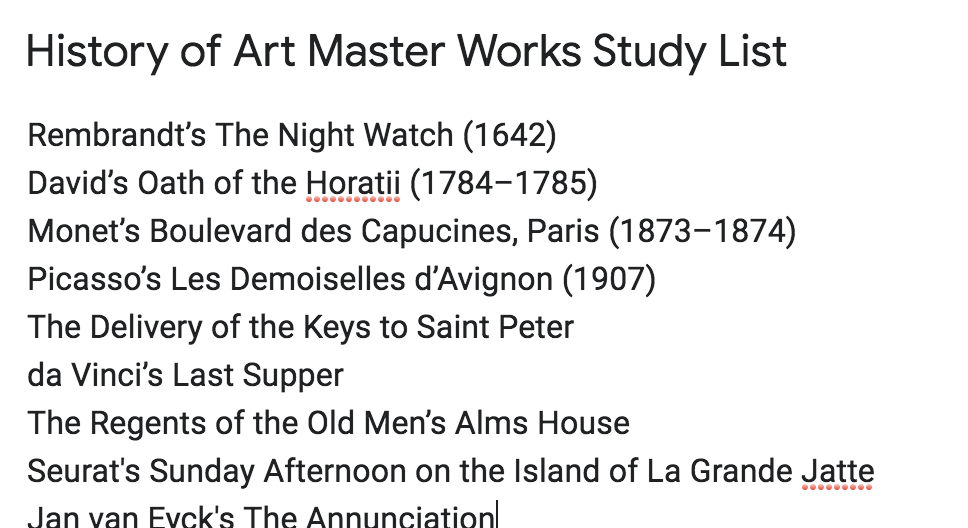
Step Two: Find a Visual or Auditory Representation
Consider what you’re trying to learn and best practices for memorizing the content. Then, for each item on your study list, find a great video clip or image representation. You can take a screenshot, download a picture or GIF from the internet, or search for the images in the “Images” tool on the main Kapwing toolbar. You can also take a photo or record a video to capture the concept.
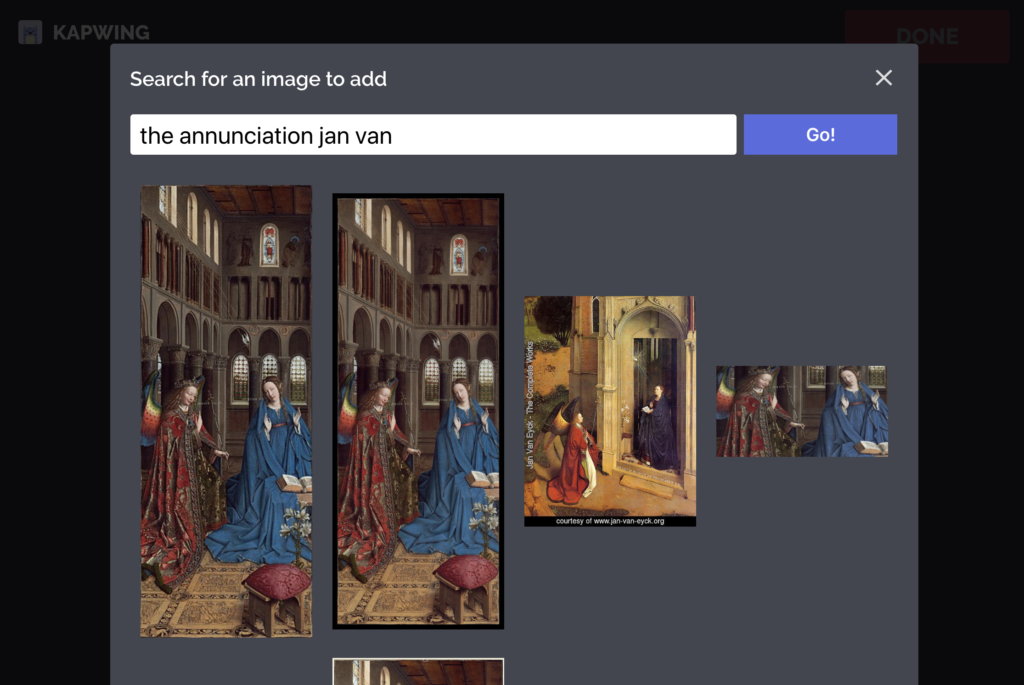
For my flashcards, I used the “Images” tool inside of Kapwing to find the painting
Once you have the media, open Kapwing’s Studio, a free online collage maker. Upload the flashcard’s video or photo or import it from a URL, if it’s already on YouTube, Google Drive, or another website.
For my AP Art exam flashcards, I search for an image of the canonical art work and uploaded it to Kapwing. Here’s the flashcard for Jan van Eyck’s The Annunciation.
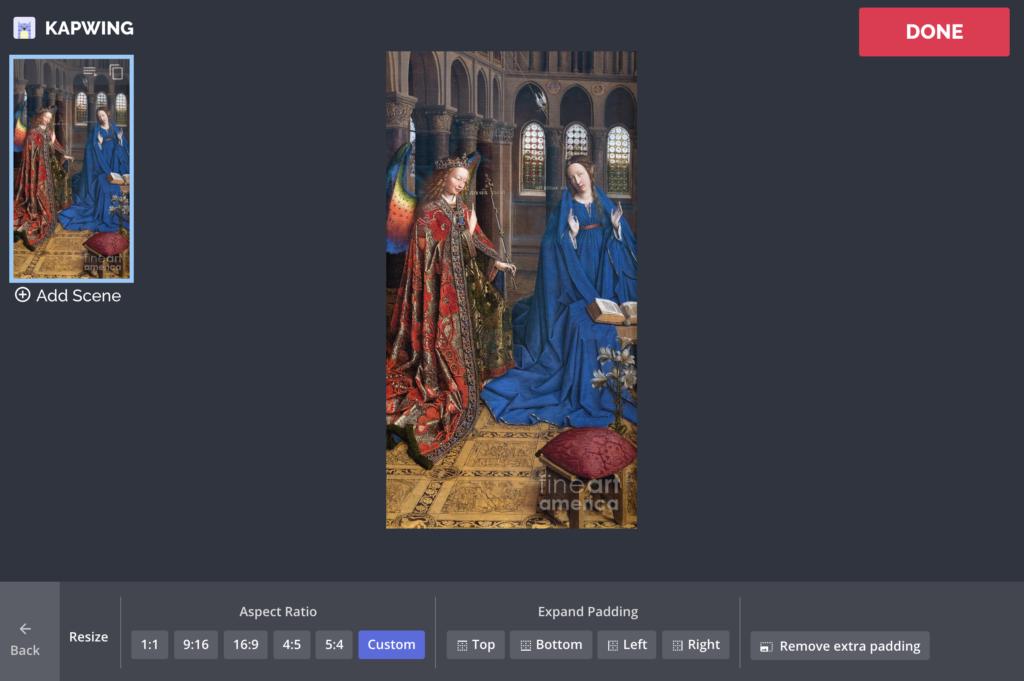
You can also upload an audio file to make flashcards for songs, sounds, or pronunciations. Just click the “Add Audio” tool and import or upload your sound file.
Step Three: Add a Text Label
Insert the word, caption, or label you want to remember for this image. You can either embed the text directly into the photo or video, or you can add padding above the photo or beside it. You can choose custom font, colors, positioning, and size for the caption. Here are a few examples of style options:

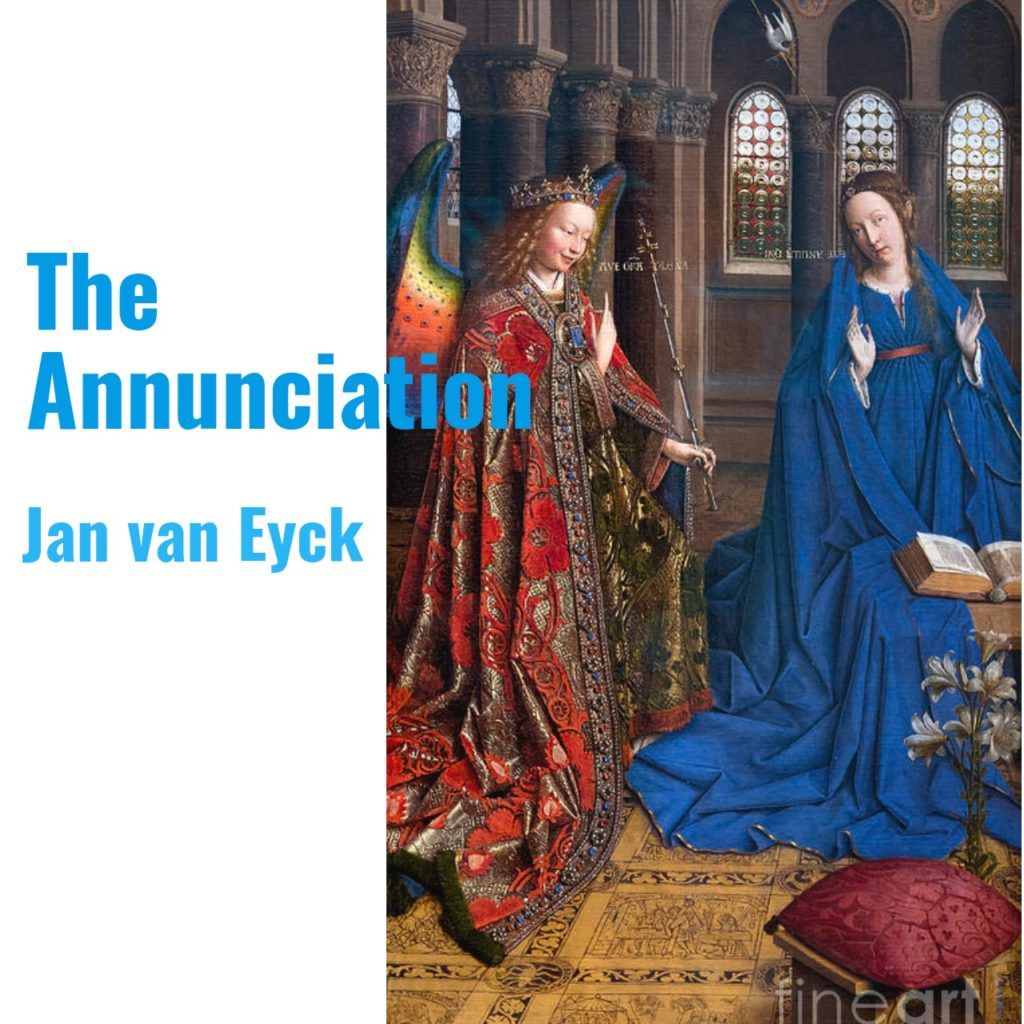
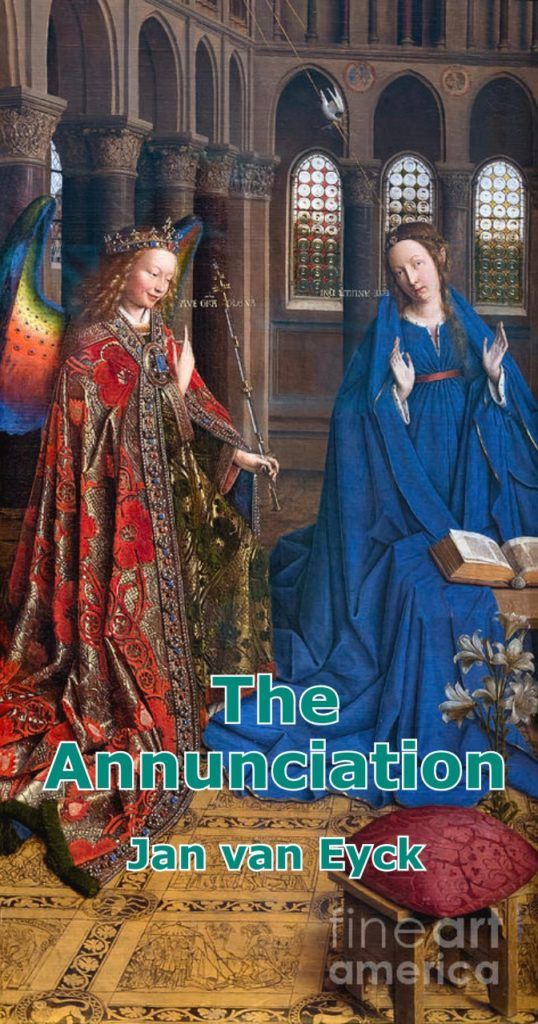
You can also make the text only appear after a few seconds. A label with a delayed appearance gives students the answer without giving it away too quickly.
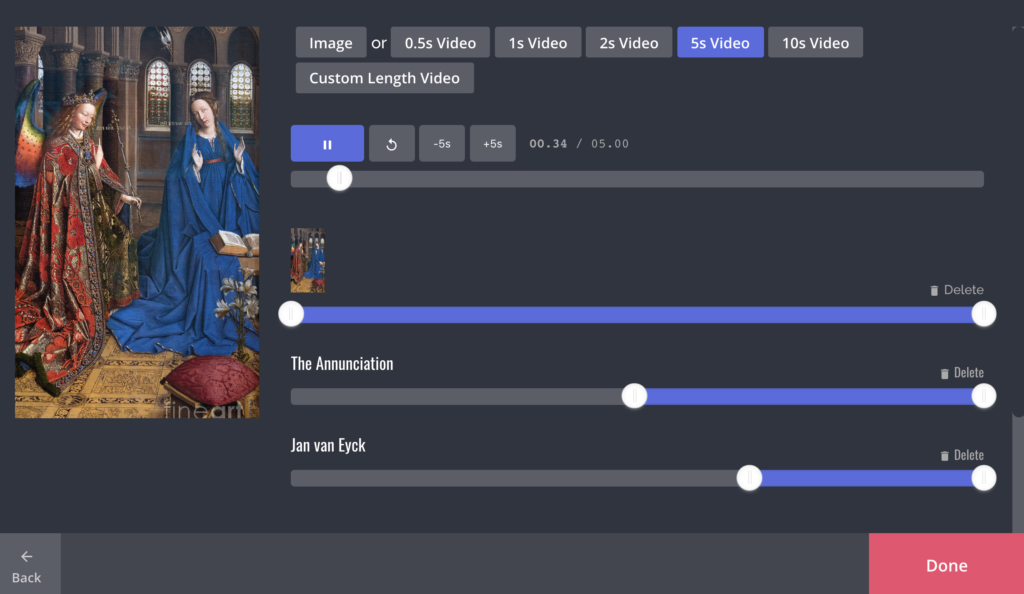
To make your flashcard caption appear after a delay, click the “Timeline” button in the main menu. If your flashcard uses an image, convert it into a video by choosing a video duration. Then, you can use the sliders to make your text label appear after a few seconds.
I chose 5 seconds and adjusted the text box to appear after 2.5 seconds. This gives me time to guess what the painting is before I see its name and artist.
Step Four: Create and Process
When you’re done with your flashcard, click “Create” to process your video. Kapwing will burn together your video or image flashcard in the cloud and return it to you have several seconds. You’re always able to “edit” the video if you want to make changes.
You can share the URL or download the file to your computer. If you’re signed in, the flashcard will be saved to “My Account.” You can use My Account to review the flashcards you’ve made and study.
Conclusion
I hope that this article gives you inspiration for making visual flashcards for yourself and with your students. Kapwing is a great free video and image editor for classrooms because it works on any device (including Chromebooks!), was designed for beginners, and doesn’t have any ads or distracting related content so students can focus on their lesson. The Studio simplifies the process of creating flashcards with text and images and enhances learning for all.