How to Convert SoundCloud Songs to MP4 Files
SoundCloud is home to a large community of artists. If you want to convert SoundCloud songs to MP4 files to use in videos, follow this tutorial.

SoundCloud is home to a large community of rappers, singers, DJs, bands, and podcasters. If you’re a SoundCloud artist or an avid listener, then you may have wondered how you could convert those songs to MP4 files. MP4 files, otherwise known as the MPEG-4 video file format, are the most popular container format for videos on the internet. Here’s how you can convert SoundCloud songs to MP4 files with Kapwing in four steps:
- Go to SoundCloud and Copy the Song Link
- Open Kapwing and Paste the Song Link
- Add Images, Videos, or Waveforms: Add an Engaging Album Cover or Add a Video
- Export and Download as an MP4 File
Step One: Go to SoundCloud and Copy the Song Link
SoundCloud offers a variety of music that you can browse right in the home feed. You can search for a song and artist or you can view some of the trending tracks located below the search bar. Once you have found a track that you would like to convert, copy the link in the address bar.
Step Two: Open Kapwing and Paste the Song Link
Kapwing is a free online collaborative platform where you can edit video, photo, and audio files. In your browser, head over to the Kapwing Studio and paste the SoundCloud song link in the box next to the upload button. If you don’t have an account in Kapwing, you are able to upload files up to 7 minutes long. However if you create a free account, you can upload a file that is longer than 7 minutes.
Step Three: Add Images, Videos, or Waveforms
If you don’t add any visuals to the blank canvas and want to export and download as an MP4, Kapwing will save it as a blank video. There are a few ways that you can use the converted SoundCloud song: 1) adding an engaging album cover or 2) adding a video.
Add an Engaging Album Cover
If you’re an artist on SoundCloud, one way to showcase your songs on Instagram or Facebook is to add album cover art and the song in one video. It's a great way to share snippets of your song leading up to the day that you release it. You can upload your own album cover art or search for an image using Plugins and search for free to use photos in Unsplash or Pexels.
If you would like to add a waveform to the new visual, the song must be 15 minutes or less. If you need to trim the song, click and drag the beginning or end of the audio file. Now click on the audio file in the timeline and select Convert to waveform.
On the right-hand side panel, you can change the style of the waveform, fill color, and size. You can add some finishing touches such as the song title and artist by using the Text tool.
Add a Video
Create a video with the SoundCloud song by uploading your own clips to the timeline or using the Plugins tool to search for free videos on Pexels. You can arrange each clip by dragging them to the beginning, middle, or end of the song. Try using the trim tool if you want the videos to match each beat of the song. Some Pexels videos will include audio, so if you want to mute the audio from the video, select it and move the Volume slider to zero.
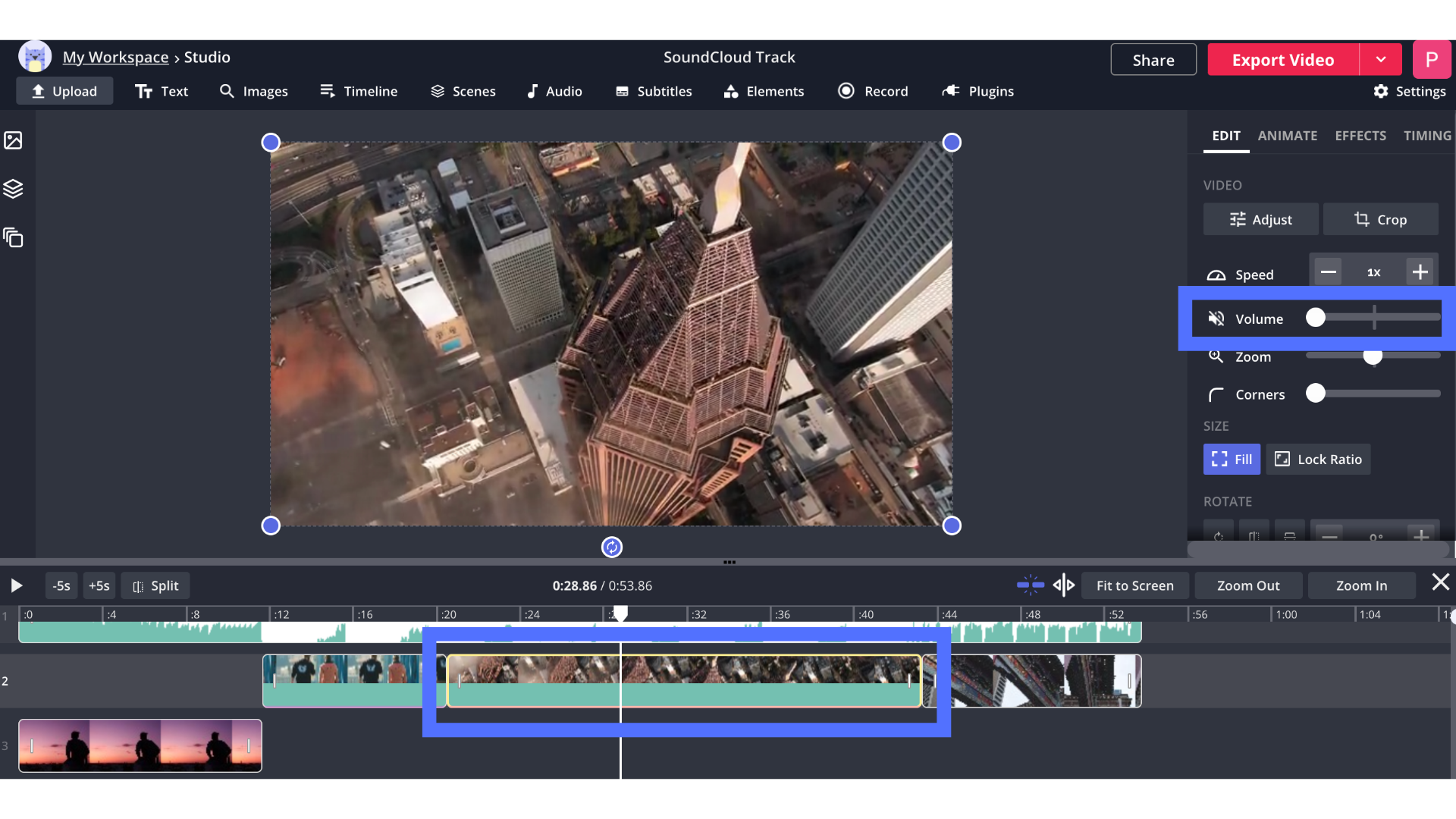
When you're finished arranging your videos, watch the clips to make sure they are playing correctly. If everything looks good, you are ready to export!
Step Four: Export and Download as an MP4 File
When you’re finished editing the song and visual, select Export as MP4 when you bring up the drop-down menu options next to Export Video. On the next page, you can download the MP4 file or share it on social media platforms such as Facebook, Twitter, or Instagram.
If you enjoyed this tutorial on how to convert SoundCloud songs to MP4 files, you can check our Resources Page for more written tutorials. Don’t forget to tag us @KapwingApp on social media when you share your videos - we love supporting our creators! While you’re here, read some related articles to help you create more videos like this.
Related Articles:
- How to Make and Edit a Music Video Online
- How to Download Any SoundCloud Song as an MP3 File
- How to Download Songs For Free
- MP4 Music Downloader: Save the Audio Track of Your Videos






