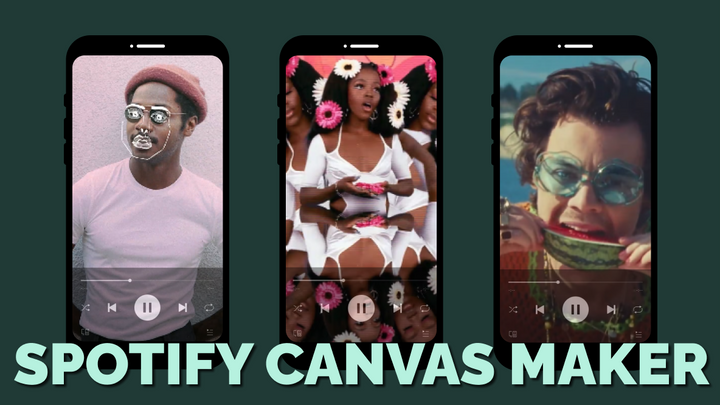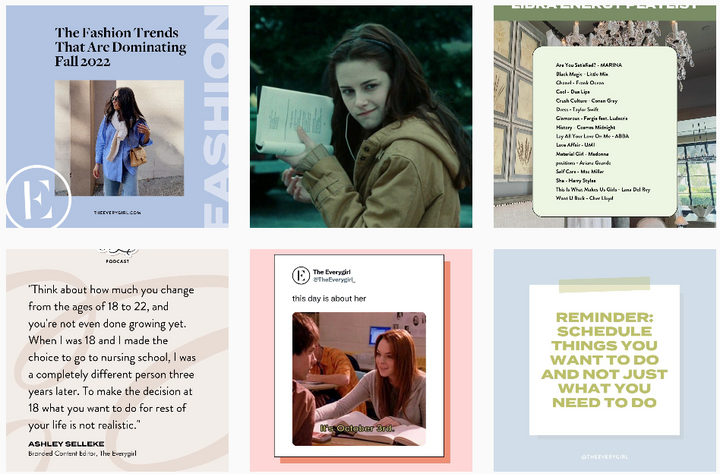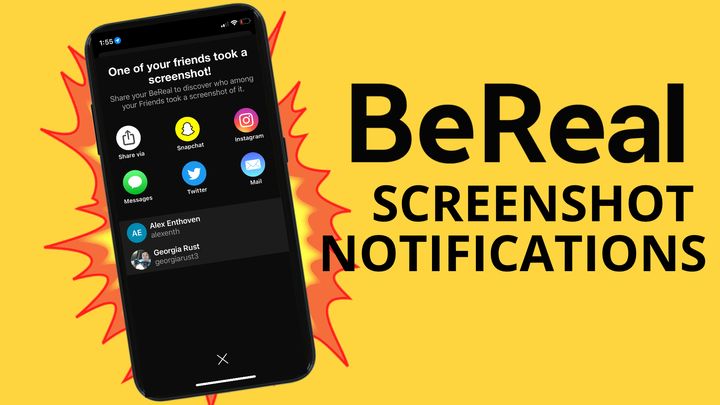How and Why to Post a Video Prompt on Your Hinge Profile
Video prompts are a new feature for Hinge Profiles. This article shows you how and why to use video prompts to get attention from potential matches.
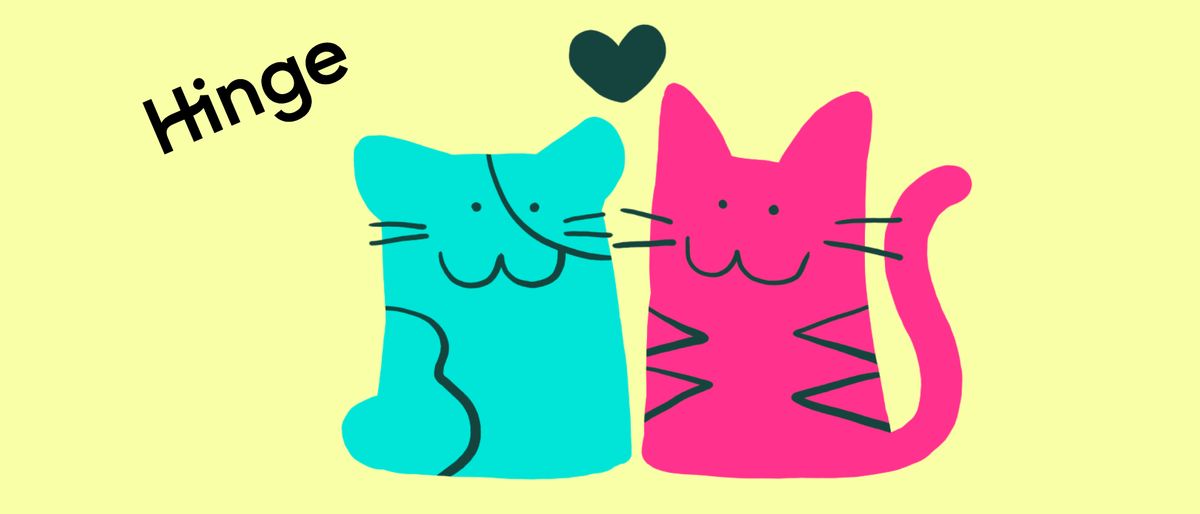
As we head into Christmas season, we're just a few weeks away from the busiest month of the year for online dating: January. Before the New Year dating app rush, it's a good time to update your profile.
On the Hinge dating app, a video prompt is a 30-second vertical video (9:16), like a TikTok or Instagram Reel, that is featured prominently on your profile. Video prompts show up right after the first photo, so it's one of the first things that potential dates will see when they browse Hinge. Video prompts show up before your personal info, like age and height, and they take up a good amount of vertical space.
After launching voice prompts in October 2021, Hinge just launched video prompts to all users in October 2022. It's a relatively new capability, and in my experience few users have added them to their profile. In this article, I'll describe how to add a video prompt to your profile to attract more attention on Hinge.
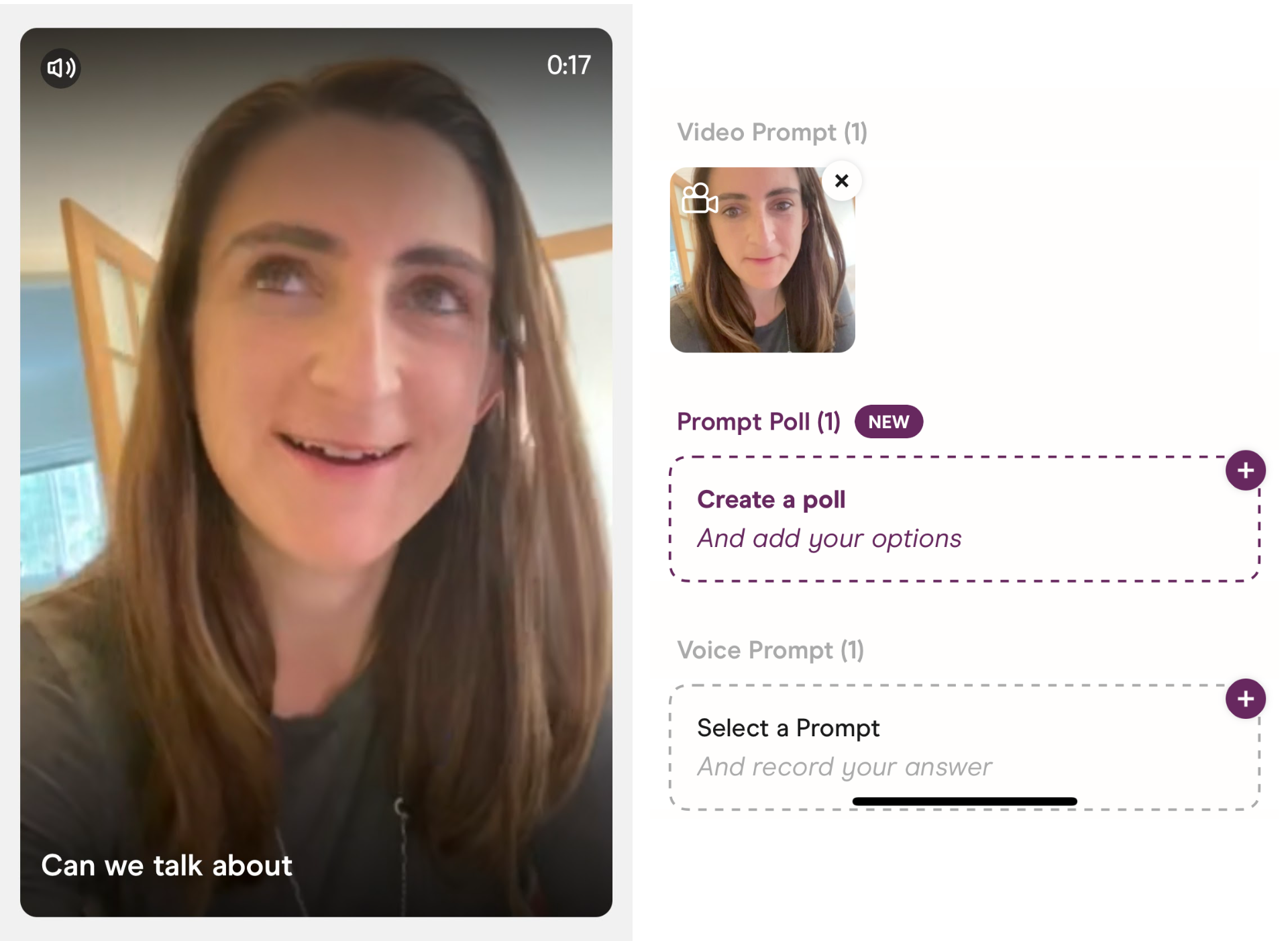
Why Add a Video Prompt on Hinge
In a recent study by Hinge, 93% of Hinge users prefer to date someone who is emotionally vulnerable. Emotional vulnerability is more important to most people than income or height. So, what better way to take a risk and put yourself out there than to post a selfie video on your profile?
Video prompts are relatively new, so they're a novelty that will make your profile stick out from the noise and will help potential matches get to know you. A video prompt adds personality and flavor (no "beige flags" here). They're a virtual vibe check that empowers potential matches to get to know you and assess the fit.
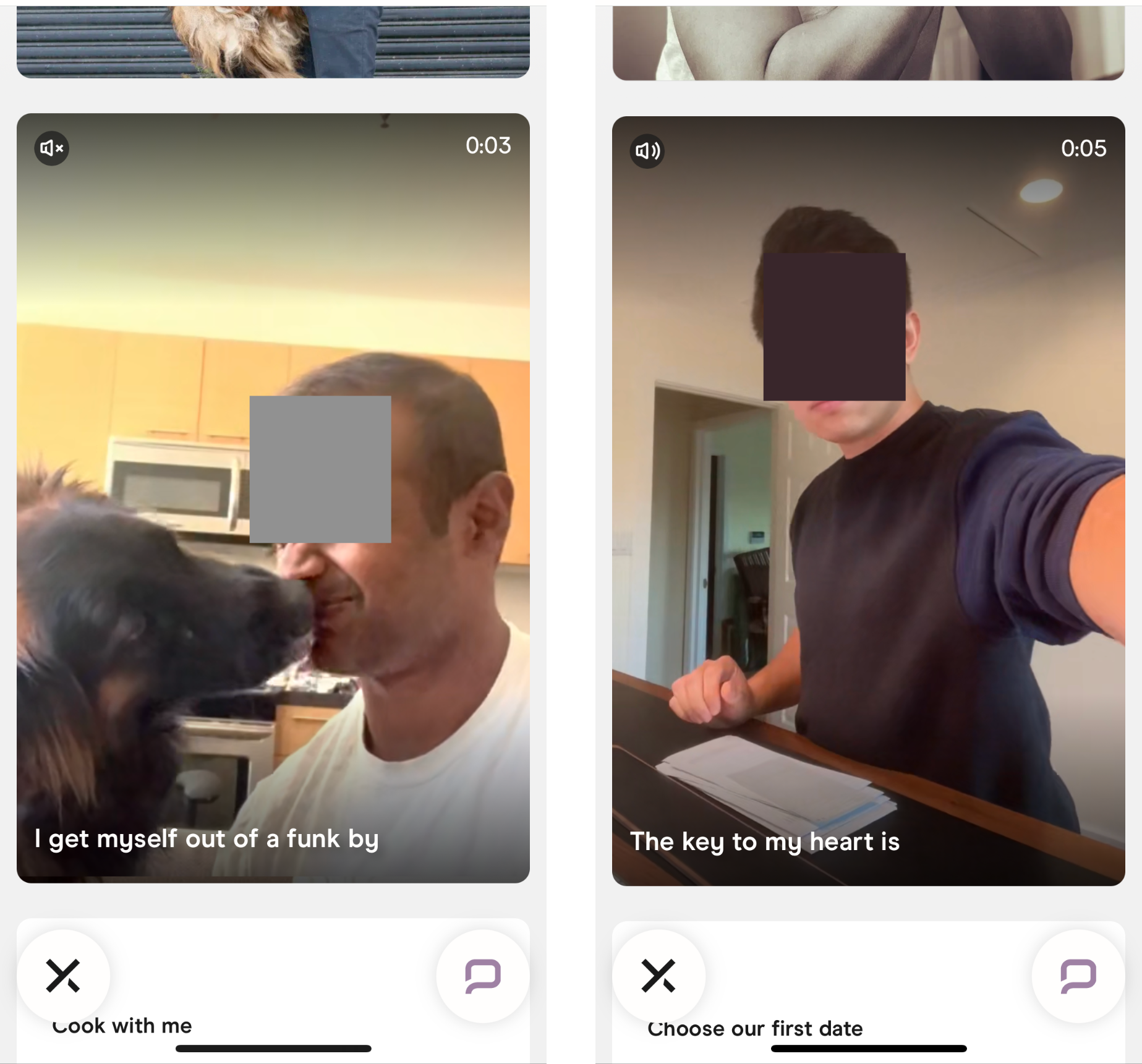
How to Add a Video Prompt
Video prompts appear right above the new Prompt Polls and Voice Prompts features in the Hinge profile editor. You can upload a video or record one directly in Hinge.
Open your profile from the tab in the bottom right corner and edit it. Scroll down to the bottom of the profile editor to find the "Video Prompt" section.
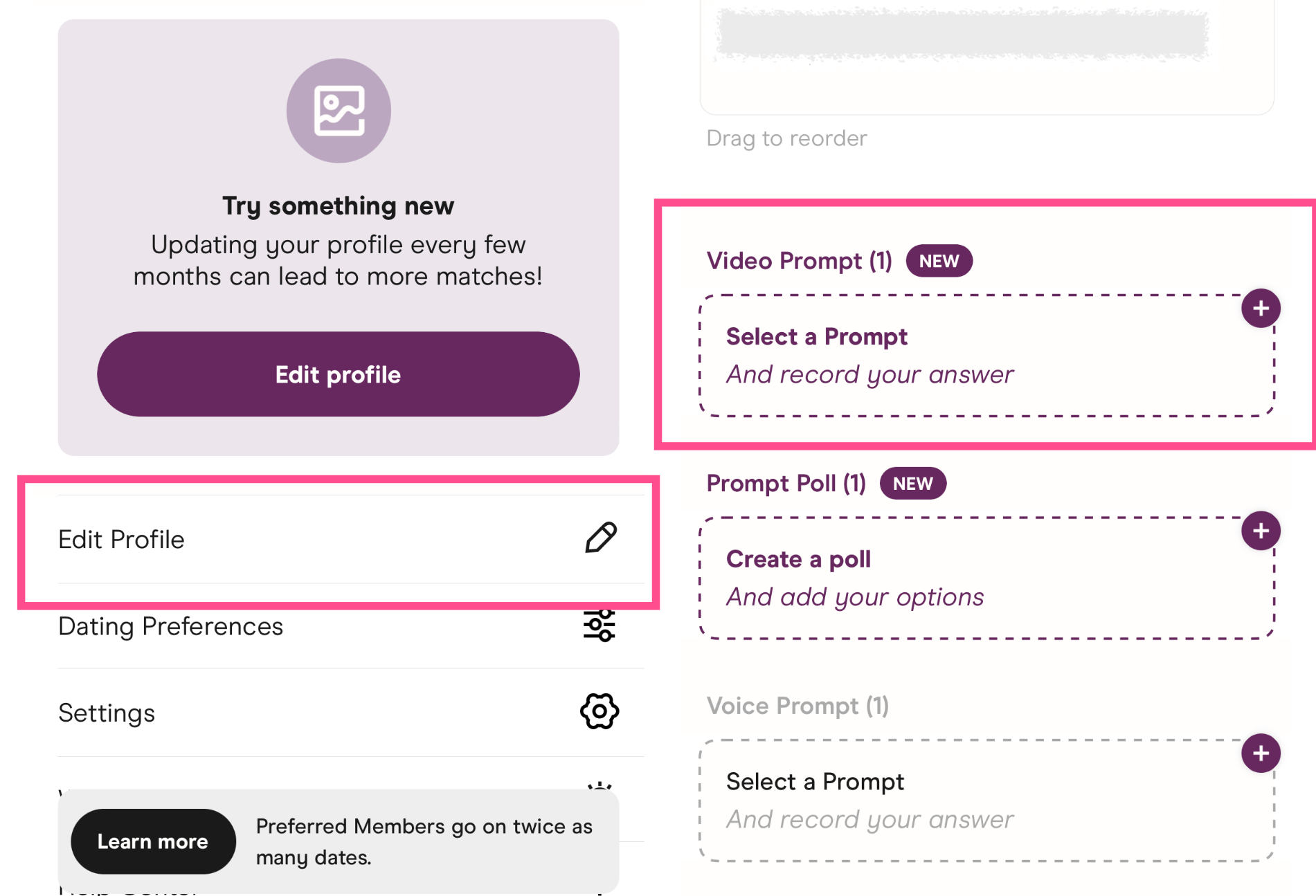
Start by choose the video prompt from a list of dozens of options, from "Something that's special to me" to "How to pronounce my name." Hinge has categories of prompts at the top, including a New "Video-first" category. Click "View all" to browse the full list.
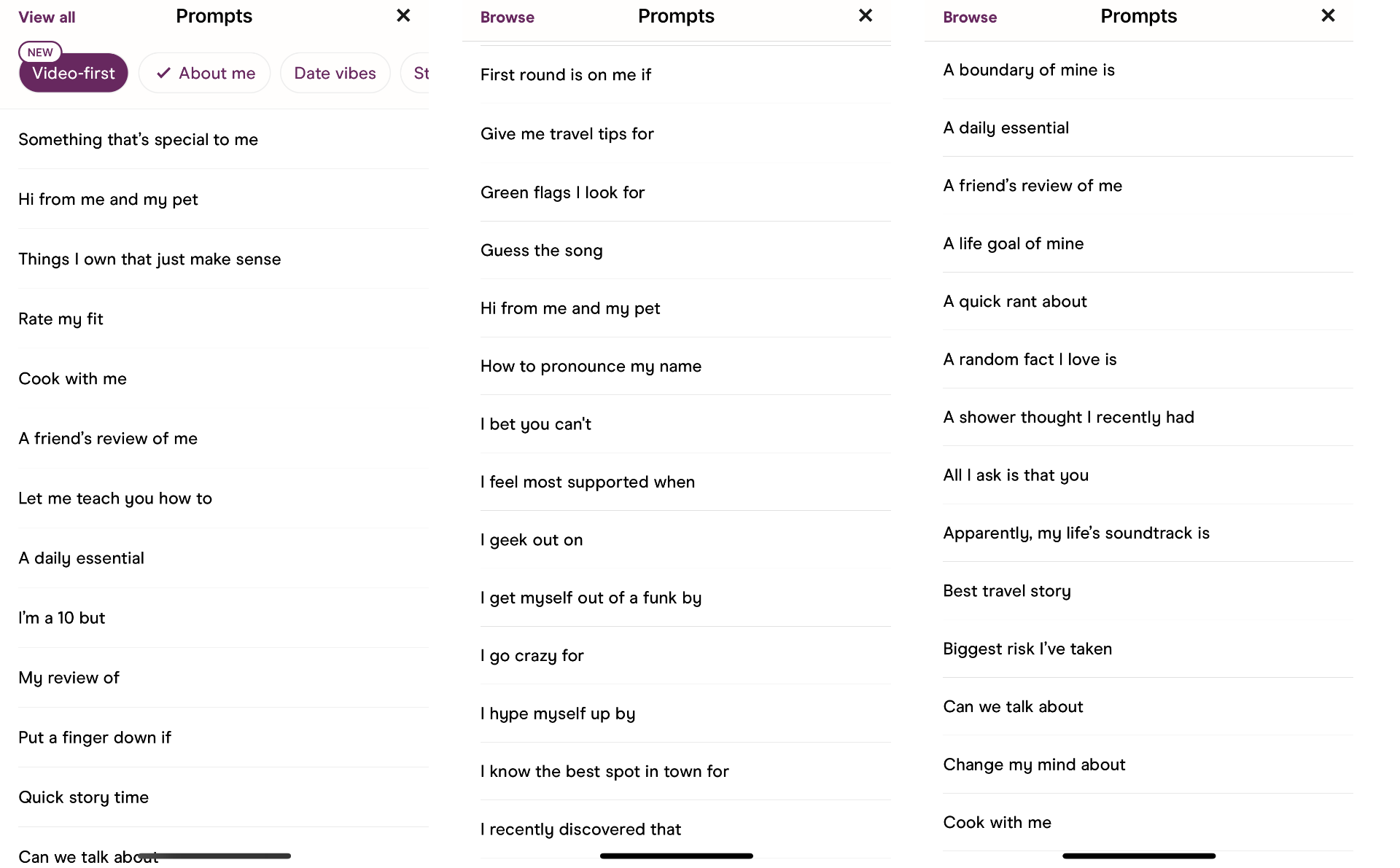
Then, choose to record or upload the 30-second video clip. The prompt appears in the lower third, and you can click to change prompts. Record for thirty seconds using either your front or back camera.
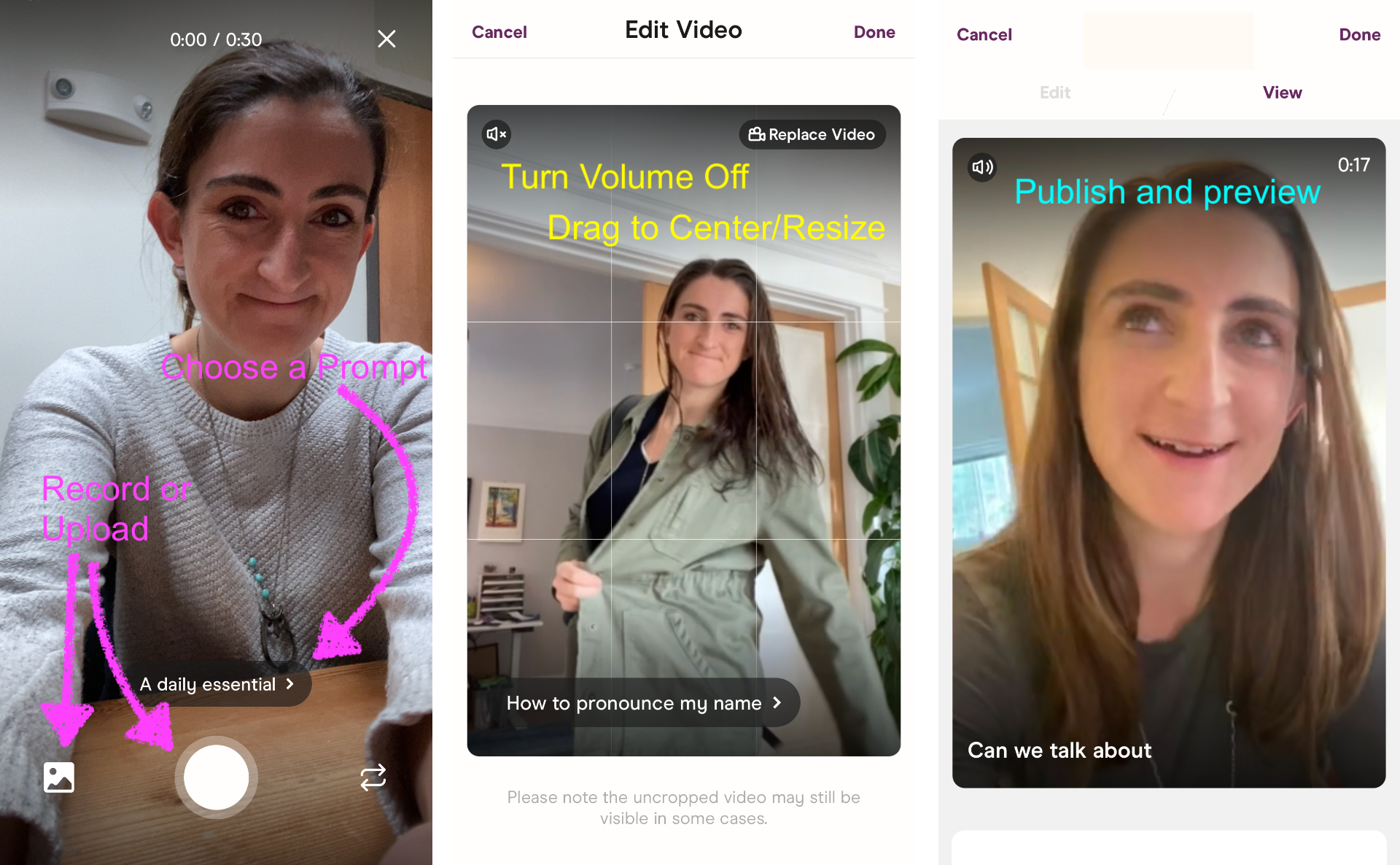
Once you record and publish the video, it will appear on your Hinge profile for possible matches to review with the prompt overlaid in the bottom left corner.
Video Prompts on Hinge: Specs
Size: Hinge video prompts are optimized for vertical videos. When you upload, you can drag the video in the frame to ensure that it's centered properly. Hinge shows a note below the preview that says "the uncropped video may be still visible in some cases," although it's not clear when.
- For landscape and square videos, consider uploading your video as a regular post (one of the 6 photo/video slots) instead; you will need to crop it if you use that video for a video prompt. Or, if you want to add a background behind your video instead, add a video background using Kapwing's resizer.
Length: 30 seconds or less. If you try to upload a longer video, Hinge will prompt you to trim it down to 30 seconds.
Volume: You can choose to keep the sound on your video or tap the speaker button on the video preview to mute the video before publishing.
Other edits: Hinge doesn't have any other video editing capabilities, like montaging, blurring faces, changing the lighting, or adding text. You will need to use an outside video editor to make adjustments if you want to.
Thumbnail: Hinge does not have a way to upload or select a thumbnail. The video will start from the first frame.
Once you post, you can update the video or delete it at any time. Every profile can have exactly one video prompt. It's also not possible to reorder the video prompt to a different section of your profile. It will always show up first, before the personal information.
Best Practices for Hinge Video Prompts
Here are the answers to some frequently asked questions about video prompts:
- Are selfie videos okay? Yes. The example that Hinge used in its press release about Video Prompts was a selfie video, and the feature seems designed to film yourself using the front camera.
- Are there subtitles? No. Hinge does not have embedded closed captioning in the video viewer. Be aware that because people often peruse dating apps in public places, the viewer may have their sound off. Add subtitles using an external app before uploading or use a video that doesn't need sound.
- What's the difference between video posts and video prompts? Video prompts are vertical (9:16) and show at the top of a Hinge profile, whereas video posts are the same as other still posts: square (1:1) and arrangeable within the profile.
- Can I reuse an Instagram or TikTok video as a video prompt? Yes. Social media videos often make funny and entertaining posts that showcase your personality. To post the TikTok without a watermark, use a watermark remover like Kapwing to download and save the video to your camera roll, then upload to Hinge.
Thanks for reading! Hopefully this article helps you explore Hinge's new Video Prompts feature. Tweet us @KapwingApp to let us know your tips about videos on dating apps.
Create content faster with Kapwing's online video editor →