Adding Audio to Video Projects in Kapwing
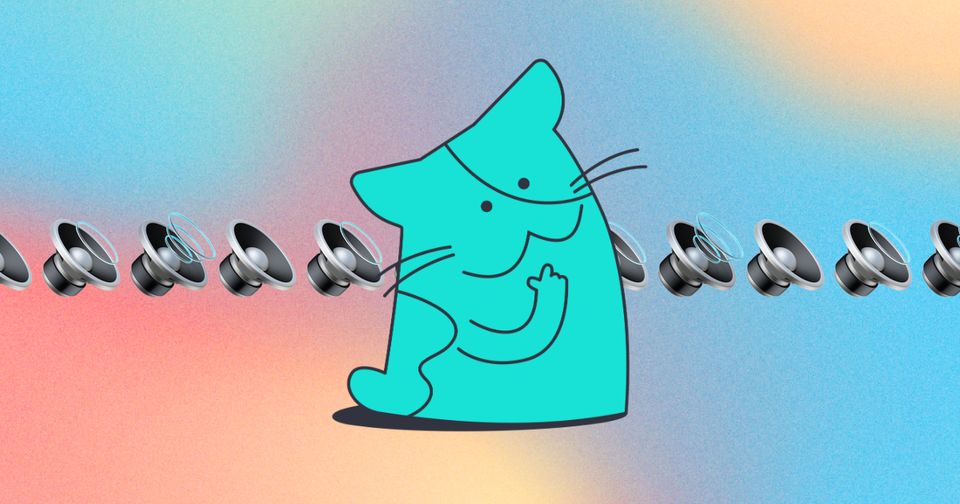
How Do I Add Audio to My Video on Kapwing
After adding your image(s) and/or video(s), you can add in music and audio four different ways:
1. Upload by drag and drop or click to upload
2. Use our audio library
3. Upload by URL - you can paste the URL of a video that has audio
4. Record your own audio
Once you click our "Audio" tab, you will see all the different options for adding music and sounds to your project. If you want music from our audio library, make sure you have selected "Music", if you want different sound effects from our audio library, such as horns or laughter, click "Sound Effects".
If you don't want to use our audio library, you can upload an mp3 or audio file you already have saved the same way you add videos and images into Kapwing. Once uploaded, you can add the audio into the timeline and trim it to fit the video accordingly.
If you would rather use an audio you have saved from a link such as YouTube or TikTok, you can copy the URL and paste it, after it loads, you will detach the audio from the video, delete the video, and use the audio as desired.
Last, but not least, if you want to sing your own song or add in a voice over, you can click "Record", which will lead to a modal popping up on your screen:
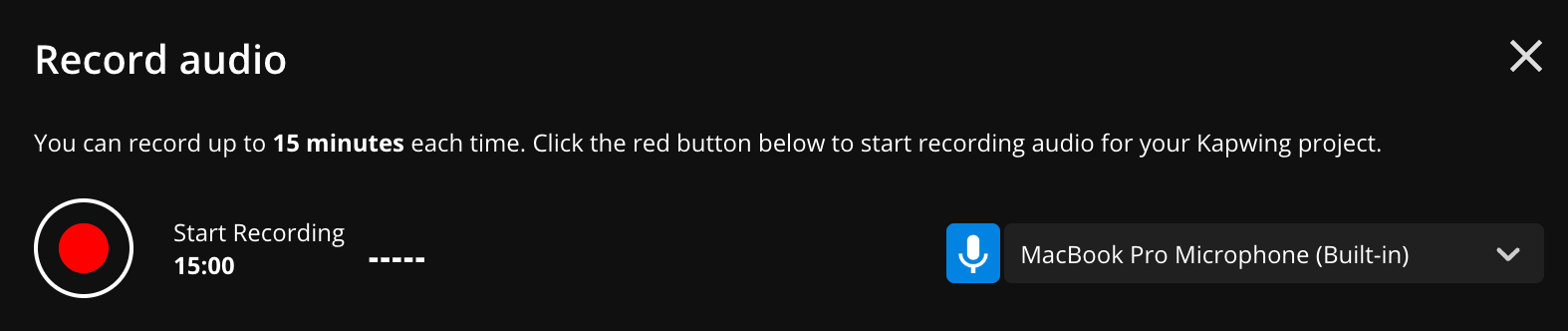
You must click the red button for the recording to start and if you want to view your project as you speak, you can click the X at the right corner of the modal (or any space outside the modal), the audio will continue to record you. To end the audio recording, click the "Record" button again and then click the red button.
Note: The recording will automatically stop at the 15 minute mark.
How to Edit Audio in your project:
You can add multiple audio files to a single video project on Kapwing.
Once your audio layers have finished uploading, you will be able to click on each audio file in the timeline to edit: trim it, speed it up, adjust the volume, duplicate it, or delete it.
You can check out our YouTube tutorial here for more information:
Looking for more help?
Check our Release Notes for tutorials on how to use the latest Kapwing features!
Additional Resources:
How to Upload Content onto Kapwing
How to Clip a Video: Trim, Split, & Cut
Advanced Editing on Kapwing






