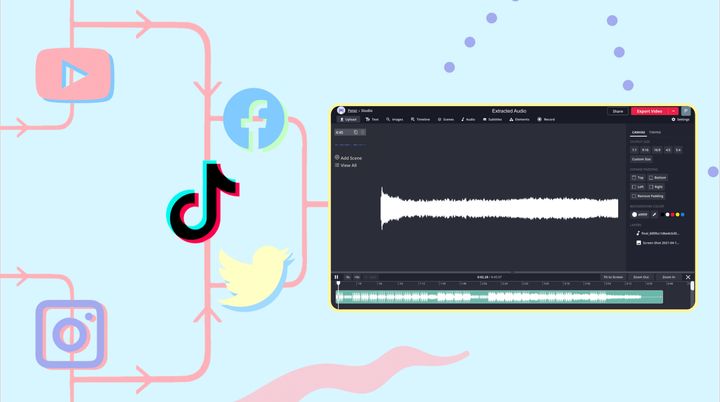YouTube to Image: How to Download a Screenshot From a Video
In this tutorial, we'll show you how to grab a single frame or image from a YouTube video and save that image to your computer or mobile phone.
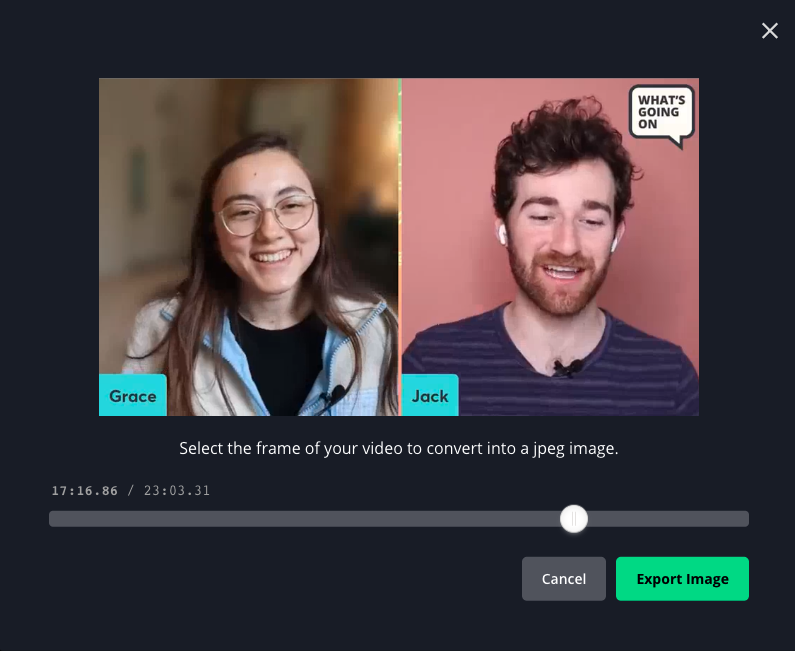
Almost every famous meme template you know and love was created originally from a freeze frame, like the Drake Reaction phenomenon or the Woman Yelling at Cat meme.
With the right tool, you can use freeze frames for any purpose from viral meme templates to analyzing your favorite YouTube videos in depth. In this article, I’ll show you how to convert a YouTube video to an image quickly with a free, online tool. Here's what you need to know:
- Import your YouTube video
- Choose the frame from the video
- Export and share
Step 1: Import Your YouTube Video
Go to Kapwing’s Convert Video tool. Copy the URL of the YouTube video that you want to screenshot from and paste the URL on Kapwing. Once your video uploads, you should see a preview playing in the editor.
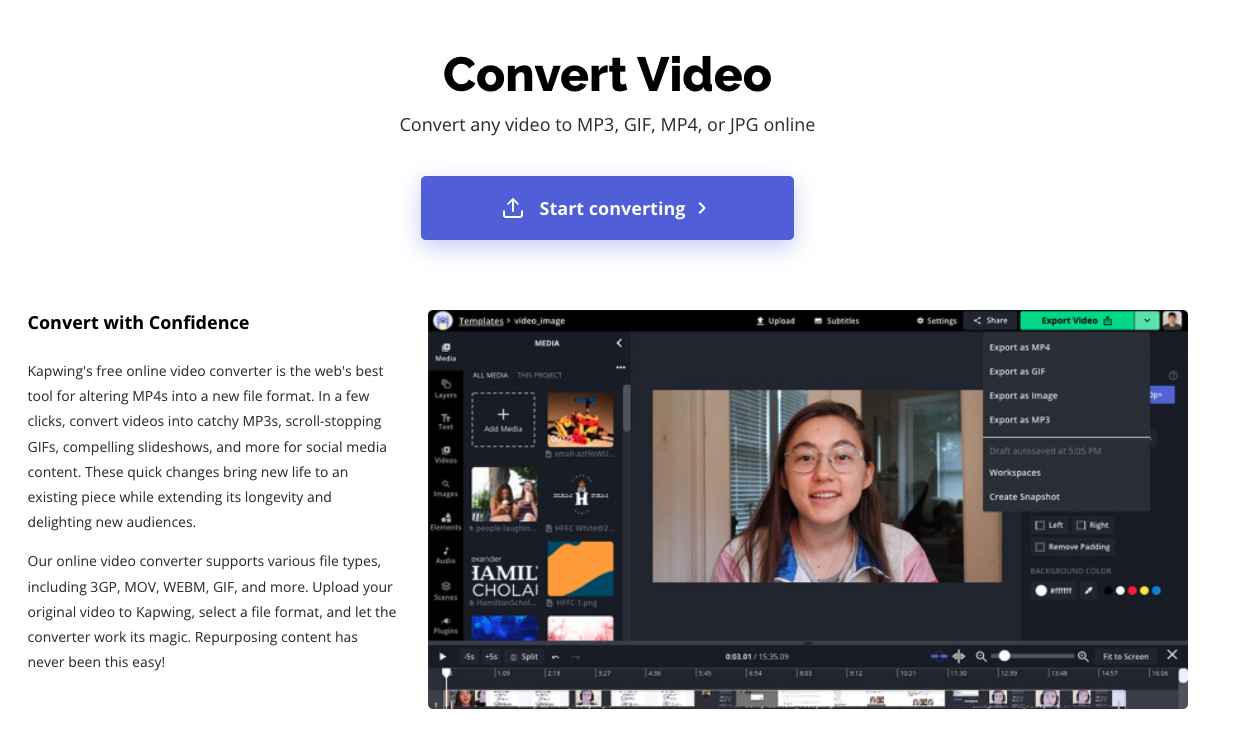
Step 2: Choose the frame from the video
Click the arrow next to export video at the top right corner of the Studio and select export as image. Use the slider that appears below the video to select the exact frame you want to download. You can also use the left and right arrows on your keyboard for more precision.
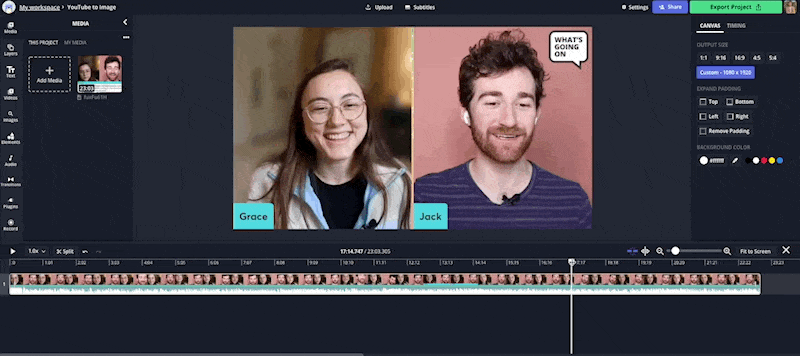
Step 3: Export and share
Once you’ve chosen the perfect moment, click Export Project and select the "JPEG" format. From there, you'll get another preview of the image frame you want to screenshot.
If that frame looks good to you, click the Export Image button to download your JPEG image. You can use Kapwing’s other tools like Add Text or the Meme Maker to spice up your image, publish it directly to social media, or share it with your friends.
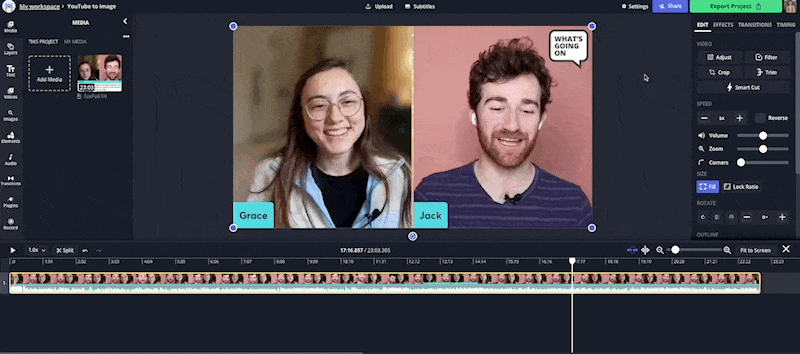
If you're not signed into a Kapwing account, sign in or sign up using your Google or Facebook account – once you've signed into a Kapwing account, the watermark in the lower right corner will be removed from your final image.
I hope this article helps you cut out the best images from YouTube videos to share, meme and inform. For more tips on content creation in 2021, subscribe to Kapwing App on YouTube and follow us on Twitter @KapwingApp.
Related Articles:
• How to Convert an FLV to an MP4
• How to Download Music from TikTok
• An Online GIF Recorder for Any Device
• How to Convert MP3 to Video