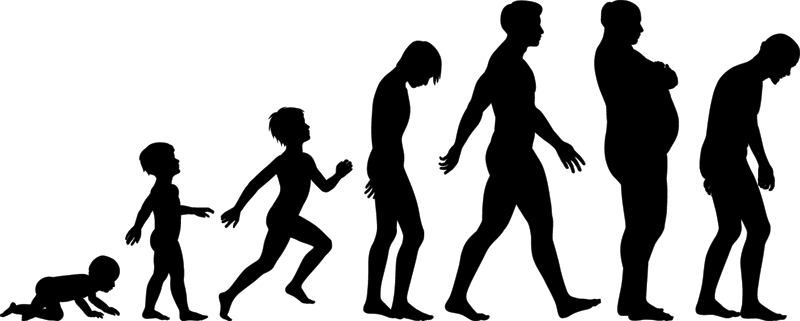The Best YouTube Video Formats in 2024
Explore the best YouTube video formats in 2024 to create content that provides an optimized viewing experience.

Despite TikTok’s latest attempts to move into the longform video space, YouTube remains the best long-form video channel. If you’re looking to grow on YouTube, the world’s largest video platform, you need the right video formats and file types.
We’ll break down the best video formats for YouTube, along with other requirements like size, length, and resolution.
What is the best video format for YouTube?
MP4 is the best video format for YouTube, according to YouTube’s own recommendations. Your MP4 video file should have an aspect ratio of 16:9, a frame rate of 24fps or 25fps, and a resolution of at least 1280x720. Following these best practices helps ensure a high-quality viewing experience, which can improve viewer retention and watch time.
Other supported file types for YouTube videos
While MP4 is the best video format for YouTube, you can use any of the alternate formats and file types that YouTube supports. Let’s take a look at the additional video formats below:
- .MOV: This video file format developed by Apple to hold multimedia files with video, music, audio, and text. Video filmed on iOS devices is always saved with a .MOV file extension, so if you want to upload a video filmed on your iPhone to YouTube, you can.
- MPEG-1: An .MPG file format that stores video, audio, and metadata, used to compress VHS video and CD audio.
- MPEG-2: An .MPG file format that stores video, audio, and metadata, used to compress satellite and cable transmissions as well as DVD video. For optimal playback on YouTube, MPEG-2 files should have an MPEG Layer II or Dolby AC-3 audio codec and an audio bitrate of 128 kbps or better.
- MPEG-4: Moving Picture Expert Group 4 or MPEG4 is a compression format that holds audio and video and is often saved with an .MP4 file extension. This format is one of the most standard formats for streaming and sharing video content on the web. For optimal playback on YouTube, MPEG-4 files should have an H.264 video codec, an AAC audio codec, and an audio bitrate of 128 kbps or better.
- .MPG: This is the preferred file extension type for both MPEG-1 and MPEG-2 files, which stores video, audio, and metadata.
- .AVI: The AVI format is a multimedia container created by Microsoft and is the standard video file format for Windows. This format requires less compression to store high-quality audio and video.
- .WMV: WMV files, developed by Microsoft, can store a video clip, tv episode, or animation. Windows Media Player's default video format is WMV.
- MPEG PS: Moving Picture Expert Group Program Stream, simplified as MPEG PS, is a container format for multiplexing digital audio and video. Most frequently used for DVDs and HD DVDs.
- .FLV: Flash video file is the file type for any video saved in the Adobe Flash Video container format. It was primarily used to deliver online video content with Adobe Flash Player (RIP), but many non-Adobe programs still support this format as well.
- 3GPP: Developed by the Third Generation Partnership Program, 3GPP files store video and audio. This file format is commonly used on 3G mobile phones.
- WEBM: WEBM is an open source, royalty-free format designed for sharing video on the web.
- DNxHR: Digital Nonlinear Extensible High Resolution is a codec designed for multi-generation compositing with less storage.
- ProRes: Apple ProRes was developed to support video resolution up to 8k. It's a lossy high quality video compression format.
- CineForm: CineForm is an intermediate codec designed to edit high resolution footage.
- HEVC: High efficiency video coding encodes or decodes high quality videos at lower bitrates. It's not a file type, but rather used to compress videos into a usable, multimedia container such as MP4.
YouTube Video File Sizes
Now that you know what file types are supported for upload to YouTube, let’s take a look at the size restrictions for YouTube videos. There are a few different categories that fall under the general umbrella of “size,” like aspect ratio, resolution, and length. We’ll unpack each category separately.
The best aspect ratio for YouTube
The standard aspect ratio for a YouTube video is 16:9 for both mobile and desktop viewing.
You can upload videos with a different aspect ratio, though, like vertical or square. The YouTube player will automatically adapt itself to the size of the video to provide the best viewing experience possible for the device and video.
Note: This only applies to YouTube videos published to the main feed, not videos published as Shorts, which have very different limits. Jump here to look at YouTube Shorts formats and requirements.
The best resolutions for YouTube videos
According to YouTube, you should always upload the highest resolution available. YouTube prioritizes high-definition videos when surfacing search results for viewers and HD videos tend to perform better in terms of clicks and viewer retention.
That said, YouTube doesn’t actually set a minimum resolution for uploads. However, they do recommend a resolution of at least 1280x720 for 16:9 videos and 640x480 for 4:3 videos.
YouTube video length limits
There are two YouTube video length limits, depending on the type of channel you have:
- Any YouTube channel: Up to 15 minutes.
- Verified YouTube channels: Up to 12 hours.
The maximum file size is limited to 256 GB.
Interestingly, YouTube does set a minimum limit on video length, as well. Your upload must be at least 33 seconds long (again, this varies for Shorts).
Short-form YouTube video formats
If you’re posting YouTube Shorts, forget everything you just read. YouTube Shorts is YouTube’s version of short-form, vertical video content and the requirements are completely different and much more limiting.
Shorts formats and file sizes are as follows:
- Video format for Shorts: MP4
- Aspect ratio for Shorts: 9:16
- Resolution for Shorts: 1920x1080
- Shorts length limits: 15 to 60 seconds.
While you can create long Reels and even longer TikToks, YouTube Shorts limit your uploads to 60 seconds or less and that doesn’t seem to be changing any time soon. This is currently the shortest limit for all vertical video platforms.
How to convert a video to a YouTube format
If you have a video you want to publish on YouTube but it’s not in the right format, you can easily convert and/or resize it using an online video editor like Kapwing.
Here’s how:
Step 1: Upload your video to Kapwing
Head to kapwing.com and open a new project.
You can upload your video file from your computer, from the cloud or Google Drive, or from a link if it’s published elsewhere online.
Step 2: Resize your video
This step is optional if your video is already the right aspect ratio for YouTube. But if you need to convert a square video to 16:9 or maybe a 16:9 video to 9:16 if you’re posting to Shorts, you can do that in Kapwing.
Click on the background to select the canvas, then click the “Resize Canvas” button in the right-side project editing menu.
In this example, we’re resizing from 16:9, standard YouTube aspect ratio, to 9:16, YouTube Shorts aspect ratio. You can select your preferred aspect ratio from the preset dropdown menu here.
Then select your preference for blurred background or to fill the frame and crop the original video.
In this example, we’ve opted to fill and crop and turned on Speaker Focus, a feature that tracks the speaker in the video to keep them in frame.
Hit apply to save your changes and return to the timeline editor.
Step 3: Save as an MP4
Finally, hit the Export Project button and save your video as an MP4. This works even if the file you uploaded was a different file type.
You can also set the resolution to give you the highest quality YouTube upload.
And that’s it! You’re ready to upload your newly formatted and sized video to YouTube.
YouTube Video Formats FAQs
1. Is MOV or MP4 better for YouTube?
YouTube recommends uploading MPEG-4 or MP4 files with the highest resolution possible. That said, YouTube does support MOV files, so if you’ve recorded your video with iPhone or edited them on Mac, you can safely upload to YouTube. This is particularly useful for uploading YouTube Shorts.
2. What video resolution is best for YouTube?
A video with a resolution of at least 1280x720 with an aspect ratio of 16:9 is best for YouTube. If you’re publishing your YouTube videos for sale or rental through the Google Play store, you’ll need a minimum resolution of 1920x1080.
3. Which video format is the highest quality?
Larger video formats that don’t compress the video tend to have the highest quality. AVCHD is widely agreed to provide the best video quality and is what’s used for Blu-ray discs. Unfortunately, YouTube doesn’t support this format, since the files are so large. For YouTube, the highest quality upload option is typically MP4, which uses lossless compression to keep the files manageable in size.
4. Does converting video format lose quality?
Converting video can cause quality loss, especially if you’re converting to a file format that compresses the video quite a bit. To avoid losing quality and resolution on your video, we recommend using a tool like Kapwing that allows you to control the output resolution and size and exports in MP4, a format that is universally supported (including by YouTube) and retains high quality even with relatively small file sizes.
Create content faster with Kapwing's online video editor →