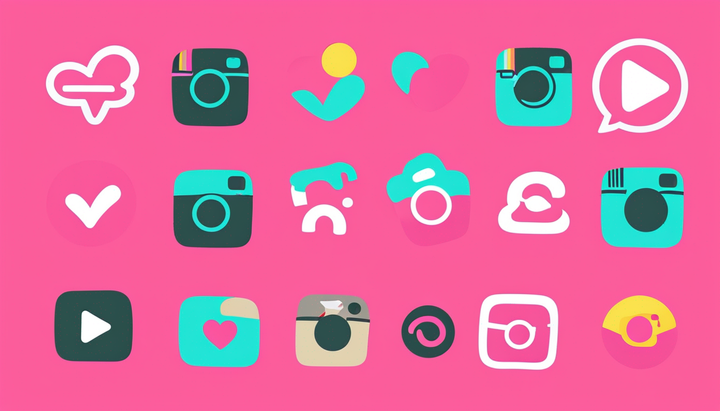How to See Your TikTok History and Find Watched Videos
Looking for that specific TikTok you saw but forgot to like or save? In this article, I'll show you how to access your TikTok watch history and filter your TikTok search results to find watched videos easily.
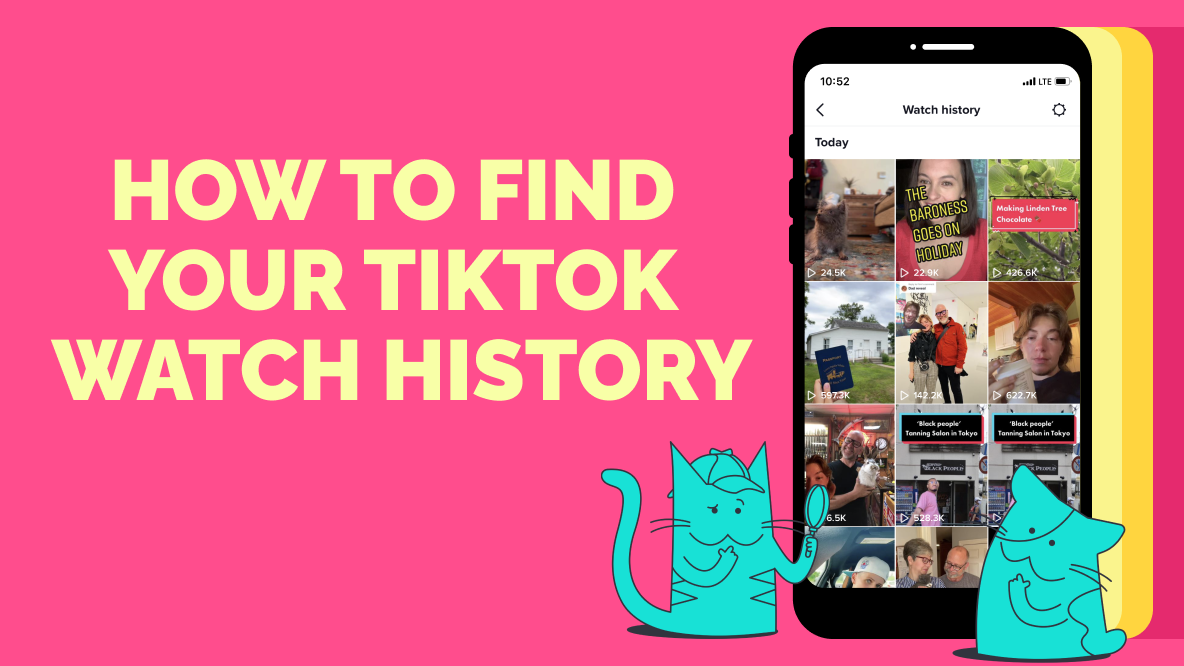
Picture this: You're hanging out with friends and you remember something you saw on TikTok earlier. Maybe you want to share it with them because it made you laugh or maybe you want to double check that you remember the exact details of why dry food is bad for cats so you're not spreading misinformation. Either way, you open up the app and realize you didn't add it to your Favorites and it's not in your Liked Videos either. And you don't remember the creator's username.
What now?
Don't worry, you can find that video in your TikTok Watch History.
In this article, I'll teach you where to find your TikTok Watch History, how to search for a specific video using the Watched Videos filter, and how to clear your Watch History.
Let's get into it.
How to Find Your TikTok Watch History
Seeing your viewing history on TikTok is pretty simple if you know where to look.
Step 1: Open "Settings and Privacy" from Your Profile
Tap on the hamburger menu icon in the top right hand corner of your TikTok profile page. Select "Settings and Privacy" from the menu options.
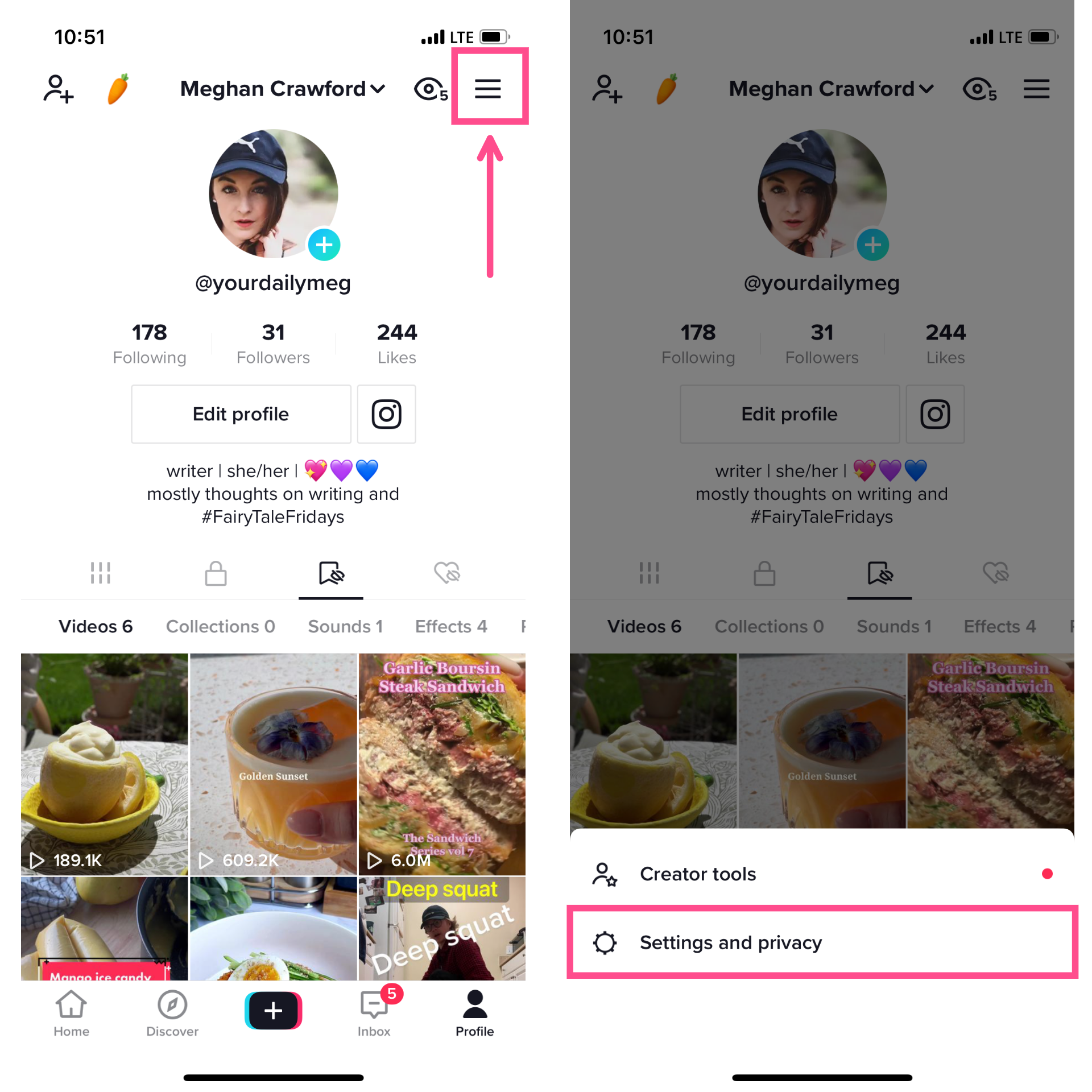
Step 2: Open "Watch history"
Scroll down to "Content & Activity" in the Settings and Privacy menu and select "Watch history."
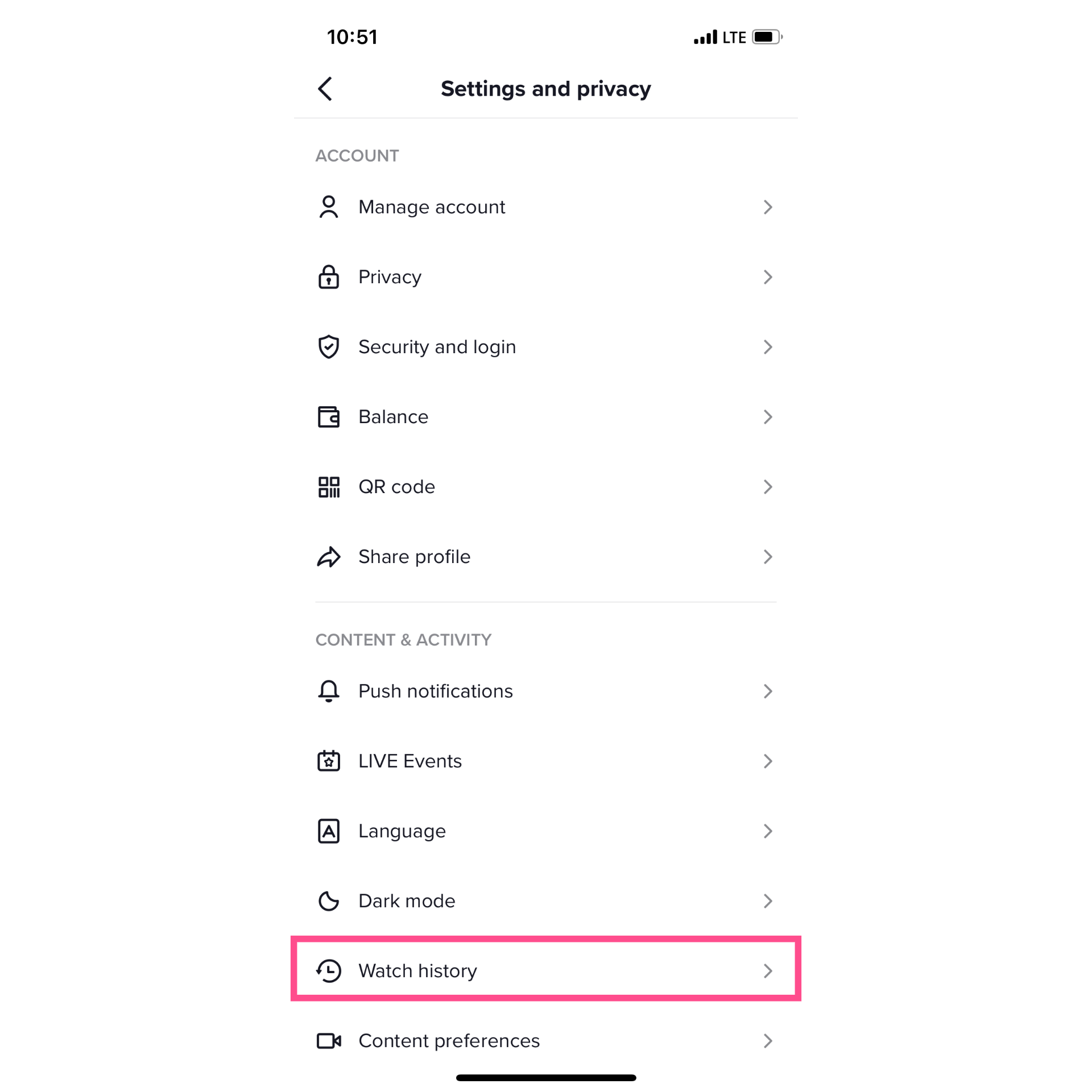
Step 3: Scroll Through Your Watched Videos
Your Watch History will look like a grid view of videos, similar to your own or any other creator's profile page, showing the view count of each in the left corner of the thumbnail.
This is where TikTok shows you the last seven days' worth of videos watched on your account. As you scroll down your History feed, it will show you if the video was watched "Today," "Yesterday," or on a specific date if it was longer than 48 hours ago (but less than seven days ago).
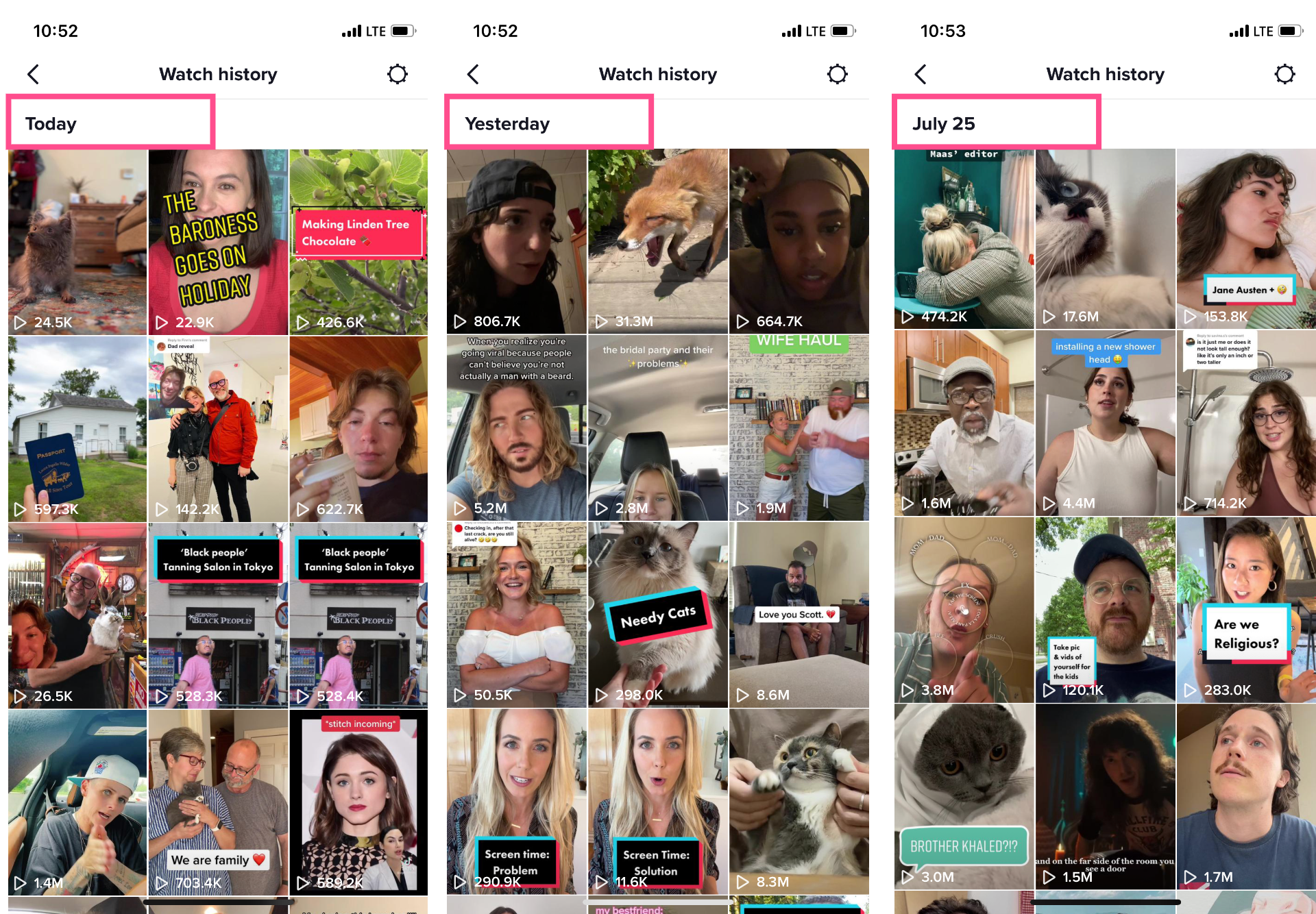
Scroll through your Watch History and you should be able to find that specific watched video you're looking for. It'll also give you some perspective on what kinds of TikToks you're watching as well as how much time you spend scrolling (no shade, we've all fallen down the TikTok rabbit hole, only to emerge hours later).
If you don't feel like scrolling through pages of watched videos, there's another way, though.
How to Use the "Watched Videos" Search Filter on TikTok
Did you know that you can filter your search results on TikTok? It sometimes feels like the TikTok gods just serve up whatever we see on the app and that's the end of it, but TikTok's Discover Page is a surprisingly powerful search engine if you know how to use it properly.
Step 1: Open TikTok's Search Function
You can access the search bar on the Discover Page or from your FYP home screen. From either access point, tapping on the search bar will open TikTok's search tool.
Step 2: Type in Your Keywords
Keywords are the words and phrases we type into search engines (like Google or, yes, TikTok) to get the results we're looking for. We don't talk to search engines the same way we talk to other people. Instead, we use very specific, concise language: "TikTok watch history" instead of "how can I see videos on TikTok that I already watched?"
For most of us, we've been talking to search engines for so long that it's second nature by now. TikTok is a little bit different than Google, but the same basic principles apply.
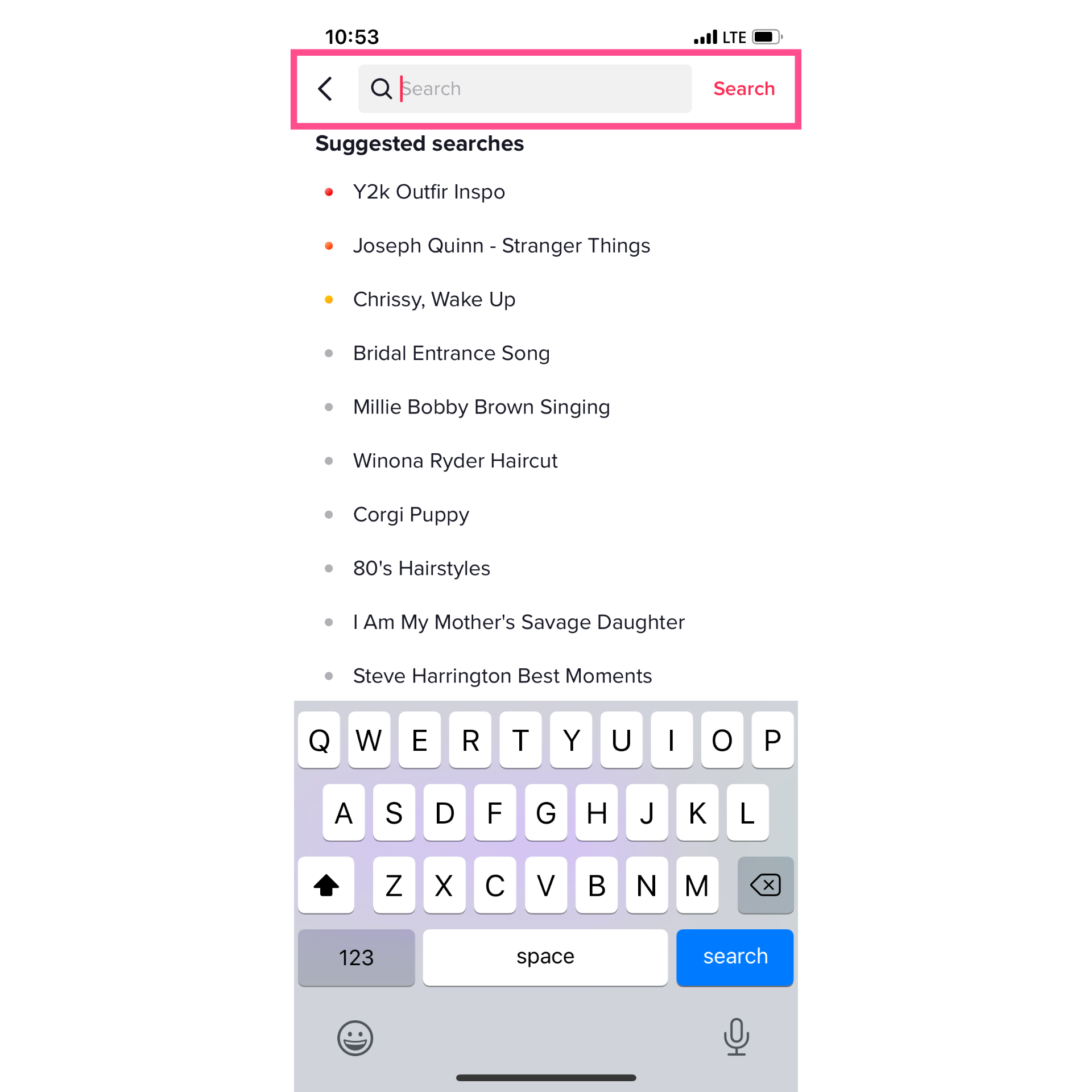
Type in what you're searching for then hit "Search" to pull up the results.
Step 3: Filter Your Results by "Watched Videos"
Instead of scrolling through all the results, which could be thousands and thousands of videos, use the Filter function. Tap the icon in the top right hand corner, next to the search bar.
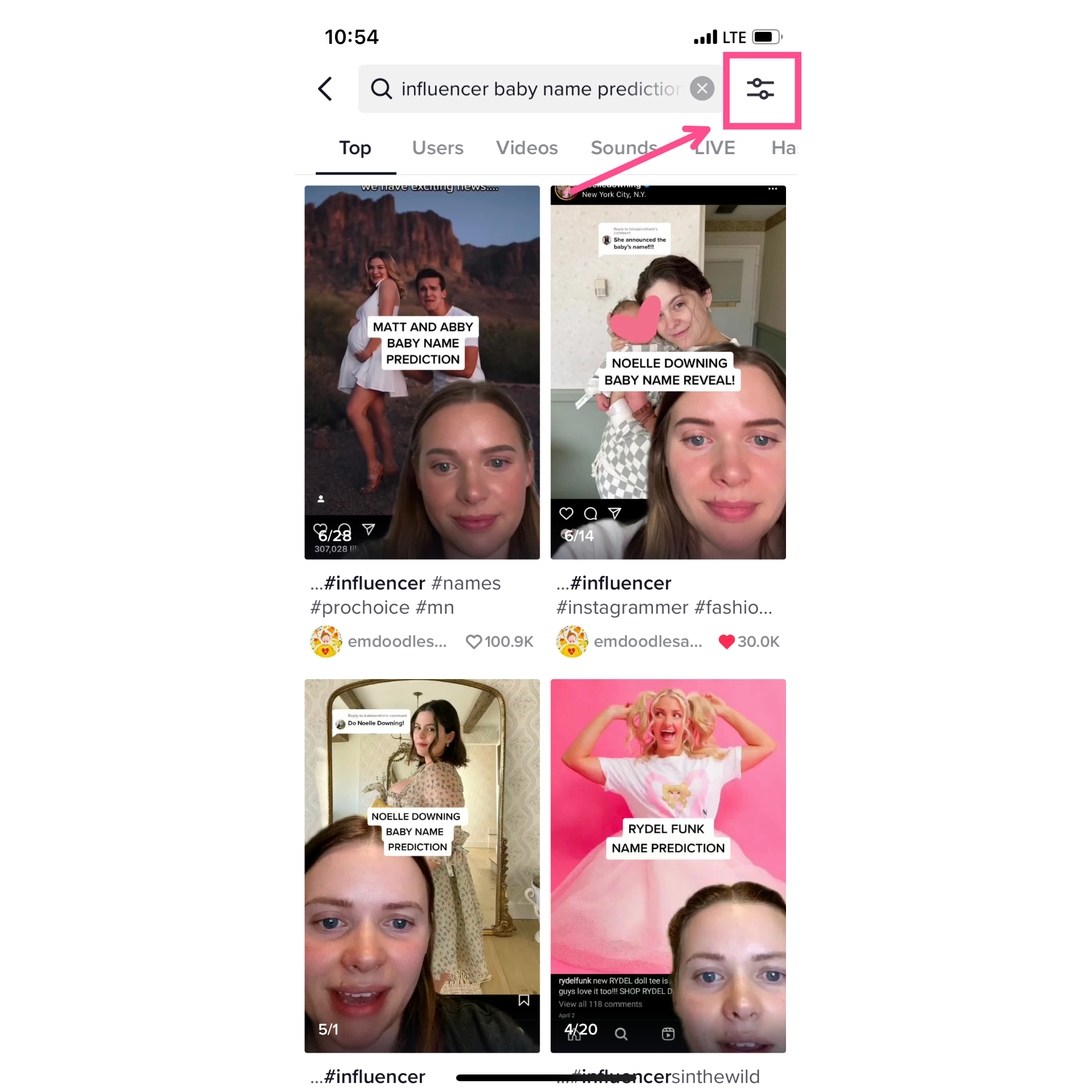
From the filters menu that will pop up, toggle on the "Watched videos" option. Hit "Apply" to filter your results.
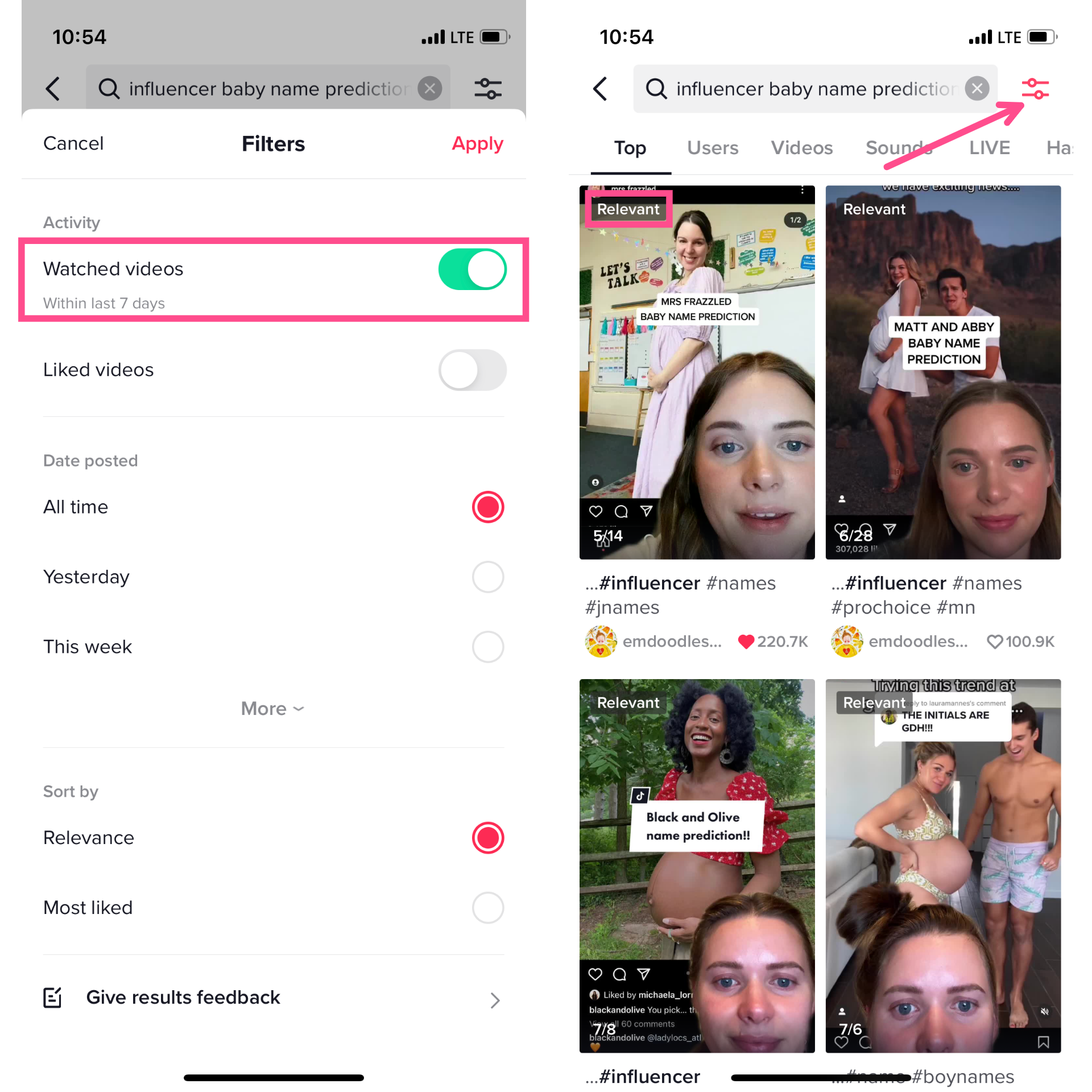
Now your search results will show only recently watched videos relevant to your search keywords. When the filter is applied, the filter icon will show up as pink. You'll also see a box with the word "Relevant" in the upper left corner of all the search results.
Something to keep in mind: Just like your Watch History settings, this filter can only show videos from within the past seven days. This technique won't work for searching for videos from more than seven days ago.
How to Delete Your TikTok Watch History
Maybe you're the kind of person who likes to routinely clear your browsing history or maybe you don't want anyone else to see that TikTok rabbit hole you fell down last week where you watched 193 videos about the history of vending machines.
Whatever your reason, rest assured: You can clear your TikTok Watch History. In fact, you can even turn it off.
Clear Your TikTok Watch History
While in your Watch History view, tap the Settings wheel in the top right corner. From the menu options, select "Clear history."
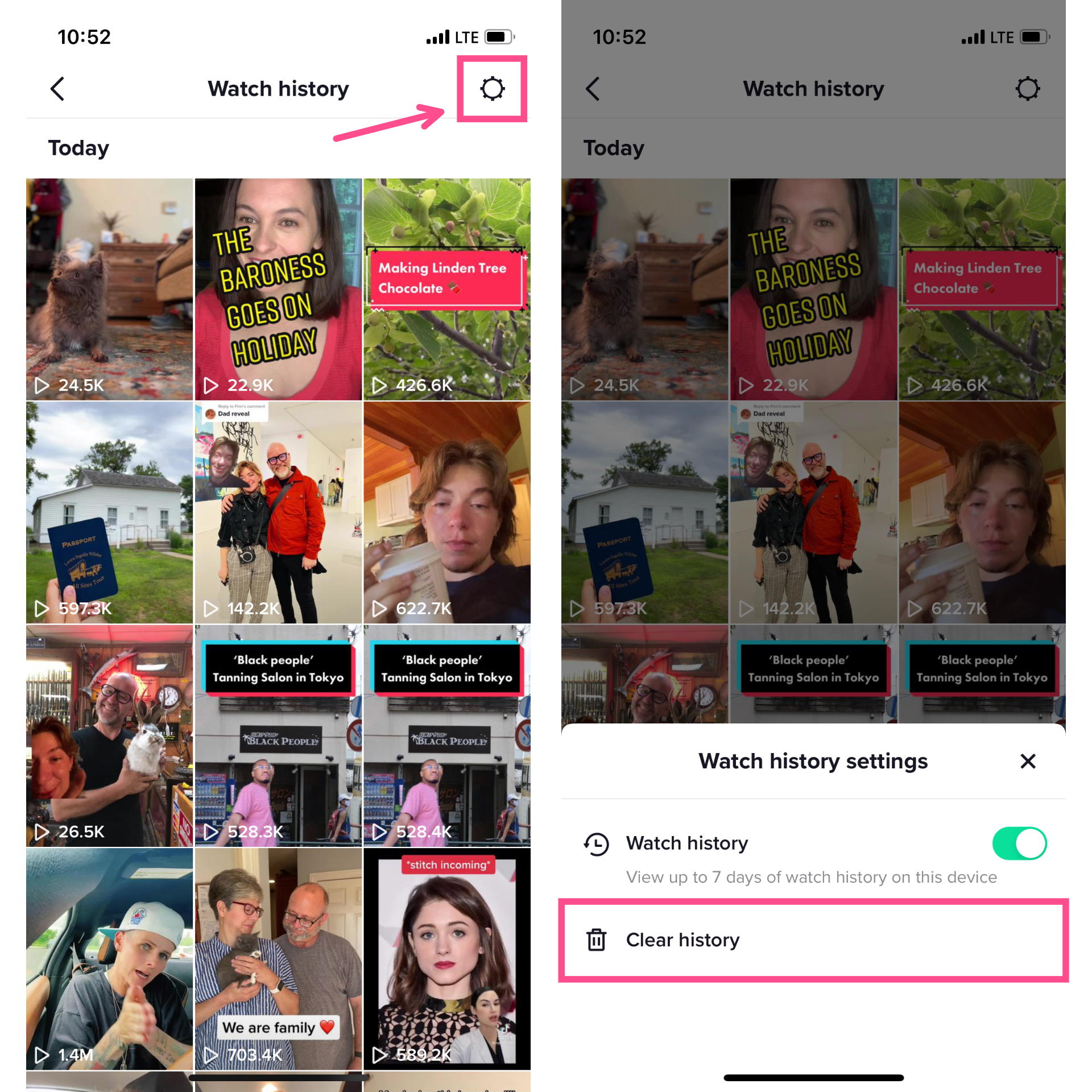
When you tap on it, you'll receive a pop up, asking if you're sure you want to clear your watch history. The pop up will also tell you that while you won't have access to your watch history, TikTok will keep that data.
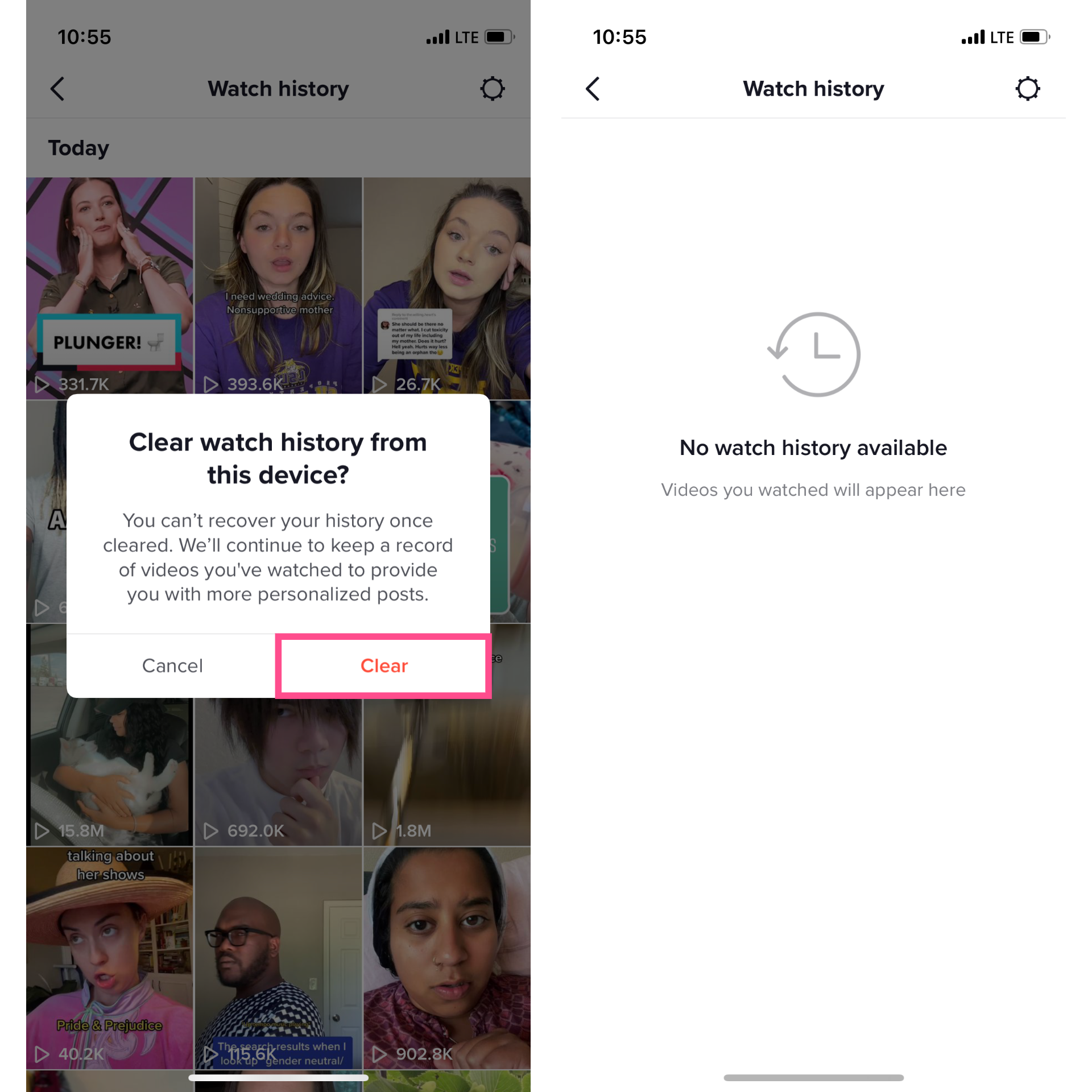
Tap "Clear" to confirm and your watch history will be deleted from your account. As soon as you navigate back to your FYP, any new videos you watch will show up in your History as it starts tracking your watched videos again.
Turn Off TikTok Watch History
If you don't want your TikTok Watch History visible from your account ever, you can turn off the setting entirely. Tap the Settings wheel on the Watch History page. From the menu options, toggle off "Watch history."
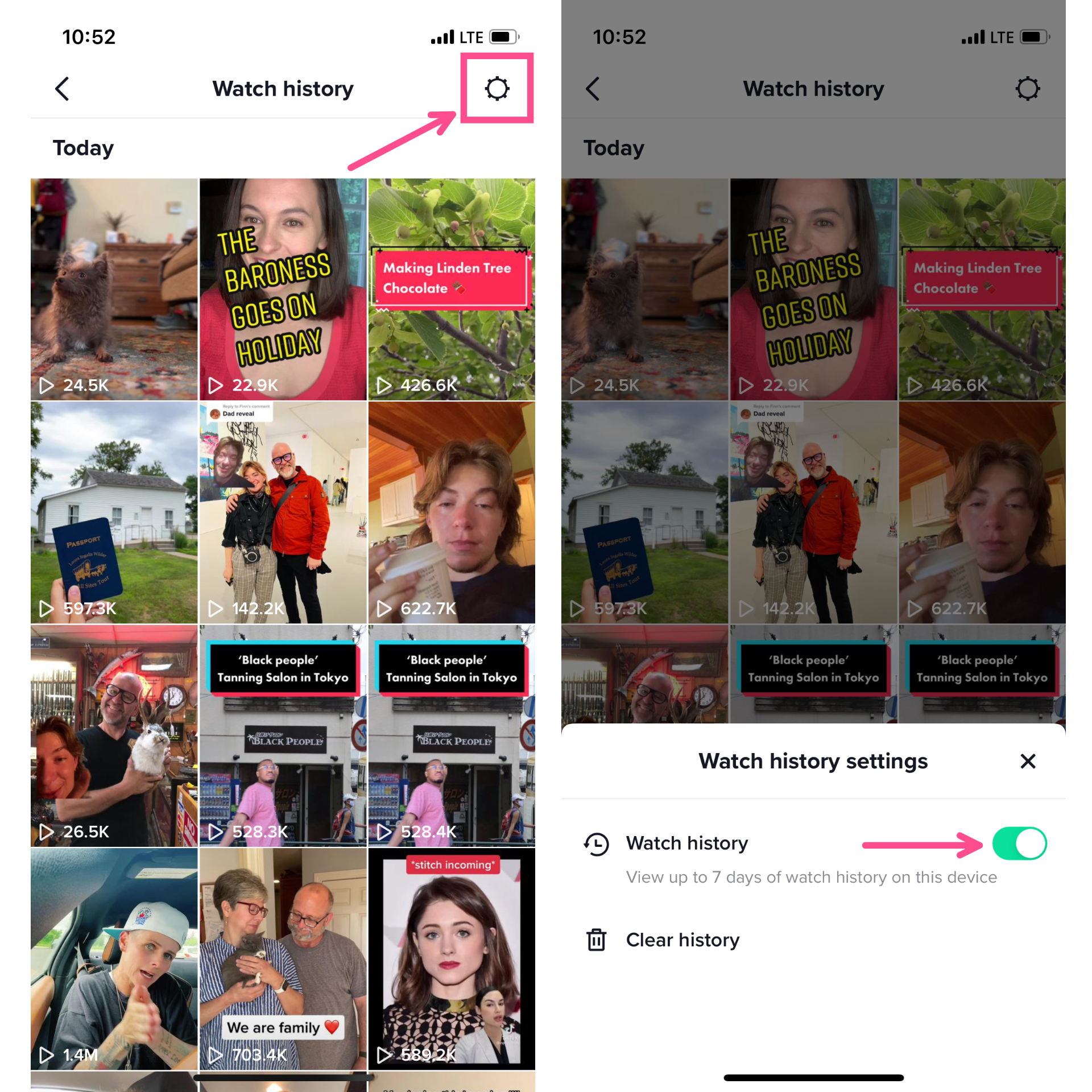
You'll see another pop up, this one asking if you're sure you want to turn off watch history. Again, TikTok will still have this data; you just won't be able to see it from your device.
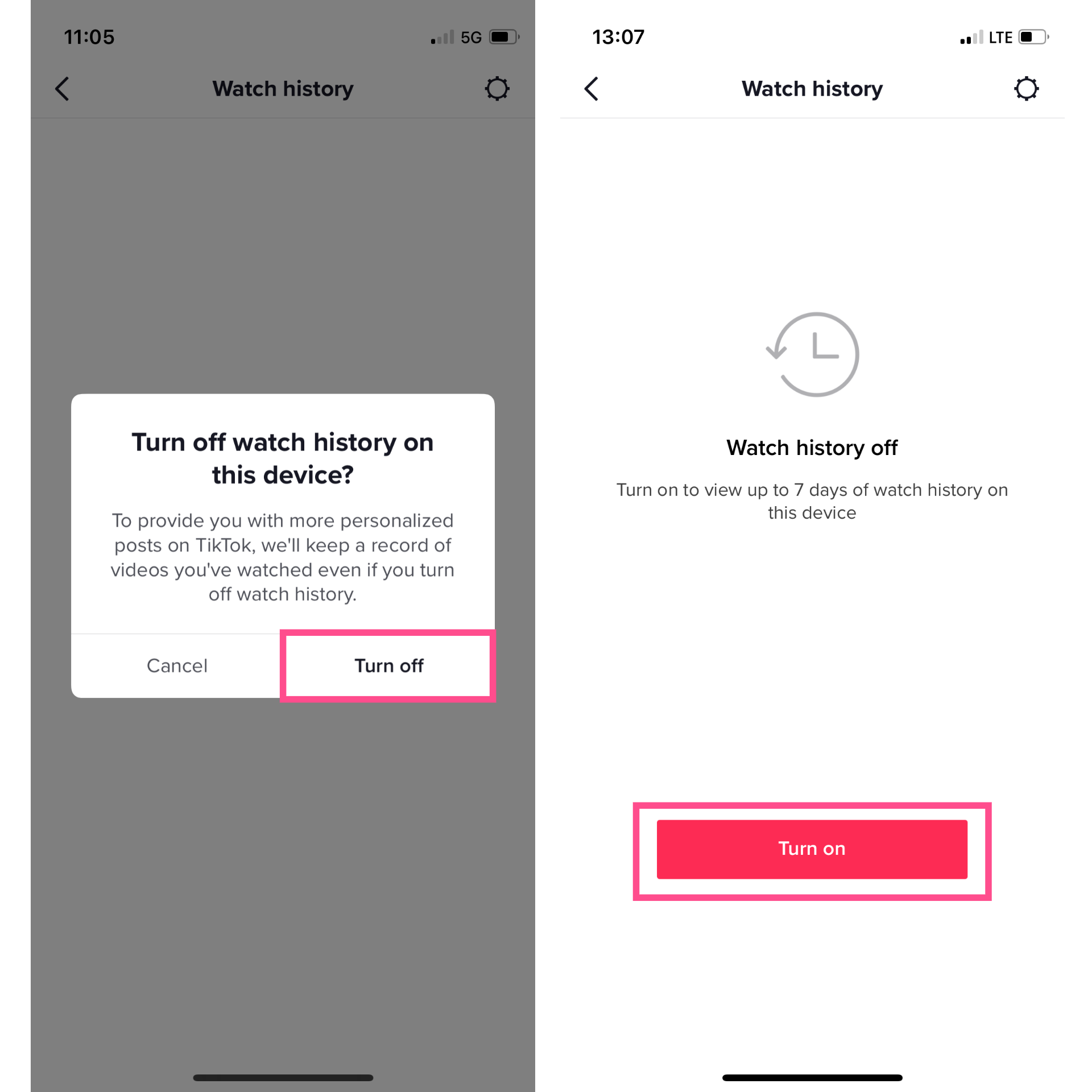
Tap "Turn off" to confirm and you will no longer be able to view your watched videos or use the watched videos filter in search. You'll be able to turn it back on whenever you like by navigating to Watch History in settings again.
Now you know what to do the next time you forgot to share a TikTok in the moment or maybe just wanted to make sure you had a captive audience (how can you really know your friend watched that TikTok you sent them unless you watch them watch it??).
For more TikTok news, trends, and tips, visit out our Resource Library. We update it weekly with info and inspo for creators just like you. In the meantime, check out these other helpful TikTok resources:
- How to Repost on TikTok with the Repost Button
- When Is the Best Time to Post on TikTok?
- How to Make a TikTok Avatar