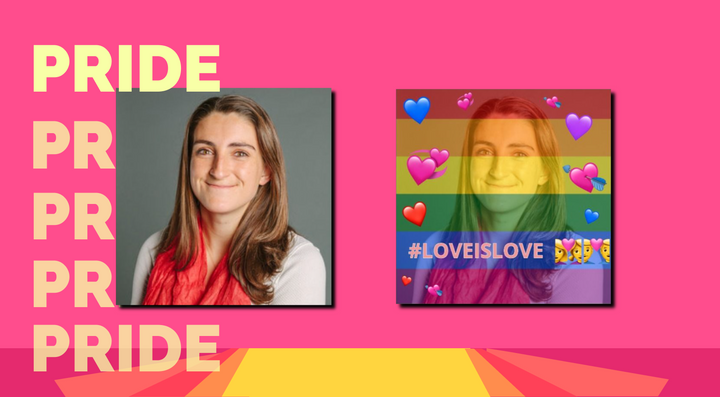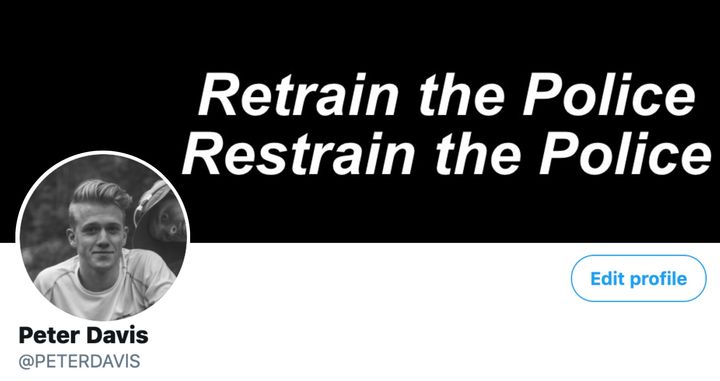How to Make an Invisible Profile Picture on Discord
Discord users are getting creative with their profile picture by opting for a blank avatar. In this tutorial, you'll learn how to make an invisible profile picture on Discord.
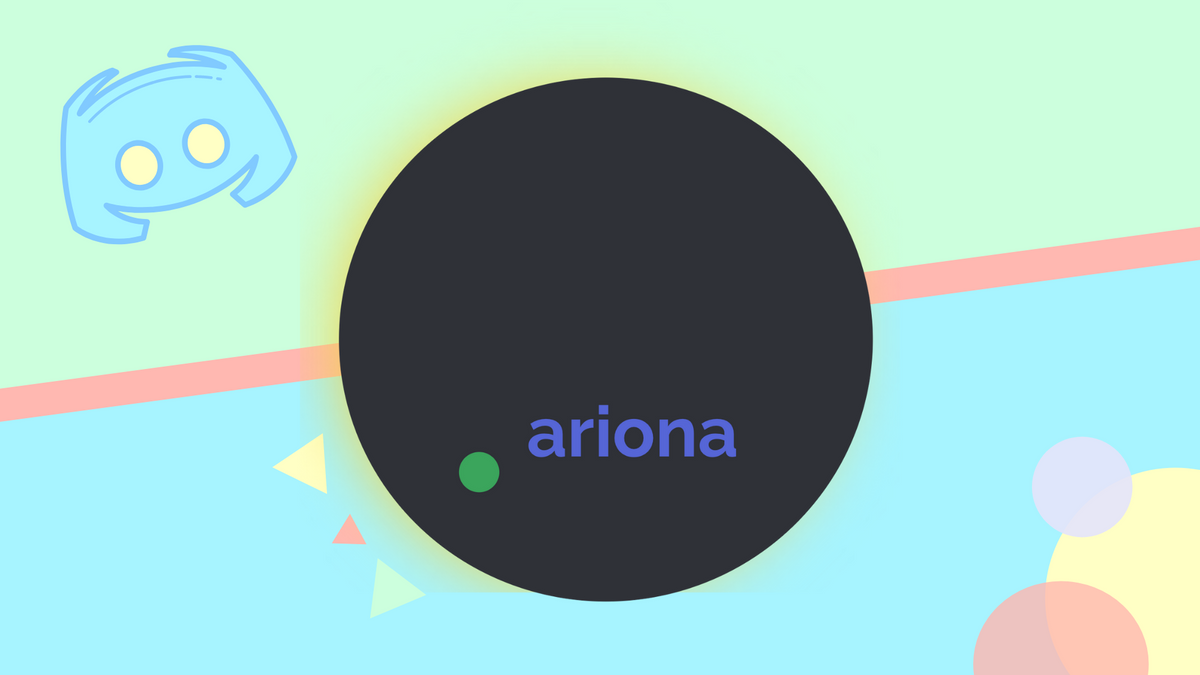
Users are getting creative with their social media profile pictures, and Discord has been no exception. Some are even swapping out visible pictures and using a transparent png to create a mysterious feel to their account.
The only remnant left of a user with a blank picture is the small status icon in the bottom right corner. I decided to give this interesting PFP a try, and I think it looks pretty cool. In this article, I'll show you how to make and upload a blank avatar to Discord. Let's get started!
- Open Kapwing and resize background
- Make the background transparent
- Export and download
- Upload to Discord
Step One: Open Kapwing and Resize Background
In this tutorial, I'm using Kapwing, a free browser-based video editor to make my invisible profile picture. You can use Kapwing on any iPhone, Android, PC, or tablet. Head over to Kapwing, click start editing, then click start with a blank canvas.
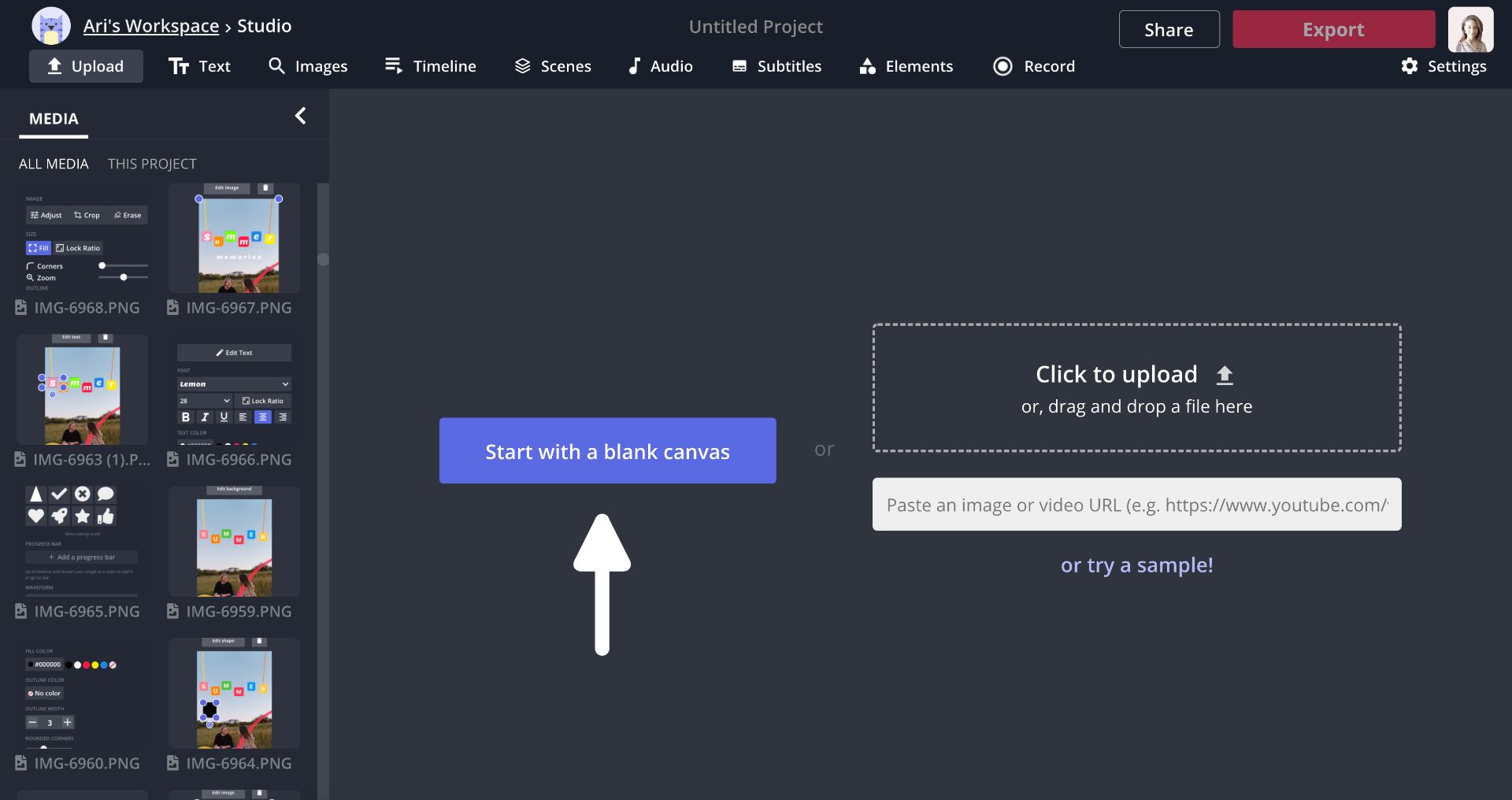
Even though I'm making a blank profile picture, it's still a good idea to set the right dimensions for Discord. Under output size, click custom and set the width and height to 128x128 pixels.
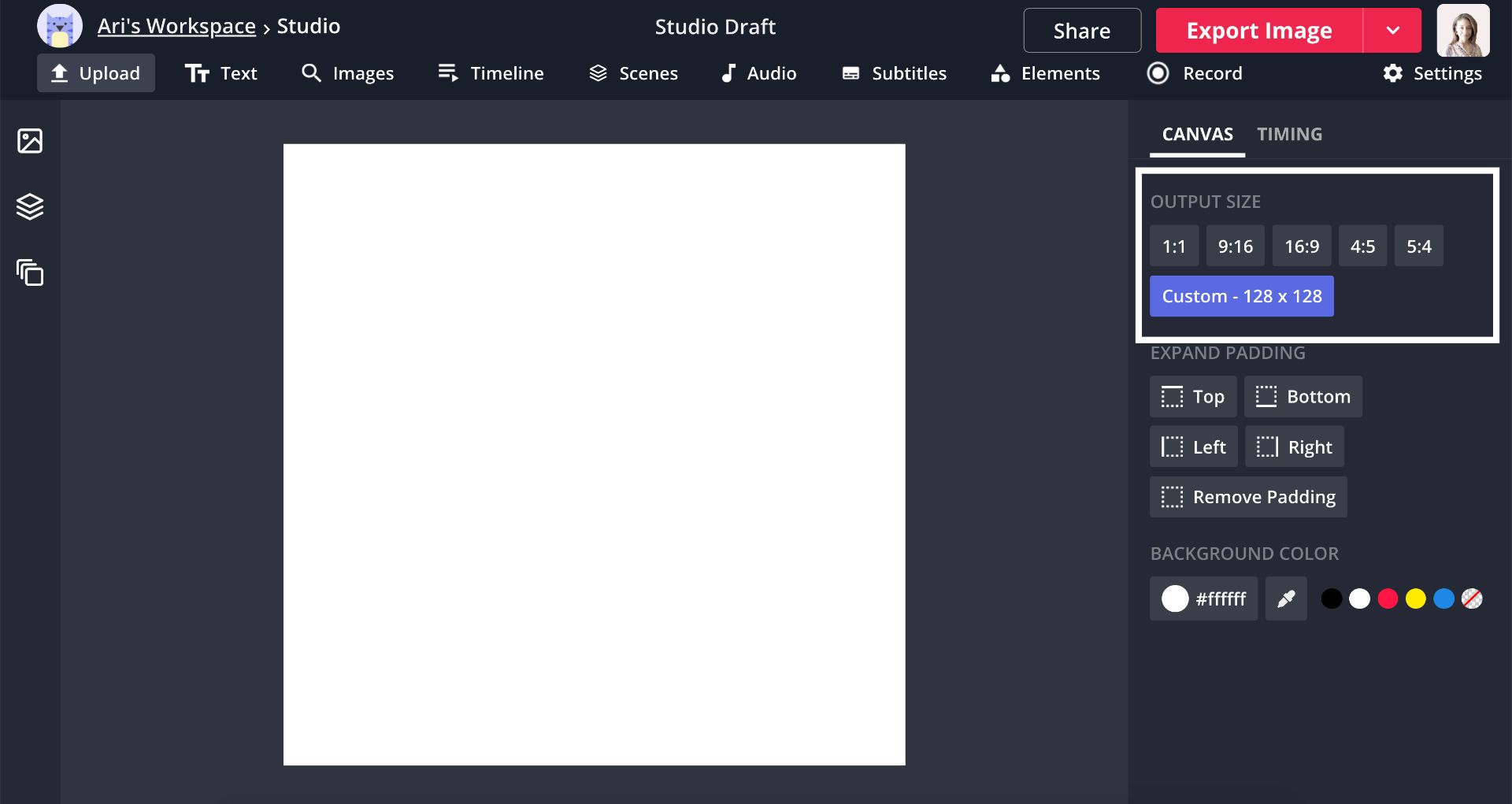
Step Two: Make the Background Transparent
Now it's time to put the final touch on my invisible profile picture. Under background color on the right side of the Studio, click the the last circle with the red diagonal line to make the picture transparent.
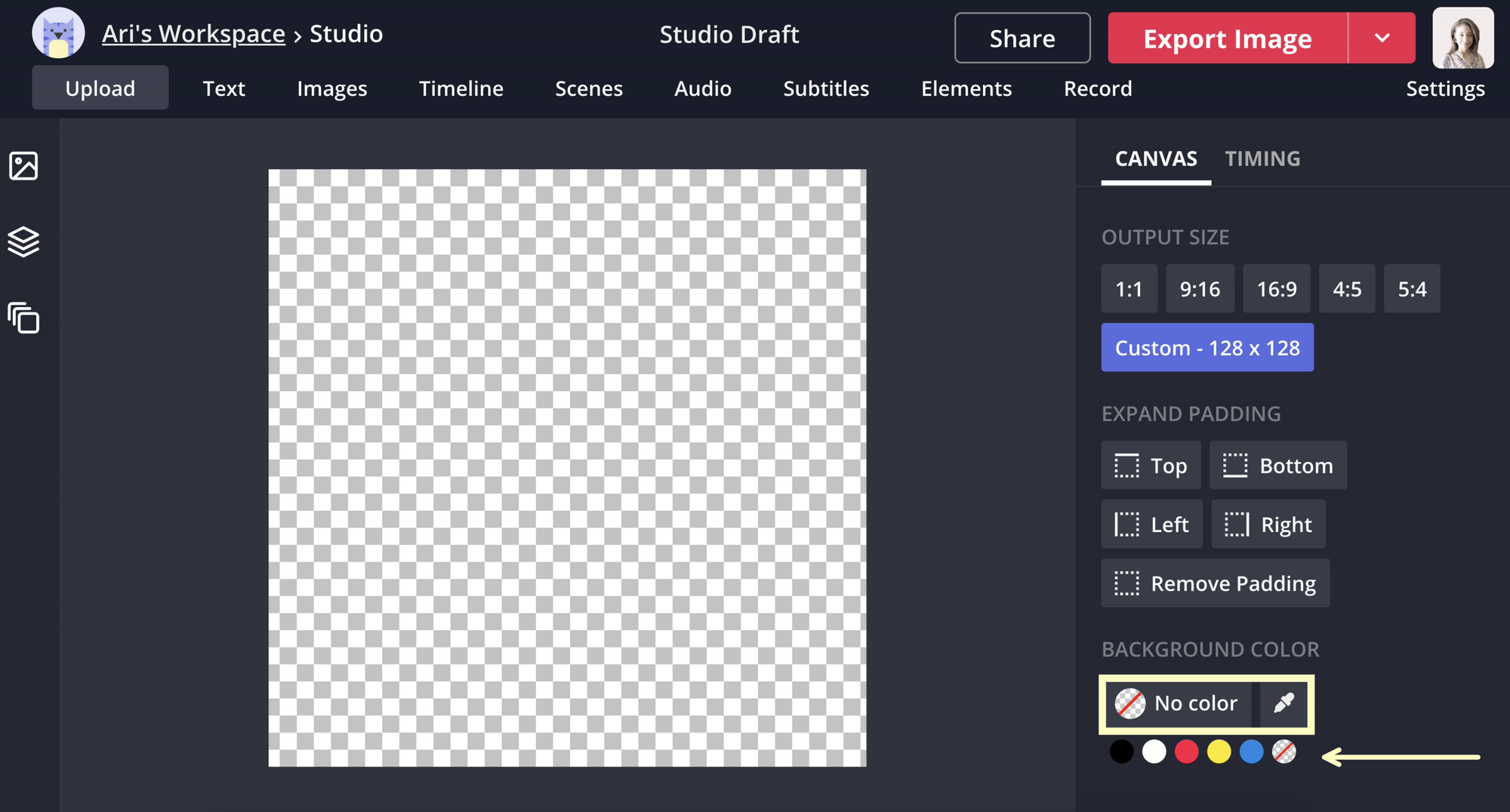
Step Three: Export and Download
All that's left is to save the blank picture and upload it to Discord. Click export image at the top of the Studio and when it has been processed, click download to save the PNG. You can create a free Kapwing account if you're not signed in to remove the watermark.
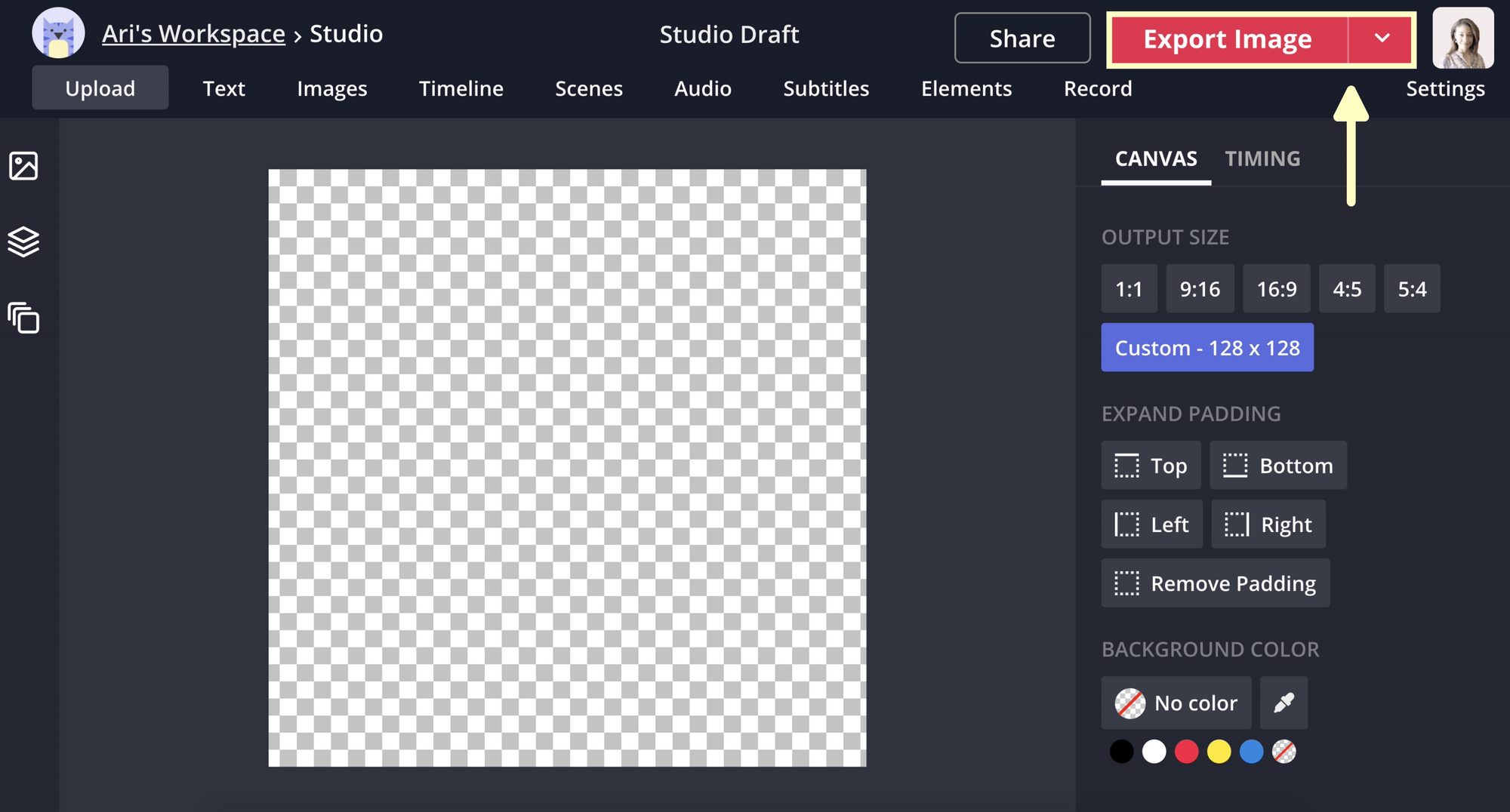
Step Four: Upload to Discord
Head over to Discord and click the settings icon at the bottom left corner of the screen. You'll see it next to the headphones icon and the mute button. Click your current avatar and upload the blank picture. After you add your picture, click apply and save changes at the bottom of the screen. Your profile picture will be a purple circle in the user settings, but will appear blank on the main screen.
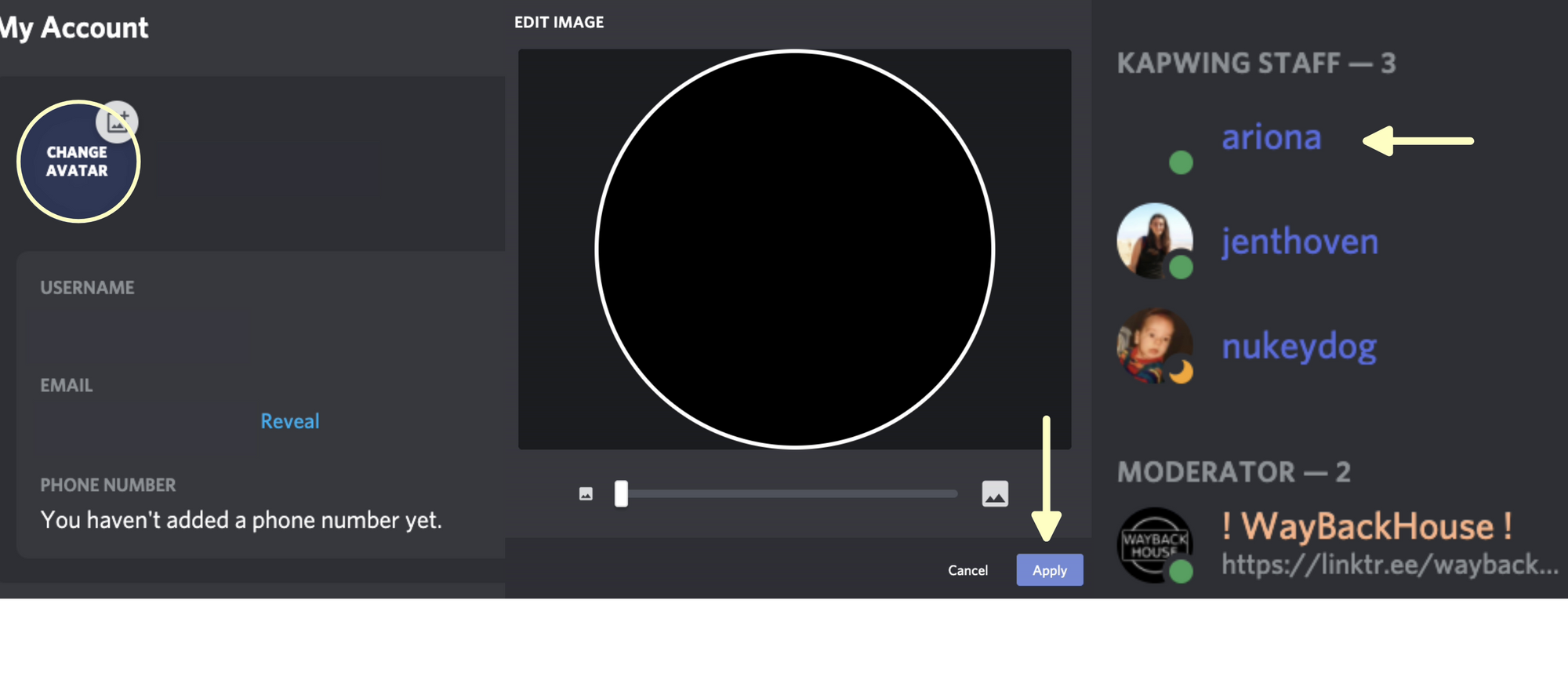
Make sure to share this tutorial after you debut your new profile picture on Discord! Check out the related articles below to spruce up your server and follow us on Twitter to stay up to date on all things Kapwing.
Related Articles:
- How to Make a Discord PFP Avatar Online
- How to Make an Animated Discord Server Icon
- How to Make a Discord Server Invite Background
- How to Make Discord Emotes