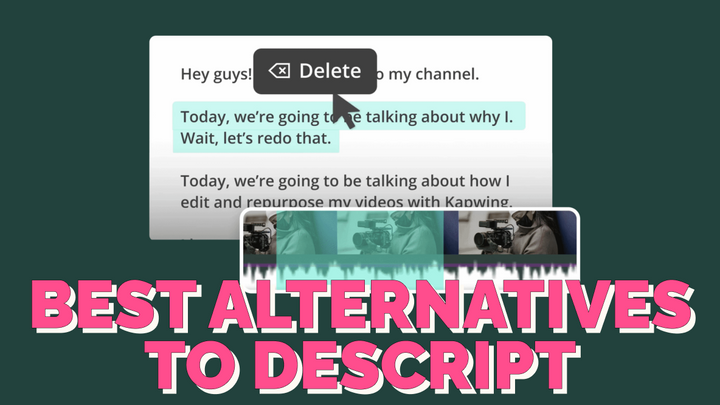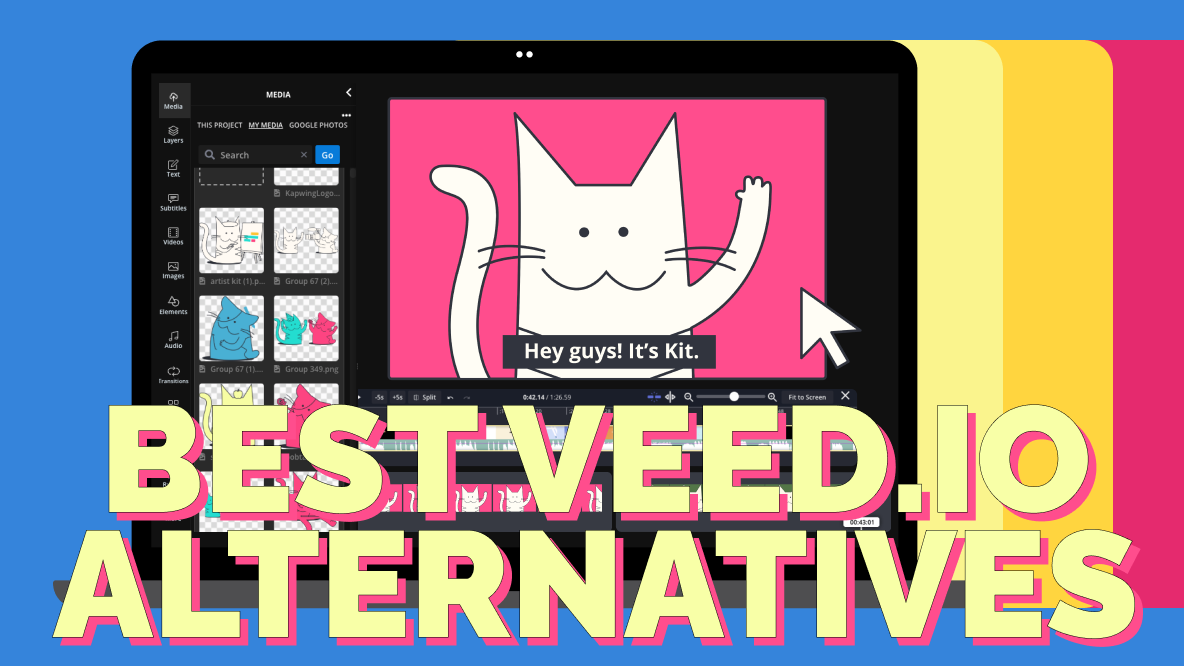How to Add Rounded Corners to Photos Without Photoshop
Rounded corners on videos and photos can create great old-school styles and vintage aesthetics. I'll show you how to add them to any photo online, without downloading any software.
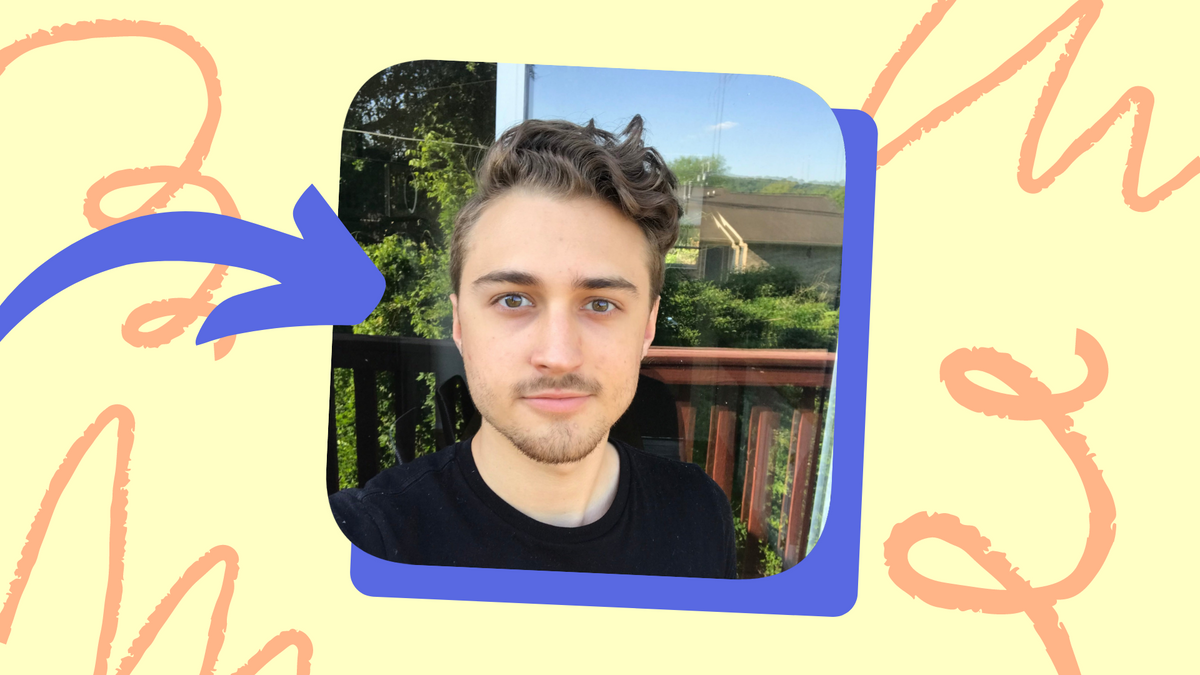
Rounded corners on videos and photos can create great old-school styles and vintage aesthetics, but edits that change the shape of an image require a software that can convert a JPG to a PNG.
Thankfully, you don't need to install Photoshop to add rounded corners to a photo. In this article, I'll explain how to add rounded corners in just a few clicks. Kapwing’s editing studio enables people to add rounded corners to an image, video or GIF. Rounded corners can be helpful for designing an icon or making a custom favicon for your website.
Here's how to add rounded corners to your file:
- Upload a photo
- Add rounded corners
- Download your project
1. Upload a photo
First, go to Kapwing.com in your browser on a computer, phone, or tablet, and open the Kapwing Image Editor. Here, you have a few different ways to upload your picture. You can click to upload, drag and drop or paste the image link in the URL box.
2. Add rounded corners
Next, click your image layer and use the "Corners" tool from the edit options. Slide the handle to the right for sharper corners or to the left for rounded corners. Sliding it all the way to the right will make a square layer round.
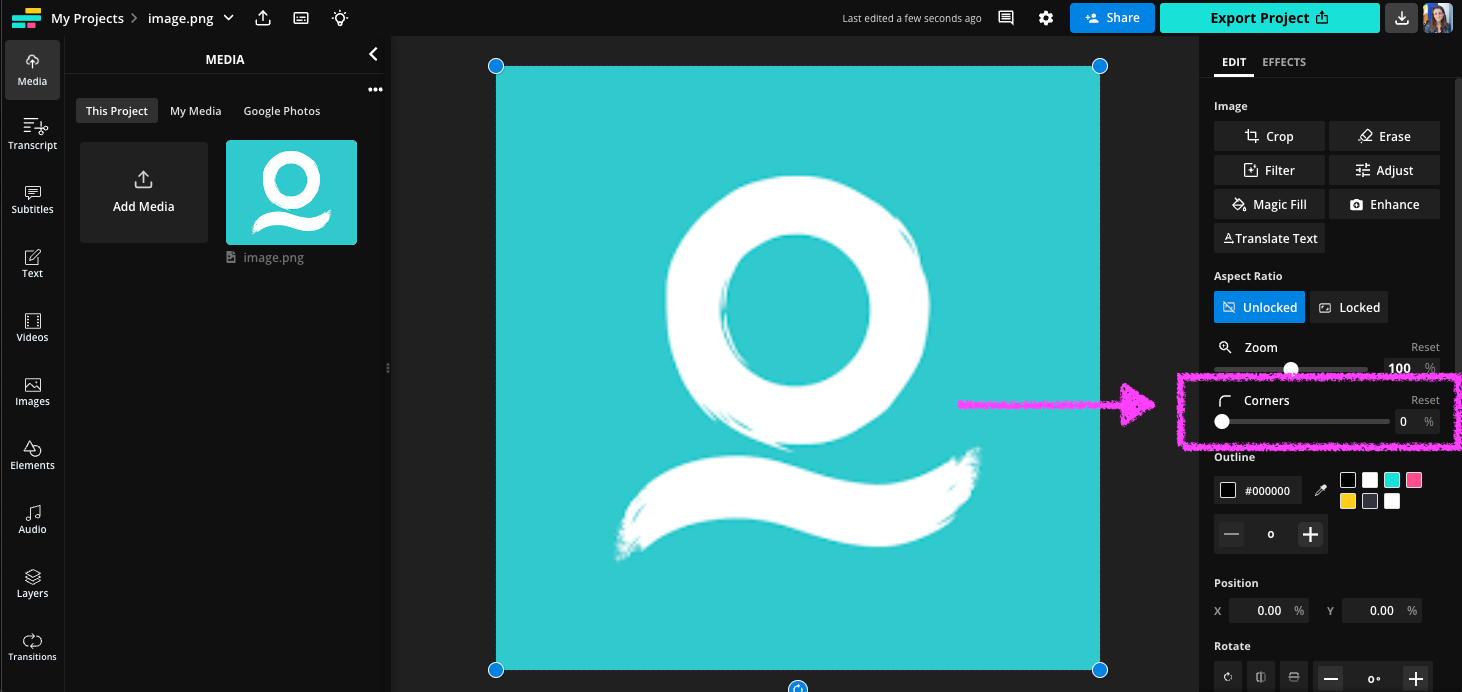
If you'd like, you can make the background of the image transparent so that you can download the rounded photo as a PNG. Just choose the Transparent option in the right-hand menu under "Background Color." This way, the image will export as a PNG and have fully transparent corners whenever you post it or add it to a design project.
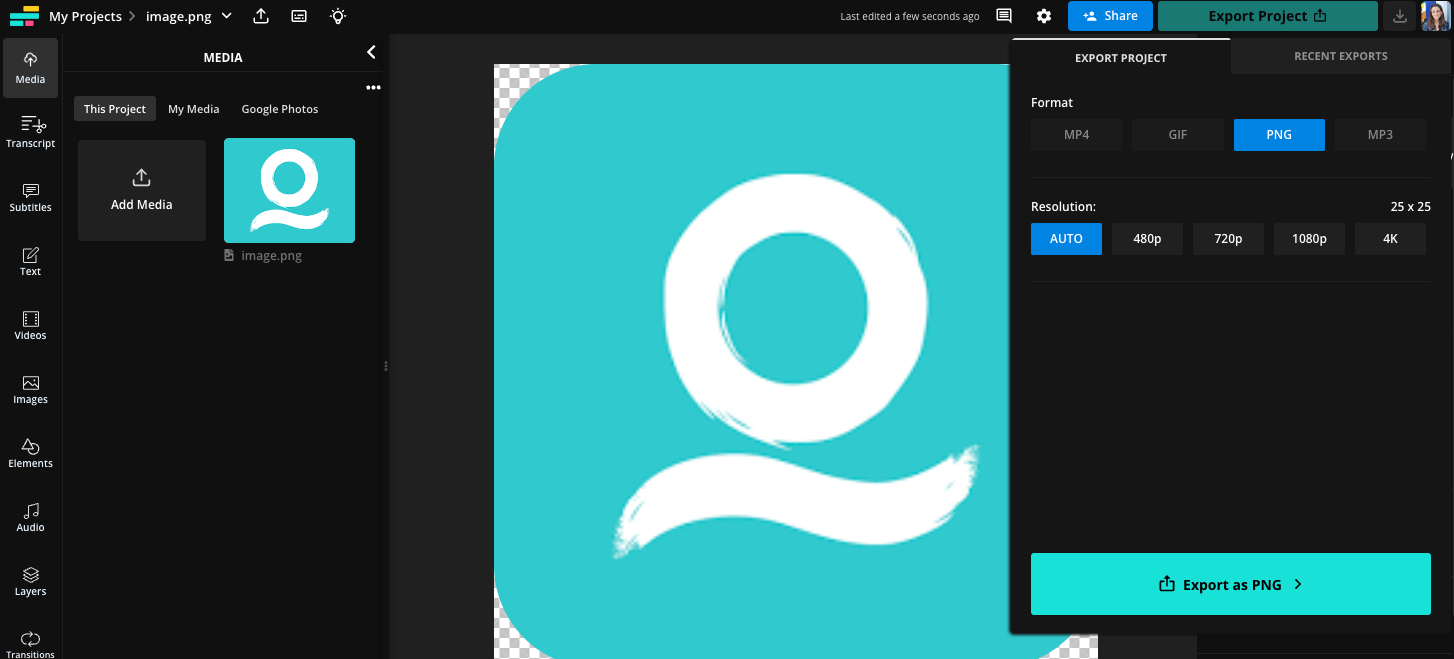
3. Download your project
When you’re done editing, click the Export button and wait for it to process. Finally, download your project or share it on social media.
If you're not signed into a Kapwing account, sign in or sign up using your Google or Facebook account – once you've signed into a Kapwing account, the watermark in the lower right corner will be removed from your final image.
I hope this article helps you achieve the rounded-corner aesthetic you want in your images! This rounded corner tool also works for video and GIF layers if you want to make rounded media in other file formats or "loom-style" videos. The precise number on the rounded corner slider helps you achieve the same look each time.
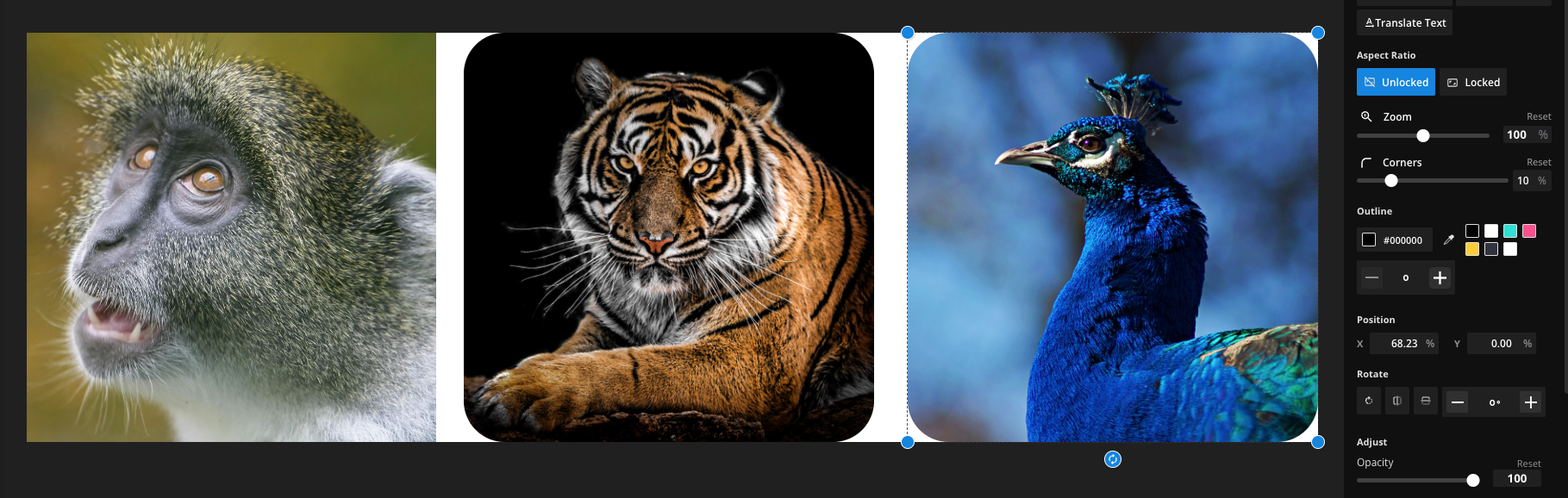
For more content on digital editing and creation in 2021, check out our YouTube channel Kapwing App.
Create content faster with Kapwing's online video editor →