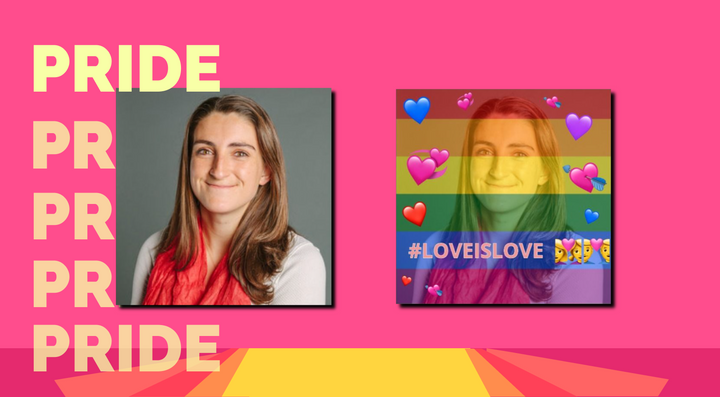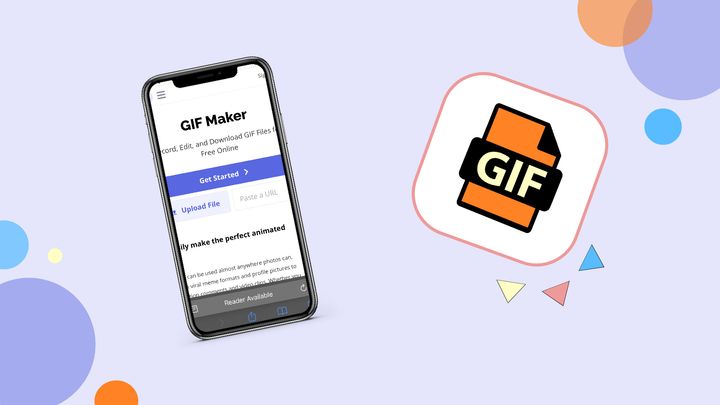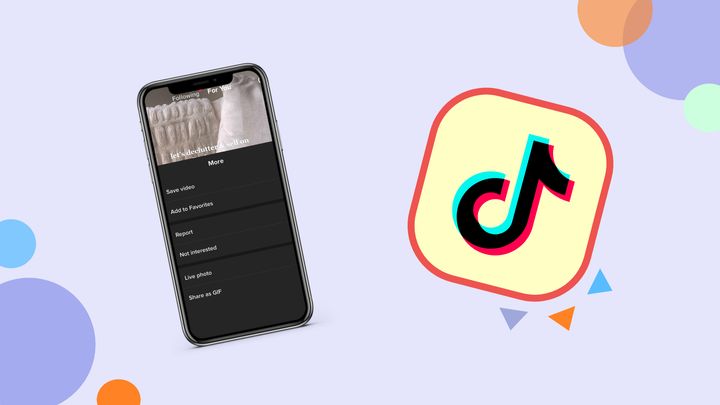GIF Filters: Adjusting and Filtering GIFs online
In this tutorial, you'll learn how to add a filter to any GIF in a just a few clicks using a free online video editor called Kapwing.
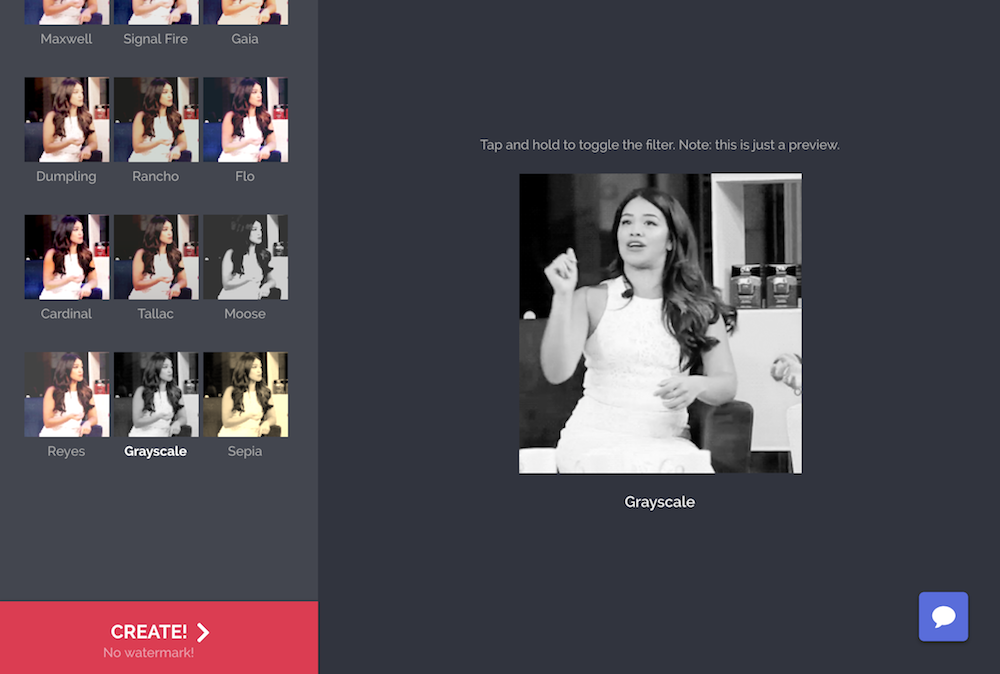
If you want to filter a GIF using an Instagram-like filter before posting it on Twitter, Tumblr, or any other platform, you’ll need to find a different filtering tool to make your GIFs fabulous. In this post, I’ll describe how you can filter your GIFs on your phone or computer with a free website called Kapwing.
Here’s the sad news: Instagram doesn’t support GIFs. If you try to upload a GIF to Instagram, it won’t move. It just looks like an image.

Instead, you’ll need to use an online tool to filter your GIFs. This tutorial explains how.
How to filter a GIF online
Step 1: Import your GIF
Go to Kapwing’s Filters tool and upload your GIF. You can either upload it directly from your phone or computer or paste a link to Giphy, Google Drive YouTube, or wherever else you store your GIF.

Step 2: Choose your filters and adjustments
Along with your GIF preview, you’ll see all of the filters available on the left. Like Instagram, you can test out the filters to find your favor and press on the video to compare the filtered to the original version. Kapwing’s original filter library includes:
- Cardinal: Bright, high contrast filter
- Reyes: Mellow yellow like Insta’s Rise
- Grayscale: Take out the colors from your GIF
- Sepia: Make your GIF feel old fashioned

Click on the “Adjust” tab to change the brightness, saturation, and contrast. You can also add fade and vignette to the GIF.
Step 3: Create and Download
Once you’re happy with your GIF, click “Create” to process the edits. Then you can download your filtered GIF and share it on Instagram, Twitter, or other social platforms.
(Kapwing turns the file into an MP4 so that you can share it on IG, but you can convert your MP4 output back to a GIF with their Convert Tool).
Conclusion
Happy GIF-ing! Hopefully this article helps you give the same color correction and effects to your GIFs that you give to your images and videos. Kapwing’s filter tools supports all types of visual media, and it’s free to use (although you do need to pay a fee to remove the small watermark from the corner).
Thanks for reading, and as always we would love to hear your thoughts, comments, and ideas over email or Twitter.
For more ideas, tutorials, and features, check back in at the Kapwing Resources page or our YouTube channel!
Create content faster with Kapwing's online video editor →