How to Detach Audio
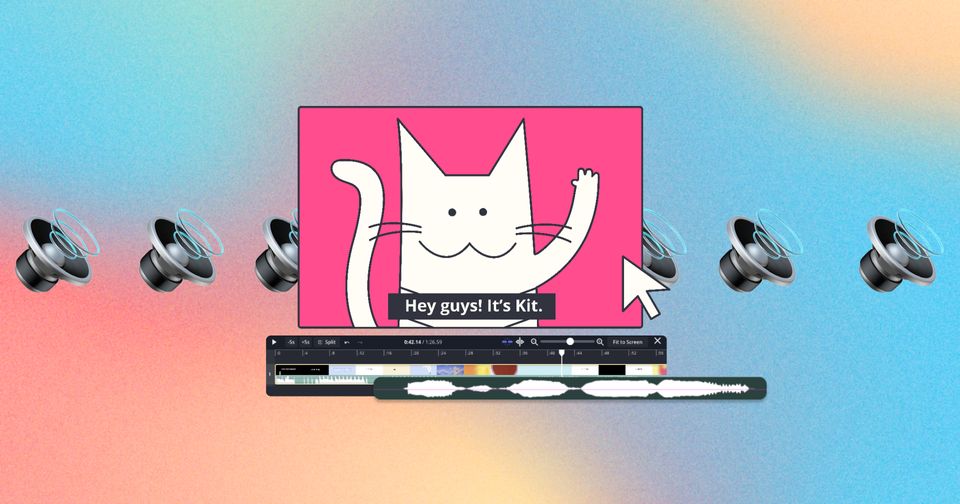
Detaching audio is super handy, especially when you're diving into detailed audio edits. With this feature, you can edit specific audio, giving you the precision and flexibility to amp up the overall quality of your projects.
Detaching the audio from your project allows you to:
- re-sync audio that is out of sync
- get rid of the original video audio so that only newly added audio layers play
- make more precise edits to your video's audio
To detach your audio:
1. Right-click the layer
2. Select "Detach Audio" from the timeline dropdown menu, or with the keyboard shortcut: shift + ⌘ + A (Mac) or shift + ctrl + A (Windows)
Note: If the option to detach audio is not available, this means your video asset does not have audio or did not upload correctly with the audio.
Looking for more help?
Check our Release Notes for tutorials on how to use the latest Kapwing features or contact us.






