Saving Progress on Kapwing with Version History
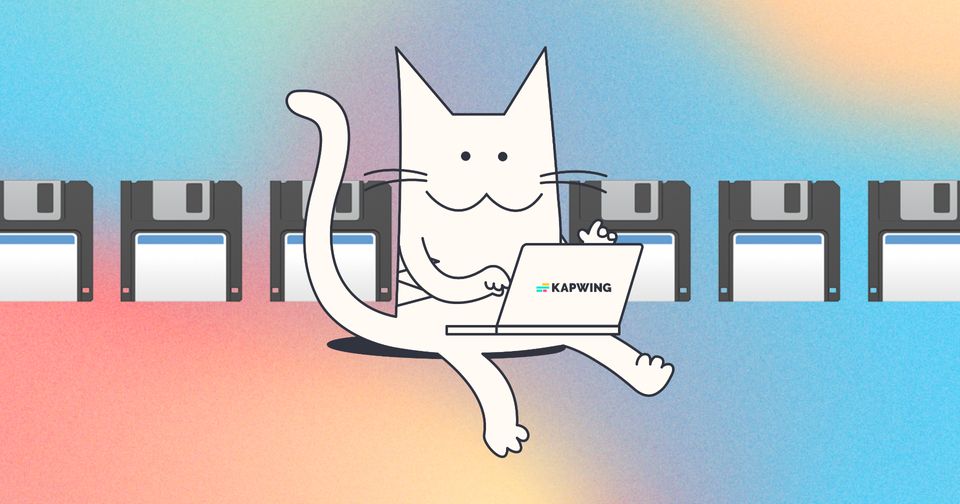
In order to save a project, you will need to be signed in to Kapwing. Once signed in, the site should automatically back up your work every few minutes, so you don't have to manually save your progress each time. However, if you would like to manually save your work, use Version History.
To manually save your progress:
- Click the "Last edited..." text near the settings gear OR
- click off the canvas to deselect your layer to navigate to the "Versions" tab in the right sidebar THEN
- You can add a version to this list by clicking "Save Current version to History".
- To rename your saved project, double-click the timestamp title and type in the new title you would like
- You can save a copy or revert back to any of those versions to your Workspace by clicking the three dots and clicking "Copy project from this version" or "Revert back to this version"
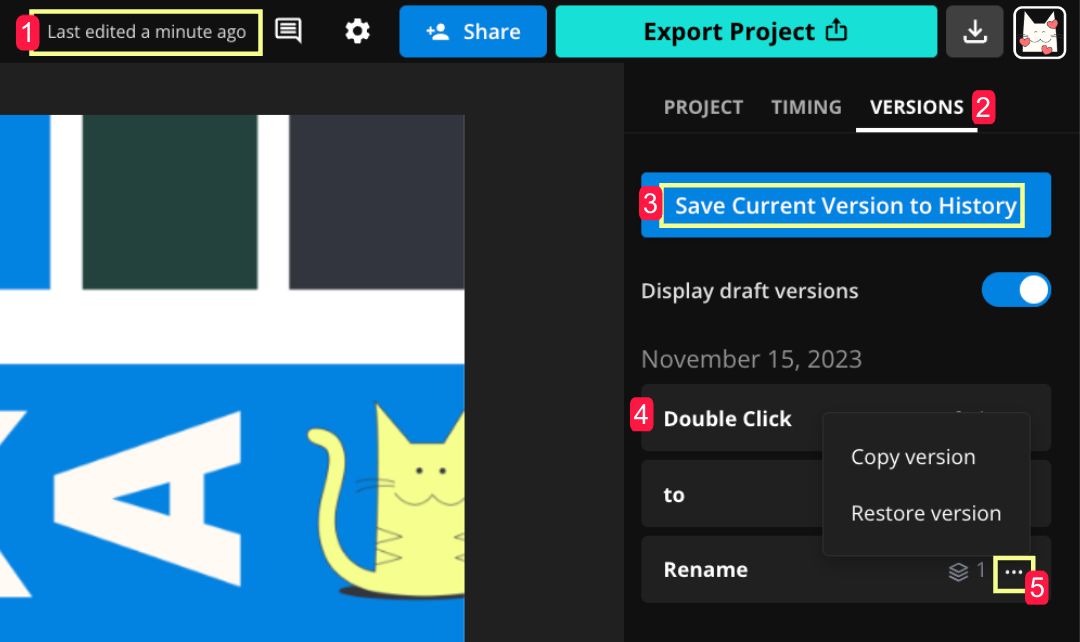
Note: If you have a lot of versions saved back to back, a drop-down carrot icon will show next to the time stamp and you can click on it to view more versions of your project.






