How to Change the Font Size on Kapwing
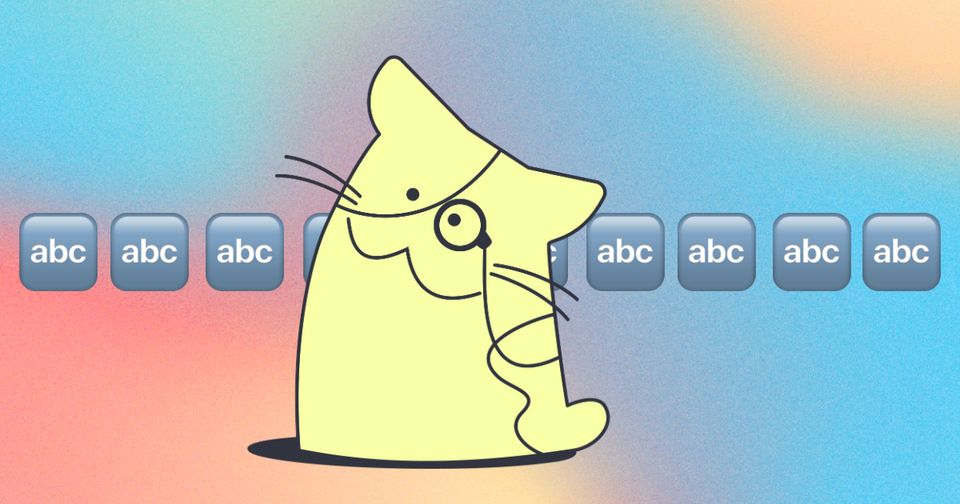
Trying to create a meme, to add text to an image, or trying to add a text border around a video? You can do all of these tasks easily in Kapwing's Studio editor.
To change the font size for your content on Kapwing:
- Start with a blank canvas or Upload a media file
- Select the "Text" tab and then select a text option to add to the canvas.
- Customize your text inside the text box.
- Drag the transformers located on the corners of the text box to resize the text.
- Use the Text edit menu to format the text
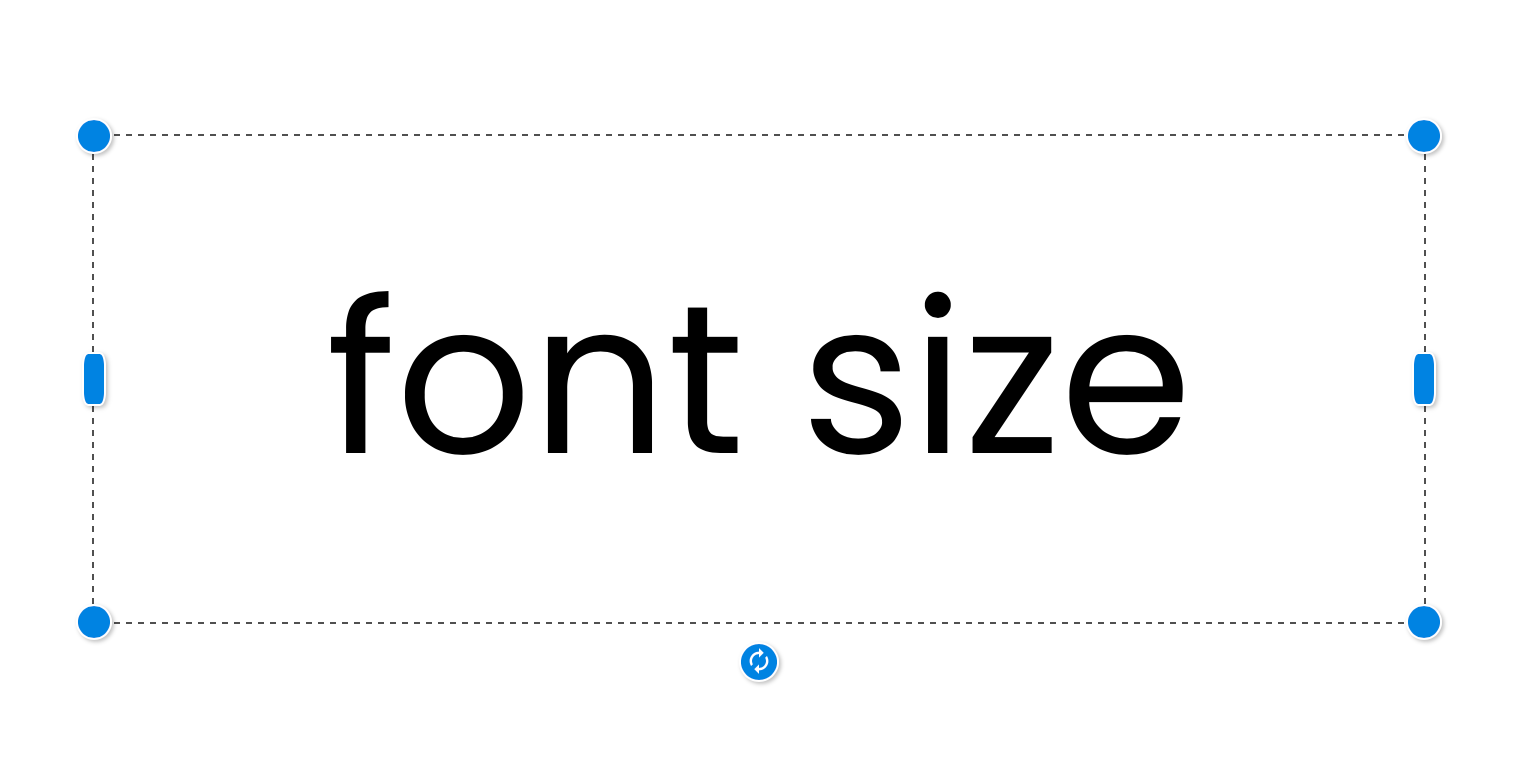
Editing Tips
To open the Text Edit menu , select the text box on the canvas or the layer on the timeline. Once in the edit menu you can do the following:
- To set your font to an exact size, select the text box on the canvas or the layer on the timeline to open the edit menu, under the font section key in the text size or use the dropdown to select a font size.
- To use enter a Hex Color Code for exact coloring, under the Text Color section select the first color box to open the full color menu.
Additional Resources:
Add Text to Image
Add Text to Video
Add Text to GIF
Animated Text Video Maker
Text-to-Speech Video Maker






