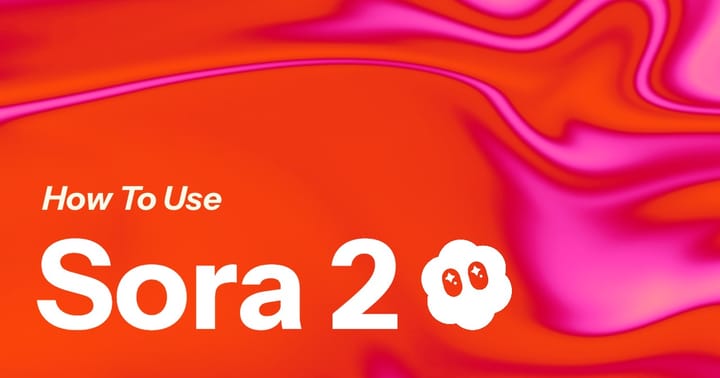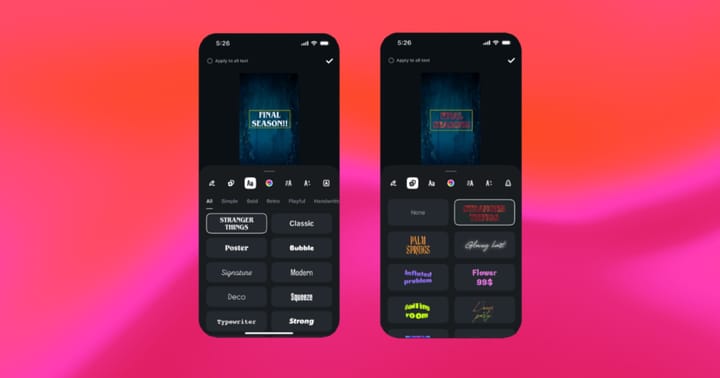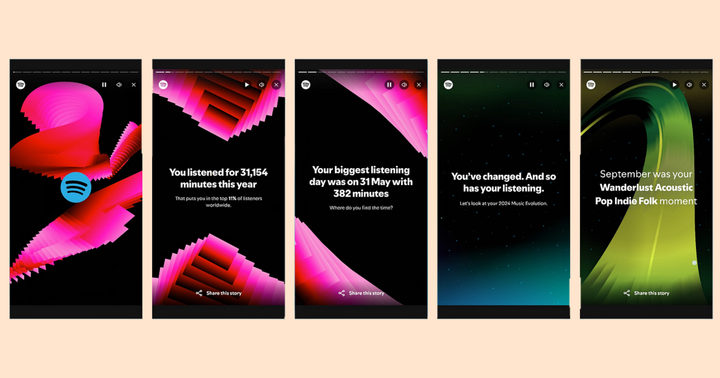How to Add Border to Video
Want to add a plain white outline or an image overlay for a social media post? Use Kapwing's free Studio to put a border around a video layer before publishing to social media

Having a border around your video, GIF, or photo gives it a little bit of extra love. You can add a seasonable, stylized, textured, or branded border to make your media stand out. You can also put your video in context, like adding a device frame to a screencast.
In this article, I will show you how to add a border to any video or photo for free in 3 easy steps:
- Upload your video to any video editor
- Add a border to your video
- Download your video
Step 1: Upload your video to any video editor
First, upload your video to any video editor you use. I'll be using Kapwing, since it's free and I can open it right in my web browser.
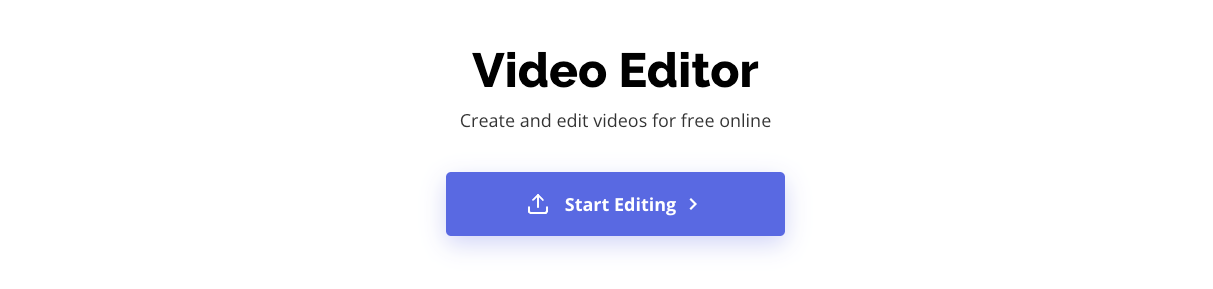
If you're using the same video editor, click the purple “Get started” button. It's all online, so you won’t need to install any software to use Kapwing, and it’s accessible on your phone or computer.
You can start with a blank canvas sized for social media (like a 1:1 post for Instagram) or upload your video. Drag and drop a video from your device directly to the rectangle or select “Click to upload” to select the files. This also works for photos and GIFs.
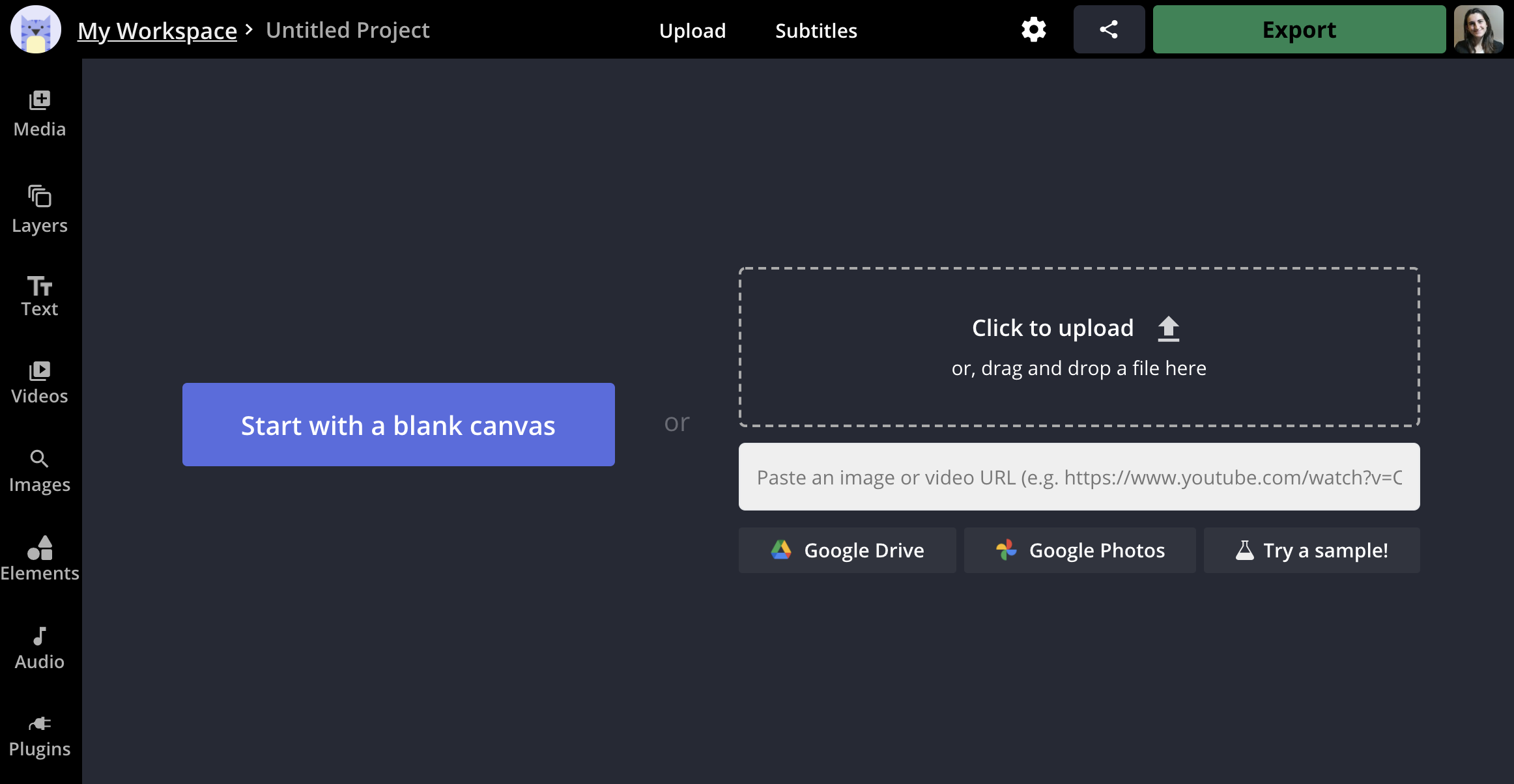
You can also paste a link from YouTube, Vimeo, or Giphy if you want to import your media into Kapwing or bring videos and images in directly from Google Drive and Google Photos.
Once your video uploads, you can watch the video preview in the timeline. Feel free to trim or crop your video using the controls in the timeline.
Step 2: Add a border to your video
There are several ways to add borders to your video in Kapwing. You can either zoom your video out and use the background canvas as your video border, or you can simply add an outline around your video.
Option 1. Zoom out
One way to make a video border is to zoom out on the video and make it smaller. Resize your video with the zoom slider in the action menu.
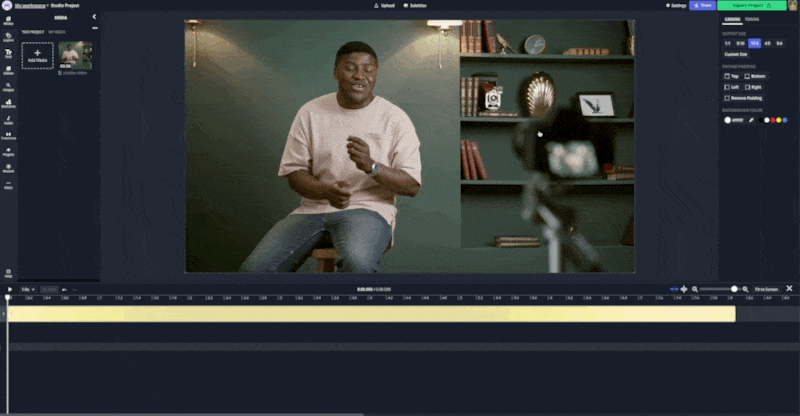
Alternatively, you can drag the corners of the video until you have the size you want. You can make your video border as thin or narrow as you like while keeping your media centered. If you want to maintain the aspect ratio of your video, click the “Lock Aspect Ratio” button in the toolbar (or hold the Shift key while dragging on a computer).
Option 2. Add an outline
To add a solid outline around your video, select the video layer and find the "Outline Color" option. Choose one of the preset colors or enter a custom hexcode to set a background color. Then, adjust the thickness of the border with the "+" and "-" buttons.
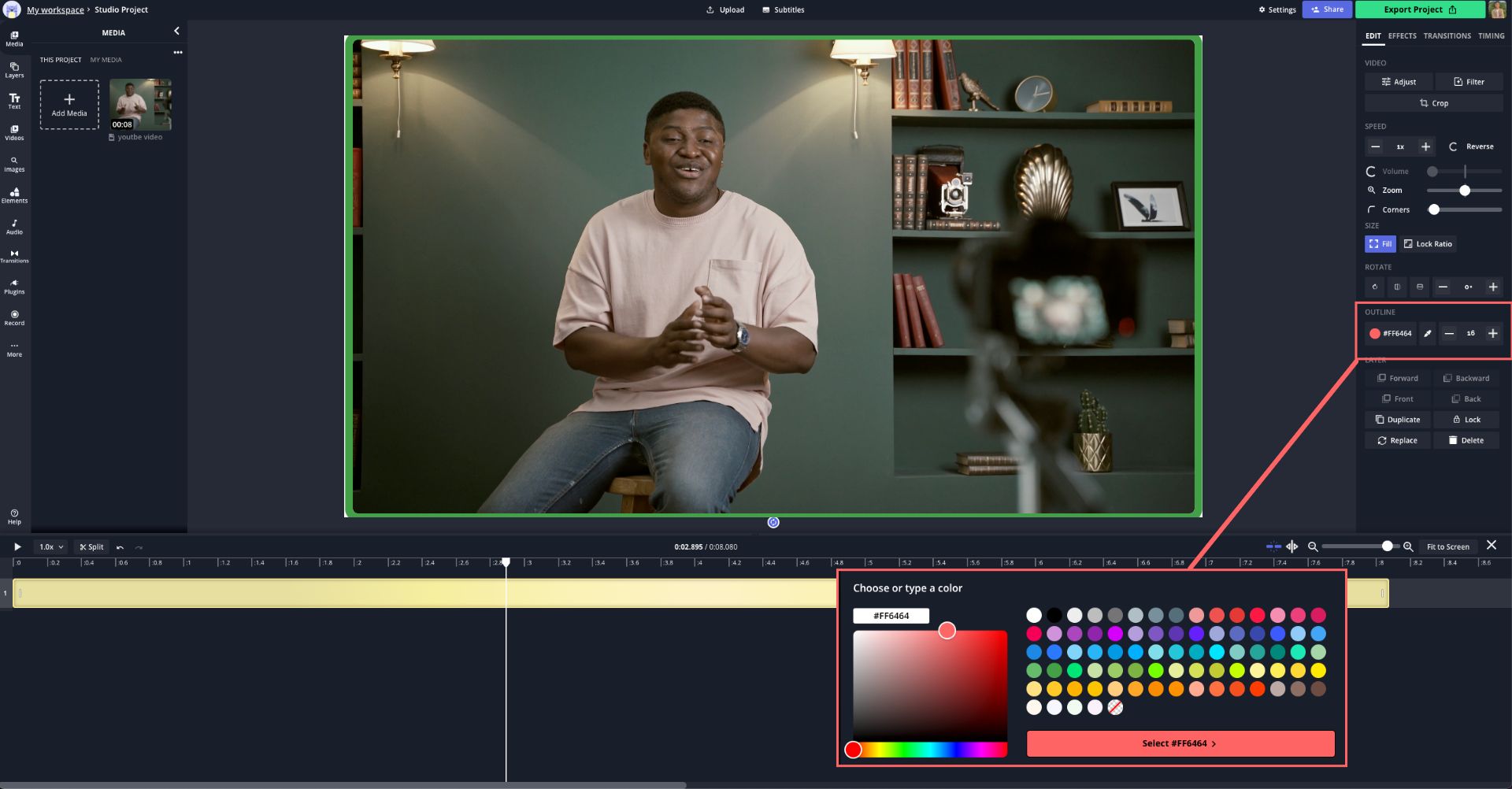
With Kapwing, creators can add as many image and video layers with outlines on the canvas as they want to. Below is an example with two video layers and a green border.

(Optional) Different styles of video borders
Background color
Kapwing’s canvas is by default white, but you can add a splash of color using the “Background” tool. Choose “background” to change the canvas color to a solid color. Pick one of the available colors or choose your own color by entering the hex color code. Perfect for brands who have an existing style sheet!
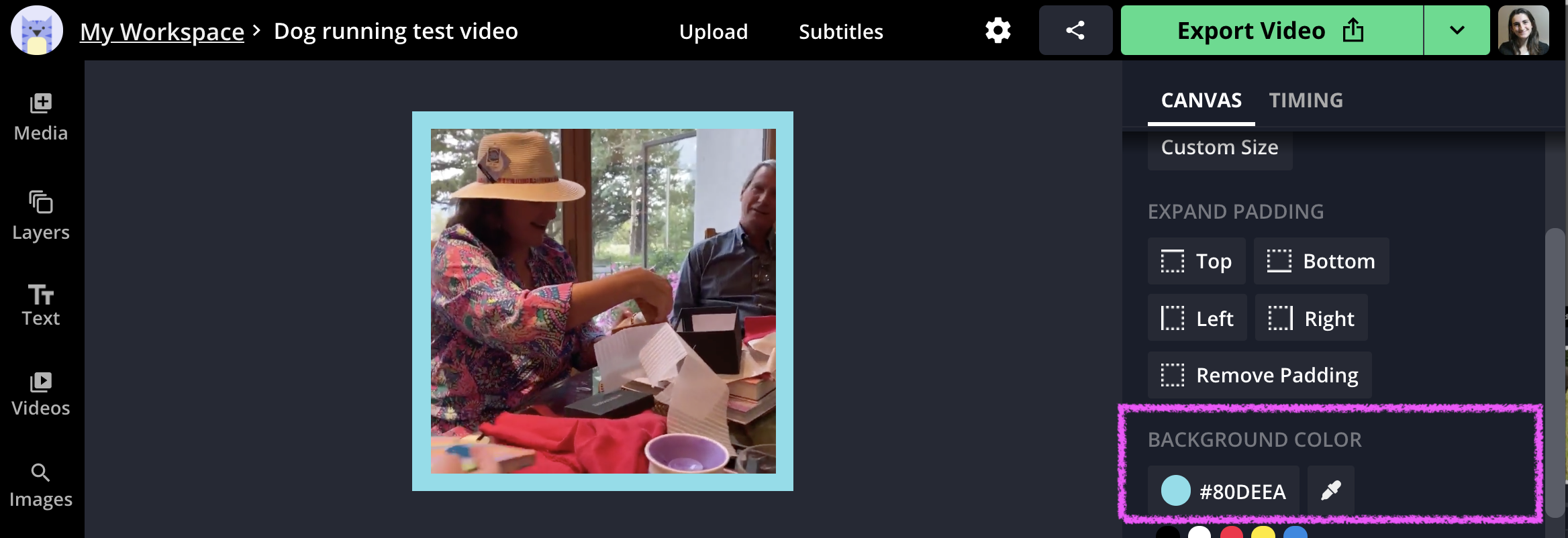
Frame or border overlay
You may want to frame your video in an existing border image. For example, you might put your video inside a polaroid border or a branded image frame. In the below example, I added a garland sticker as a border over an Instagram video.

Kapwing supports transparent PNG image overlays. Just drag the image into the Studio to upload it over the video. Move the layer forward if you want it to appear above the video, and drag the layer in the timeline to make it appear for the full duration of the video.
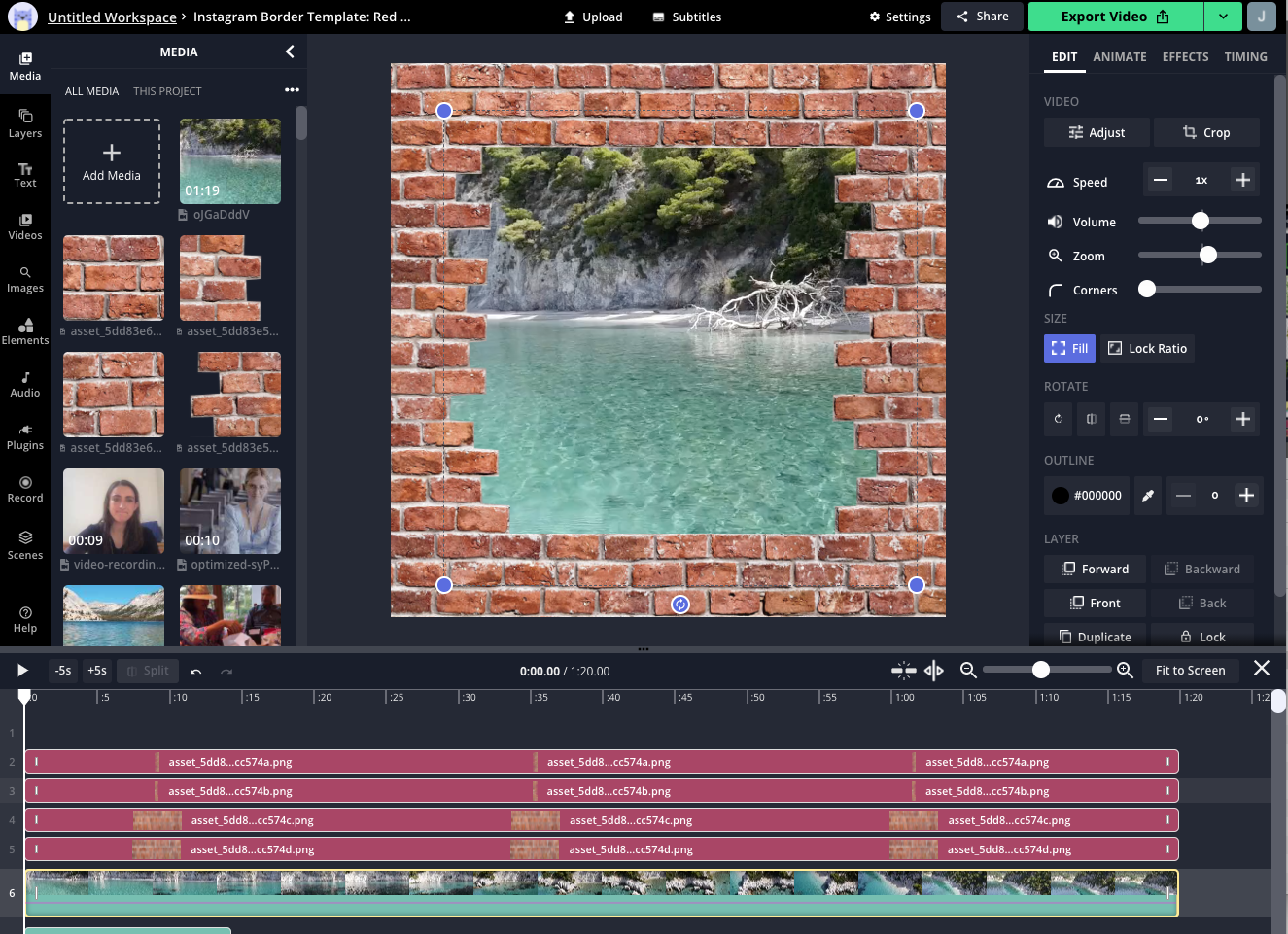
Once you are happy with your video border, click “Export project.”
Step 3: Download and share
Once you’ve exported your video, it will take a minute or so for Kapwing to burn the border around your video. After rendering, you can share your video with a border from the URL, or you can download the MP4 to publish directly. You can also edit your video if you want to make any changes to the color or border width.
Add borders to everything!
We hope this helps you achieve all your border dreams. If you want to use a pre-made template we have released this collection.
If you have any feedback about the product please let us know. For more ideas, tutorials, and features, check back in at the Kapwing Resources page or our YouTube channel!