Kapwing Video Processing FAQ
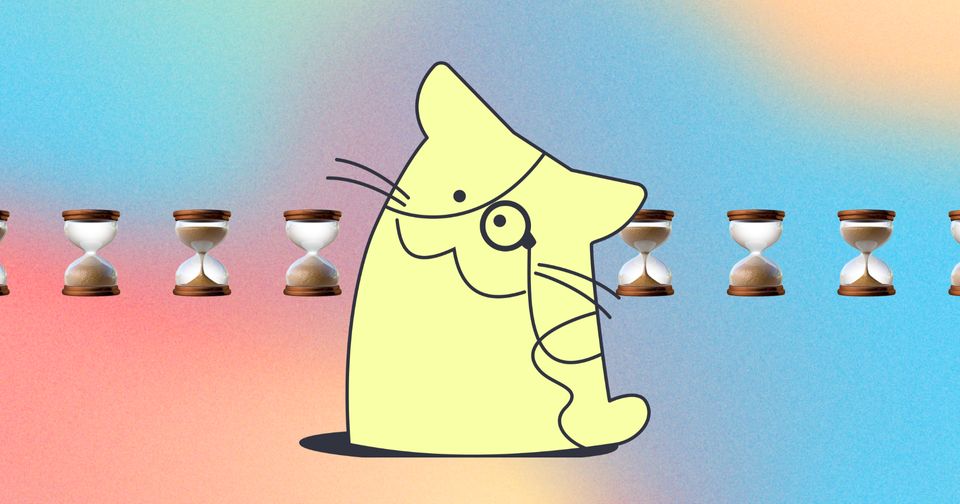
What you see in the editor is a preview of your final video. Before your project can be downloaded, your edits need to be processed to create a downloadable file. Processing begins when you click "Export".
While you wait, you will see a loading bar that should give you an idea of how much of your project has been processed and what export stage your project is at.
Because Kapwing processes videos remotely, in the cloud, it shouldn't heat up your computer or require local CPU. You no longer need a fancy computer to export your videos. This article answers some frequently asked questions about Kapwing video processing.
How long will it take to process my Kapwing video?
Images should export instantly. GIF files may take longer because GIFs are a compilation of tens to hundreds of images, in a single file. Standard quality videos take at least as long as their duration to process. For example, a 10 minute video will take at least 10 minutes to process. This time may increase due to the complexity of the project as well.
If you see an error message, your video has stopped processing. You'll need to either retry processing or remake your project in order for it to download.
Why is it taking so long to process my video?
We're constantly working to improve the efficiency of our video processing technology. Our goal is to make video processing for all Kapwing videos faster than it would have been if you tried to export the same video on a high-end desktop video editor. However, the reality is that processing a video takes time. Each frame of the video must be stitched together into a cohesive MP4, and all of the edits must be applied.
Most short, simple videos should process very quickly. Processing time increases if:
- Your project has many layers
- Your project includes large, high resolution, or long video files*
- Your video is being processed when there are many other users processing their videos at the same time. Processing takes longer during peak hours, especially Monday/Tuesday mornings EST. If your video is taking a long time, try again late in the evening instead.**
*You can process videos faster by avoiding uploads above 1080p. Kapwing's max output resolution is 1080p for users on a paid plan (720p for users on a free workspace plan).
‘Oh no! An error occurred’. What can I do if I see an error during video processing?
This message appears when your video timed out during processing. This can happen when our servers are busy and could not finish processing your video. You can click “Edit this project” to return to the editor and try exporting again.
Here are some reasons why a video may fail to export:
- Bad files: The most common reasons that a video fails is because an uploaded image or video is corrupted or missing. Check to make sure your image and video files load in the editor, and re-upload files that might be the source of the problem. Try converting your video files to MP4 before uploading them to Kapwing; sometimes the error is related to file conversion.
- Stalled Server: Occasionally, a server will stall and processing will neither timeout or make progress. Video exports go through about 5 stages during the export process. If any single stage takes more than 60 minutes to process, that's a good time to contact our support team. Sometimes our servers are slower when many users are exporting. The video may succeed during a less busy time or if you upgrade to Kapwing Pro.
- Rogue machines and random failures: For about 0.1% of all Kapwing videos, our servers fail for an unknown reason. These videos often work if you try to reprocess them.
- Bugs: Sometimes, when making improvements to our backend, we accidentally make changes that introduce errors. Let us know by contacting us.
Looking for more help?
Check our Release Notes for tutorials on how to use the latest Kapwing features!






