Kapwing February 2022 Release Notes
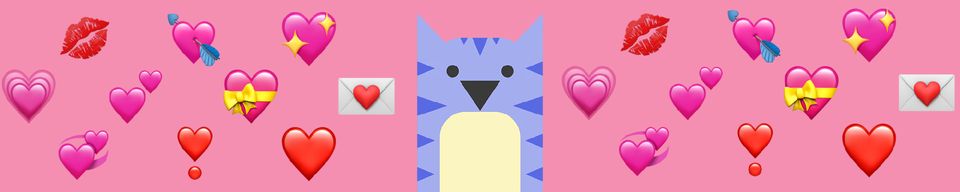
Last Updated: February 25th, 2022
Release Notes is your home base for reading up on the newest features and fixes on Kapwing! This is a great place to learn how to use the latest updates to improve your content creation workflow as we go over what has been improved, how to use the feature, and any known issues. This page is updated with each Kapwing release which generally happens every two weeks.
New Features ✨
Become a Kapwing Affiliate
We just launched an affiliate program where you can earn cash and other Kapwing perks like a free Pro subscription, swag, and exclusive networking opportunities just by telling people about Kapwing! All you have to do to start earning these perks is sign up, share your unique link to Kapwing with people for example by making content about Kapwing, and you earn up to 25% recurring commissions for people you refer. Sign up in just a few seconds and learn more here.
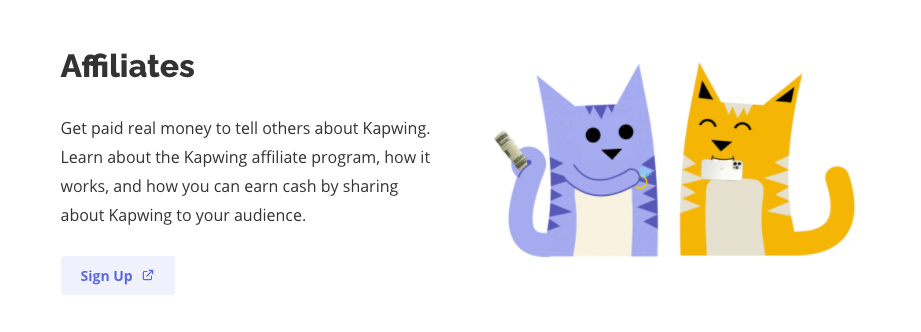
Smart Cut
Smart Cut helps creators edit videos 10x faster. It automatically finds the silent moments in your video and deletes them for you, making the rough cut process a whole lot smoother. Just upload a video in Kapwing, click Smart Cut on the right-hand editing menu, and adjust how much silence you want to remove. Your video will then drop into the Timeline silence-free! Learn more about Smart Cut through our Help Center article or our YouTube video.
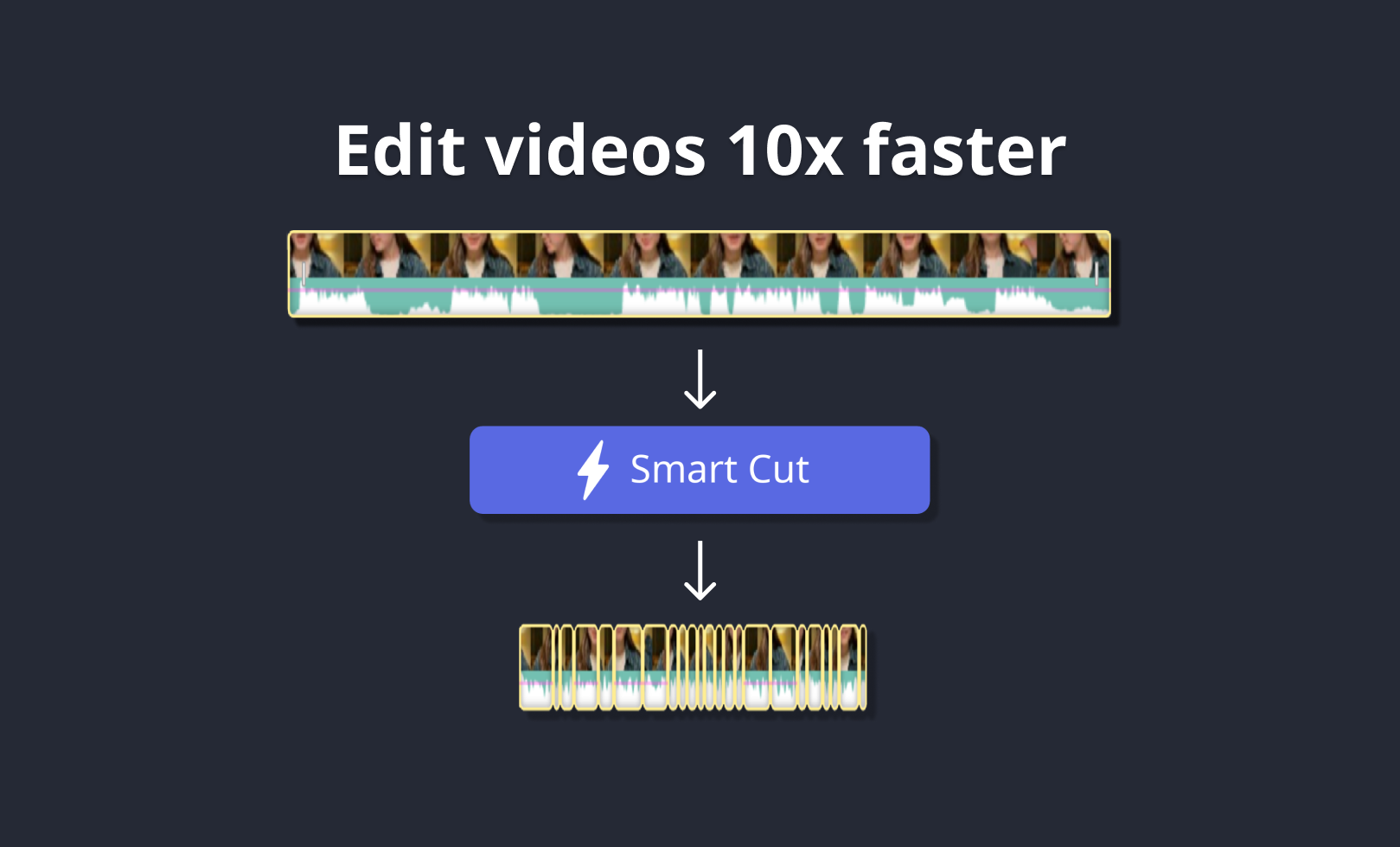
Color Picker
You have infinite colors to choose from with the new Color Picker! When you go to select a color, you're now able to pinpoint a shade using the palette on the left side.
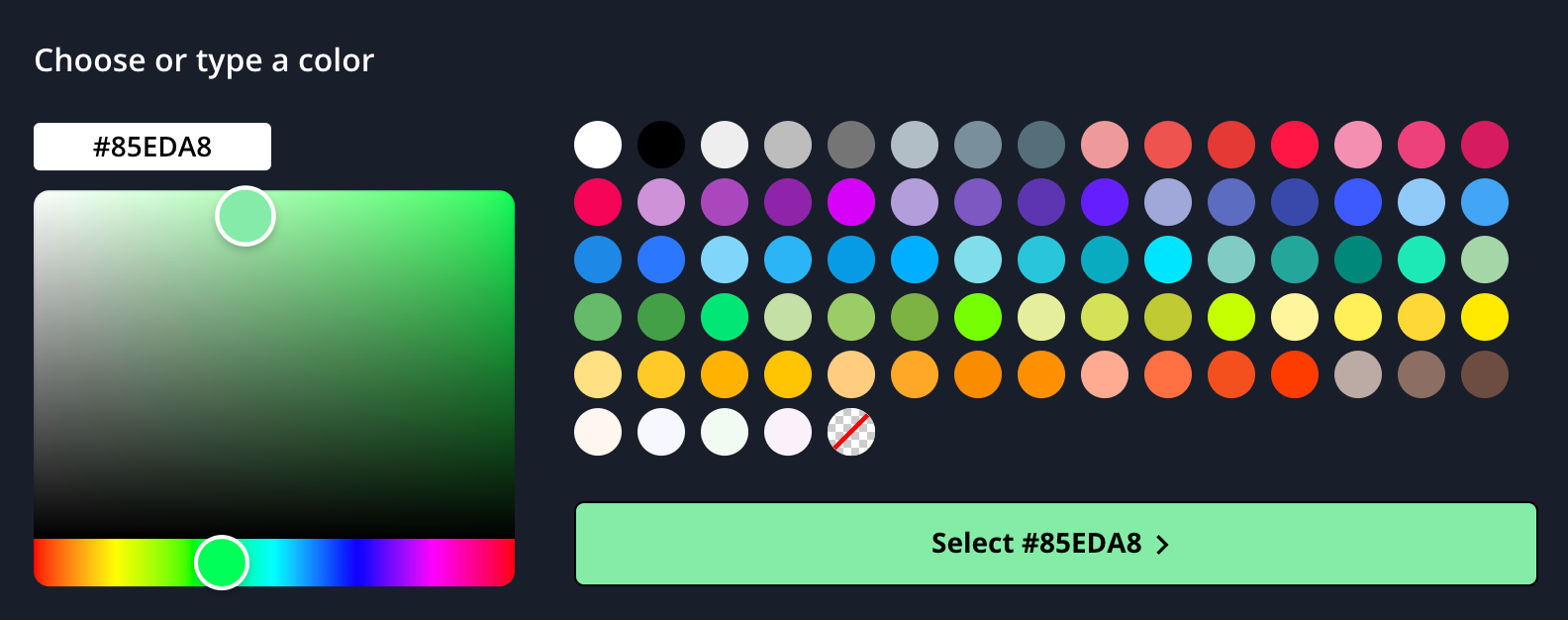
New Shapes
We've expanded our shapes library with thousands of free customizable shapes and PNG icons that you can use in image or video projects. This library includes common icons like logos, arrows, circles, rectangles, UI elements, and more. Check them out in the Elements tab located in the left side panel and add them to your project with one click. You can also adjust the color, outline, and size of each icon.
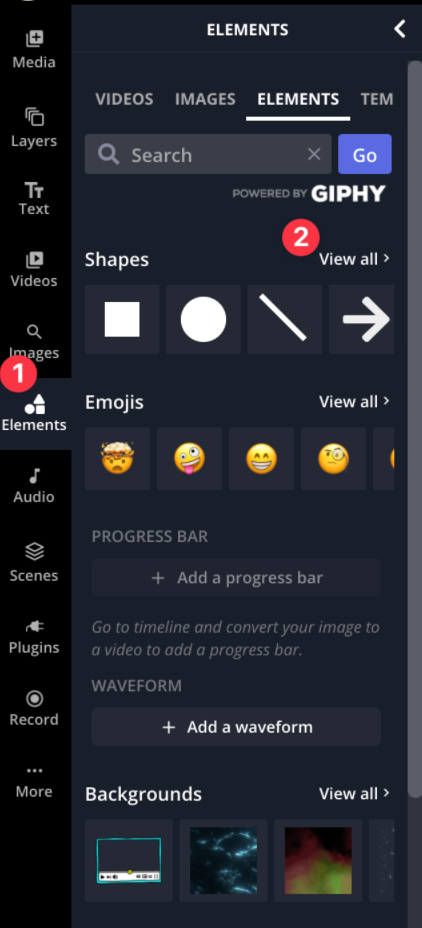
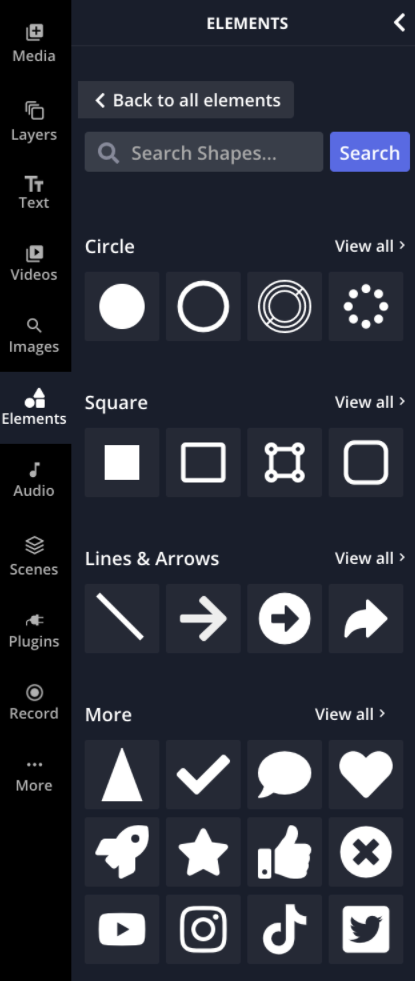
Montaging
Easily convert multiple images into a slideshow using the new Duration control drop down in the Edit sidebar.
To easily make an image montage in the Kapwing studio, drag and drop or select the images you would like to include in your project with our upload box which appears upon opening a new or empty project.
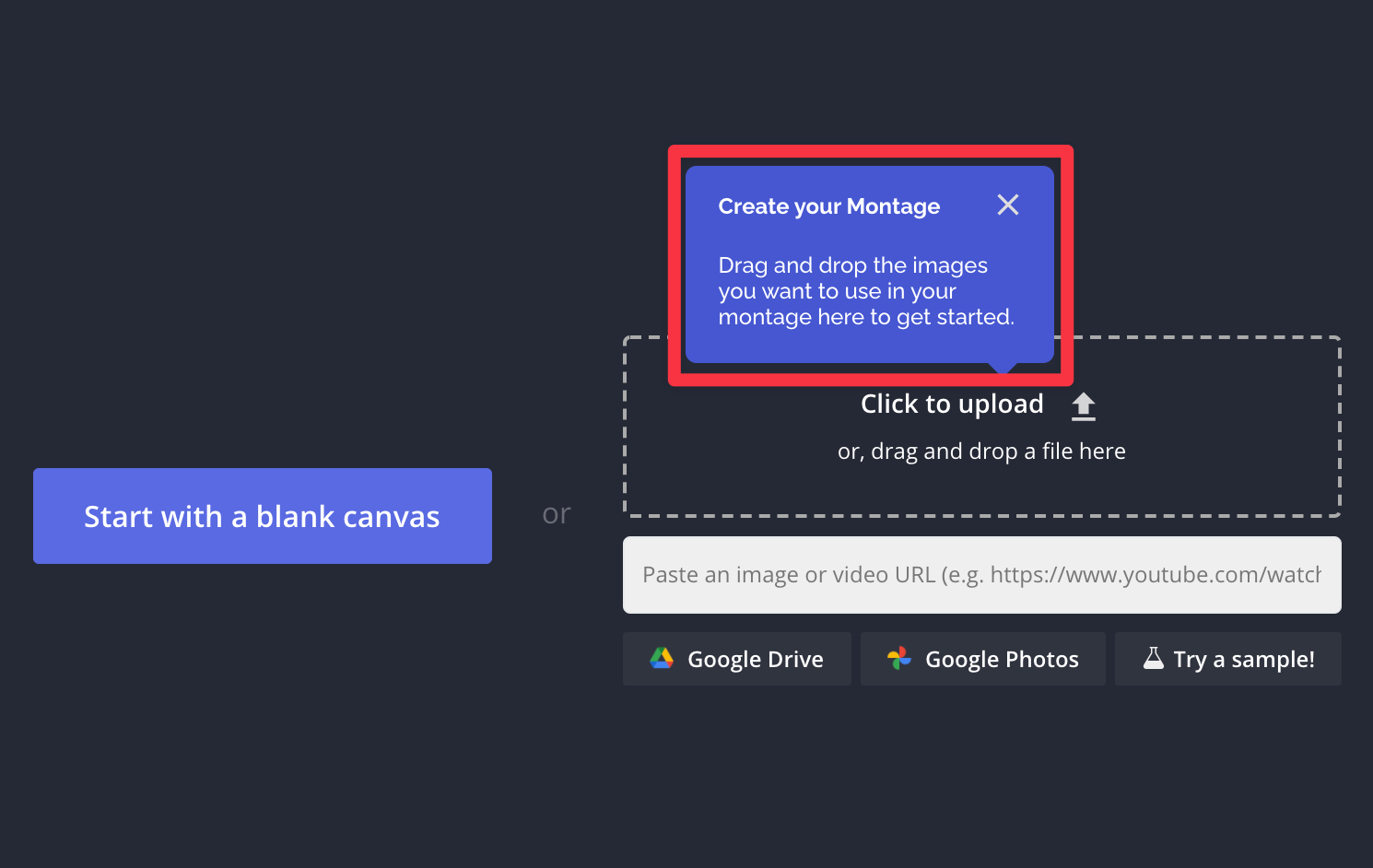
Next, select the duration that you would like to assign to your videos in the right Edit sidebar:
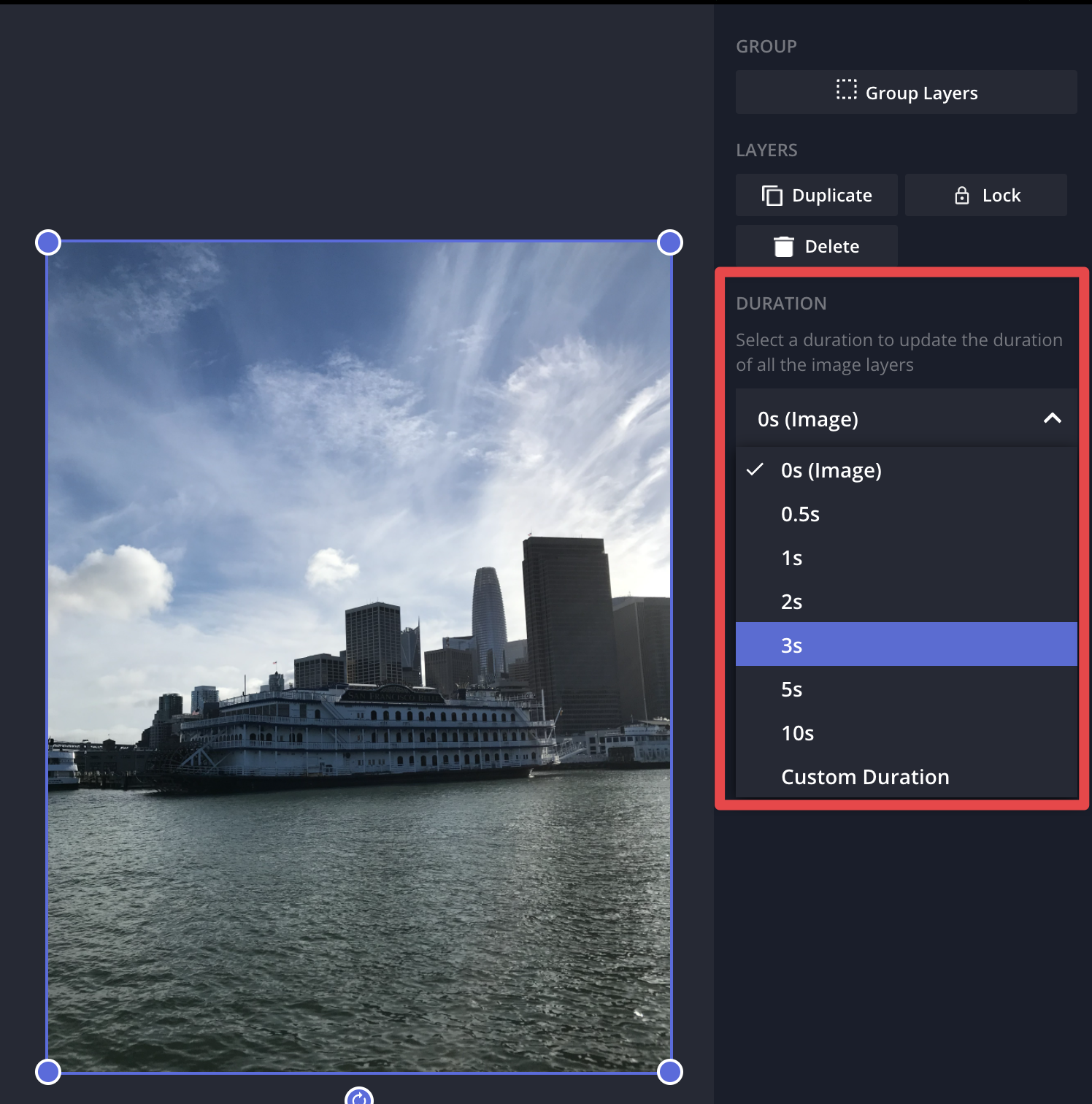
After selecting a duration, your photos will populate the Timeline in one track:
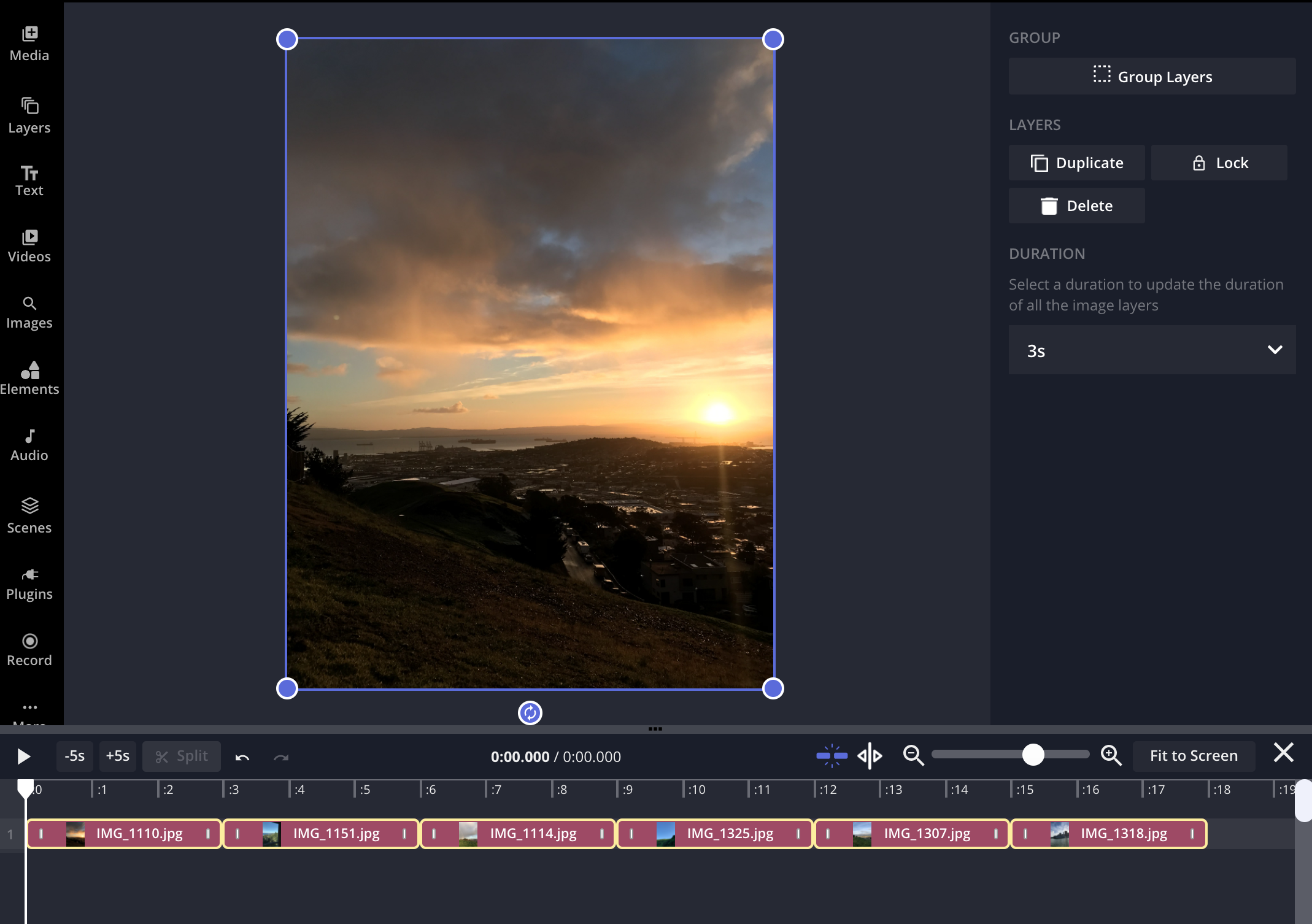
Kapwing will arrange your photos in montage form by default when coming from the Slideshow Maker landing page. After navigating to the page, click to start a new project, or upload files. Once you upload your images, they will automatically populate the Timeline in the same track and will play one after another.
Tip: Click the "Fit to Screen" button to view all of the files you uploaded.
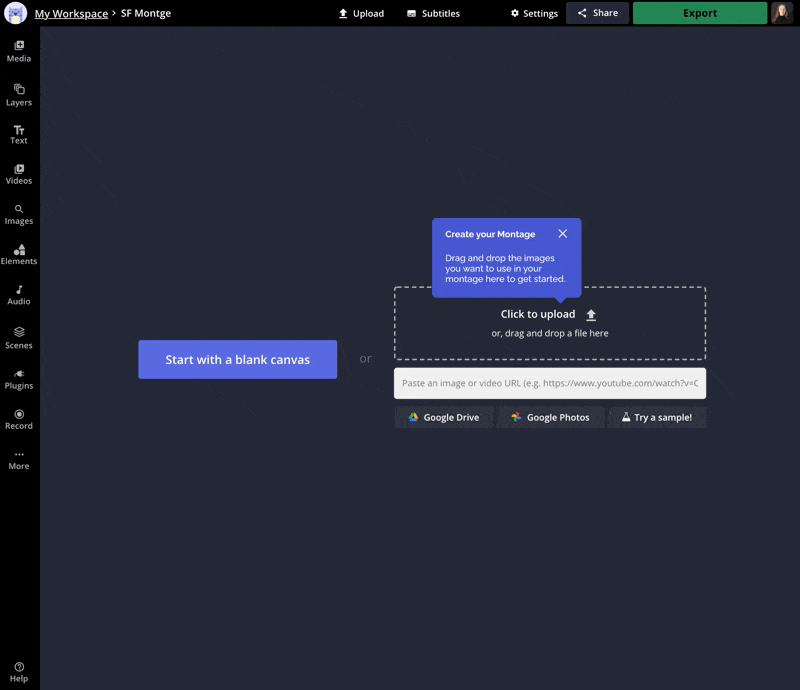
Introducing Folders
Your Kapwing workspace has a new look. What were previously called Workspaces are now Folders as we're focusing on introducing more organization and collaboration features to make video editing as a team easier. Stay tuned for more updates on team features!
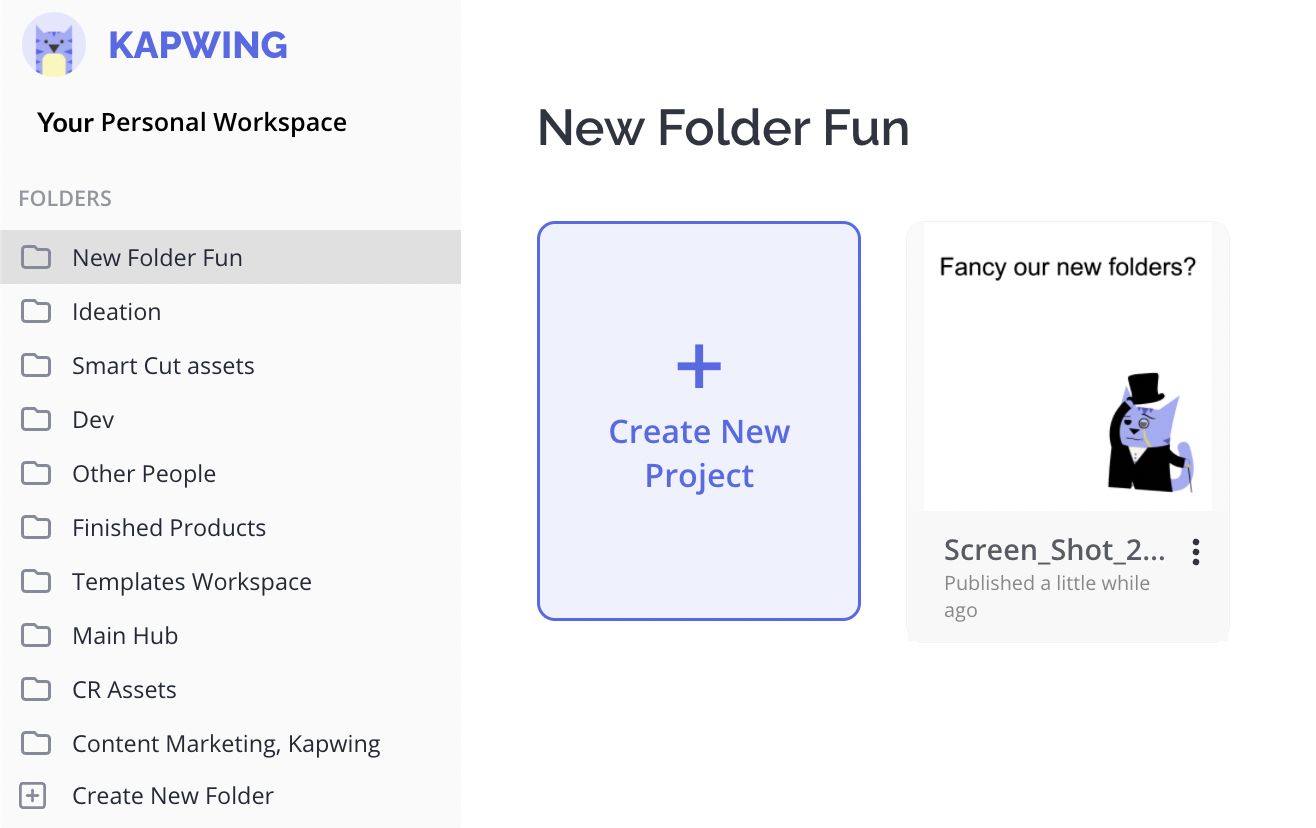
Easier editing on mobile
Using Kapwing on a phone just got a lot easier. You now have quick access to editing options through the toolbar at the bottom of the screen where you can add text, images, elements, and more to your project. Instead of opening a new window, you can now view the editing menu and canvas at the same time.
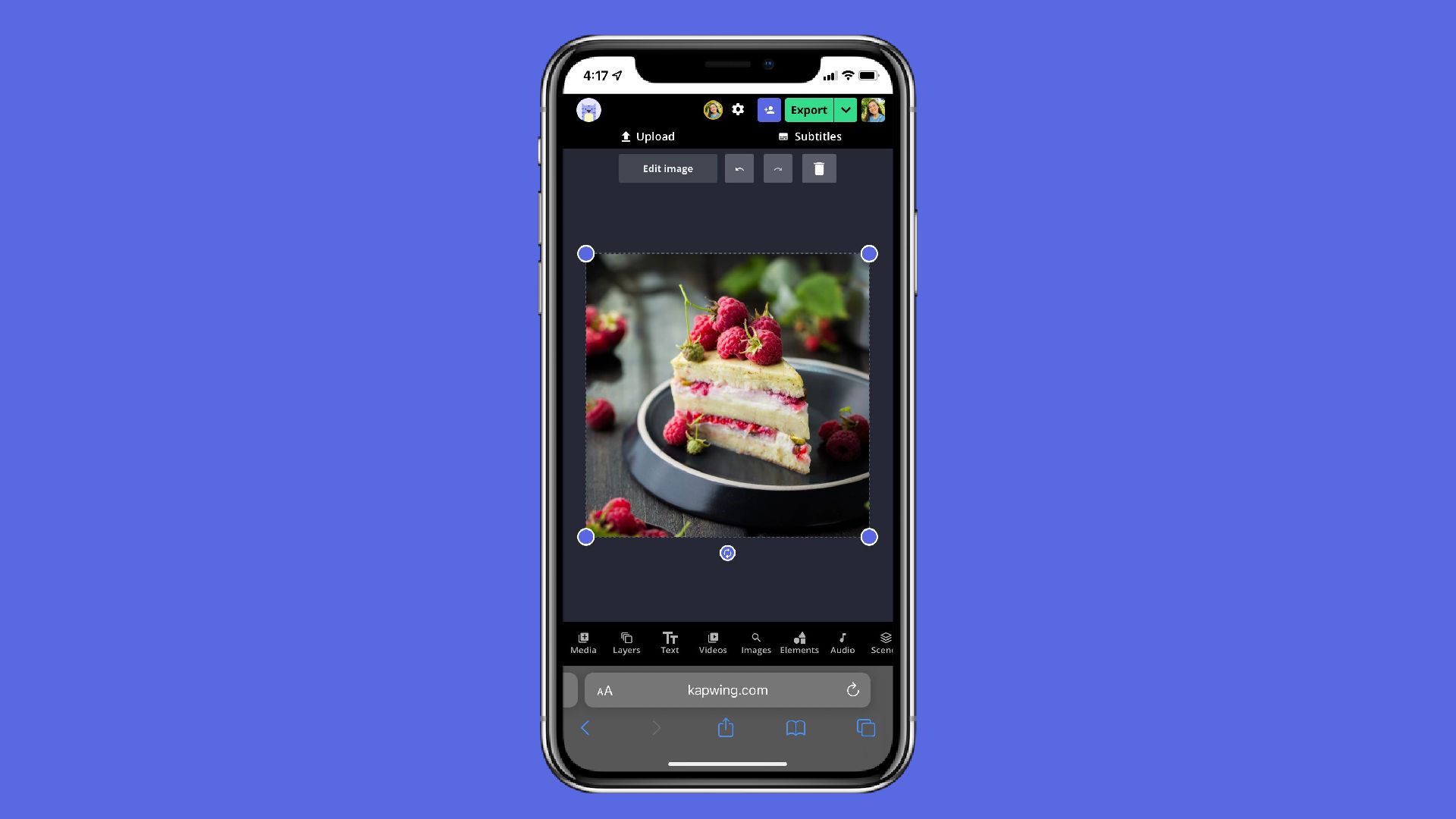
Invite project collaborators through email
Work on projects with your team by inviting them through email. Within the project, click Share and enter your teammates emails. They'll be invited to the project automatically!
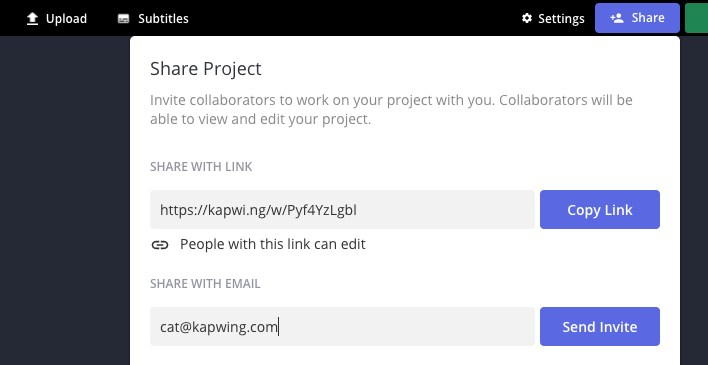
Bug Fixes & Improvements 🛠
- We received feedback that subtitles in projects that were posted to TikTok were getting cut off so we optimized the subtitle position for better compatibility with TikTok.
- Projects that are shared with users who aren't signed into Kapwing will now only be able to view and watch projects. To make an edit, sharing recipients must sign in.
- The dimensions of screen recordings filmed in Kapwing are now the aspect ratio of the screen by default.
- Images and videos added from the left-hand menu no longer span the full project duration.






