Kapwing December 2021 Release Notes

Last Updated: December 14th, 2021
Release Notes are our monthly updates about the newest features and fixes on Kapwing! Our dedicated team releases updates every two weeks. This is a great place to learn about what has been improved, how to use it, and any known issues. This page is updated with each Kapwing release.
New Features
Effects
Reverse
Reverse, reverse! You can now reverse videos on Kapwing by selecting "Reverse" in the Effects tab.
To reverse a video, click on the video layer in the Timeline or on the Canvas. On the right side of the editor, click on "Effects" and select the Reverse Effect from the Video Effect Menu.
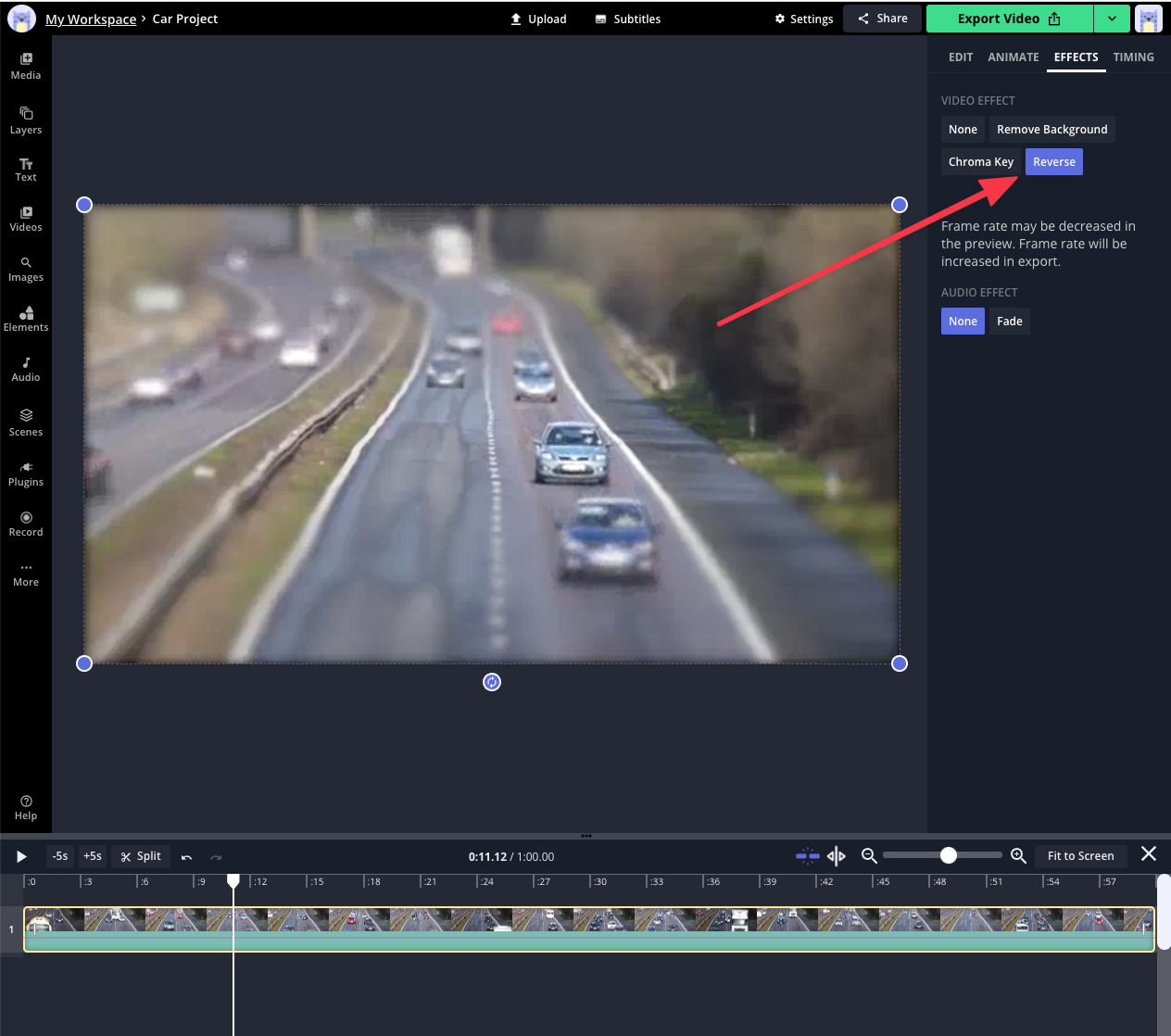
Media Library
Sound Effects
Drumroll, please! We have added a Sound Effects tab to the Audio section on Kapwing.
To add sound effects to a project, click on "Audio" in the left sidebar and then select "Sound Effects". In the Sound Effects panel, you can search for a specific effect or browse through provided categories.
To preview a sound effect, click the Play button below the sound effect's name. You can add a sound effect to the Timeline by clicking anywhere outside of the Play button and progress bar:
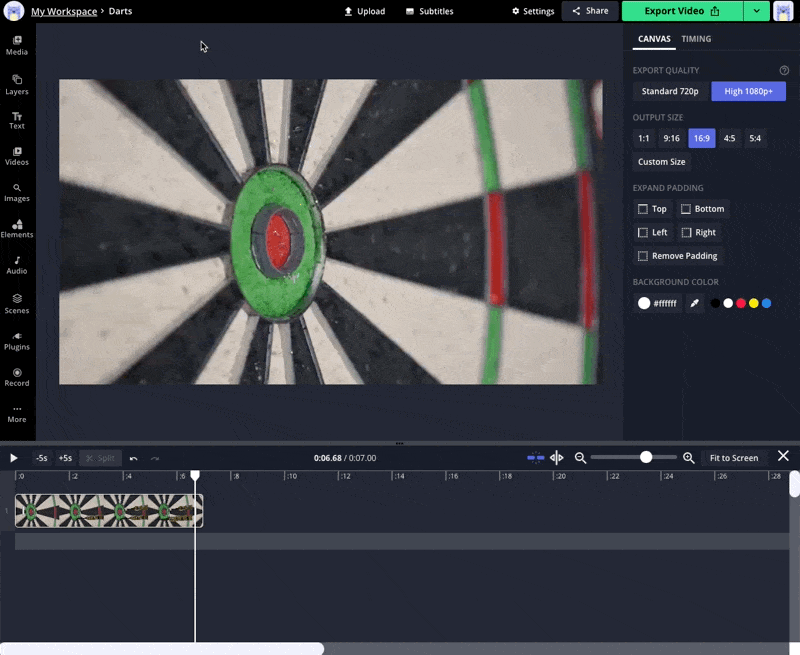
Upload
Record Screen and Camera
Now you can more easily bring screen recordings into the Timeline via our Record Screen and Camera tool. This tool allows you to record your screen and record content from your device's camera & microphone at the same time.
Here's how to try it out:
- Navigate to the "Record" section of the left sidebar in the Studio.
- Click "Record Screen and Camera".
- In the settings window, make sure that the correct microphone and camera settings are selected. You can also turn off either element with the toggles on the right.
- To start screen recording, click "Start Screen Recording".
- When you are finished with your recording, click the red circle within the Record tab.
- Your content should automatically populate in the Timeline in two layers: the camera recording layer & the screen recording layer.
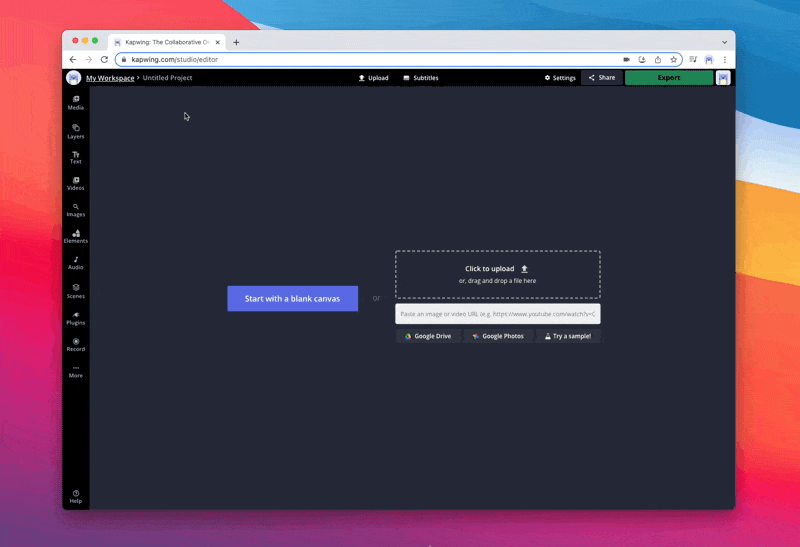
Upload Limit Increased from 2GB to 6GB
Yes, you read that right. Pro users are now able to upload files above 6GB in size. This is a 3x increase from our previous upload limit of 2GB. Happy uploading!
Drag and Drop files to the Timeline
Have you ever felt the impulse to upload a file by dragging it into the Timeline? We have too! With this new update, you can now drag files into the Media Library, Canvas, and Timeline areas to upload them.
Elements
Looking for more? Now you can find it in our left sidebar. Click on the “More” option at the bottom of the left sidebar to quickly access Templates, Shapes, and Emojis.
Bug Fixes
- Fixed a usability issue which made it hard to click to select small layers in the timeline.
- Fixed an issue where thumbnails often wouldn’t load in the timeline on Safari.
- Fixed an issue with timeline zoom and Fit to Screen that caused the timeline to freeze.
- Fixed several issues with Timing tab Start/End time input boxes which often caused timing to change unpredictably.






