How To Create A Montage

Easily convert multiple images into a slideshow using the new Duration control drop down in the Edit sidebar.
To easily make an image montage in the Kapwing studio, drag and drop or select the images you would like to include in your project with our upload box which appears upon opening a new or empty project.
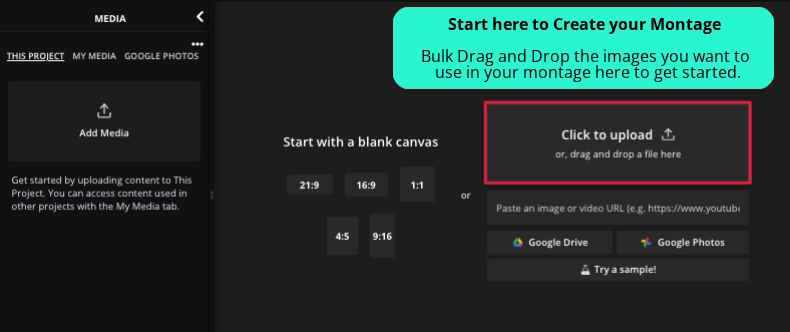
Once the upload completes all of the images will load to the canvas stacked on top of each other and only one image will be visible. Don't worry the next step will make the other images visible on the timeline!
Next, select the duration that you would like to assign to your videos in the right Edit sidebar. After selecting a duration, your photos will populate the Timeline in one track:
Tip: Make sure all of the images are selected before setting the duration - Alt + A for windows or CMD + A for MAC.
Once you upload your images, they will automatically populate the Timeline in the same track and will play one after another.
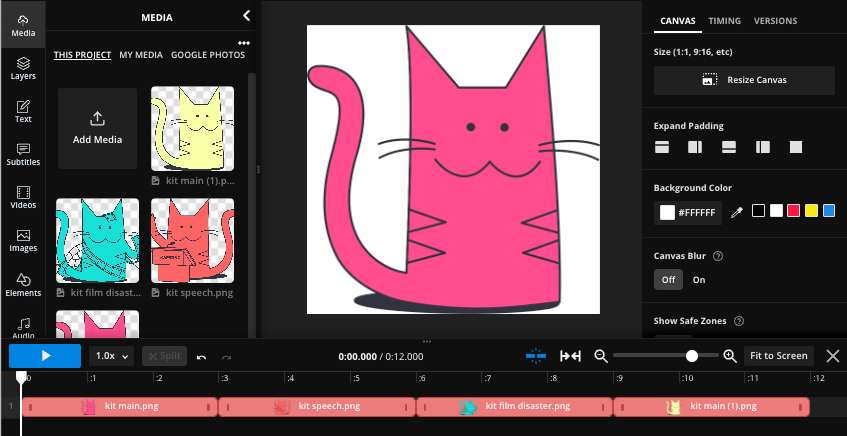
Tip: Click the "Fit to Screen" button to view all of the files you uploaded.






