How to Make a "Subscribe" GIF for Your YouTube Channel
Don’t waste time searching for a “subscribe” GIF, just use Kapwing’s free template. This subscribe button template allows you to add your branding in a couple clicks. And there’s no risk of downloading malicious files. Make yours right now in 4 simple steps:
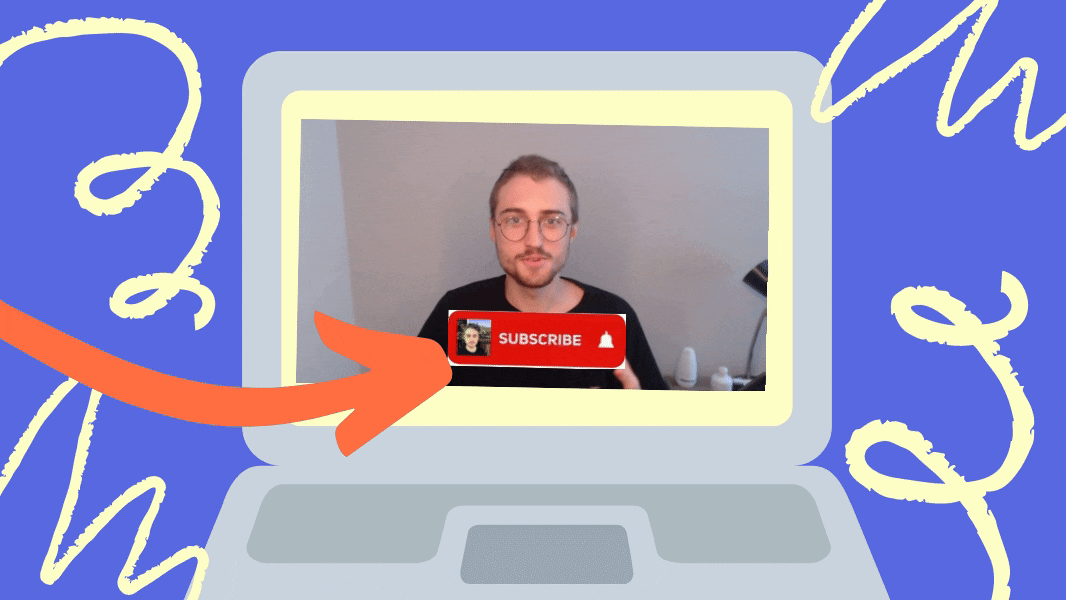
Everyone wants more YouTube subscribers. One trick to get more subs: add a “subscribe” GIF that reminds viewers to click that coveted button. However, there’s two problems: you’re not a graphic designer and/or don’t want to download a stock version.
Don’t waste time searching for a “subscribe” GIF, just use Kapwing’s free template. This subscribe button template allows you to add your branding in a couple clicks. And there’s no risk of downloading malicious files. Make yours right now in 4 simple steps:
- Open the template
- Upload your branding
- Download as a GIF
- Add to your next video
If you prefer video, learn how to use the YouTube Animated Subscribe Button Template on our YouTube.
1. Open the template
First, open Kapwing’s ‘Animated YouTube Subscribe Button Template’ and click ‘MAKE IT’.
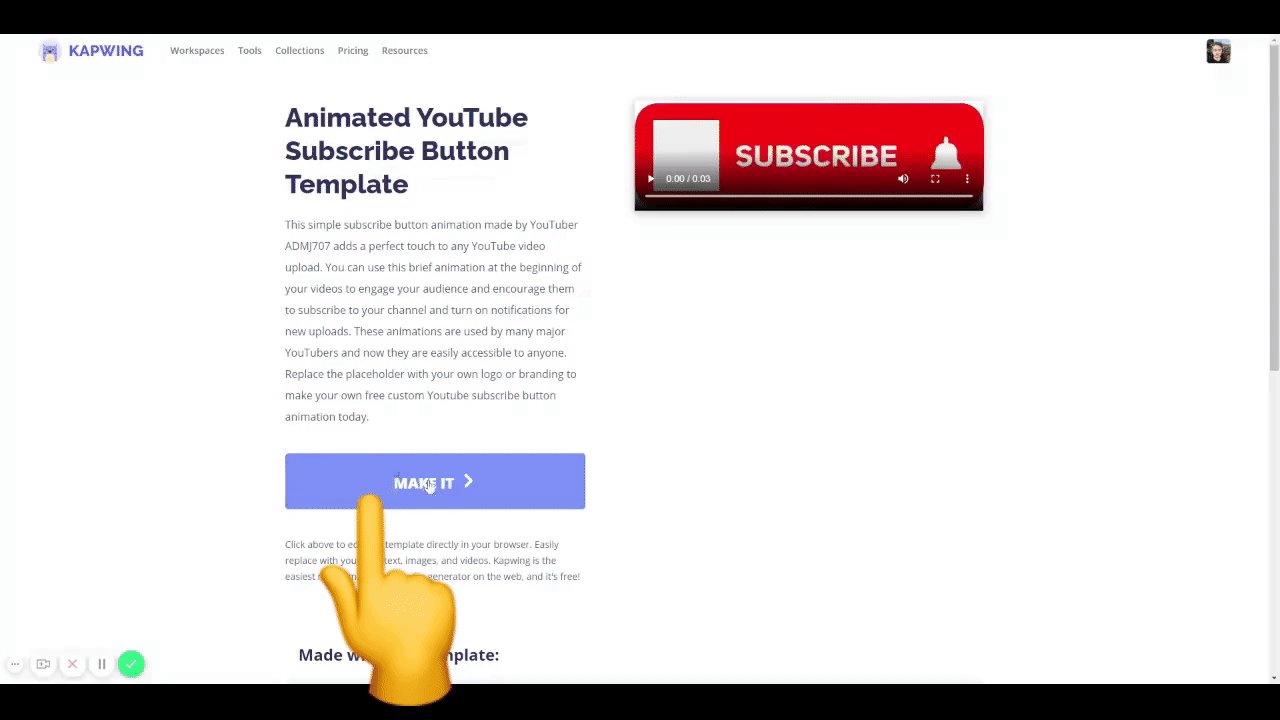
2. Upload your branding
Next, click ‘REPLACE’ on the image placeholder and upload your branding. You can search Kapwing for images, use images from other projects or add emojis.
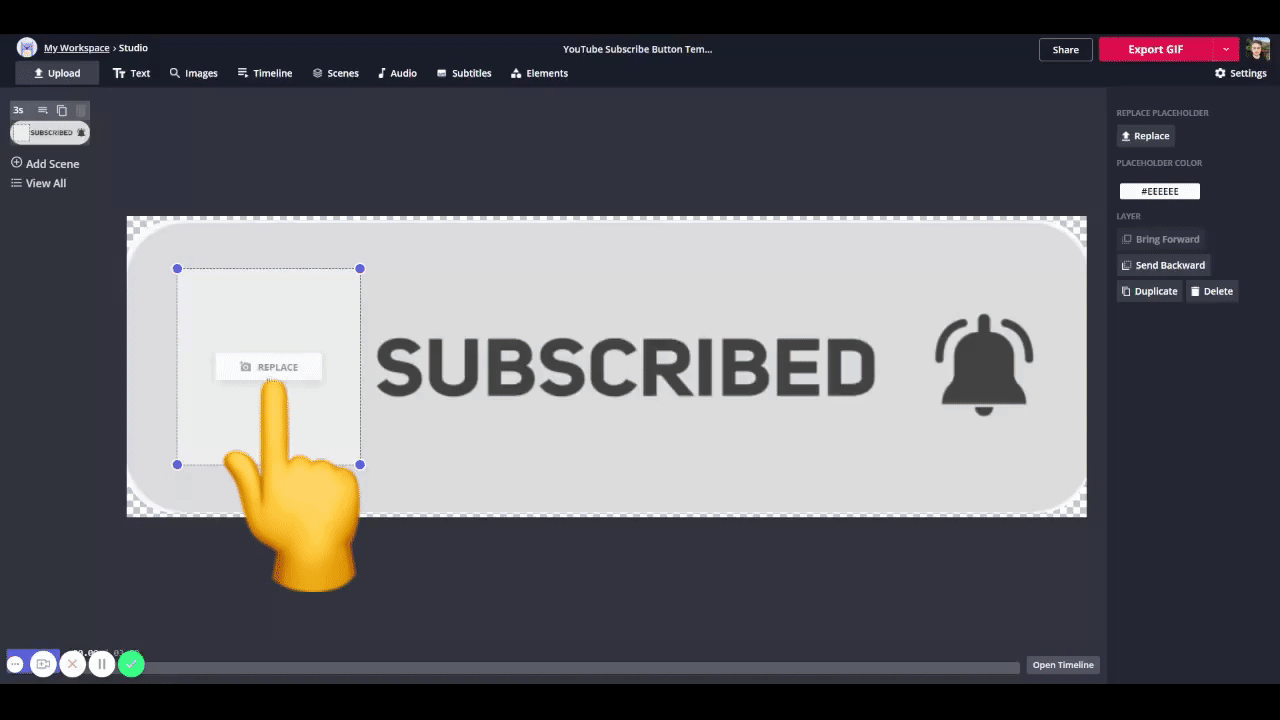
3. Download as a GIF
Once you’re done, click ‘Settings’ in the top right and set the output file to ‘GIF’. Last, click ‘Export Video’, wait for processing and download your subscribe GIF!
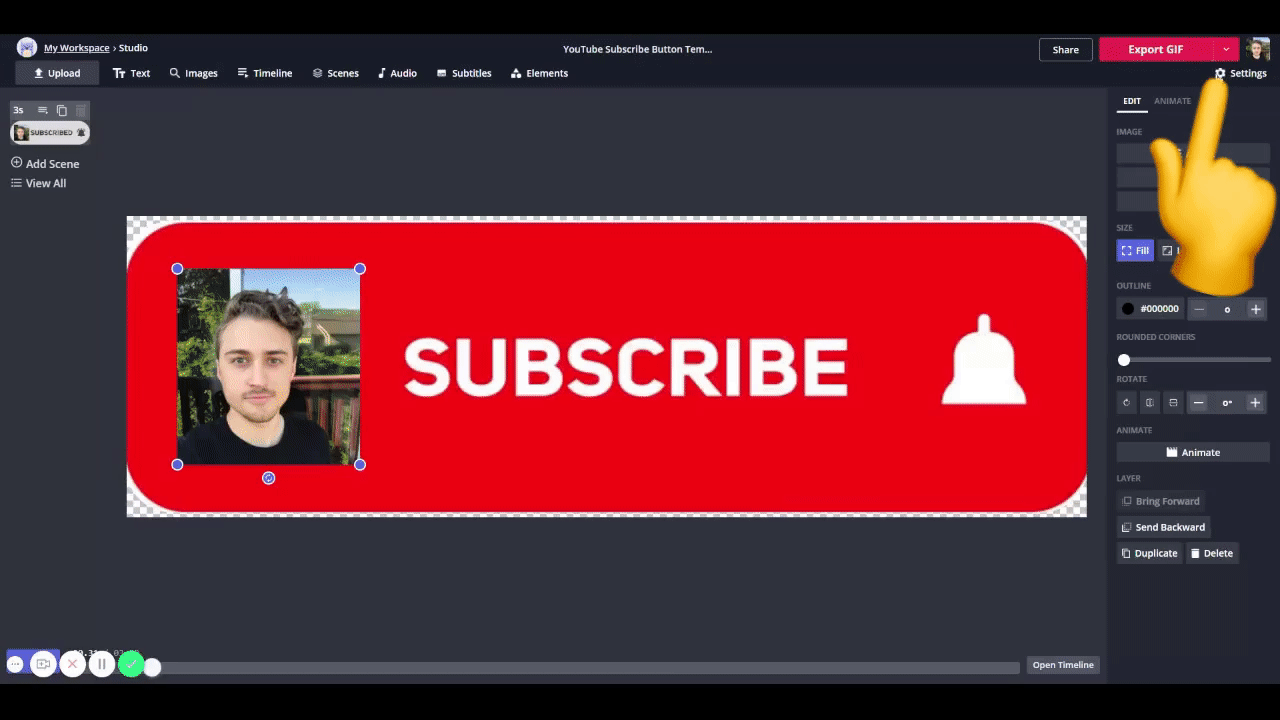
4. Add to your next video
Now, it’s time to put your button to use. If you’re editing in Kapwing (which you should be 😜), click ‘Upload’ in the top left and select your subscribe GIF. To adjust the position, click ‘Lock Ratio’ on the right side and drag the corners to resize.
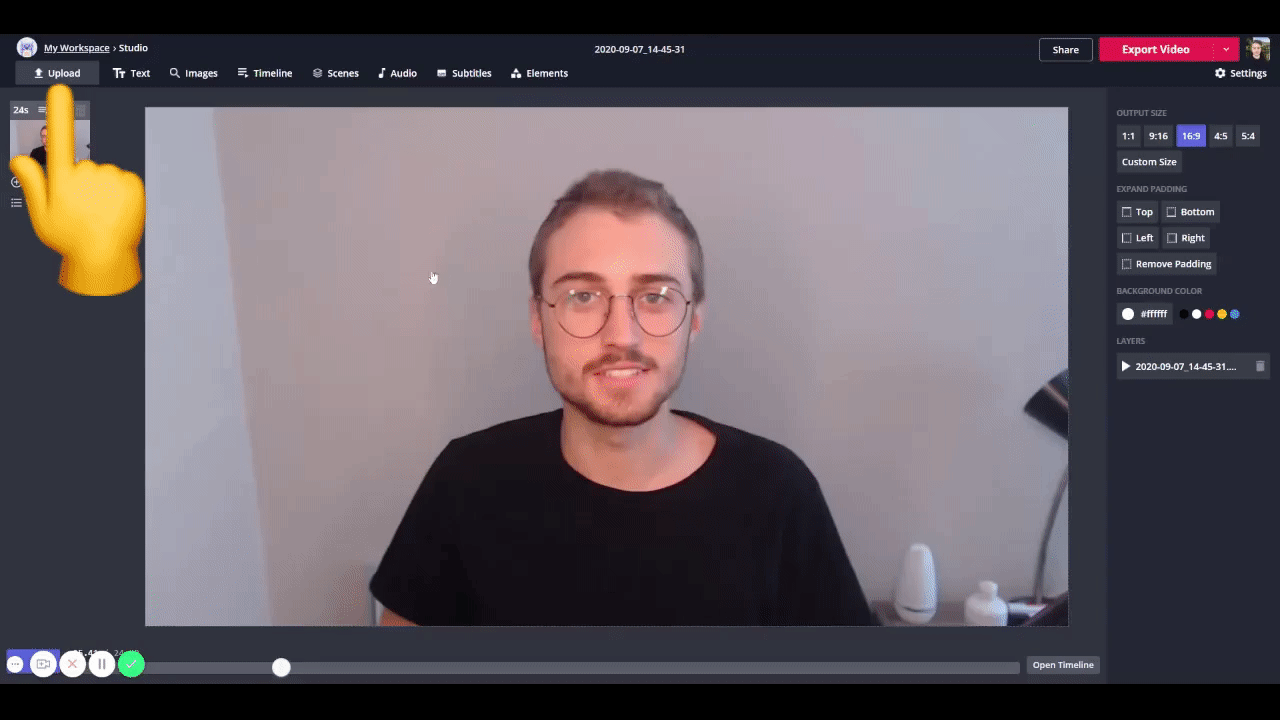
Change the timing of your GIF by opening the ‘Timeline’ at the top. Drag the sides to cut or extend the clip length. Check out this article about how to edit in Kapwing to learn more.
Remember to tag us
