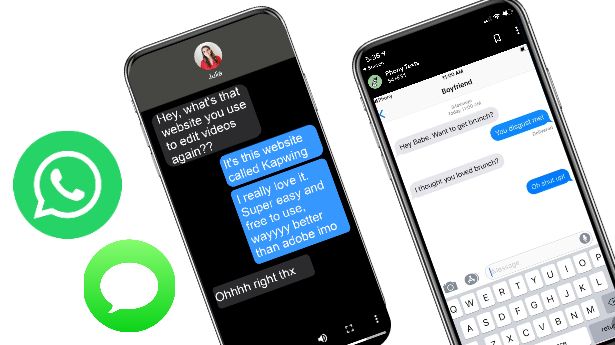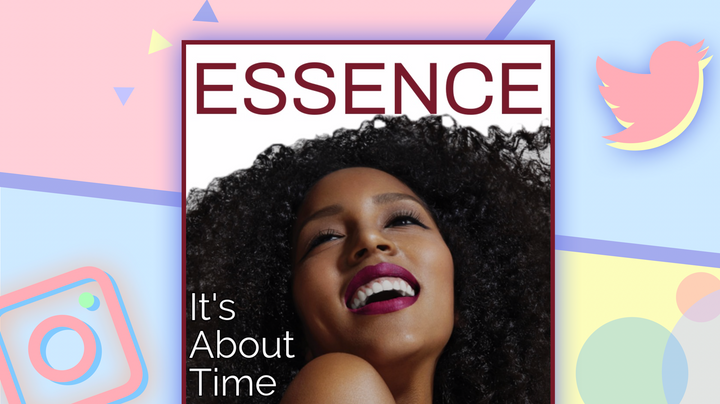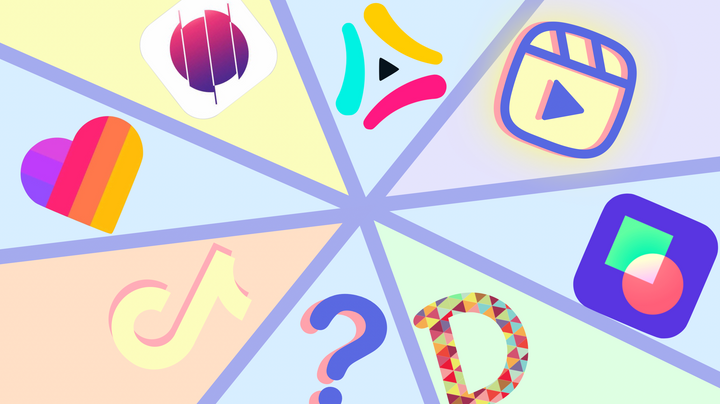How to Save TikTok Drafts to Your Phone
Some videos aren't TikTok-worthy but still make for a funny or useful piece of content. Instead of deleting the video, I'll show you how to save TikTok drafts to your phone.
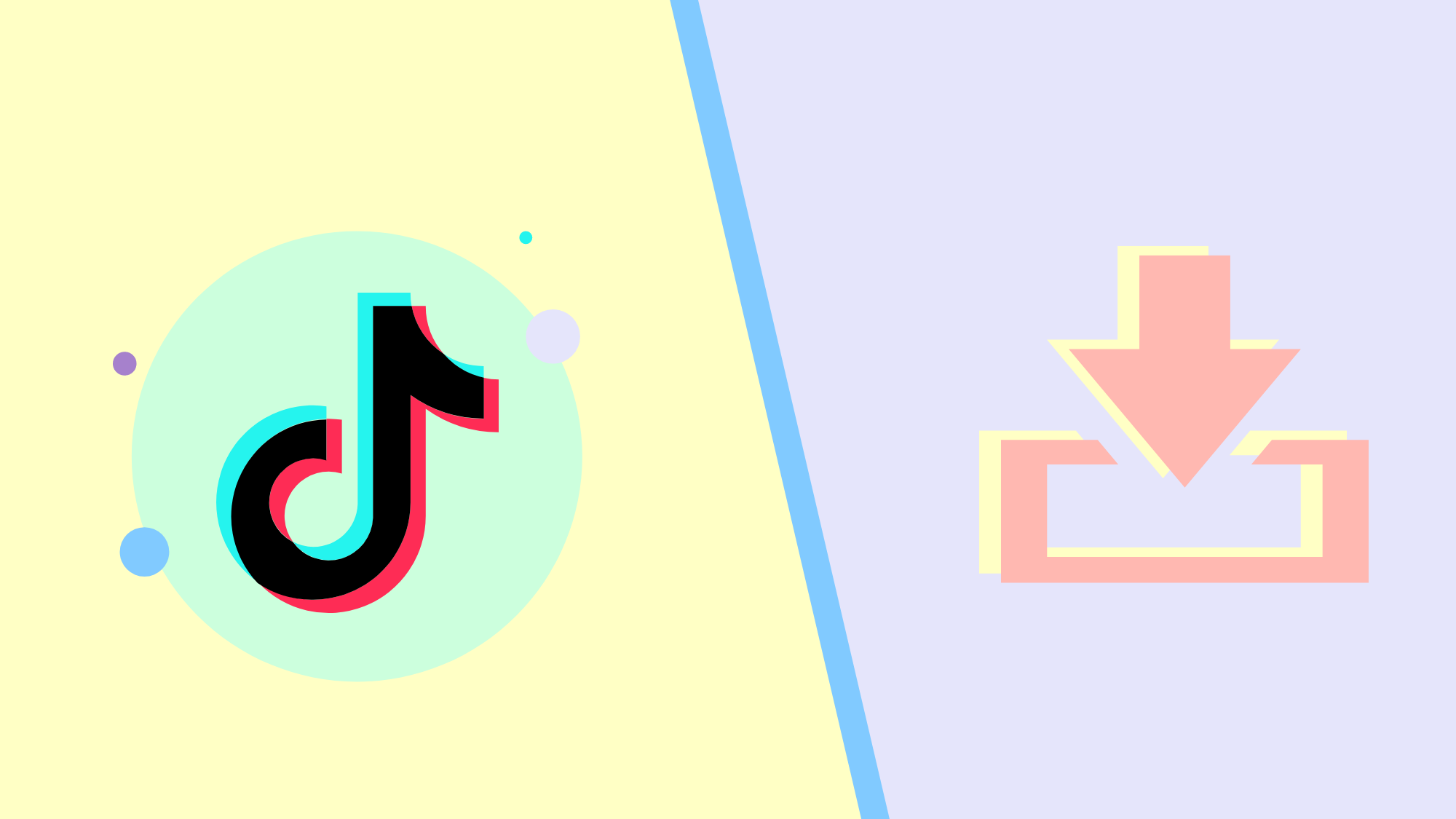
The TikTok drafts folder is a convenient space to store and review videos before hitting the post button, but sometimes a second opinion is helpful when feeling unsure about the quality.
Getting those drafts off TikTok and onto your camera roll or photo album is the first step to getting feedback. From here, you can text drafts to friends with discernment for viral content. A simple tweak from a quick conversation could result in TikTok stardom and if nothing else, they may catch objects in the background that should remain private. In this article, we're sharing how to save TikTok drafts to your phone without publishing content, then cover how to edit drafts with an online video editor.
- Open the drafts folder
- Change the privacy settings
- Privately post the TikTok video
Step One: Open the Drafts Folder
Open TikTok on your Android or iPhone, then tap Profile in the bottom right corner to display your profile page. On the left side of the screen, tap Drafts to view a list of your unpublished videos.
This folder can only be seen by you even though it's visible on your profile. No need to worry about someone seeing content that is still in the works! If you uninstall TikTok, your drafts will be deleted.
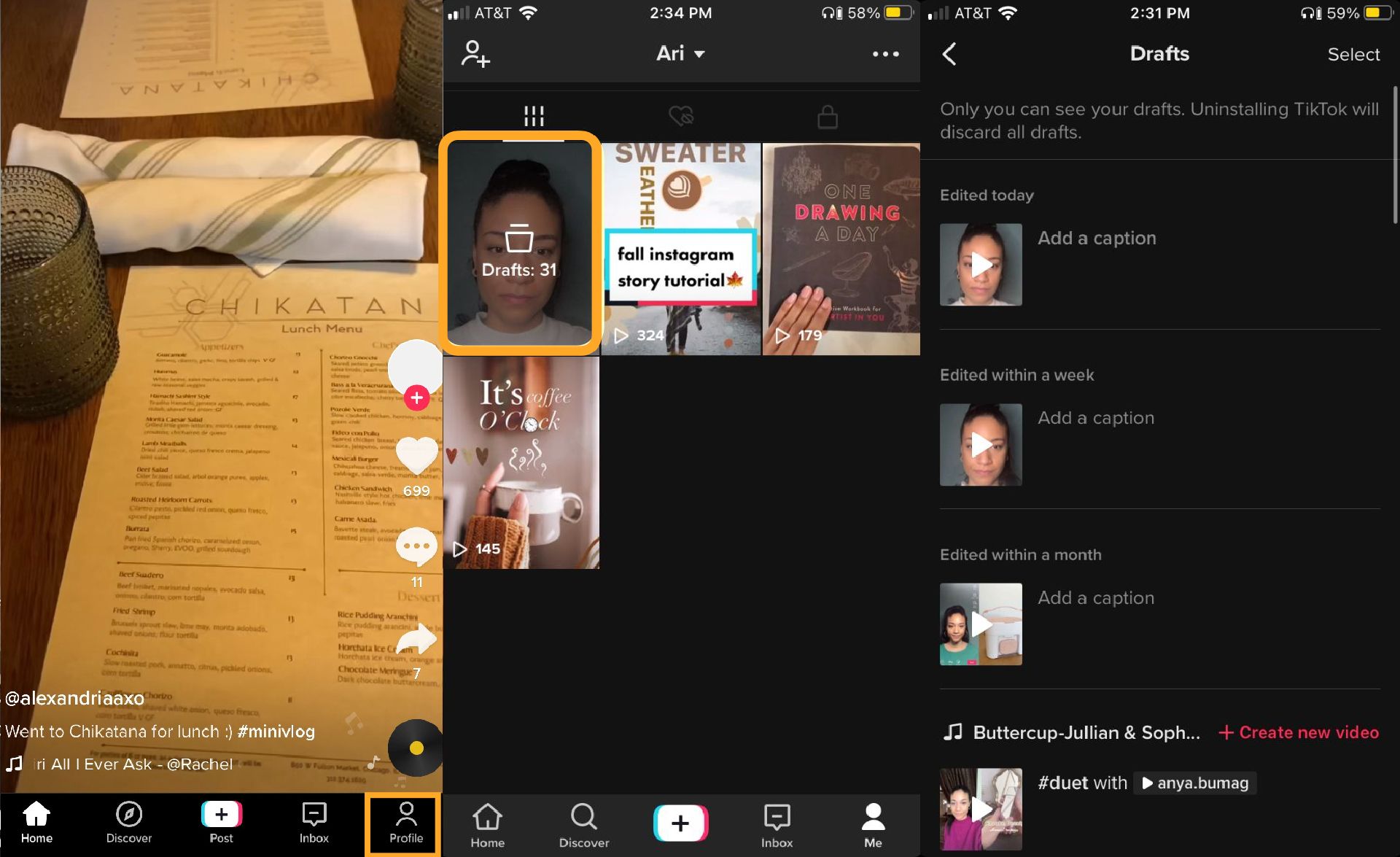
Try these new TikTok tools:
- TikTok Video Editor
- TikTok Safe Zones Template
- Repurpose YouTube Videos to TikTok
- Repurpose Instagram Videos to TikTok
- Repurpose Twitch Videos to TikTok
- TikTok Video Ad Creator
Step Two: Change the Privacy Settings
Tap the video you want to save followed by Next to open the settings page, then tap Who can watch this video next to the lock icon and choose, Only Me. Make sure to complete this step otherwise, your video can be seen by everyone on TikTok. Next, tap More Options at the bottom of the screen, then Save to Device so TikTok has access to your phone.
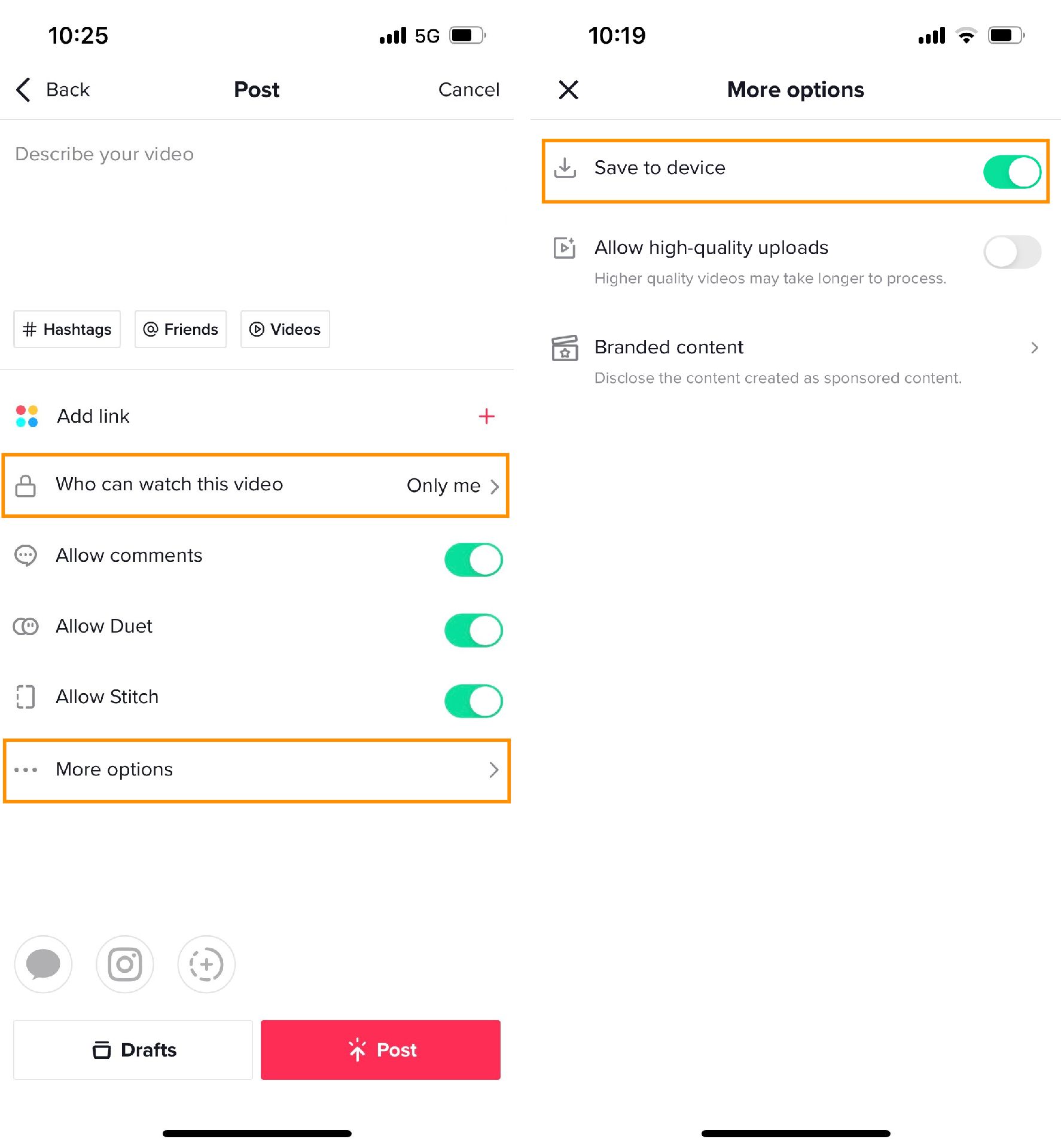
Step Three: Privately Post the TikTok Video
Tap Post to publish your video, then tap the lock icon on your profile page to view it. Your TikTok video should be saved to your device with any effects, filters, and music you added during the editing process.
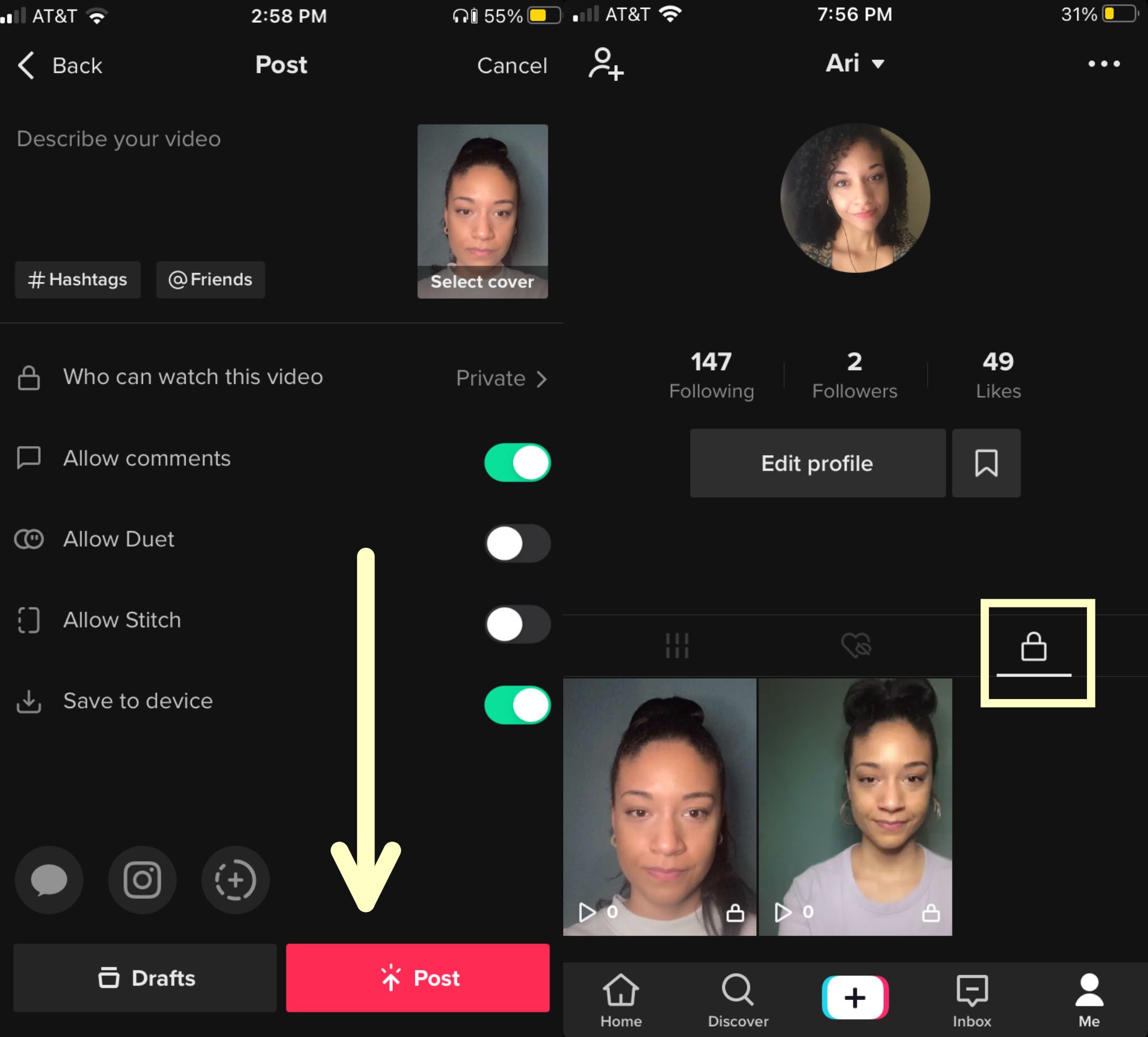
If you need more tools to edit TikTok drafts, try an online video editor like Kapwing. Kapwing provides intuitive tools that make content creation easy, and you can share videos directly to the app after it's processed.
Edit videos from any device with a browser, and export videos up to five minutes long without a watermark. Under Output Size, change the aspect ratio to 9:16 to ensure your video is the optimal size for TikTok. Videos with a portrait orientation will appear with black bars above and below your video while 9:16 videos fill the screen, resulting in a better viewing experience.
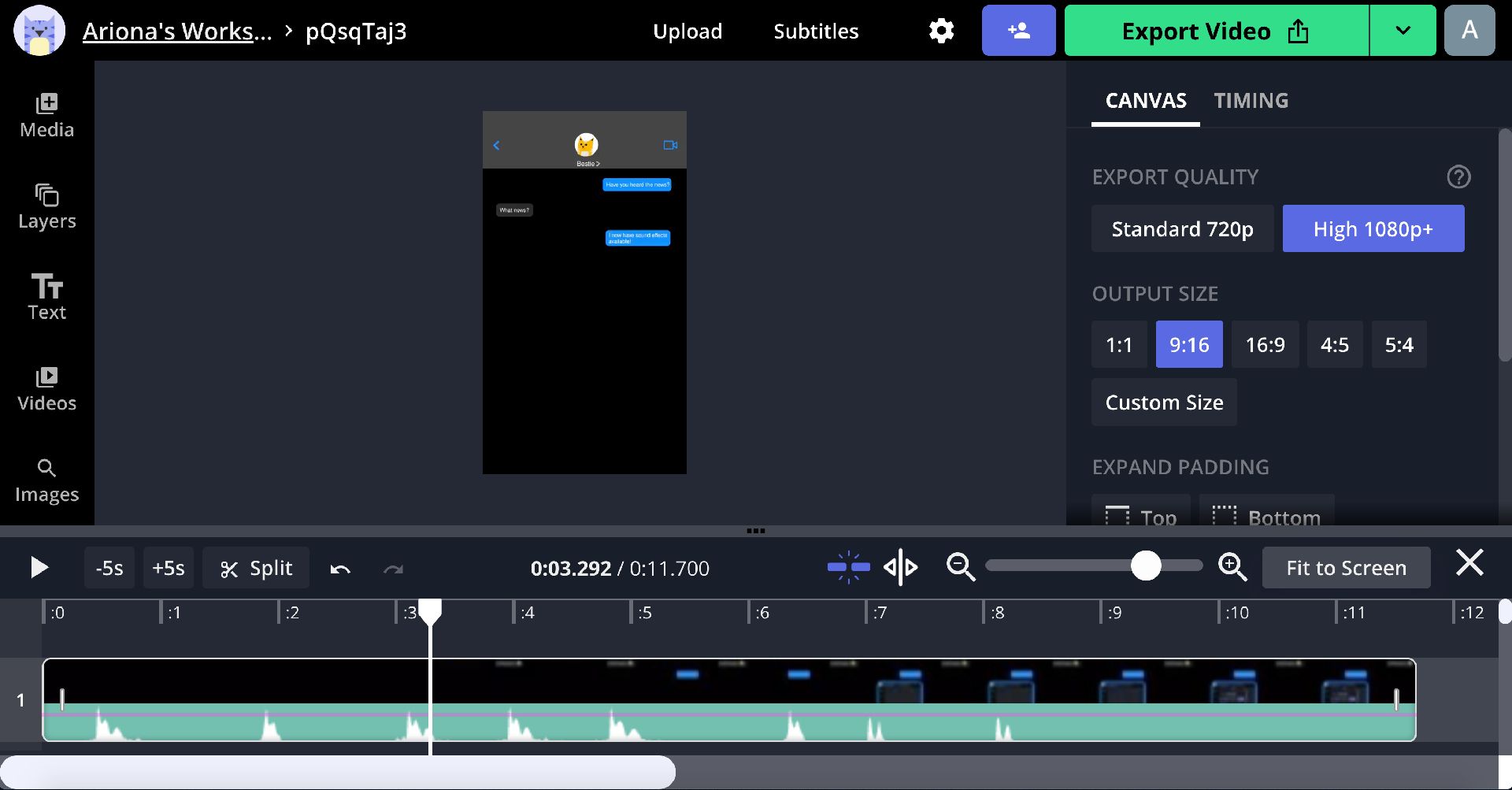
You can have multiple video, audio, and image layers to create the perfect TikTok, then drag and drop layers on the timeline to change the order. You can also drag the ends to trim the length, and use the split tool above the timeline to cut and remove sections from your clips. This is a great option to add unexpected audio, funny sound effects, and videos between layers.

Captions are a must to ensure content is accessible for audiences that may not have audio. While TikTok auto-generates subtitles, Kapwing's auto subtitle generator provides customization features to create stylish text users will enjoy seeing and reading. After captions have generated, you can adjust the font style, color, size and background color.
Finally, we recommend experimenting with our collection of filters. You can adjust the intensity of filters by changing the brightness, saturation, and contrast to get the desired look, and view the results in real-time. Try different styles to find an aesthetic you like.
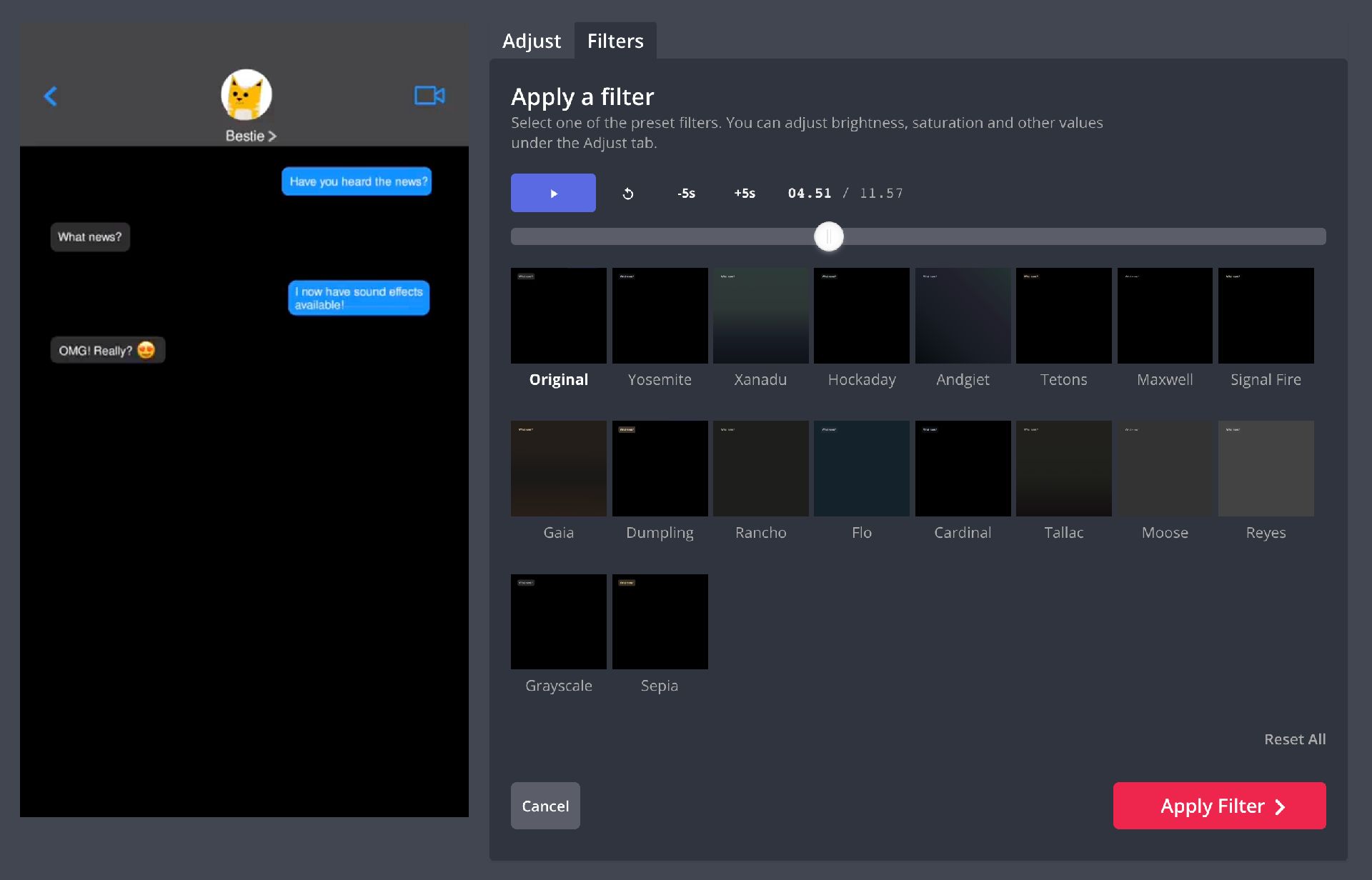
Now you're all set to save and edit additional TikTok drafts in the future. Let us know if this tutorial was helpful, and feel free reach out on social media with suggestions for future post ideas. Make sure to subscribe to our YouTube channel @Kapwingapp for the latest TikTok trends and follow us on Twitter for content updates.
You can also join our newsletter to get our newest and best creator resources delivered right to your inbox. We can't wait to see what you create!
Related Articles
- How to Trim Videos on TikTok
- How to Reply to a Comment on TikTok with a Video
- How to Go Viral on TikTok: 2000 Followers in Your First Month
- How to Add a Link in TikTok Bio (and What This Means for TikTok)